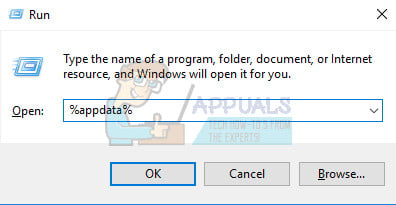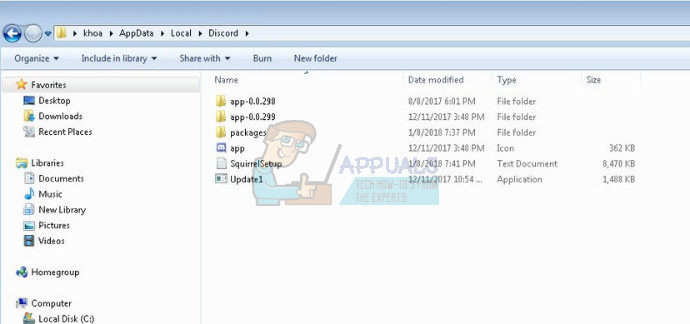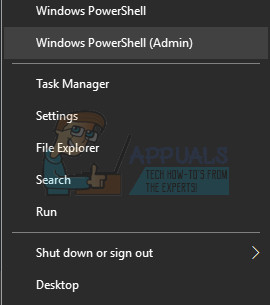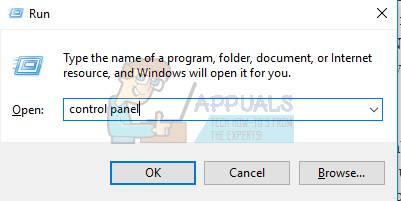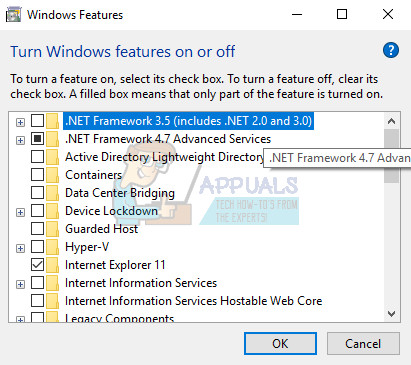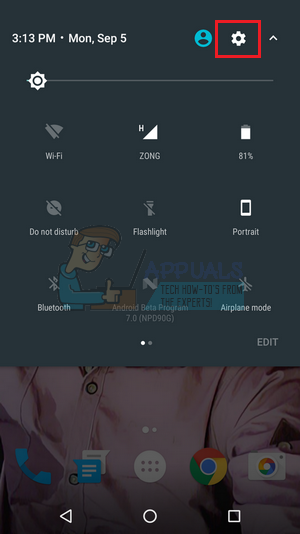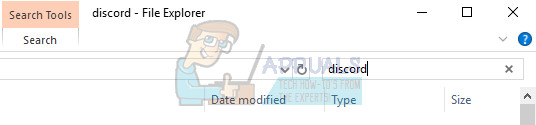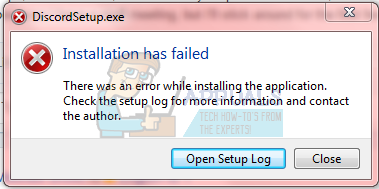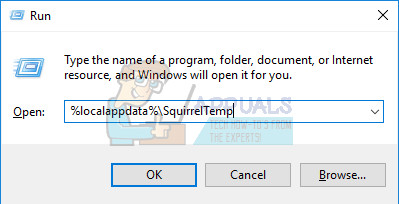There are quite a few ways users manager to get through the installing error which usually appears when a new version of the tool comes out. It’s recommended that you try out all of the methods below and we are certain that one of them will work for you.
Solution 1: Delete a Couple of Folders
Deleting the Discord folders located on your PC at certain locations is actually one of the best ways to temporarily solve the issue and get through the installations process without receiving errors. The process itself is quite simple so make sure you follow the steps below carefully.
Solution 2: Run the Update Manually
Since this error usually occurs when a new version of the app emerges, it’s logical to think that there is something wrong with the updating process. This can sometimes be fixed by engaging the updating process manually and with administrator permissions, which is an easy thing to try out so make sure you don’t skip this solution.
Solution 3: Update Everything on Your Computer
Updating your OS and some of the essential components installed on it is crucial if you want the program to start working. Additionally, it’s in your best interest to keep your PC up to date with the latest updates so following through this solution is sure to help your PC and probably your Discord installation as well. Windows 10 usually updates itself automatically but, if there was something wrong with this process, you can always check for updates manually.
It’s also vital to update and verify the integrity of your Microsoft .NET Framework installation, which should be updated fully. Even if you have the latest version installed on your PC, you will need to test its integrity and even repair it if it’s necessary. Navigate to this link and click the red download button in order to download the latest version of the Microsoft .NET Framework. After the download has finished, locate the file you downloaded and run it. Note that you will need to have constant access to the Internet.
Solution 4: Disable the Real-Time Scanner on Your Respective Antivirus
Disabling real-time scanning is definitely the top solution for users who have any antivirus installed on their computer and it solves the problem immediately almost every time. It appears that their Real-Time Scanning feature does not cooperate well with Discord and its services and it prevents it from connecting to the Internet properly. That is why you must disable it for a couple of minutes until the update is installed properly. The option is different for each antivirus tool so make sure you visit your antivirus program’s website for complete instructions on how to disable it.
Solution 5: Add the Discord Folder to Your Antivirus Exceptions List
Some antivirus tools sometimes prevent the programs from connecting to the Internet properly and they block it under false suspicion. The whole confusion can be avoided while disabling your antivirus but then you are leaving your computer unprotected from external threats which are definitely not recommended for anyone as a permanent solution. That is why you can add Discord to exceptions on the antivirus tool you are using.
Solution 6: Connecting to the Hotspot on Your Phone
If you are not using your home network to download and install Discord, it’s quite possible that the administrator of the network you are connecting to has blocked several ports used by Discord to connect to its servers. If that is the case, you can avoid this issue by generating a hotspot on your mobile phone in order to connect to it and avoid the restrictions. Android Users:
iOS Users:
Solution 7: Delete Everything Discord-Related and Retry
The steps in this solution are quite simple to follow if you are careful and it helped several users fix their problem, even though some of the steps may look weird and unnecessary. Good luck!
Download the free CC Cleaner version and use it to clear any remaining files and then reinstall Discord.
Solution 8: Fix the Broken Package
It appears that a broken package that fails to extract itself is causing these issues in some cases and this can be fixed manually by extracting the file yourself using a special tool such as IZArc. The process is actually simple enough but be careful.
Solution 9: System Restore
Unfortunately, this last method is a sort of a last resort that worked for users who have tried out all of the other options and still failed to fix the problem. Make sure you restore your computer to a restore point before the error started to occur which will bring back the original version without errors. Note: Make sure that you try to run the installer as an administrator and if that has been done as well, try to download and install Java from here.
How to Fix the ‘A JavaScript Error Occurred in the Main Process’ Error in…How to Fix Discord Error 1105How to Fix ‘Discord Stops Working in Game’ Error on Windows?How to Fix Discord Update Failed Error in Windows?