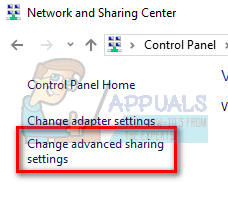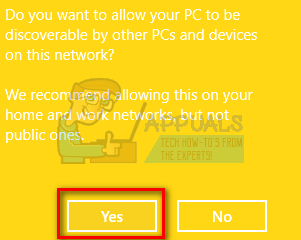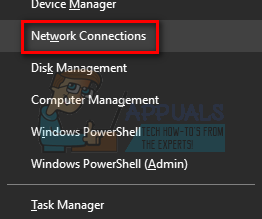This can prove to be a real menace for most of the people as they don’t know which credentials Windows is referring to. This window also pops up when you try to access some application on your computer.
Don’t worry, we got you covered. We did an intense survey and after experimenting with our machines, we came up with the most effective solutions. Take a look!
Solution 1: Checking file sharing options
We can take a look on your advanced file sharing settings and enable crucial check boxes if they aren’t already enabled.
Make sure you are implementing these stages to the server machine rather than the client machine.
Solution 2: Setting your connection as Private
As we all know, HomeGroup doesn’t connect if your network is saved as a public network. This is a security protocol by Microsoft to refrain you from sharing your files and folders over public connections. However, if you have labeled your private connection as a public connection, you will get this error indefinitely. We can try checking if this is the case and label the network as Private.
Do note that you should make a HomeGroup on the server pc (file hosting computer) first and then try connecting clients over the network. If there will be no HomeGroup present, the clients will have nothing to connect to.
Solution 3: Logging in with your Microsoft account
Windows 10 relies heavily on your Microsoft account as you might have seen after updating to the OS. You might have been prompted to enter your Microsoft account and password when you were first logging into the computer. Each account is more or less associated with a unique Microsoft account. Try entering the email that you have setup on the user account and password. Try connecting again and hopefully, you won’t get any problems.
Solution 4: Checking IP addresses
If you have NOT assigned your PC’s static IP addresses to have ease of access, we need to check if this is causing the problem and bringing forward the troublesome window.
Solution 5: Checking Guest account
Some users reported that their guest account proved to be a hurdle in their file sharing over the network. Although this case is very rare, it is worth a shot if the earlier methods are not working for you. Basically, there are four rules to be seen which contribute to error.
If your Password Protected Sharing is on, the built-in Guest account should be off.If your Password Protected Sharing is off, the built-in Guest account should be on.
We will guide you on how to disable or enable your built-in Guest account directly from the command prompt. We don’t need to get into the fuss of accessing the options from the control panel. Follow the following method to enable your guest account.
You can follow the following steps to disable the Guest account.
Fix: ‘Windows Will Expire Soon’ Popup on Windows 11FIX: “Locate Link Browser” Popup When Clicking on Links in Outlook 2003 on…Fix: Error “Event ID 56, Application Popup” on WindowsHow to Stop the ‘Microsoft Edge is Being Used for Sharing’ Popup