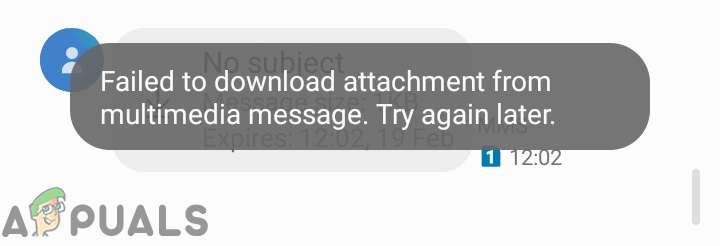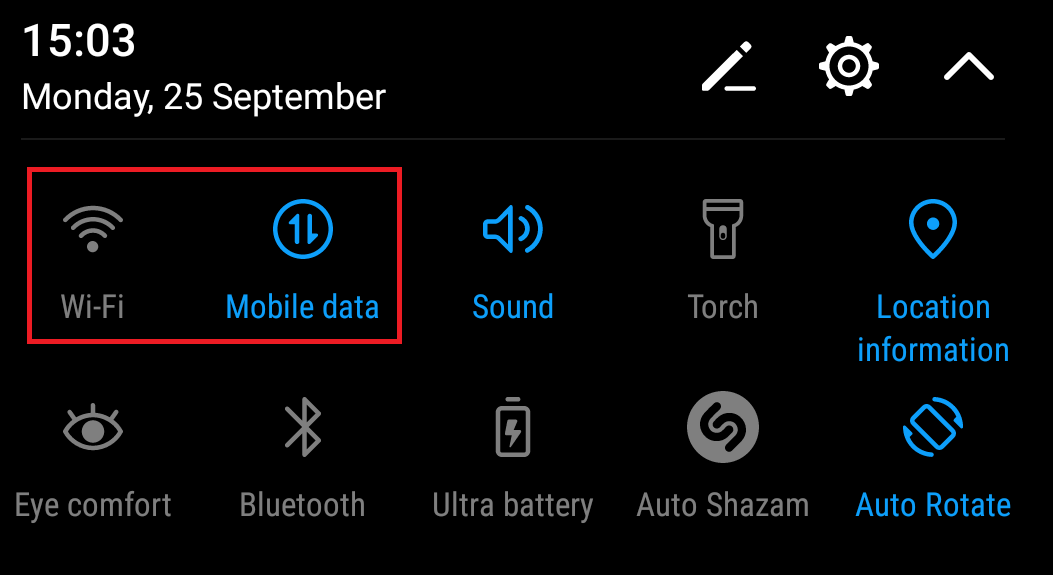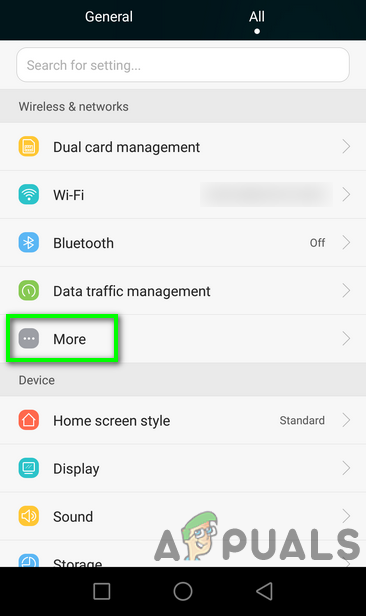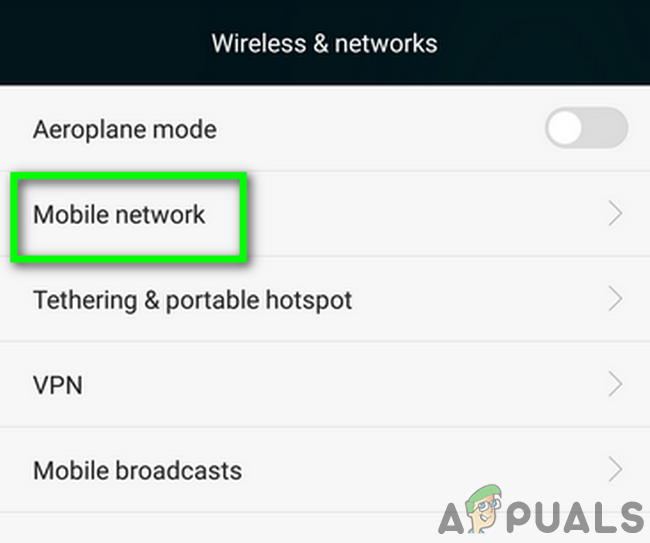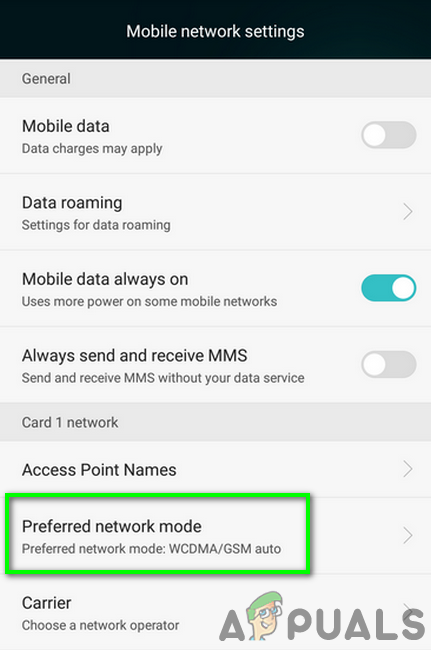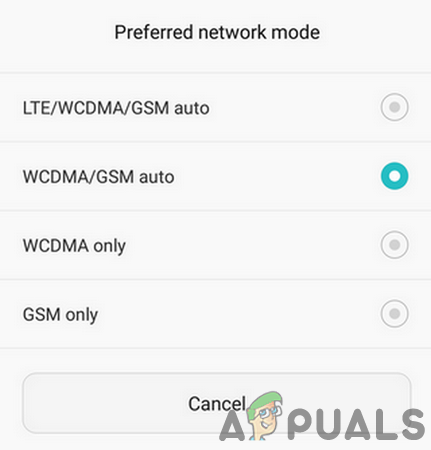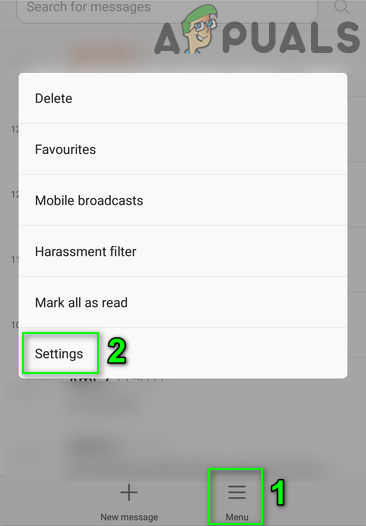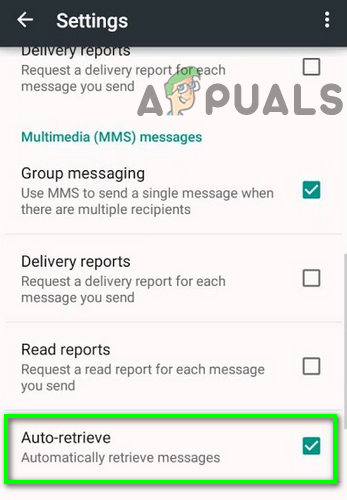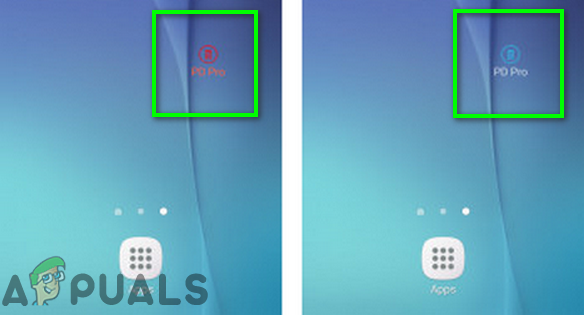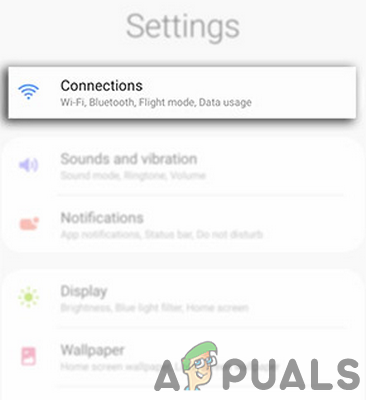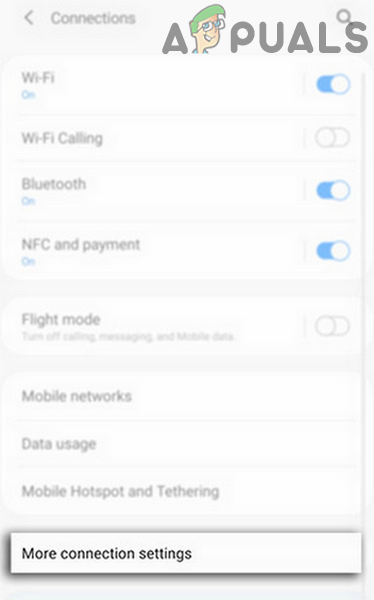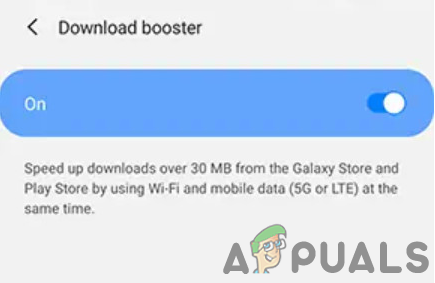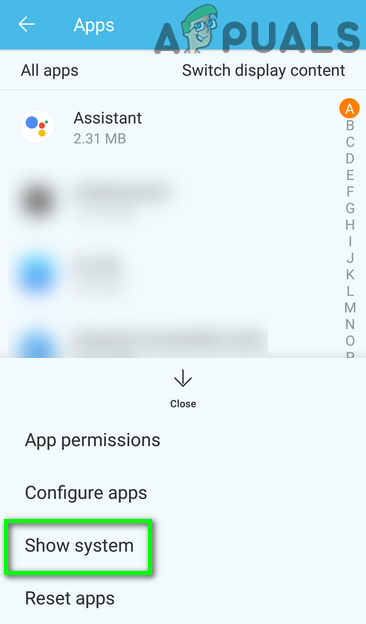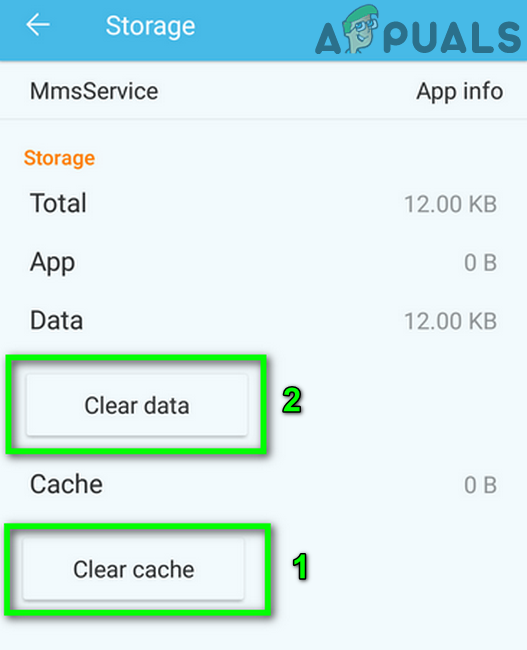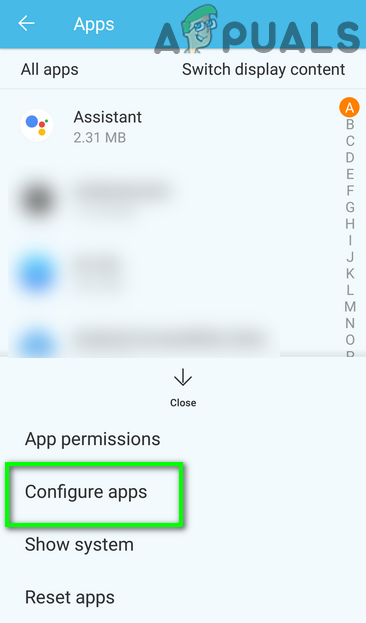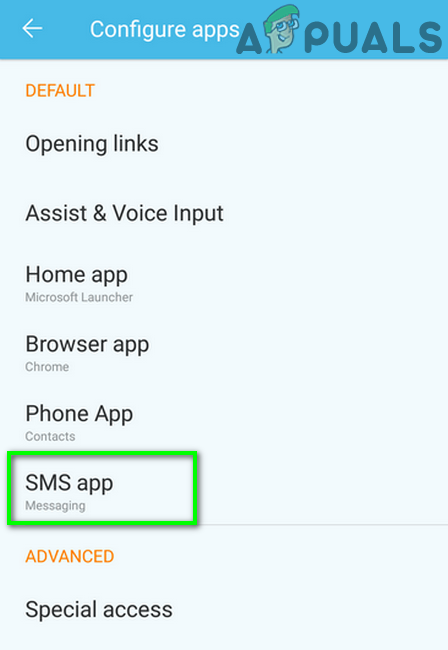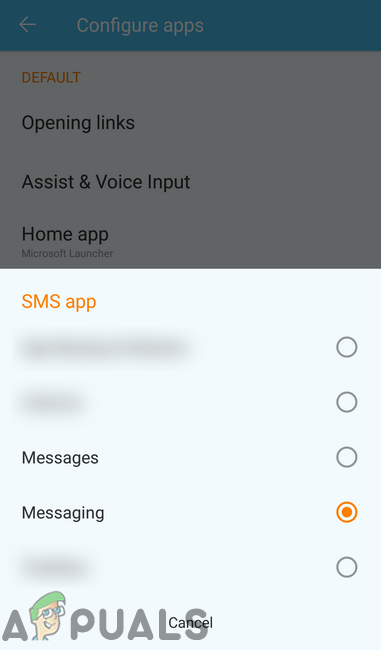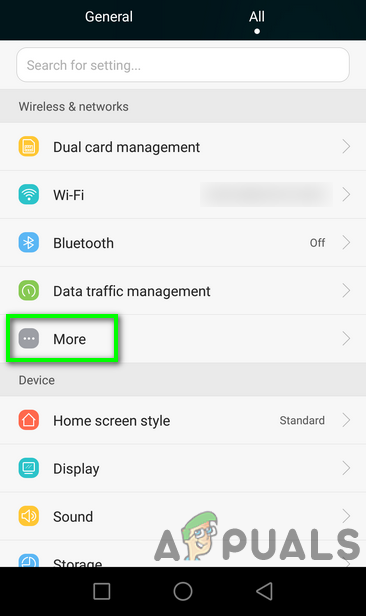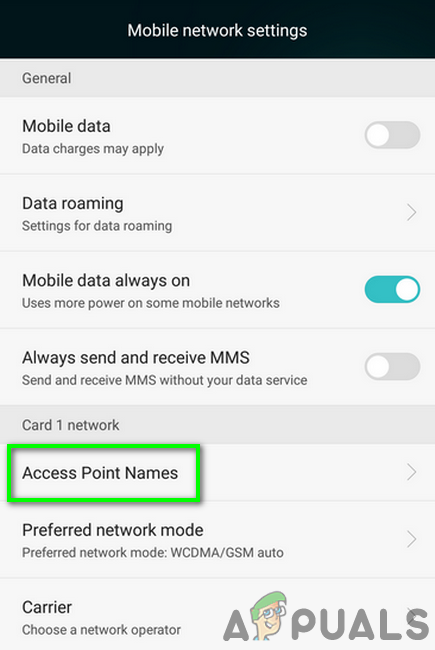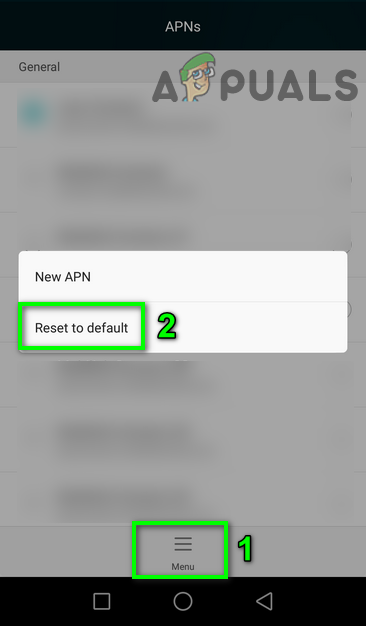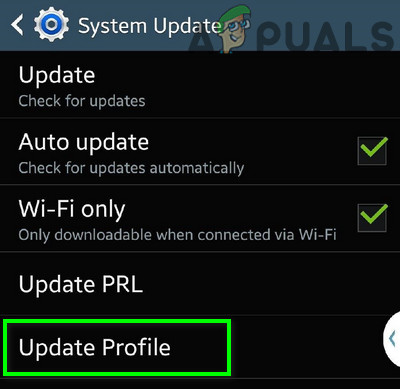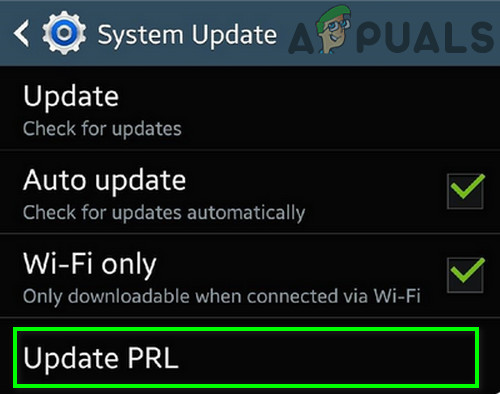The affected user encounters the error when they try to download an MMS attachment. Some users have reported facing the issue in group chats only. The error message also pops up when the user unlocks his phone (in some cases, on the lock screen) or when he launches the messaging app. This issue is tricky as it could be due to the service provider or your phone. Before starting the troubleshooting process to download a multimedia message, make sure there is no file size limit enabled in the MMS settings. Also, check if another SIM is operating correctly with your phone. If so, then the problem is with the service provider. If it is not working, then the problem is with your phone. Moreover, make sure there is no network outage in the area. Keep in mind that a non-carrier phone may fail to download the MMS message even if Wi-Fi calling is enabled. Also, if you are just having the error message and no MMS is pending, then try to activate/deactivate the message notifications in the phone settings. Also, make sure that you have a data plan activated for your connection. If you have ever used iMessage, then deregister your number from iMessage (you can do this as a last resort). Last but not least, restart your device or enable/disable the Airplane Mode.
Solution 1: Changing the Network / Network Mode
You will not be able to download the MMS message if you are trying to download the MMS attachment through Wi-Fi unless the Wi-Fi calling option is activated. And if the said option is active, even then, you may encounter the issue on non-carrier phones. In this case, switching off Wi-Fi and enabling mobile data may solve the problem.
Solution 2: Enable / Disable Auto-Retrieve MMS Setting
Auto-retrieve is a feature (when enabled) by which your phone will automatically download the multimedia, and the user will not have to tap on the media to download it. But this Auto-retrieve feature is a double-edged sword in the case of our error message. Sometimes it is essential for retrieving the message, whereas in other cases, it is the root cause of the issue. In our case, enabling/disabling the auto retrieve may solve the problem.
Solution 3: Disable the Package Disabler
Package Disabler (or a similar utility) is often used by users to block bloatware apps. The Package Disabler can also block many essential apps and services if the “Disable Bloatware” option is enabled. You may encounter the error at hand if the MMS service of your phone is marked bloatware by the Package Disabler and thus, the service will be blocked. In this scenario, disabling the package blocker may solve the problem.
Solution 4: Enable Download Booster
The Download Booster is a feature (mainly supported by Samsung) by which you can download files larger than 30 megabytes in size faster by using a Wi-Fi connection and mobile data connection simultaneously. Download booster can be used to download a variety of items like apps in Galaxy Apps and Play Store etc. You may encounter the error under discussion if a network communication glitch is stopping the message from downloading in the current network mode. In this context, Samsung users may be able to download the multimedia message by enabling the Download Booster.
Solution 5: Clear Cache and Data for MMS Service
MMS service uses a cache to perform its operations. You may fail to download the MMS message if the cache/data of the service is corrupt. In this context, clearing the cache and data of the service may solve the problem.
Solution 6: Clear the Cache Partition
Besides the app cache, Android OS uses a separate cache partition for different system operations. You may encounter the error under discussion if the said cache partition becomes corrupt. In this context, clearing the cache partition may solve the problem.
Solution 7: Disable IPV6 Protocol
IPV6 protocol was introduced to rectify the limitations of the IPV4 protocol but it still has its share of issues. You may encounter the error if the IPV6 protocol is enabled in your router and you are using that connection to download the MMS. In this context, disabling IPV6 may solve the problem.
Solution 8: Changing Messaging Application
The MMS issue you are encountering could be caused by the messaging app that you are using. In some cases, the problem is generated by the stock messaging app, whereas in other cases, the issue may be resolved by the use of the stock messaging app. There are mixed views from the smartphone community. If you are using T-Mobile, then try to use T-Mobile Digits. If using the stock messaging app, install another messaging app like Messages (Google), Hangouts, Textra and then switch the default messaging app to the newly installed application. If you are using any 3rd party messaging app, switch the default messaging app to the stock messaging app.
Solution 9: Reinstall / Reset the Carrier or APN Settings
Your phone uses APN (Access Point Name) to connect to a wireless service. You will not be able to download the MMS messages if the APN settings of your phone are not valid. In this case, reinstalling or resetting the carrier settings may solve the problem.
Solution 10: Update Profile and PRL
You may encounter the error under discussion if the data profile of your device or Preferred Roaming List (PRL) database is corrupt. If there is an invalid PRL/profile, your phone may not download the MMS messages. In this context, updating the profile and PRL may solve the problem. If you are still having the issues, then try to report your phone as lost through the self-service portal. Wait for 15 minutes, and then report the phone as found. This worked for numerous users but be aware that this might require paperwork for some carriers and your phone might get locked as well. Consult with your Carrier before proceeding.
How to Fix Outlook’s ‘Operation Failed’ Attachment Error?How to Play Multimedia CD’s on Windows 10How to Increase Outlook’s Default Attachment Size Limit[FIX] Overclocking Failed Error Message During Boot