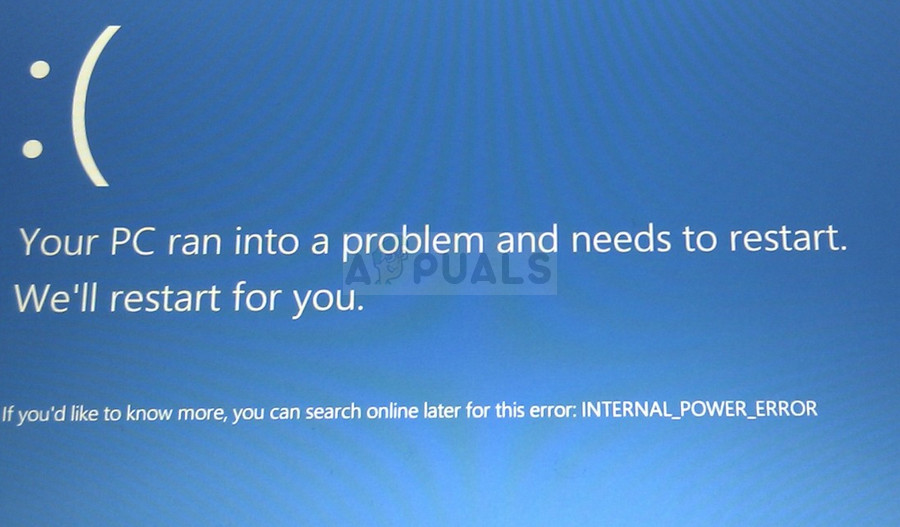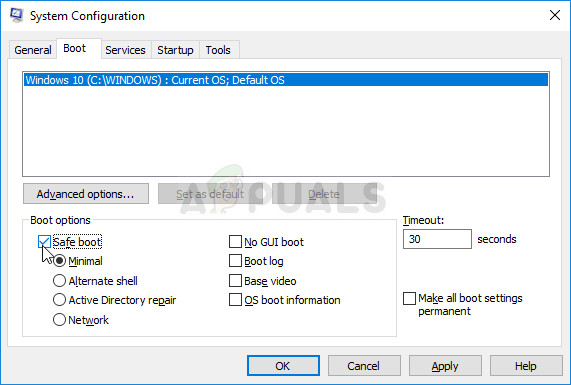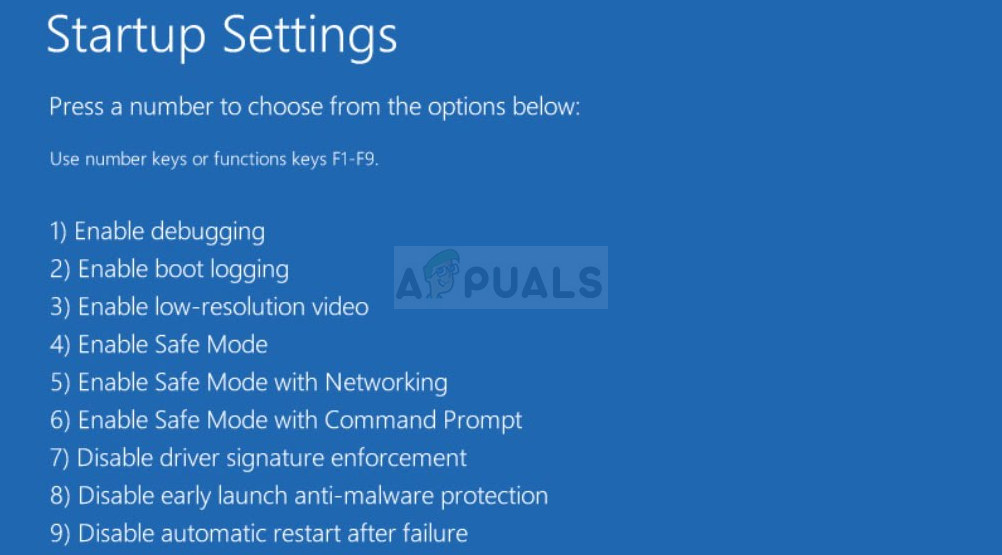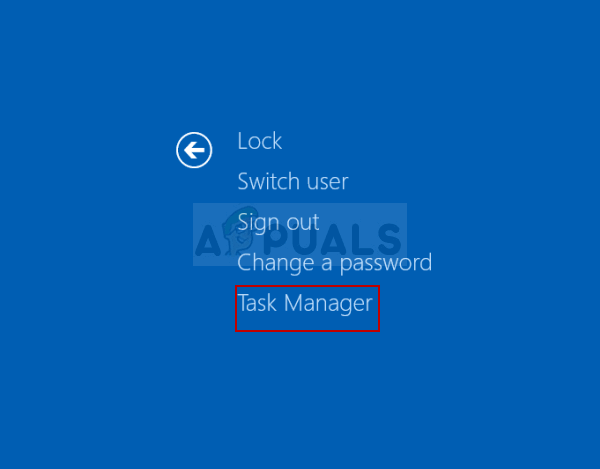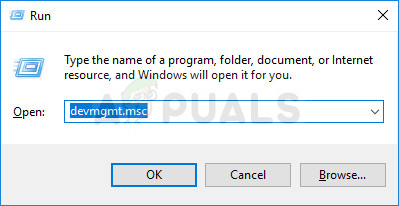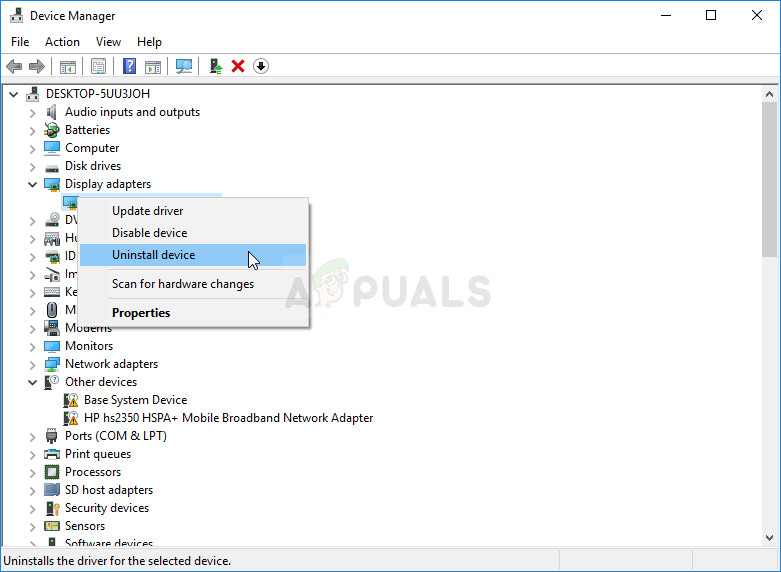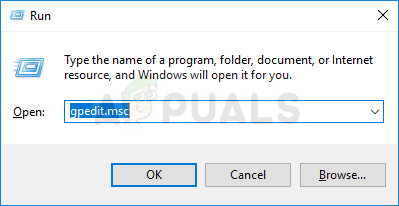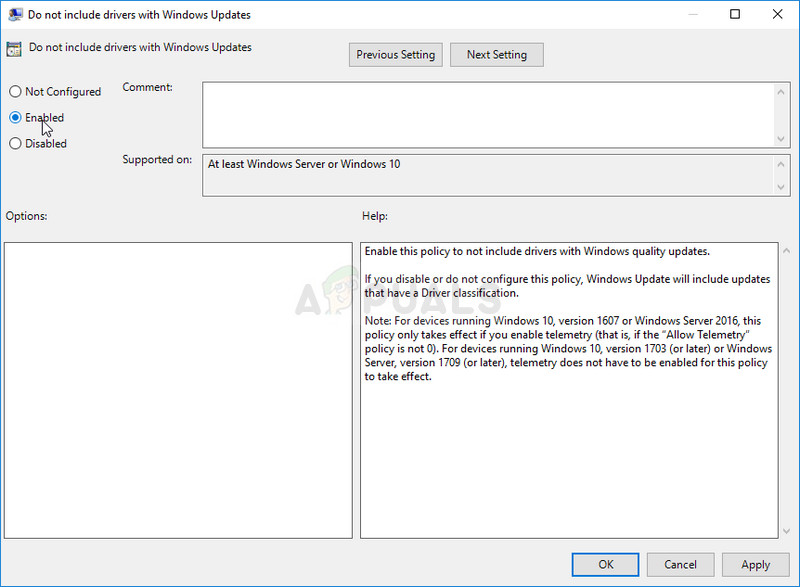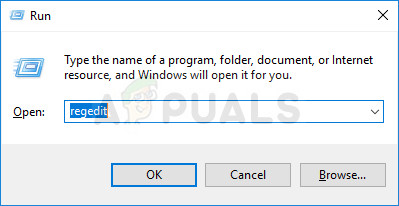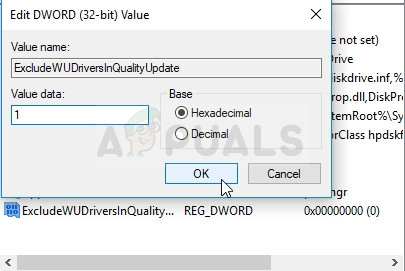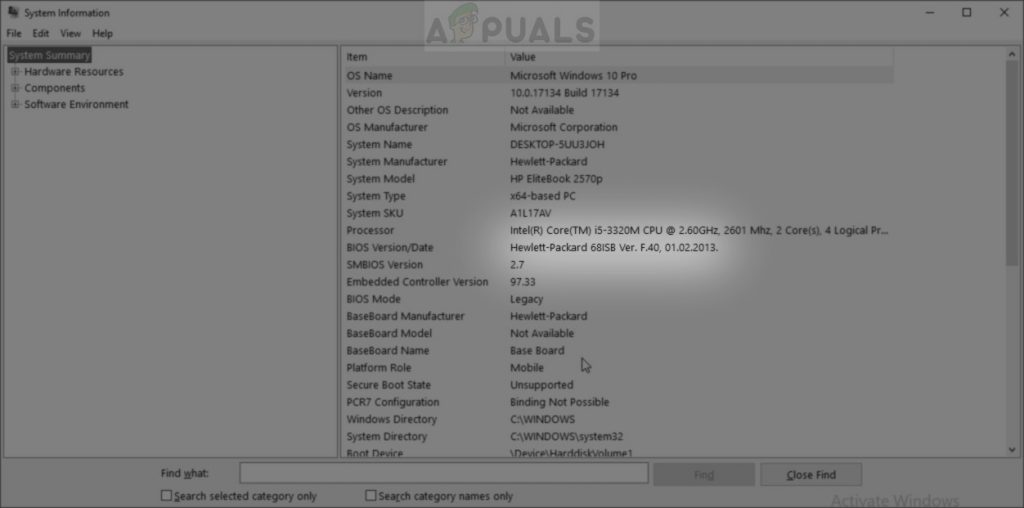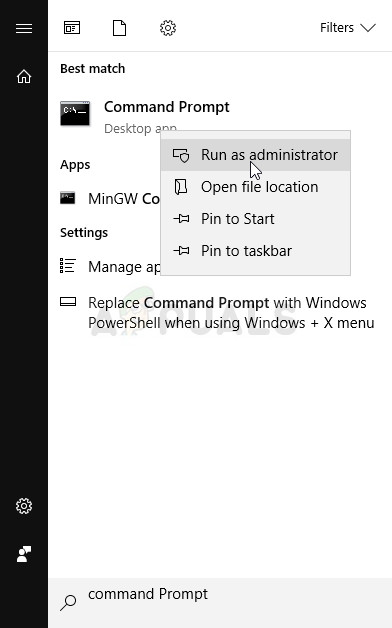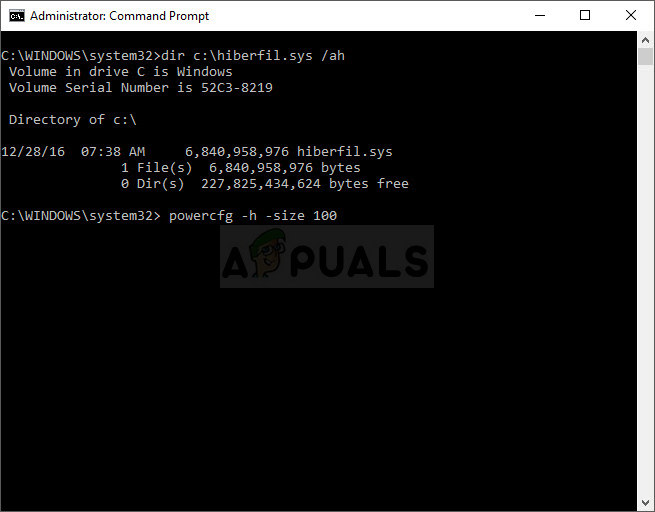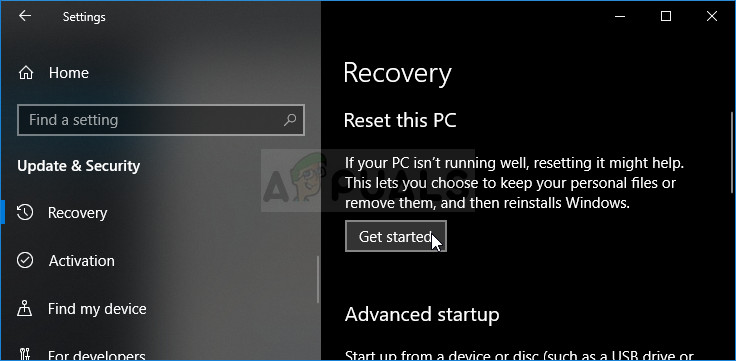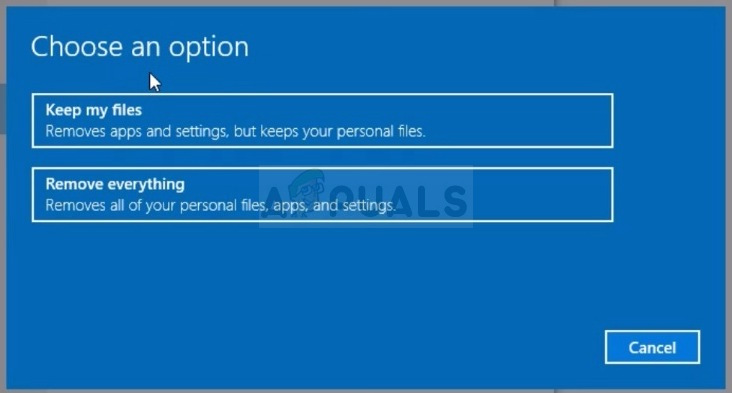How to Fix the INTERNAL_POWER_ERROR Blue Screen on Windows 10
The main problem regarding this error is that it occurs way too fast in certain cases and users are almost unable to perform any serious troubleshooting steps before the computer displays this error and requires a restart. We have searched the Internet for working methods which were helpful to other users and we hope one of them will be able to help you as well!
Solution 1: Update Your AMD Catalyst Driver
This error was widely known as the issue related to a faulty AMD Catalyst driver and users were outraged that a display driver was capable on incapacitating their whole computers and making the troubleshooting process almost impossible since the BSOD appeared quickly as soon as your computer boots properly. The instructions below are not your regular driver update instructions so make sure you pay attention to each step as each one carries a certain weight and benefits the troubleshooting process. First of all, you will need to boot into Safe Mode on your computer since this will significantly increase the time you have available before the Blue Screen of Death appears on your computer. It can be done in two ways, depending on your operating system.
Now that you have successfully navigated to Safe Mode after restarting your computer, you will now have more time to perform the rest of the steps needed to troubleshoot this issue. That is why we recommend you first read the entire solution before executing it. When you computer boots, you will have to use Task Manager to kill certain processes which will prevent the BSOD from occurring while you troubleshoot the issue.
The last step consists of actually updating the driver on your computer and the process should not go uninterrupted. There are users who were lucky enough to solve the problem using only this last set of steps but the majority needed to both boot into Safe Mode and end AMD-related tasks in Task Manager. Good luck with the last part.
Nvidia Drivers — Click Here! AMD Drivers — Click Here! The final part is to prevent Windows from accidentally uninstalling this driver with the one which is sometimes installed alongside Windows Update. New drivers found by Microsoft are not always the same as the ones on your manufacturer’s website and the Microsoft one seems to be problematic. This can be done in a number of different ways but the easiest way to do so would be via Group Policy Editor so follow the steps below.
Note: Windows 10 Home users don’t have the ability to use Group Policy Editor so if you struggle with finding it, there is a registry hack you can use to activate the same option. HKEY_LOCAL_MACHINE\SOFTWARE\Policies\Microsoft\Windows\WindowsUpdate
Solution 2: Update BIOS
Sometimes this Blue Screen of Death can be completely blamed on your computer’s BIOS, especially if you have recently performed a system upgrade or if you have installed new devices. Updating BIOS can be a tricky process and the thing is that it differs vastly from manufacturer to manufacturer. That is why you should follow the steps carefully if you want to solve the problem.
Solution 3: If This Occurs After Waking up From Sleep
If you get the BSOD after your computer went to sleep and you are now trying to get it started again, it’s advisable that you try and use this specific method in order to solve the problem. It has helped countless users and it’s easy to perform it as it’s a single command in Command Prompt.
Solution 4: Perform a Clean Install of Windows 10
If you are using Windows 10, a clean install is no longer a thing to be afraid of, but rather a fix and a reasonably easy method to perform if you start experiencing a serious error such as the Internal Power Error BSOD. This can be fixed by a clean install but you should definitely try the methods above, especially if you are an AMD graphics card user.
Fix: INTERNAL_POWER_ERROR BSODFix: INACCESSIBLE_BOOT_DEVICE Blue Screen on Windows 7, 8 or 10How to Fix Memory_Management Error (Blue Screen of Death) on WindowsFix: DRIVER VERIFIER DETECTED VIOLATION Blue Screen on Windows 10