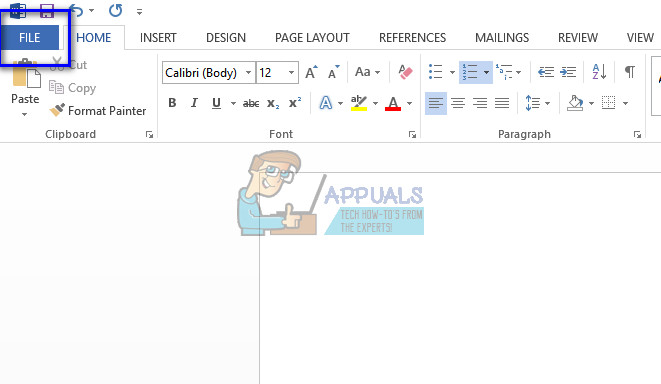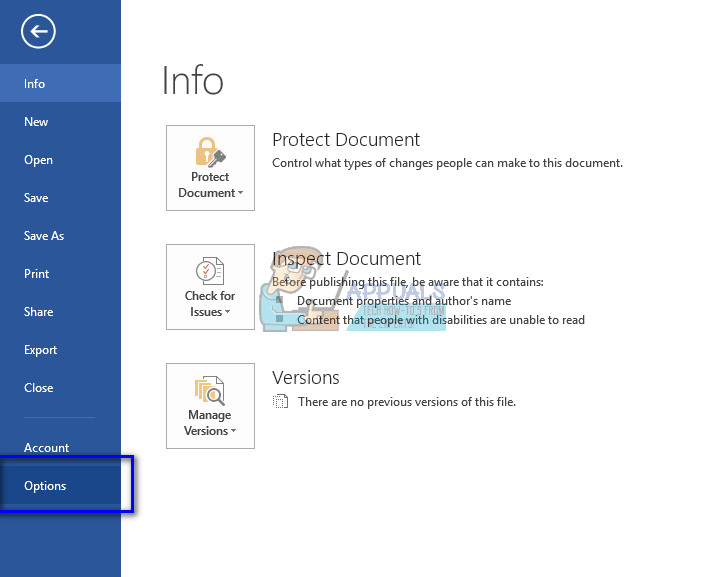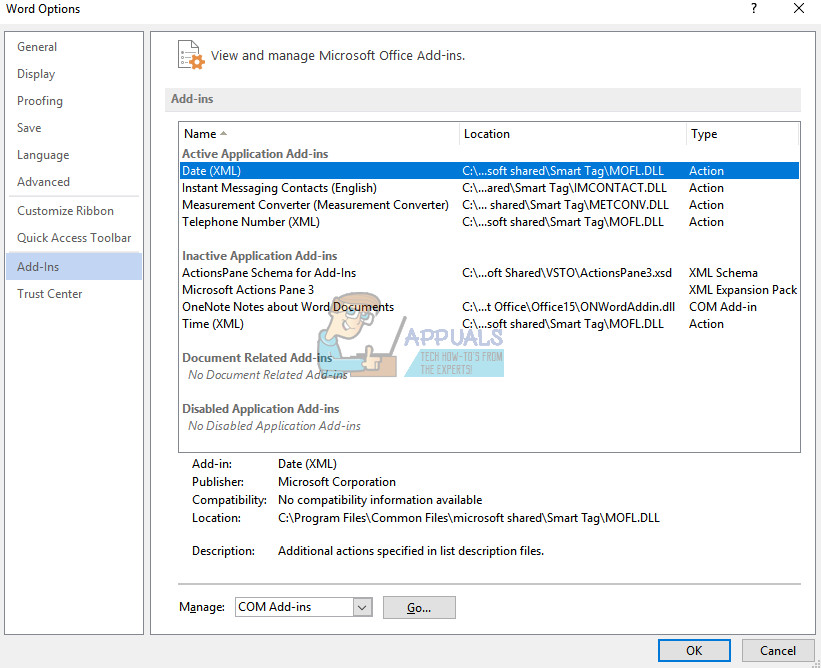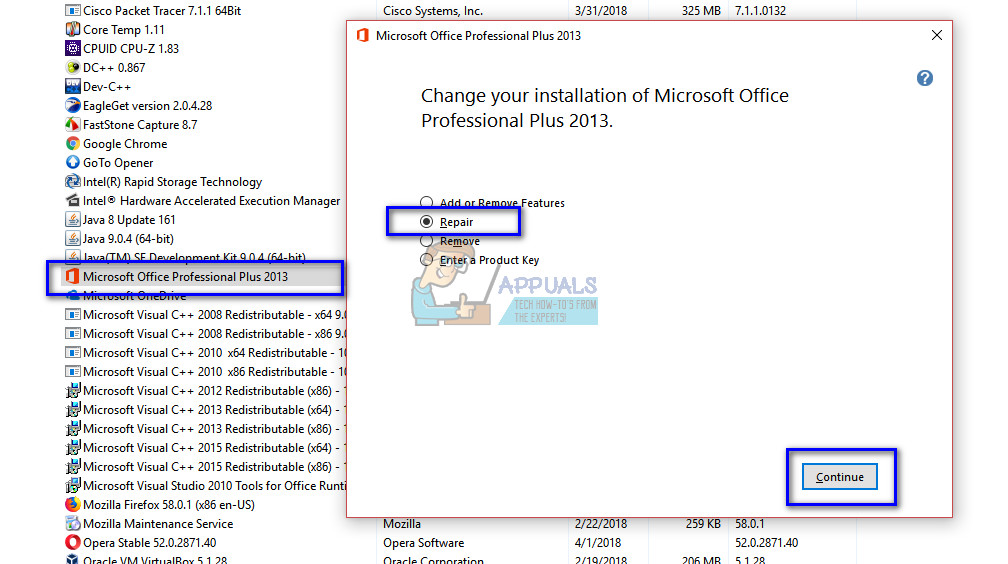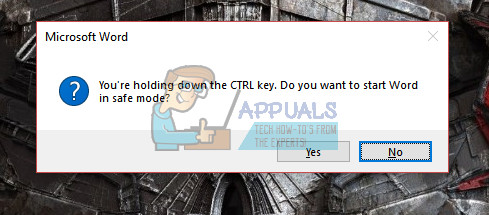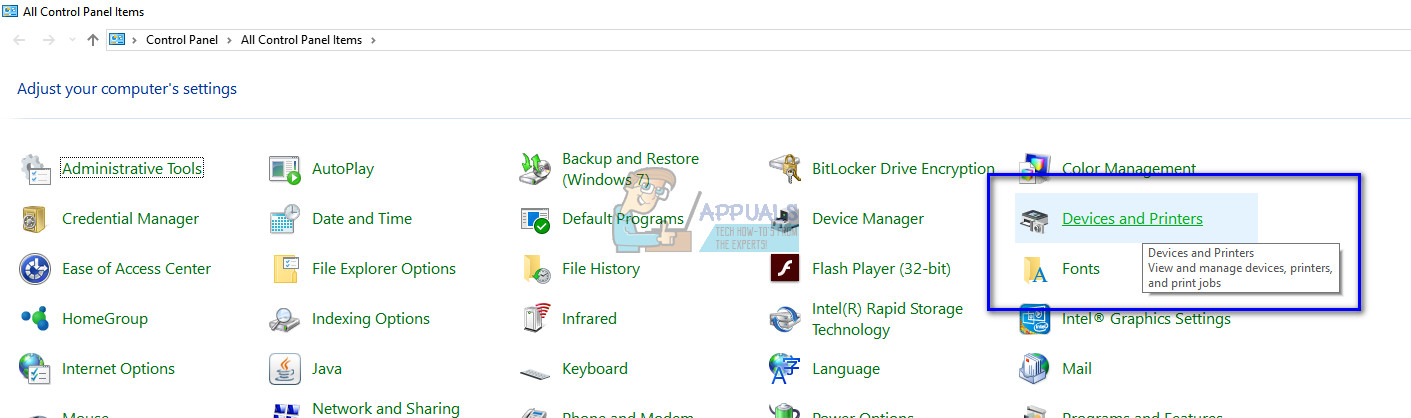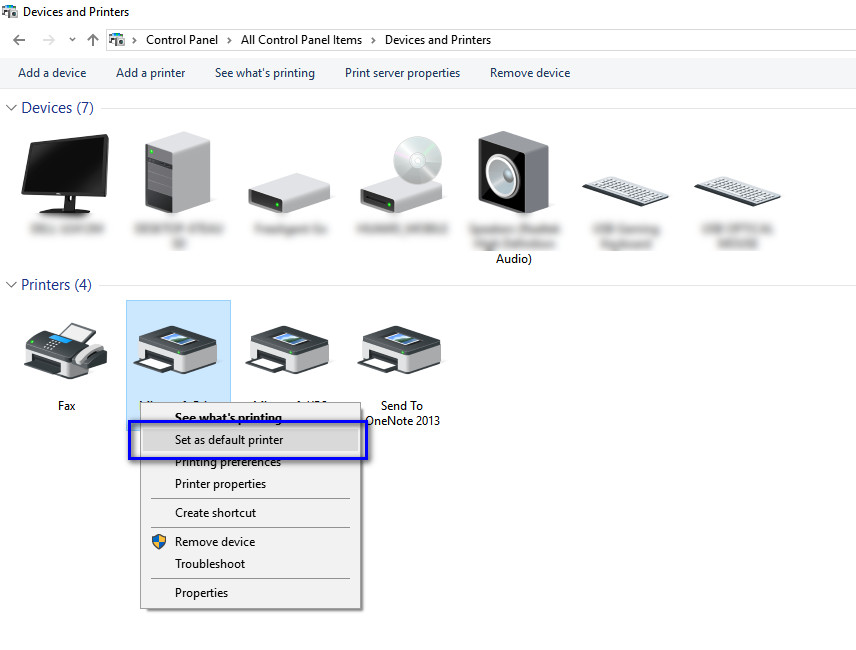While this may be the most popular word processor, it is still only software and isn’t without its bugs and technical difficulties. One of these problems includes a scenario where the software fails to respond when launched. This may be because of plenty of reasons such as incorrect add-ins etc. We have put together all the solutions with an increasing level of difficulty. Start with the first one and work your way down.
Solution 1: Disable Add-ins
One of the leading factors due to which Microsoft word gets into a ‘not responding’ state is where third-party add-ins are loaded onto the software while they are not even supported. You can disable all the add-ins one by one and troubleshoot which one might be causing the problem. You can remove it permanently afterward.
Solution 2: Disabling Antivirus Software
All Antivirus software constantly monitors your computer’s activity in order to provide real-time protection against all threats to your computer. With that being said, there are cases where the antivirus conflicts with a specific software either causing it to crash or making it go to an unresponsive state. We have listed the ways on how to disable the antivirus by covering as many products as we can. Some specific Antiviruses which was noted to cause the problem were McAfee and Malwarebytes. Nonetheless, you should disable your antivirus software no matter what it is. After disabling your Antivirus, restart your computer and see if this made any difference. If it didn’t, feel free to enable the antivirus software back on. Note: Disable your antivirus software at your own risk. Appuals will not be responsible for any damage caused to your computer.
Solution 3: Repairing Microsoft Office
Microsoft Word is a software that is included in the Office bundle along with other office applications too such as Excel, PowerPoint, etc. There is an inbuilt mechanism in Office that allows you to repair the installation. This process will target corrupt files from your installation and try to repair them by either replacing them or fixing them individually. Do note that you might require administrative privileges to perform this solution.
Solution 4: Launching Word in Safe Mode
If all the above methods don’t work, you can try launching the word processor in the safe mode. Safe mode is a mode designed specifically for troubleshooting purposes. In safe mode, all third-party services and applications are automatically disabled and kept from running. If Microsoft Word works as expected in its safe mode, you can slowly start distinguishing the process due to which the problem occurs.
Solution 5: Changing the Default Printer
Another technical error that seemed to conflict with Microsoft Word was the printer settings. As stated by Microsoft itself, we can try changing the default printer to some other except ‘Microsoft XPS Document Writer’ or ‘Send to OneNote’. These printers are not actual printers; they are there to facilitate the user into sending documents to some other application or on some other file type.
Solution 6: Using Microsoft’s Fixit Solution
Microsoft has officially acknowledged this absurd behavior with Office applications and has released numerous ‘fixit’ solutions on their official website. These solutions are lines of code designed to diagnose your computer under certain conditions and fix them accordingly. Navigate to the official website, search the knowledge base of your problem and after downloading the solution, run it. Note: Microsoft also provides quick fixes, for example, they have fixit programs for instantly disabling add-ins or for quickly uninstalling the office application by removing everything (including all the registry values). If all the above solutions don’t work, we are left with no choice but to reinstall the software. You can still try other solutions such as disabling hardware acceleration or checking the error log for interference with third-party applications. If are going to perform a fresh installation of Microsoft Word, make sure that you have the credentials which were used to activate it. Only proceed with the installation if you have all the information at hand.
Fix: Microsoft Word and Outlook 2013 Crashing with ntdll.dll/MSVCR100.dllFix: Microsoft Word Starter 2010 cannot be opened. Try again or repair the…How to Fix Microsoft Word WinWord.exe Application ErrorFix: Microsoft Word 2016 or 2013 Won’t Open on Windows 10