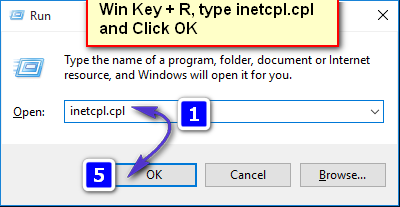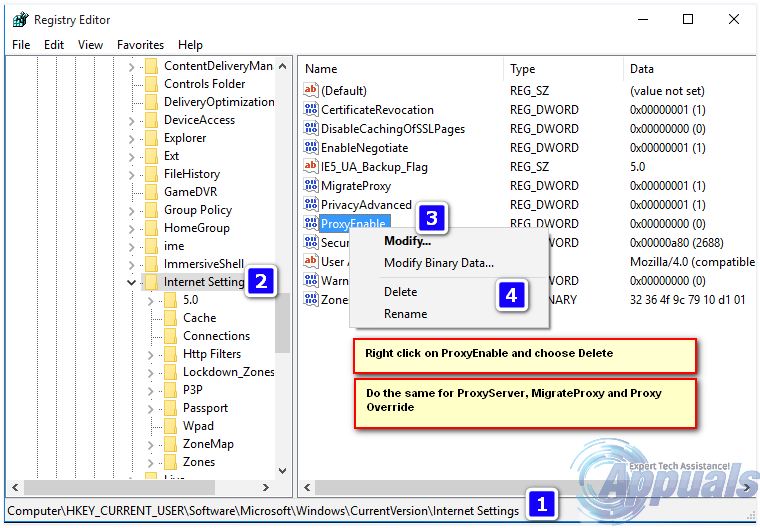Check Internet Properties
Hold the Windows Key and Press R. Type inetcpl.cpl and Click OK. (it needs to run as administrator) – You can also click Start and type iexplore.exe ; right click internet explorer and choose Run As Administrator.
Go to the Connections tab, and choose LAN Settings. Make sure “Use a Proxy Server for your LAN” is unchecked. If it checked, uncheck it, click OK / Apply and OK.
Once done, reboot the PC and TEST. If it still won’t work, move to the Registry Editor Method below.
Change Proxy Settings via Registry Editor
It is important to back up your registry settings before changing it. Hold the Windows Key and Press R. Type regedit in the run dialog and click OK. To backup registry, after opening it, Click File-> Export, name the registry file, eg: backupreg and click Save. To import / restore from backup, open registry editor again, click File -> Import, and select the file you exported earlier which is your back up. After it has been backed up; Navigate to the following path: In the right pane, locate the ProxyEnable string. Right Click on it and choose Delete. If there is a ProxyServer string, Migrate Proxy, and Proxy Override, right click on it and delete them as well.
Now reboot the PC and TEST. Also check out Windows could not automatically detect this Network’s Proxy settings
How to Fix ‘Error code 20: The Proxy Failed to Connect to the WebServer, due to…PUBG New State Unable to Connect to the Server? Here’s how to fixFix: Steam Error Code -105 ‘unable to connect to server’How to Fix “Unable to connect to Samsung Server” Error on Samsung TV