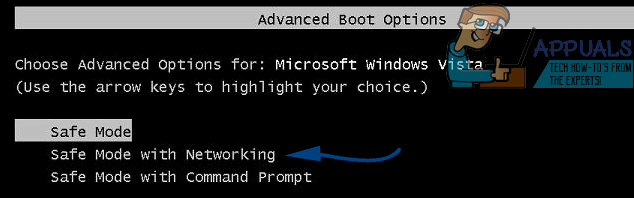There are many reasons why you would instantly regret your decision of installing the MPC cleaner. It’s well, for starters, not efficient and runs a continuous kernel-level service in the background without you knowing. Many users have reported the Windows Defender to have stopped working in Windows 10 after they installed the software. We have also tested the software and its scan results often list down many false positives which is not something an amateur would want to deal with. Usually, it comes as part of a software bundle where you install another software and forget to un-tick the option that also installs it and effectively allows it to override the Windows’ default virus protection services. One more thing worth mentioning here is that MPC cleaner is often referred to as a rootkit virus. A rootkit virus is a software that’s designed to allow access of the affected computer to an unauthorized computer whilst hiding the fact that the operating system has been compromised. Scary, right? That’s the main reason why it won’t get spotted by your antivirus software and it won’t show up in the “Program Results” of third-party installation software. Now, sometimes it can be a real nuisance to get rid of unwanted software and MPC cleaner is one such instance. If you are one such MPC cleaner victim, worry no more. Read our extensive guide of successfully uninstalling the software below and bid your worries a permanent adieu: Firstly you will have to boot the computer in safe mode. Here’s a complete guide that lists down the steps to be followed to boot into safe mode. Booting Windows 10 in Safe Mode Booting Windows Vista/7 in Safe Mode Restart your computer and repeatedly tap F8 until you see the Advanced Boot Menu. If you do not see this menu, start over again and repeatedly tap F8 key on your keyboard until you see this. When you see this select Safe Mode with Networking. You will be able to login into safe mode fine. On the Advanced Boot Menu, select Safe Mode with Networking using the arrow keys on your keyboard. Hit Enter to start computer in Safe Mode with Networking. The picture below shows Safe Mode only, but you need to select “Safe Mode with Networking”
Now you will have to run MalwareBytes to make sure the removal of MPC. Here is an article that shows how to do that if you are having problems. (view steps) Reboot and once your computer boots, go to this link and download Rkill. Once it’s downloaded, run it. Rkill is supposed to run a search through the registry to spot any entries that would inhibit the safe running of legitimate programs. It should also be able to delete any faulty or foreign entries that shouldn’t be there. Once it finishes its search, it will generate a .txt document and save it on your desktop with the complete output and results. Once that’s done, you can download TDSkiller from this link. It’s a software designed by KasperSky with the sole purpose of removing Rootkit viruses. Go to the downloaded executable file and run it. If you see any warnings from your anti-virus software don’t worry and proceed. Once the installation is complete, you will see a window with an option to “Change Parameters” just above the giant scan button. Click on it. Check all the “Additional options” present in the list and select “Okay”. Now click on the “Start scan” button and wait for the scanning to complete. If no threats are found in the result window when the scan completes, just click on “Close” and you are good to go. If there are any “malicious threats” found that have “high risk” associated with them, then you will also see a dropdown in front of the result. Select “Cure” from the dropdown and click continue. Here you might find other programs in addition to MPC that are shown to be of high risk to your computer. It’s a good idea to cure them too. Restart your computer once you have followed both the above steps.
Yes, there is a solution to almost every problem out there but one practice that you should remember for future is to never allow software to get installed on your computer without proper beforehand contemplation; because it’s always better to think before you leap than to ponder once you have fallen.
How to Uninstall Advanced Mac Cleaner and Is it Safe?How to Uninstall Programs on Windows 10 That Won’t UninstallHow to Use the AMD Clean Uninstall Utility to Uninstall AMD DriversFix: Can’t Uninstall Google Chrome