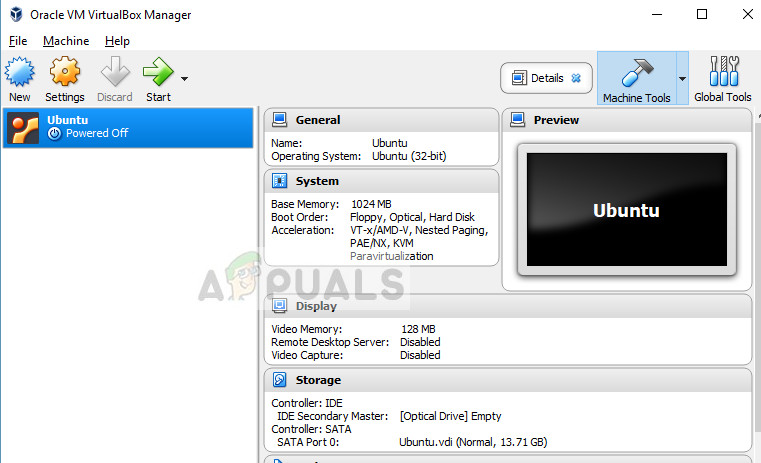Lately, there have been reports of VirtualBox not opening especially in Windows. This issue started to surface shortly after the recent Windows updates. The reason why this issue might occur is because of irregularities in the configurations, the older version installed, and corrupt installation files. We will go through all the solutions one by one starting with the easiest.
What causes VirtualBox not to open?
The issue of VirtualBox not opening essentially means that you cannot make any virtual machine and get it to run. This issue surfaced after Microsoft started releasing updates of Windows 10 and persists to this very day. Here are some of the reasons why this issue occurs:
Some modules like Hyper-V may not be enabled on your computer or might be disabled after a recent Windows update.Windows has tightened its grip on driver installations and since VirtualBox installs the drivers for the virtual machines independently, this can conflict and cause issues.Constant updates of Windows 10 causes issues with the software displaying the virtual machine on your computer. A concept called Paravirtualization. Changing the present values is usually the fix of this situation.
How to fix VirtualBox not opening
Like mentioned before, there have been numerous reports about VirtualBox not opening after Windows 10 update. This issue is not only present in Windows but also occurs in Mac and Linux. The virtual manager would not start either the whole application or the specific operating system which you are trying to run in the virtual environment. This tutorial will try to fix all the issues mentioned.
Solution 1: Updating VirtualBox
Before you try anything else, it is essential that you update your VirtualBox to the latest version available on their official website. There have been numerous cases where the older version has compatibility issues with the latest version of Windows which causes the application not to launch or cause errors in its operating system.
Solution 2: Enabling Hyper-V
Microsoft Hyper-V, also known as ‘Windows server virtualization’ in the past which can create virtual machines on systems running Windows 8 or higher. This module helps other third-party applications create their virtual machines on your computer. If this method is disabled, you might experience problems. We can make sure it is enabled and try launching VirtualBox again.
Solution 3: Disabling Driver Enforcement
Driver enforcement is a safety mechanism in Windows which doesn’t let suspicious or badly written drivers being installed on your operating system. Since VirtualBox install its own drivers for virtual machines in a virtual environment, this can conflict with the settings. We can try turning driver enforcement off and see if this fixes the issue.
Restart your computer after disabling the enforcement and check if the issue is resolved.
Solution 4: Installing VirtualBox adapters manually
There are some cases where VirtualBox fails to install network adapters properly on your computer. Because of this, the application might throw you an error “Unable to load VirtualBox”. In this case, we can try installing the VirtualBox network drivers properly and then setting the configuration properly.
IPv4 192.168.56.1 Mask 255.255.255.0 Now click on the DHCP server tab and set the following: Server address: 192.168.56.100 Server mask: 255.255.255.0 Low address bound: 192.168.56.101 Upper address bound: 192.168.56.254
Solution 5: Changing Paravirtualization
Paravirtualization is a software technique which allows virtual machines to have a software interface. This is similar but not at all identical to the underlying hardware-software interface. There are many reports that this features causes a lot of problems in VirtualBox. We can try changing its option to KVM and see if this does the trick.
In addition to these solutions, you can also try the following:
Disabling 3D graphicsRun the application in compatibility mode with administrator privileges.Updating graphics drivers.Uninstalling other conflicting VMwares.
Fix: VirtualBox not showing Windows 10 (64-Bit)Fix: VirtualBox Interface does not Allow PC to Shut DownFix: VirtualBox Fatal No Bootable Medium Found ErrorHow to Fix the ‘Failed to Acquire the VirtualBox COM Object’ Error