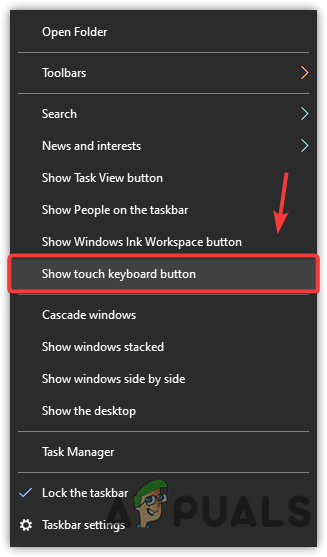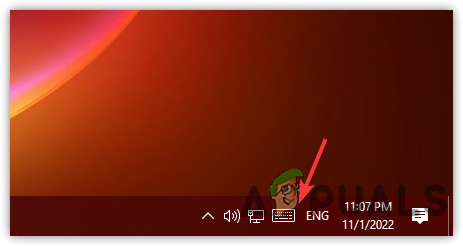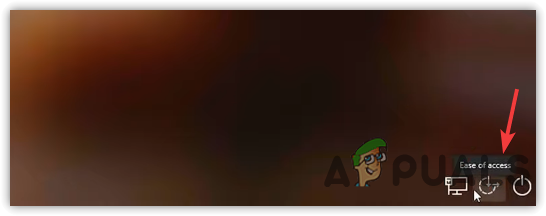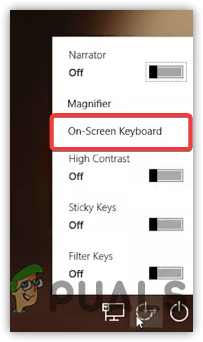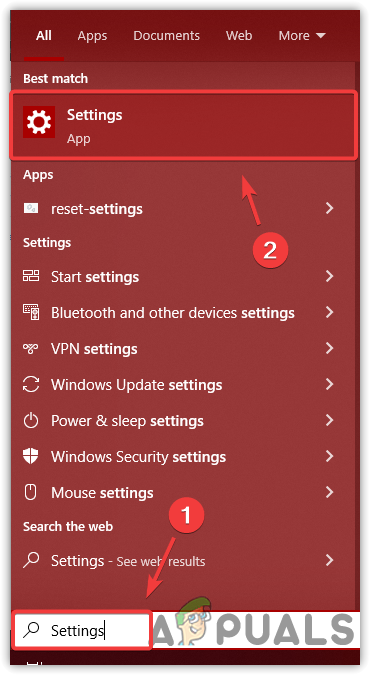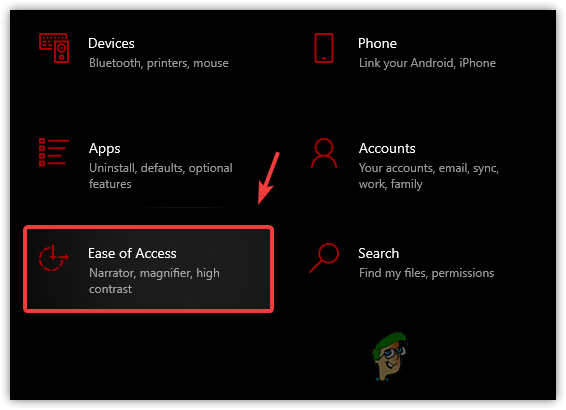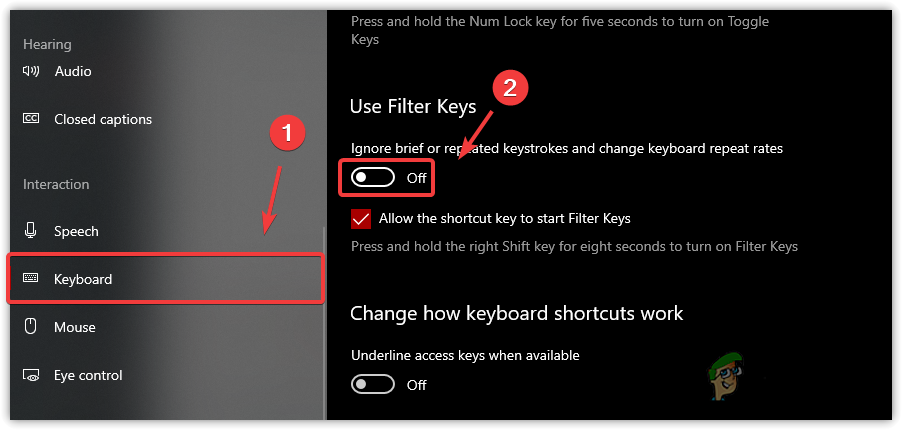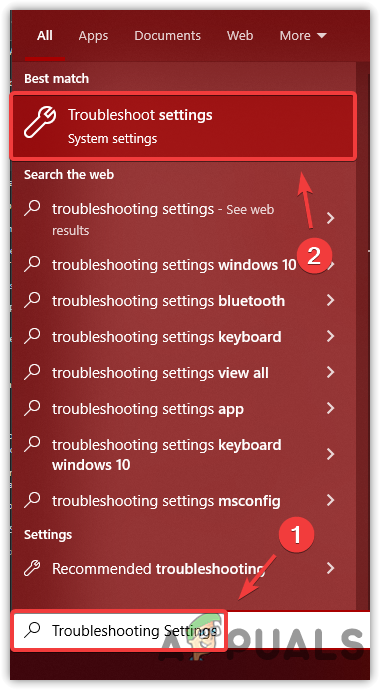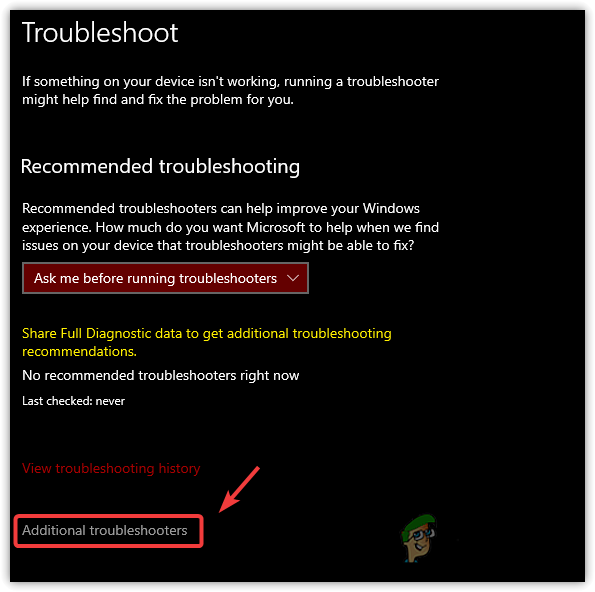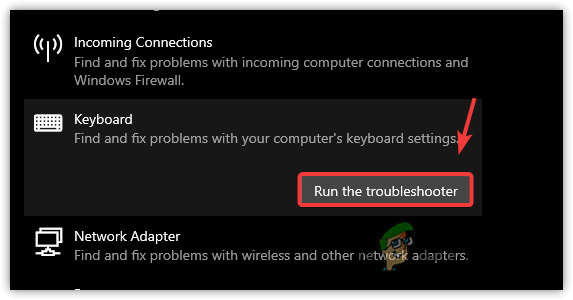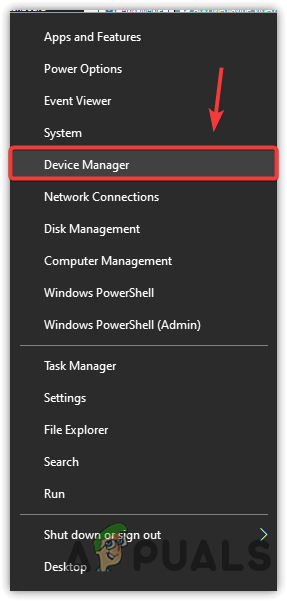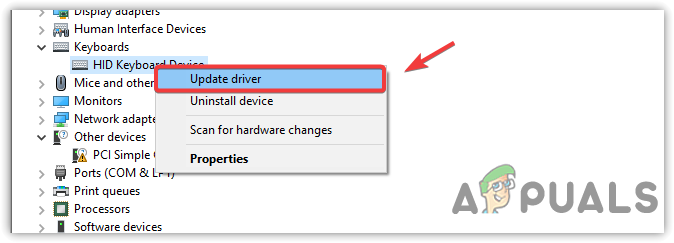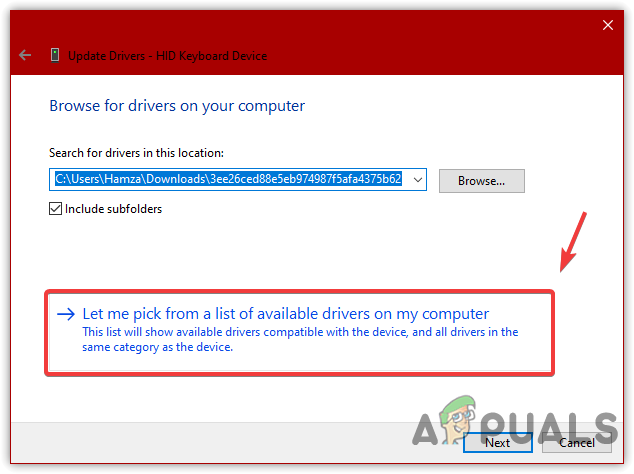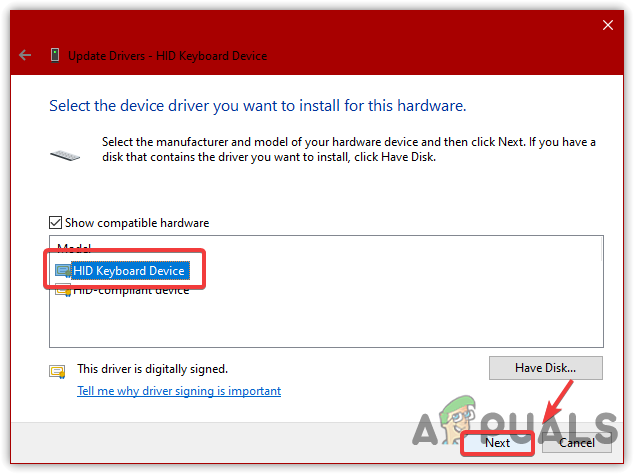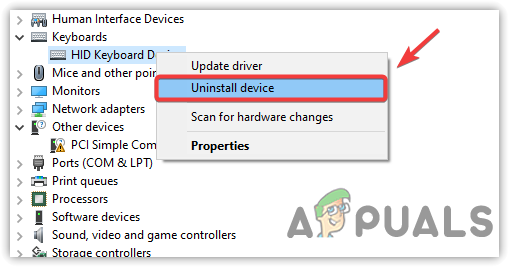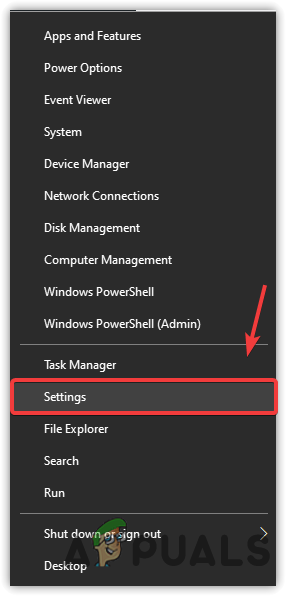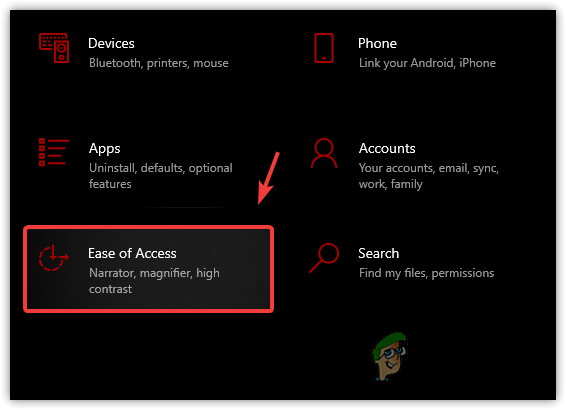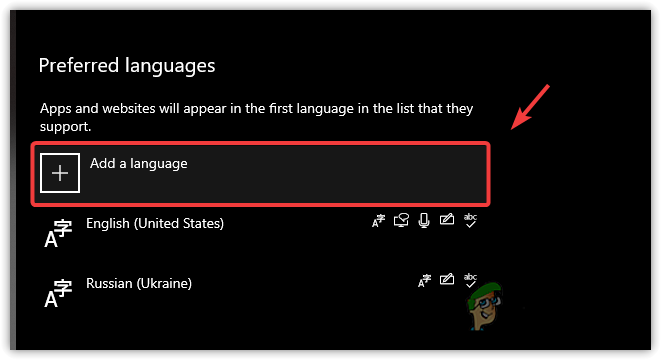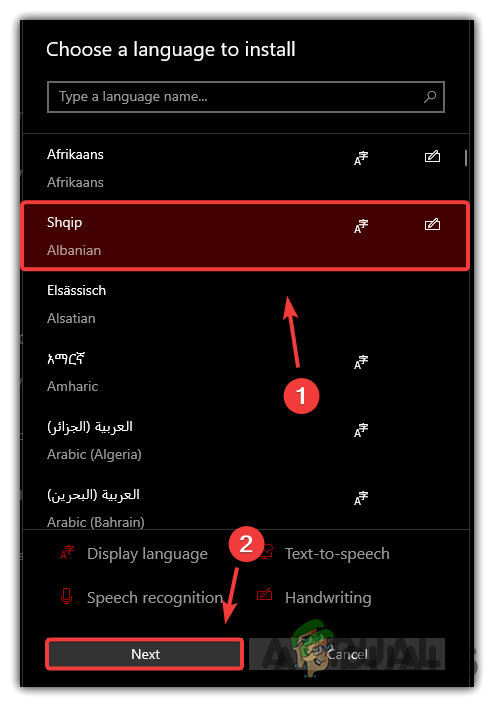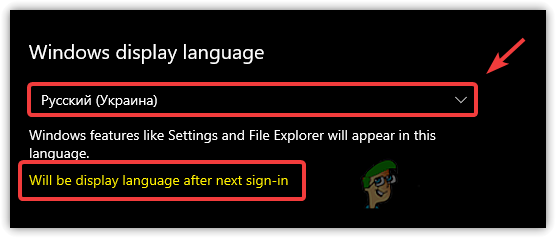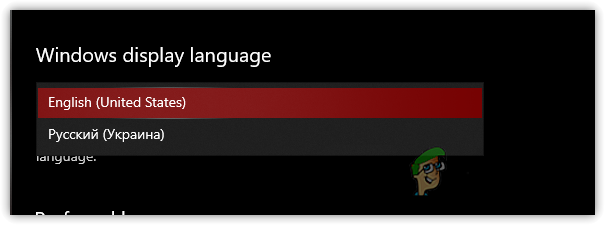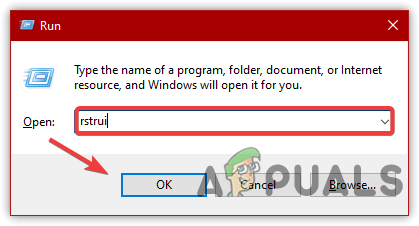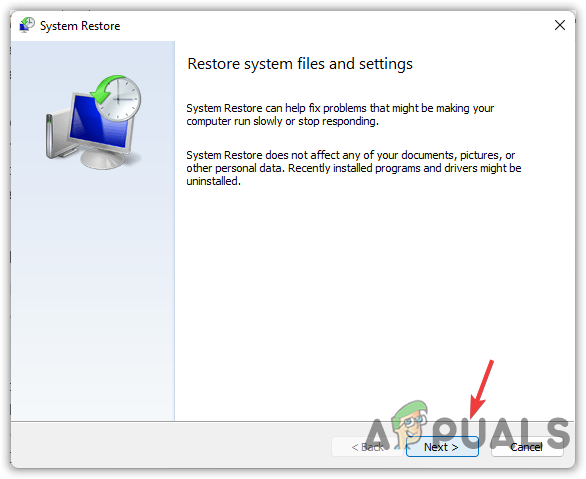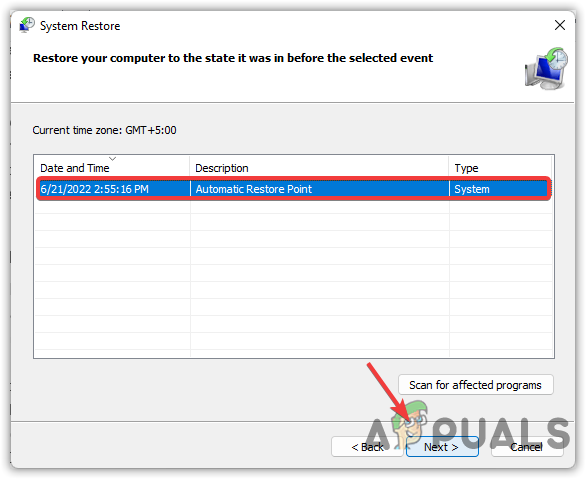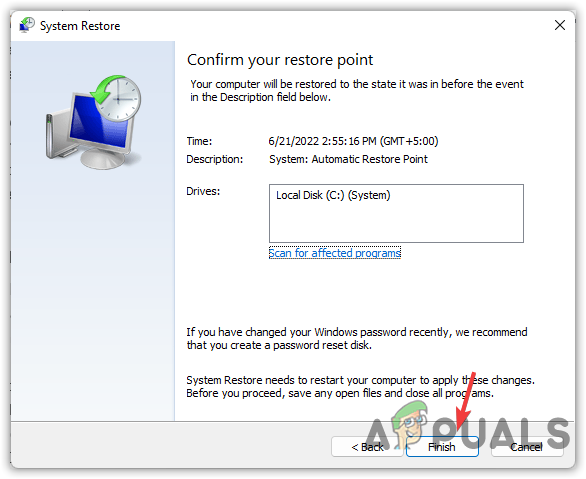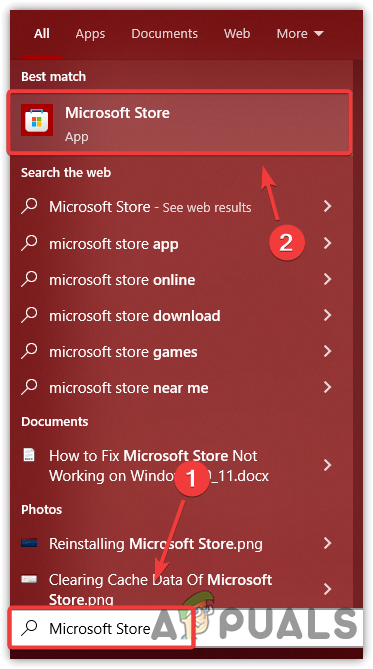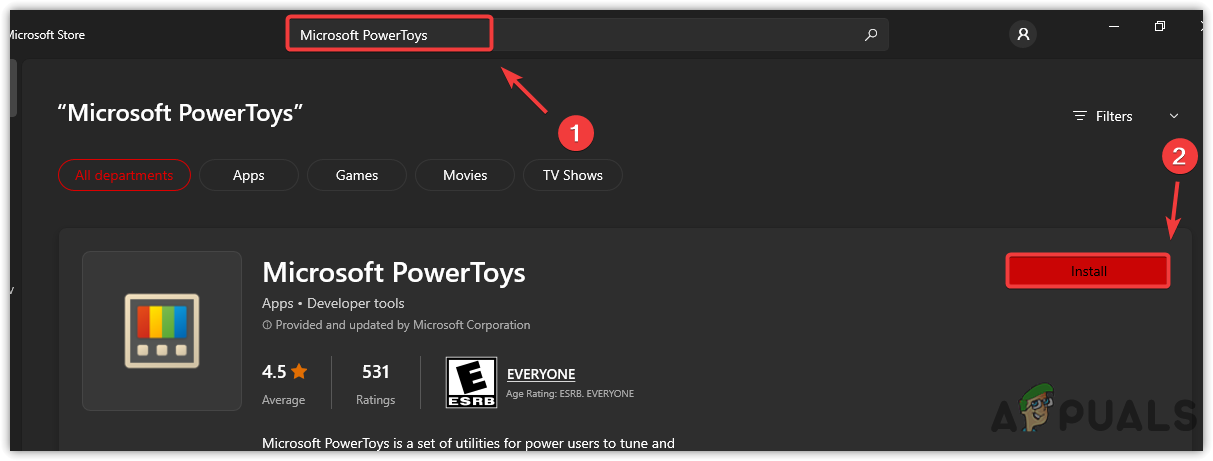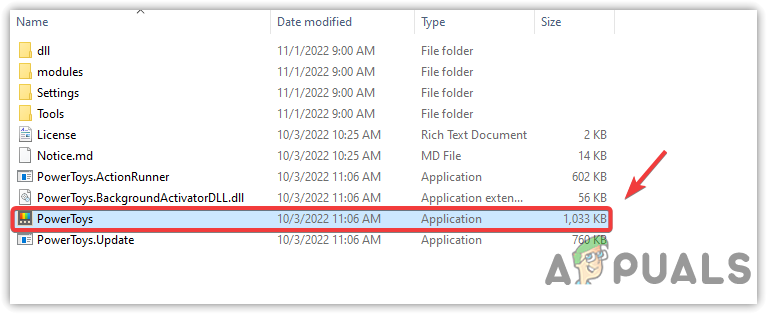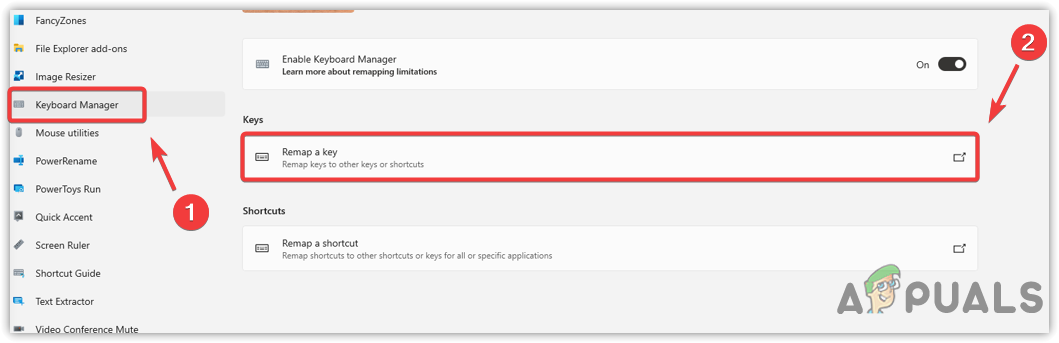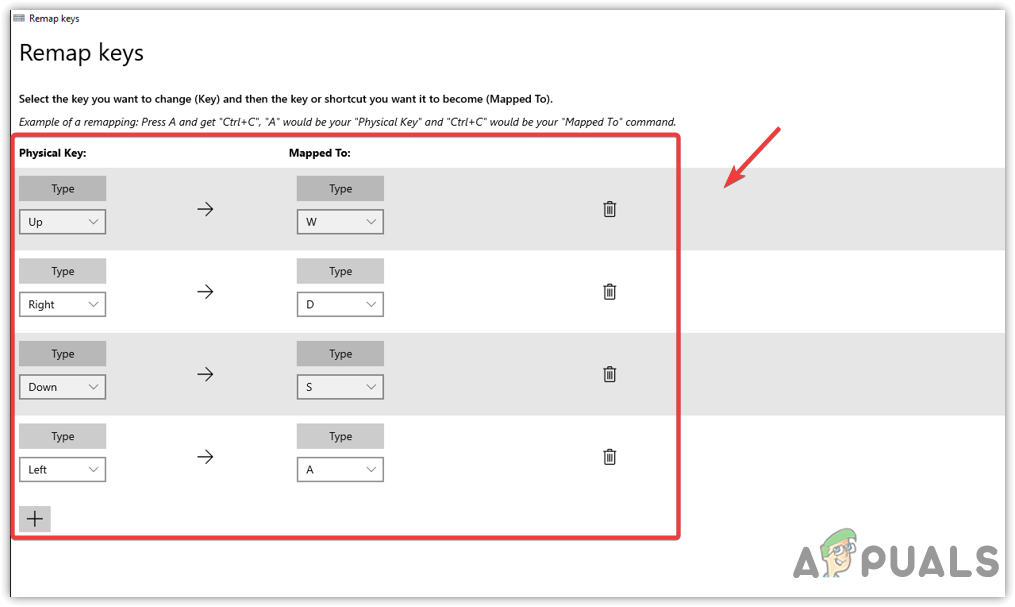1. Swap the Keyboard Keys Back
If your WASD keys are working the same as arrow keys or your arrow keys are working the same as WASD keys, it means your keyboard keys are swapped. To fix this, You need to hold the FN key and then press the W key on the keyboard to fix this issue.
2. Enable Touch keyboard
If your keyboard keys are not fixed by following the above method, you will need to use the touch keyboard to follow the below methods. To enable the touch keyboard, follow the steps mentioned below: You will need to sign out and then sign in if you follow method 5, so if your account is locked with the password, and the password includes WASD keys, you might not be able to sign in with the keyboard keys. So you need to use a touch keyboard.
3. Turn Off Filter Keys
Filter keys are for those users who want to ignore repeated keystrokes. This feature is especially for those users who are not used to typing on a keyboard, meaning that it makes typing a lot easier for new users or users with hand tremors. However, in some cases, this feature causes WASD keys not to work. Therefore, try disabling the filter keys to check if the issue is fixed.
4. Run Keyboard Troubleshooter
If the problem is in the keyboard settings, then the easy fix for this issue is to run the keyboard troubleshooter. Troubleshooters are built-in tools created to fix problems automatically for the individual component of Windows. Follow the steps to run the Troubleshooter:
5. Update or Reinstall Keyboard Driver
If the problem is not fixed yet, another method that can fix this issue is to update or reinstall the keyboard driver. It is possible that your keyboard driver is corrupted and for that reason, the issue is occurring. Every driver has an INF file that tells the computer what to do. For example, when I press the key, the driver will tell the computer that I pressed this key and the computer will execute the key according to the driver INF file. So if there is a problem with the driver, you could encounter this issue. Therefore, follow the steps to update or reinstall the driver:
6. Reset Your Keyboard
Windows do not provide an option to reset your keyboard. However, there is a way you can try to reset your keyboard. You have to change your default Windows language and then change the default language again with the one you were using. This will reset your keyboard. Below are the steps:
7. Restore Your Computer To A Previous State
If you are not familiar with System Restore, it is a utility that takes a snapshot of Windows files which can be used when problems occur, such as a driver failure, a corrupt Windows update installed, or an issue like this. When you use a restore point, it will take Windows back to the position when your Windows is working fine. However, it requires a restore point created when your Windows was working fine. But you can still check if you have not created a restore point, as some third-party driver installation applications create a reset point before installing a driver. Below are the steps to do that:
8. Remap Your keyboard keys
Another possible scenario could be that your keyboard keys might not be swapped and your keyboard has a hardware issue, preventing you from using WASD keys, which is not easy to believe but go to this website and check if your WASD keys are working. If they are not working, then it could be a hardware issue, as none of the methods have worked for you. You can remap your WASD keys with the keys that are working. For that, you need an application called Microsoft PowerToys, which allows you to use divert the keys to other keys. In simple words, you will be able to use the WASD keys by pressing the other keys. Below are the steps: You can also try changing the keyboard to see if this fixes your issue. If it’s not, try resetting your Windows without losing your data. This will remove all the settings applied to your keyboard that we might have missed above. Therefore, resetting Windows should fix your issue.
Fix: Arrow Keys not Working in ExcelFix: Arrow Keys not WorkingOverwatch update replaces Hanzo’s Scatter Arrow and adds a new mapNew Details Emerge for Intel’s Future Meteor Lake and Arrow Lake CPU…