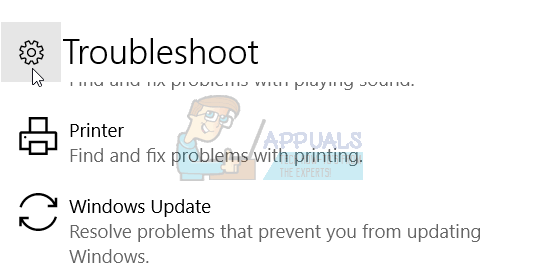Method 1: Troubleshoot Windows update
Method 2: Uninstall third-part antivirus
Third-party anti-virus programs are known to cause problems while installing Creator updates. You need to uninstall third party anti-virus programs through Add/Remove programs. Here are the steps to uninstall third-party antivirus program, please check reference, solution 3.
Method 3. Disable your Firewall
Firewall is controlling incoming and outgoing network traffic. Sometimes, disabling Firewall can solve issues we have during updating or installing Windows 10 operating system. Here are the steps to disable firewall:
Method 4: Disable Fast boot
Fast boot is increasing Windows 10 boot performance. You can enable or disable fast boot. To disable fast boot you need to do steps as following:
Method 5: Download Windows 10 1703 ISO through Media Creation Tool
There are two ways for updating or installing Windows 10 to your machine. One is using Windows update from Control Panel or Settings, and second is using Microsoft Creation Tool. Media Creation Tool allows you to upgrade your PC through Windows update or throught ISO file, which you need to download and burn to USB flash drive. There are few steps you need to do: After Media Creation Tool has finished this procedure, you need to boot your machine to USB flash drive and try updating your machine. In case you have the same problem, you need to access files in ISO by mounting them, and running setup.exe. Follow the procedure of updating your machine to Windows 10 Creators update. Some PCs may need a long time to download Windows 10, depending on the quality of the internet connection, the amount of data to move and the computer’s speed. In some cases, it may take as long as 24 hours, so please be patient. If your hard drive is still flashing, there’s a good chance it is still making progress. There are a few points in particular where the progress bar may slow down significantly enough that you may believe that progress has stopped:
At the black screen with a blue circle at the 30-39% range, while Windows is downloading all dynamic updates for Windows 10Again at 96%, when Windows is busy backing up your dataAnd at the message “It’s taking a bit longer than usual to set up your device, but it should be ready soon”
This is general rule for Microsoft updates. We can leave this or remove.
Fix: Windows Update Stuck at 0%Fix: Windows Update Standalone Installer stuck at Searching for UpdatesFIX: Windows 10 update stuck at 32%Fix: Windows 10 Stuck on Creators Update