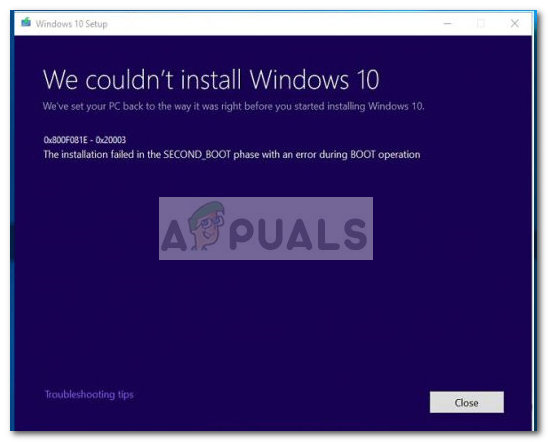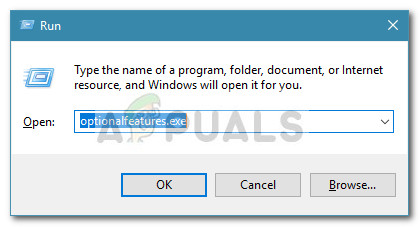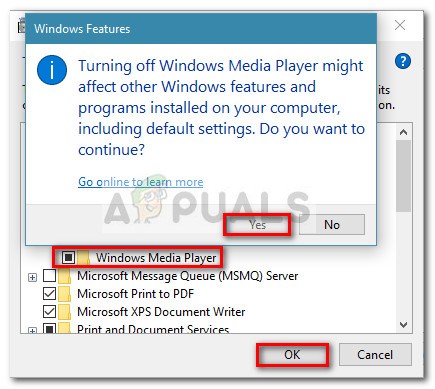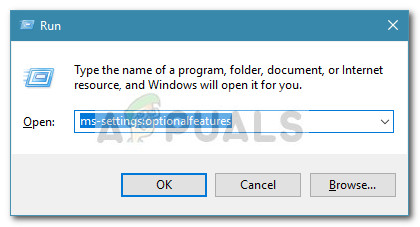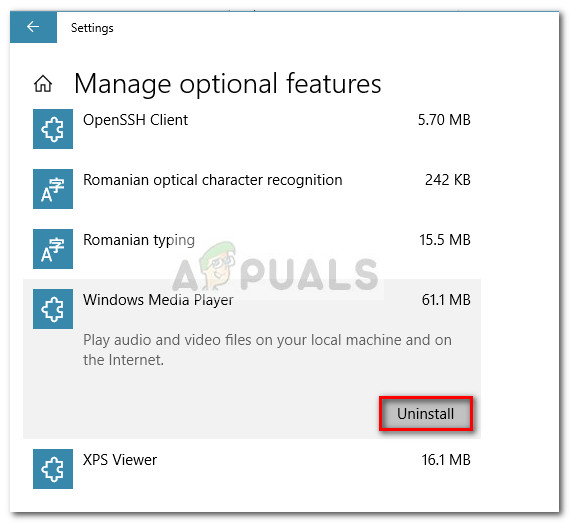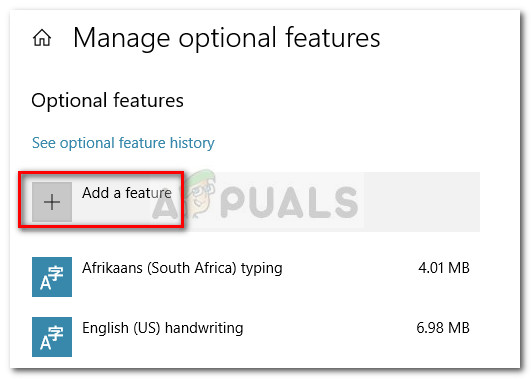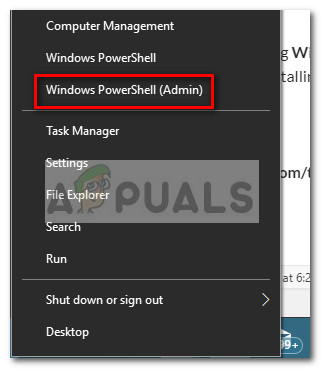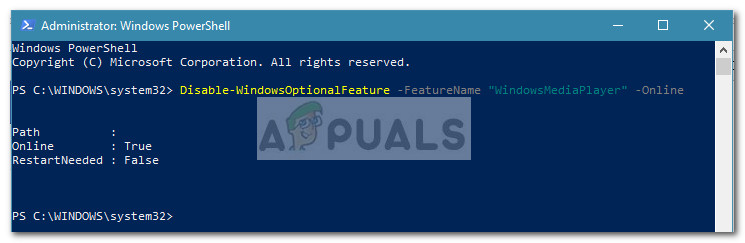Most users that are unable to apply the Spring Creators Update (version 1803) report receiving the 0x800f081e error. Error 0x800F081E is a Windows status code for CBS_E_NOT_APPLICABLE, which essentially means that an update requirement is missing or the files that are already installed are already of a higher version than the ones that are pending. Note: The 0x800F081E error is mostly reported to occur on Windows 10 N. When the update fails, the installation wizard doesn’t provide you with additional clues on why the update couldn’t be installed. “0x800F081E – 0x20003 The installation failed in the Second_Boot phase with an error during Boot Operation” doesn’t really point you towards the source of the problem. But if you check the log file of the update, you should discover an error message similar to this one (sometimes it’s listed several times): Note: The log file can be found in C:$WINDOWS.~BT\Sources\Panther. To view the update log, navigate to this location and open the file named setuperr.log with a text viewer/editor like Notepad. From these lines, it becomes apparent that the update is seen as inapplicable because of the Windows Media Player package. After investigating the issue, it seems like most users encountering the 0x800F081E error when applying the Spring Creators Update (version 1803) have linked it with the Windows Media Player Package. If you’re currently struggling with the same issues, we have managed to identify a couple of methods that will enable you to get past the 0x800F081E error and install the Spring Creators Update (version 1803). Altough all the methods will ultimately help you achieve the same end goal, it’s recommended that you follow the three potential fixes in order. If Method 1 doesn’t manage to solve the issue, continue down with Method 2 and then to Method 3 if the second tactic fails. Let’s begin.
Method 1: Disable Windows Media Features
Keep in mind that depending on the Windows 10 variation that you’re using, you might or might not have the Media feature pack pre-installed on your system. And even if the Windows Media Player pack didn’t come preinstalled, there are a lot of reasons why you’ll want to install it on your system. Note: Keep in mind that if you’re using Windows 10 N, the Windows Media Pack will come preinstalled. If you previously discovered that the Spring Creators Update (version 1803) fails because of the Windows Media Player package, the steps below will allow you to overcome the issue. Please follow the steps below to disable the Windows Media Player features from Windows Features and install the Spring Creators Update (version 1803): Note: Keep in mind that when compared to Method 2, the steps below will only disable Windows Media Player (not uninstall it from your system). While some users have reported that this is enough to allow the Spring Creators Update (version 1803) go through, some users have only managed to resolve the issue after uninstalling Windows Media Player completely (Method 2). Note: If the installation completes successfully, return to Windows Features and re-enable Windows Media Player since you might need it in the future. If you’re using Windows 10 N Edition (or KN Edition), you can download and install the latest version of Windows Media Player directly from this link (here). In the event that the installation of the Spring Creators Update (version 1803) is still failing, leave Windows Media Player disabled and continue with Method 2 to uninstall all related components from your computer.
Method 2: Uninstall Windows Media Player From the Settings menu
If disabling Windows Media Player (Method 1) didn’t allow you to install the Spring Creators Update (version 1803), let’s see whether uninstalling Windows Media Player will allow you to apply the update. Here’s a quick guide to uninstalling Windows Media Player from the Settings menu: If you manage to install the missing update, you can reinstall Windows Media Player by returning to the Manage Optional Features screen and clicking the Add a feature button. Then, simply browse for Windows Media Player and hit the Install button.
Method 3: Deactivating Windows Media Player via PowerShell
If you’re still unable to install the Spring Creators Update (version 1803), one final potential fix would be to turn Windows Media Player off via an elevated PowerShell window. Here’s a quick guide to deactivating Windows Media player from an elevated Powershell window and then reinstalling the Spring Creators Update (version 1803): If the installation is successful, you can open another elevated Powershell window and re-enable Windows Media Player by inserting the following command:
Fix: Windows Update Error “We Couldn’t Connect to the Update Service”[SOLVED] One of the Update Services is not Running Properly in Windows UpdateLast Free Update For Windows 7 Released, KB4534310 And KB45343140 Are The Final…How to Update the Windows Update Agent to the Latest Version