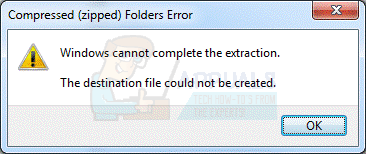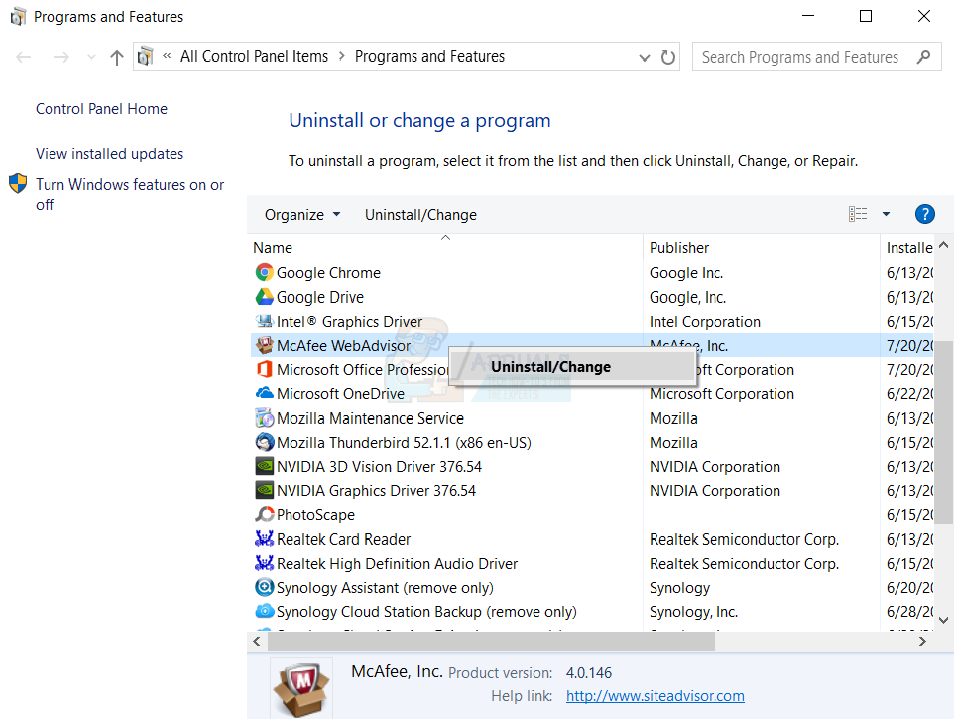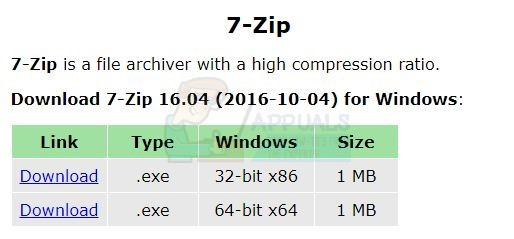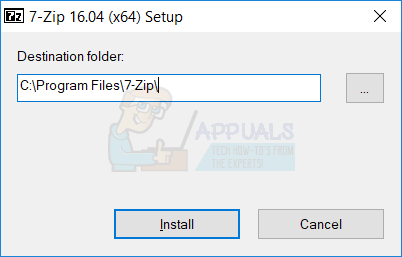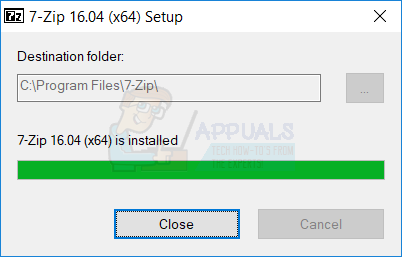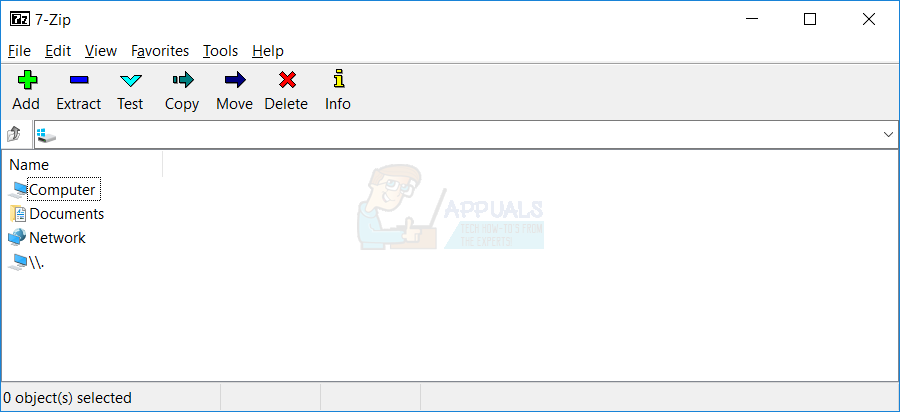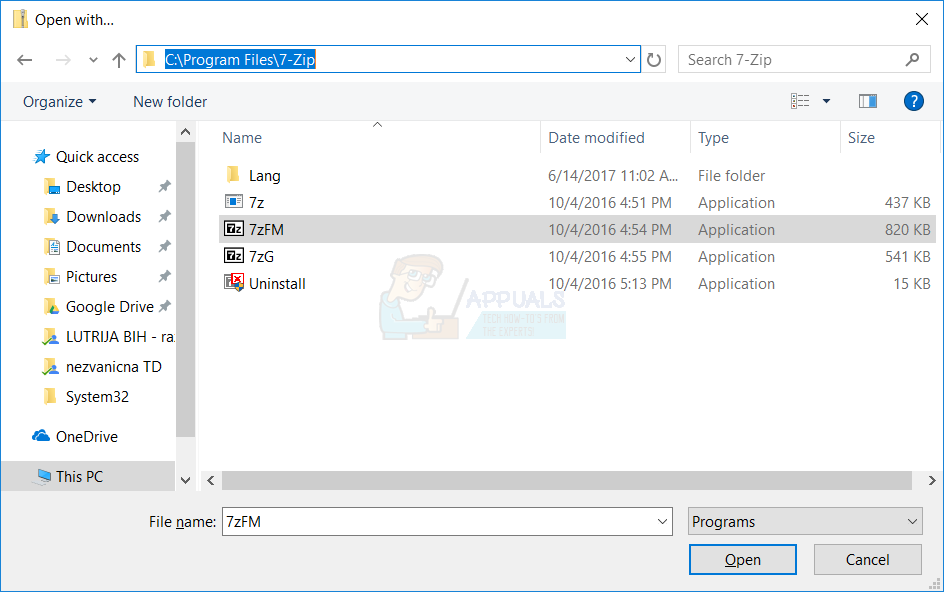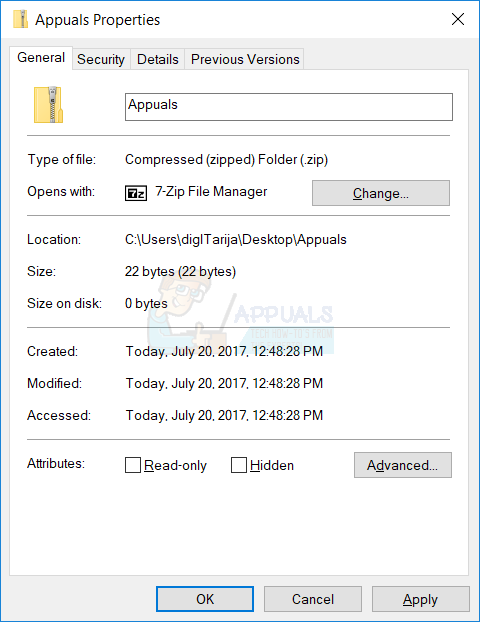One of the issue end users are having is opening compressed data with Windows Explorer or File Explorer. They got error that Windows Explorer or File Explorer can not open .zip file. There are few reasons for this problem including corrupted or invalid .zip file, registry problem, Antivirus blocks running .zip files and others.
There are few methods which can help you to solve your issues.
Method 1: Try to open another .zip file
If you are trying to open compressed file and you get error, please try to open another .zip file. Why should you do that? If there is a problem with Windows Explorer, problem will be still there. But sometimes, your .zip file can be corrupted or invalid and because of that you can not open that file using Windows Explorer or File Explorer, or third-party software.
Method 2: Move .zip file to another location
If your .zip file is in a protected area, you should try to move .zip file into one of your user profile subfolders, like Downloads, Documents, Pictures or another folder. After that try to open .zip file with Windows Explorer or File Explorer.
Method 3: Disable McAfee WebAdvisor
If you are using McAfee WebAdvisor on your computer, you need to uninstall it through Program and Features applet. Why should you do that? McAfee WebAdvisor can block opening compression data on your computer. At first you will need to uninstall it, if problem is still there, you can install software again. Few users solved problem with .zip files by disabling or uninstalling McAfee WebAdvisor. Before uninstallation procedure you need to close all Internet browsers.
If you are not using McAfee WebAdvisor, you need to disable Antivirus Real time protection. How you will do it? Please check technical documentation from vendor. Terminology is the same, you need to find antivirus on right side of Windows taskbar. Right click to antivirus and choose Disable Real time protection.
Method 4: Install 7-zip
As we said you in beginning of this article you can open .zip files with Windows Explorer, File Explorer or third party software. There is different type of software, from shareware and freeware applications. If you do not have a budget for buying software, there is always alternative which is free. We are recommending you to use software named 7-zip which is free and which provides compression of your data. 7-zip is open source software which you do not need to register or pay. You can use 7-Zip on any computer, including a computer in a commercial organization.
Some of the 7-zip features are:
High compression ration in 7z formatAES 256 encryption in 7z and ZIP formatsPowerful File Manager and command line interfaceAvailable in 87 languagesSupported by Windows XP, 2000, XP, VISTA, 7, 8, 10 and Windows Server 2003, 2008, 2012 and 2012
First step before using 7-zip is to download software from official website which is available on this LINK, where you can also learn more information about 7-zip. When you open website, you will need to select proper 7-zip file. The latest version available on 7-zip website is 7-Zip 16.04 (2016-10-04). If you are using Windows 7 32-bit, you will need to download .exe file for 32-bit – x86. If you are using Windows 7 64-bit, you will need to download .exe file for 64-bit – x64. Please note that you can install 32-bit application on x64 operating system, but you can not do it vice versa. In next text, we will show you how to download and install 7-zip on your computer.
How to Fix Rainbow Six Extraction Crashing on PC?How to Fix Rainbow Six Extraction ‘Server Connection Error Juliett’How to Fix “No Compatible Driver/Hardware Found” Error in RS Extraction?Fix: Word Cannot Complete the Save due to a File Permission Error