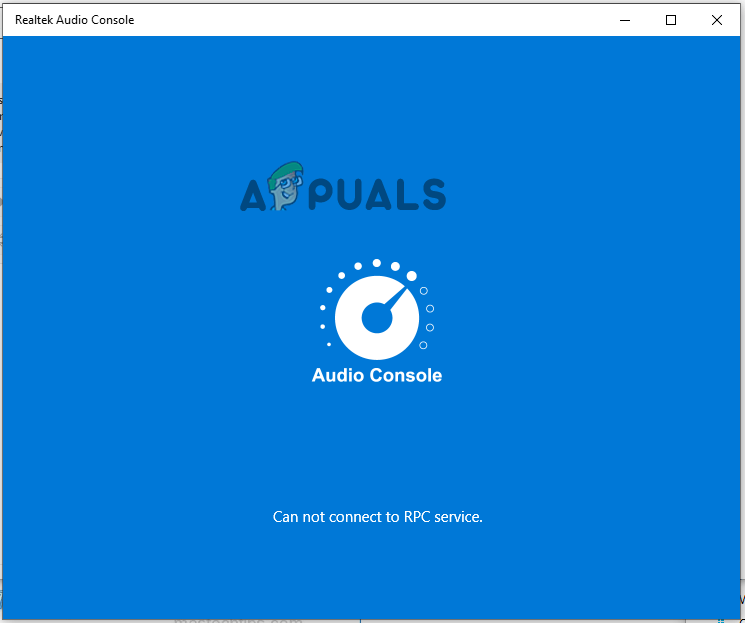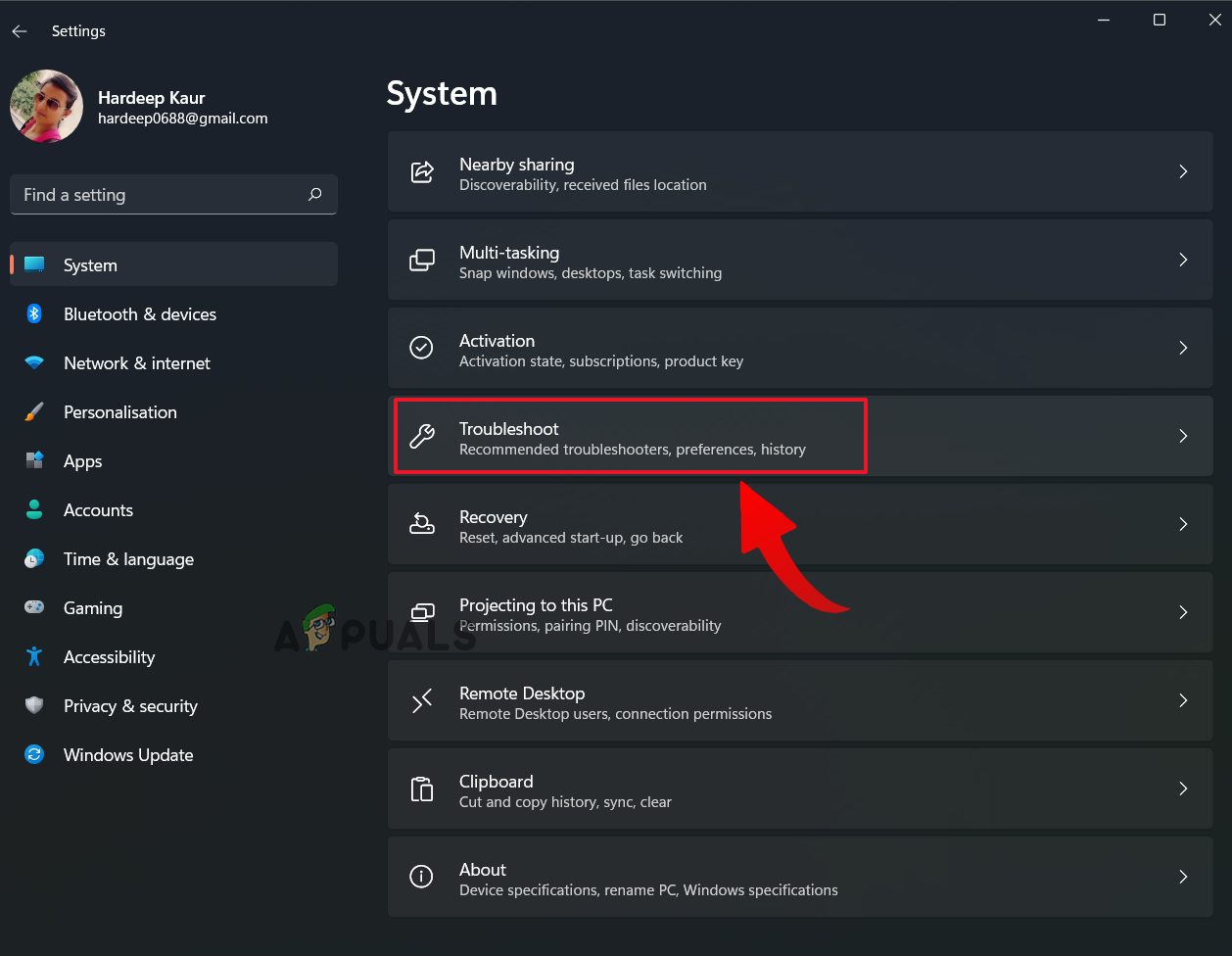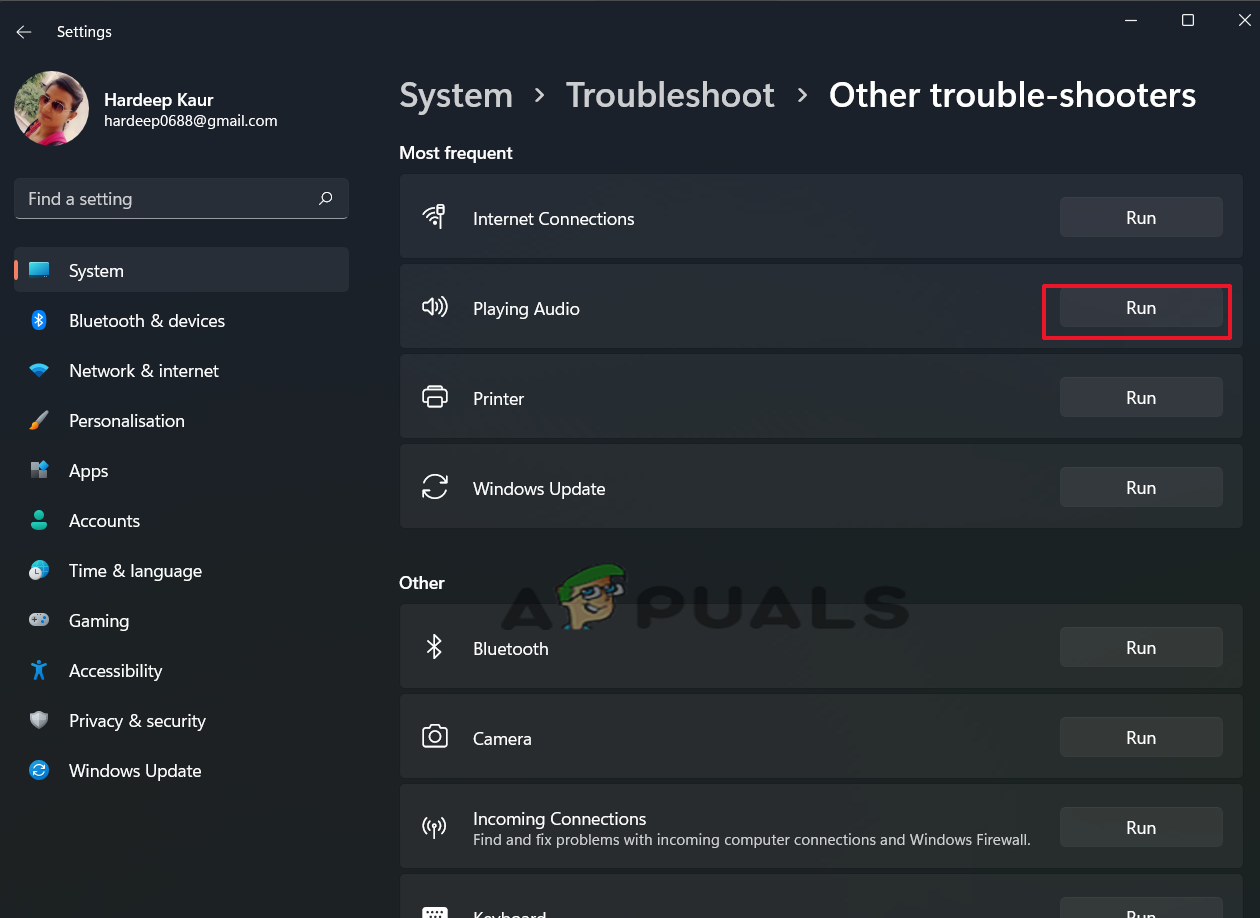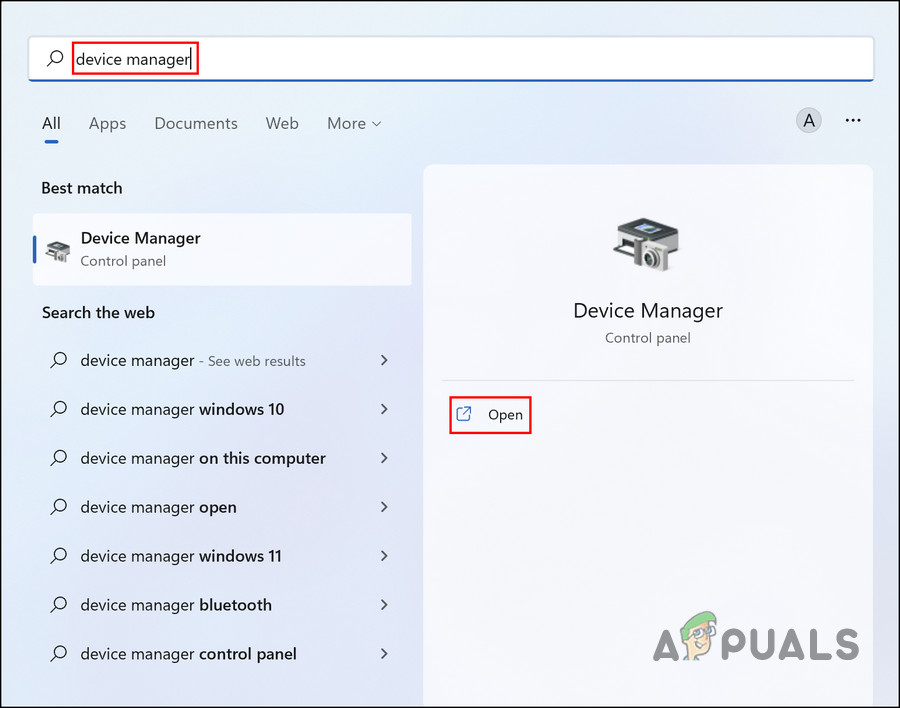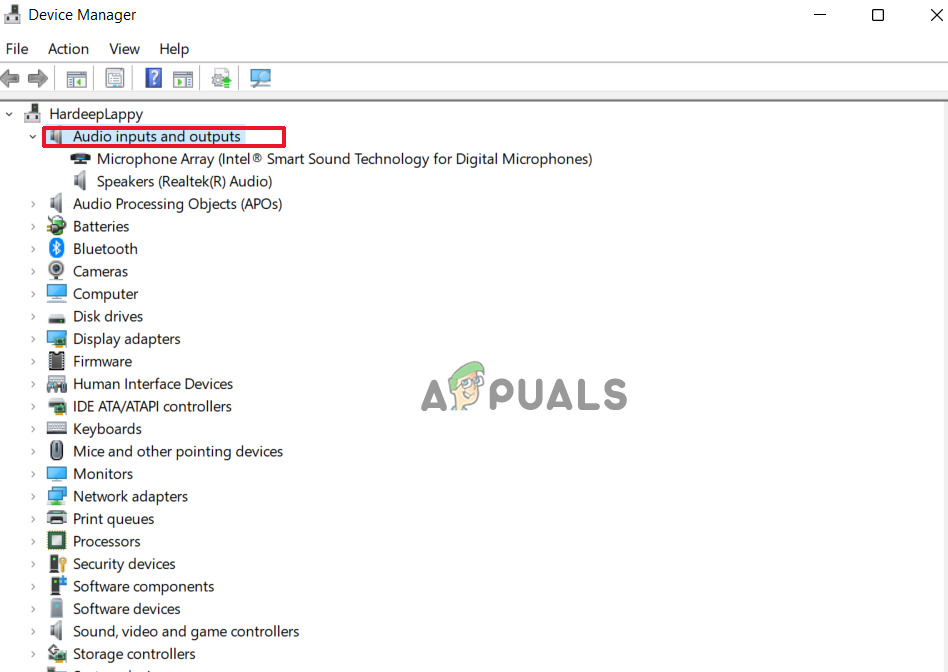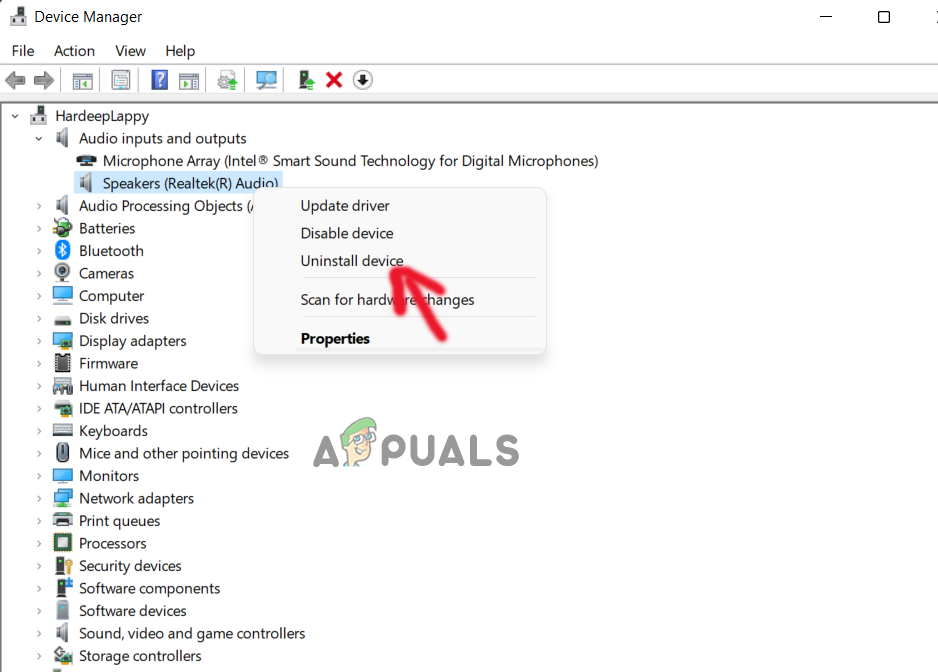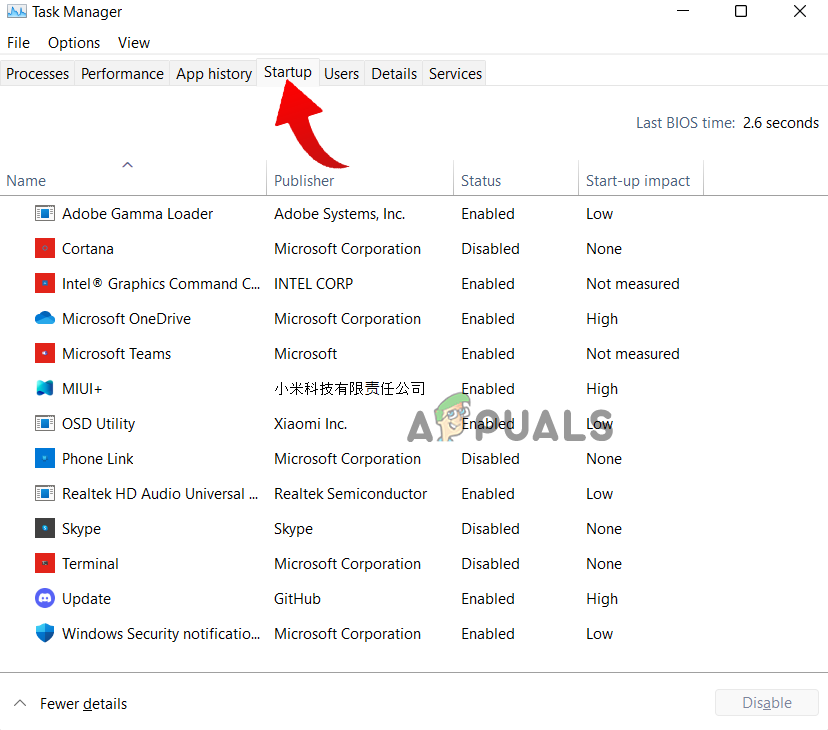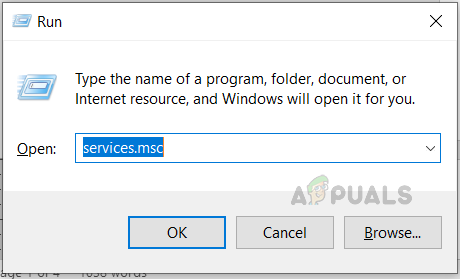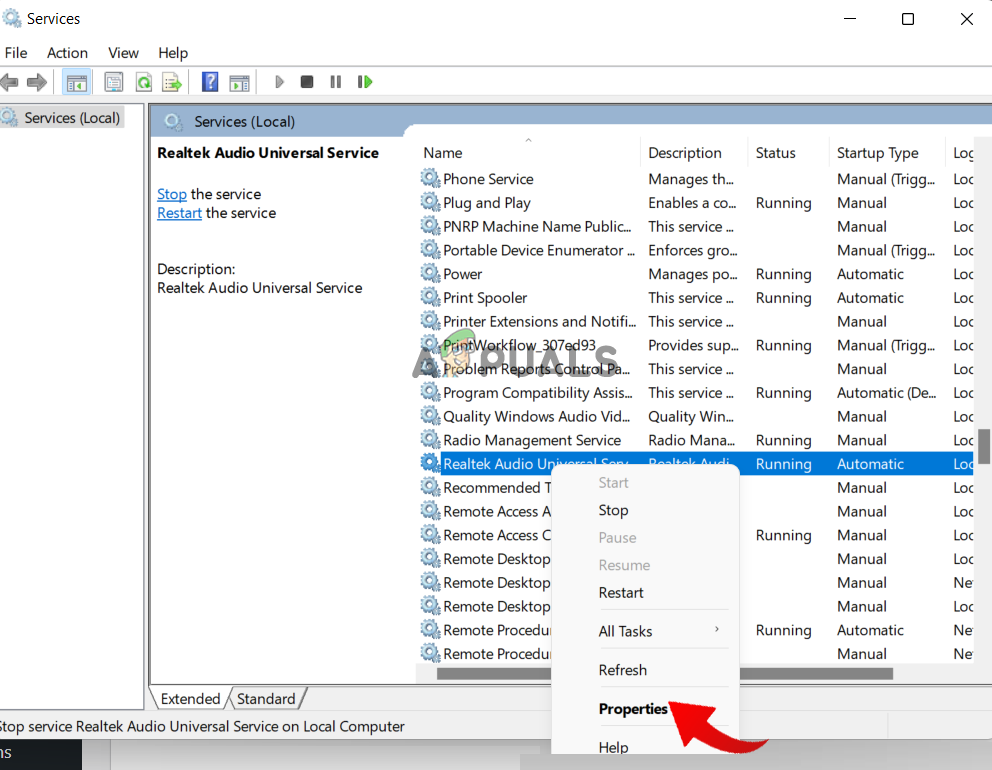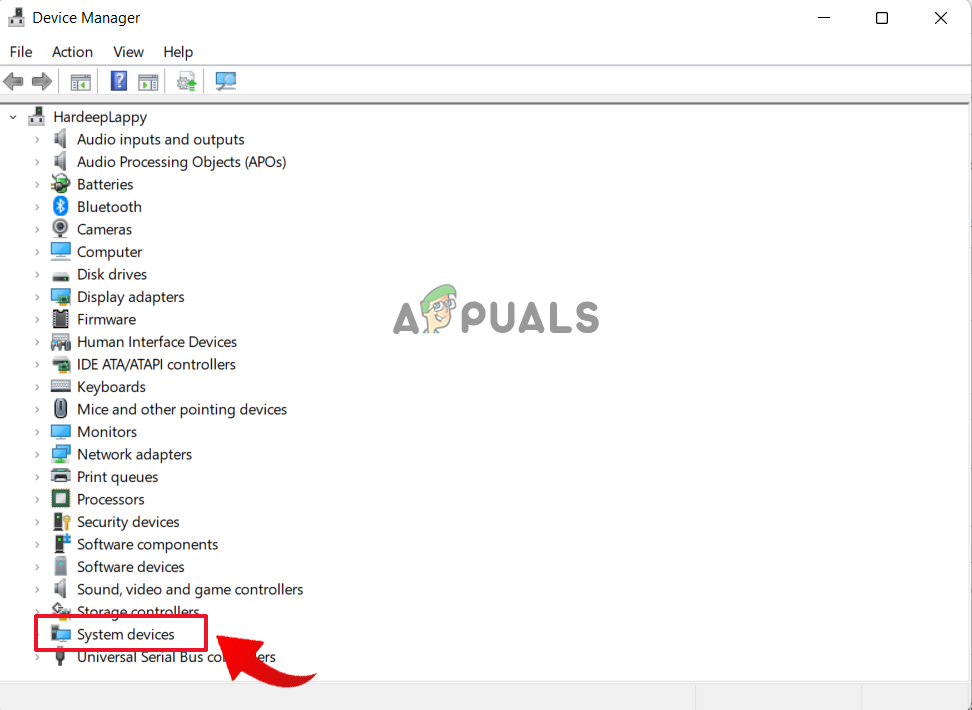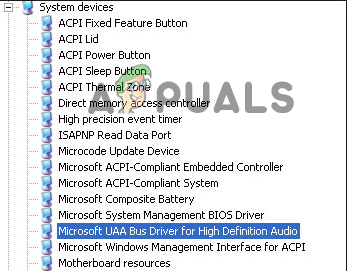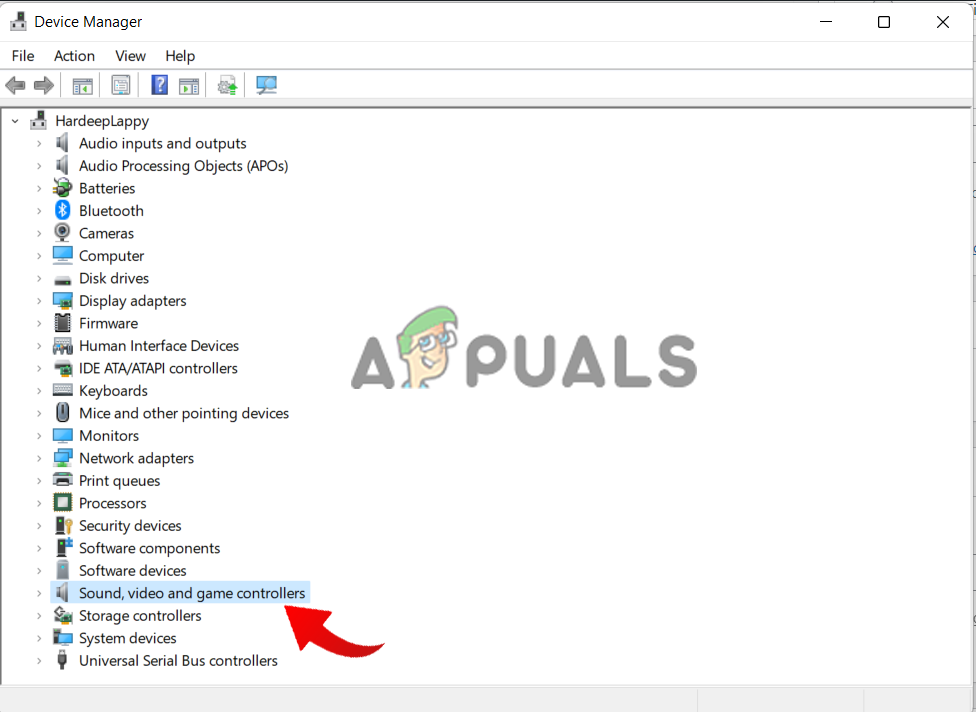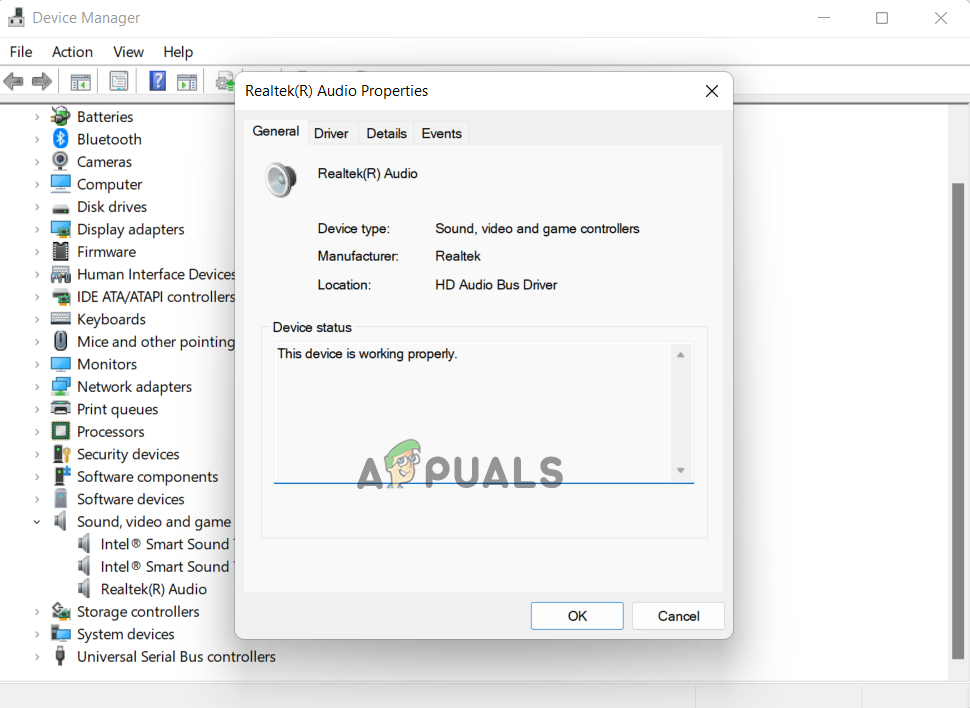After investigating the error, we found that several different reasons make the error appear when opening or adjusting the Realtek Audio Console. Here have a look at the common culprits:
Corrupt Realtek High Definition Audio Drivers: The main reason for the Cannot Connect to RPC Service error is the audio drivers of your device are corrupted or outdated. So, check if your audio drivers are outdated, then update the driver.Audio Card problems: If there is any issue with the audio card of your device, then it can cause conflict between the device and trigger such issues. Checking your audio card and repairing it may work for you.Disabled Realtek Services: In many cases, the disabled Realtek Audio Service start causing trouble and showing the Cannot connect to RPC service error. In this situation, enabling the service may work for you to solve the problem in question.
These are some of the common culprits causing the problem. Here, look at the list of solutions to successfully troubleshoot the problem on the Windows system.
1. Run Audio Troubleshooter
Running the built-in Windows audio troubleshooter can fix any issue in the software of your device which is causing the Realtek audio console cannot to connect to the RPC service. To run the audio troubleshooter, follow the steps mentioned:
2. Uninstall and Reinstall Realtek Audio Drivers
The audio drivers play a significant role in handling the audio part of your computer, and any problem with them can cause this issue. In this situation, uninstalling and reinstalling the audio drivers helps you to solve the issue. To update the audio driver, follow the steps given: Now check if the Realtek audio console cannot connect to the RPC service error is resolved.
3. Enable Realtek Services on Startup
The RealTek audio drivers control the audio operations of your computer, and if they are not enabled by default at the startup time, then you have to enable them manually. So, enabling the Realtek services is recommended, and checking if it helps you solve the issue. To enable the Realtek services to follow the steps underneath:
4. Enable Realtek Audio Universal Service
Enabling the RealTek audio universal services on Windows can solve this error as Audio Console depends on this service. Check if this service is running on your system or not; make sure to enable this service. To enable RealTek audio universal service, follow the steps given: Now check if the Realtek audio console not opening error is resolved or not.
5. Disable Microsoft UAA Bus Driver
Microsoft UAA bus driver is also an audio driver used in the older versions of Windows but is still available in the latest versions. If the Microsoft UAA bus driver is enabled, it can cause trouble in the operation of the Realtek audio drivers, so it is recommended to disable the Microsoft UAA bus driver and check if it helps you to solve the issue. To disable the Microsoft UAA bus driver, follow the steps given:
6. Inspect Realtek Audio Card Device
If none of the fixes mentioned above worked for you, just check if the Realtek audio card device is enabled or not. If, for some reason, the Realtek audio card device is disabled, then this might stop you from establishing a connection between the device and the Realtek audio card device. To inspect the Realtek audio card device, follow the steps given to do so:
Fix: Realtek Audio Manager won’t Open or Cannot find Realtek Audio ManagerFix: Realtek Drivers Causing Crackling Audio in Windows 11Fix: Realtek HD Audio Manager Headphones and Speakers Show Up as Same DeviceHow to Fix Install Realtek HD Audio Driver Failure