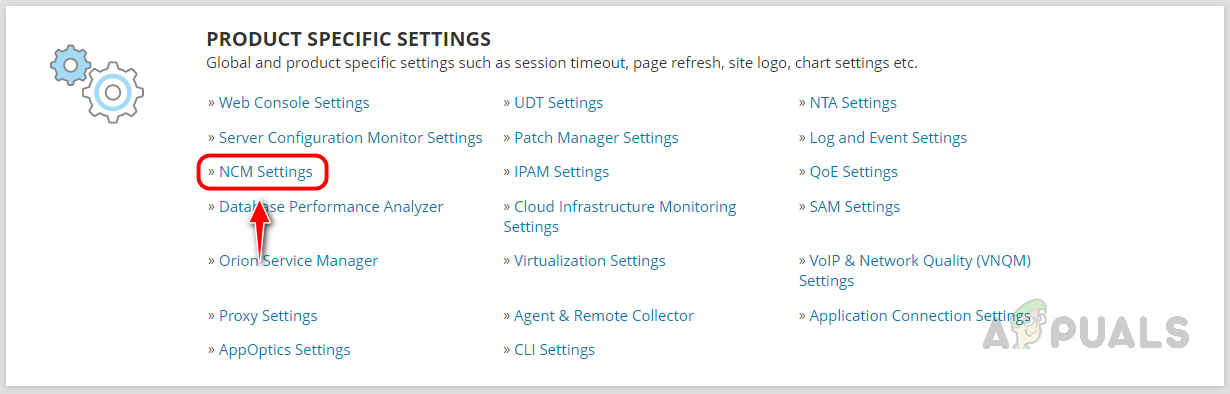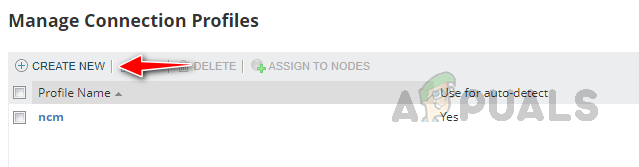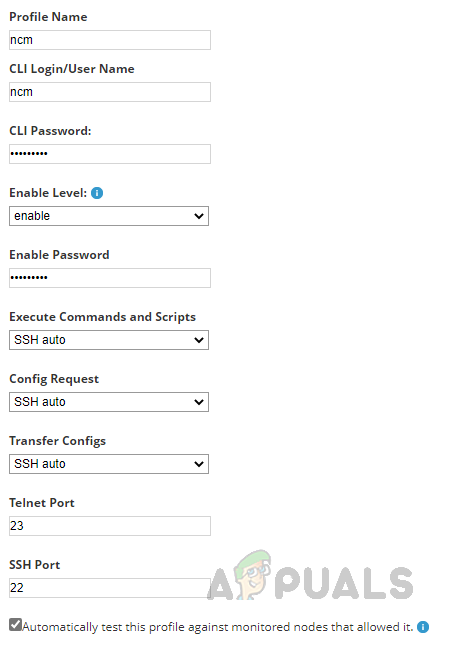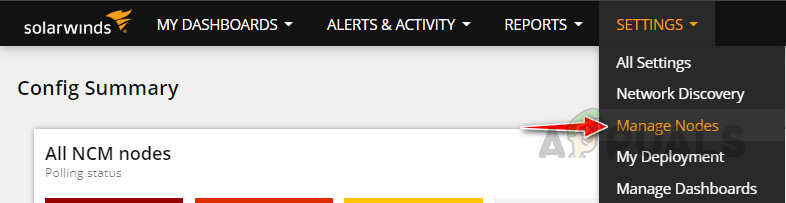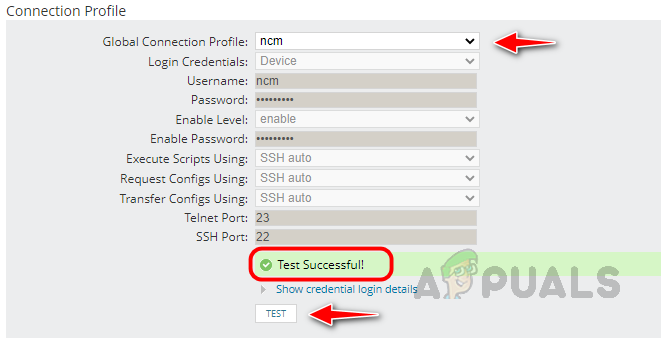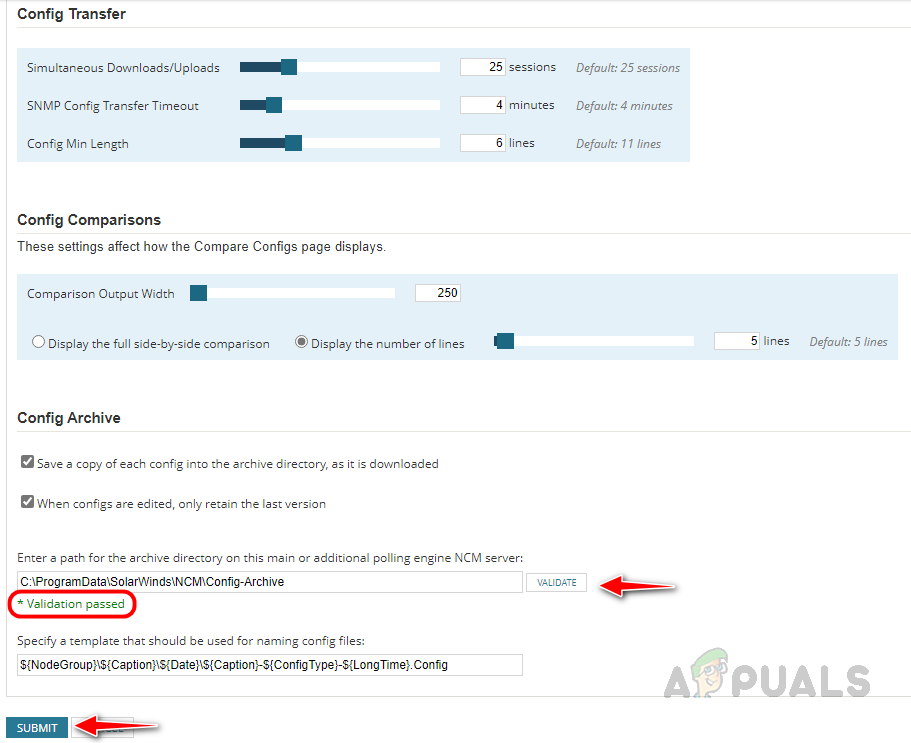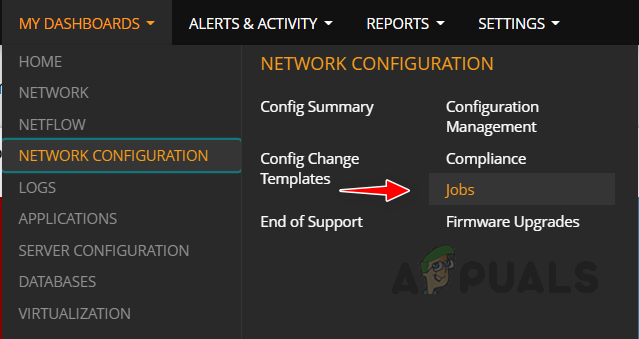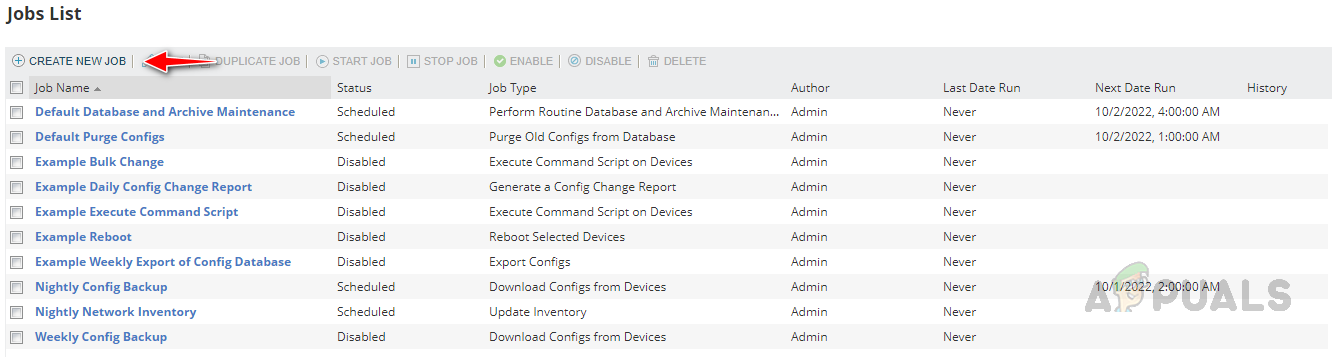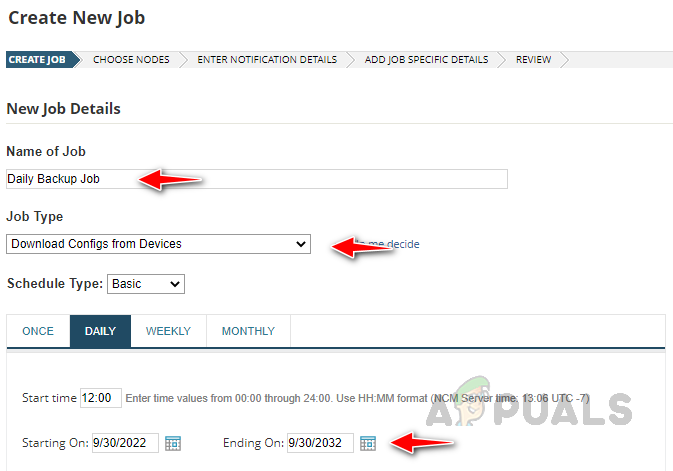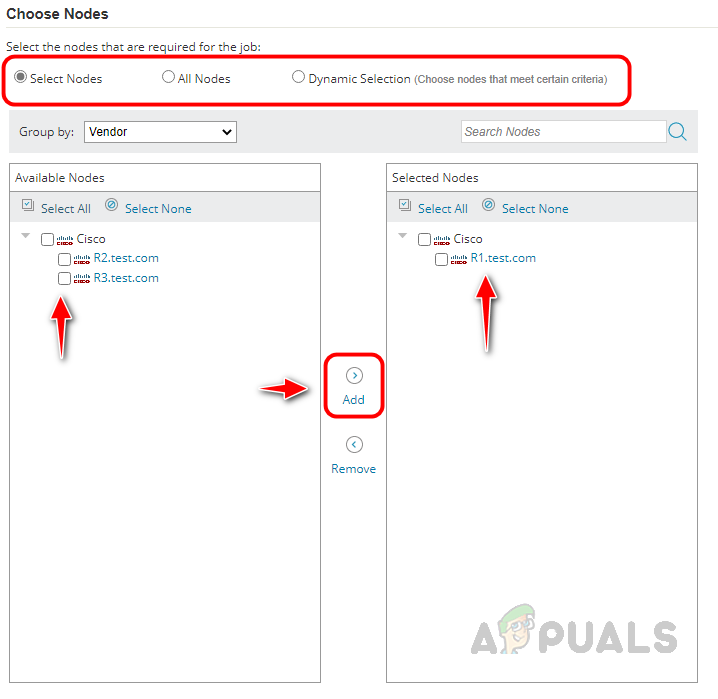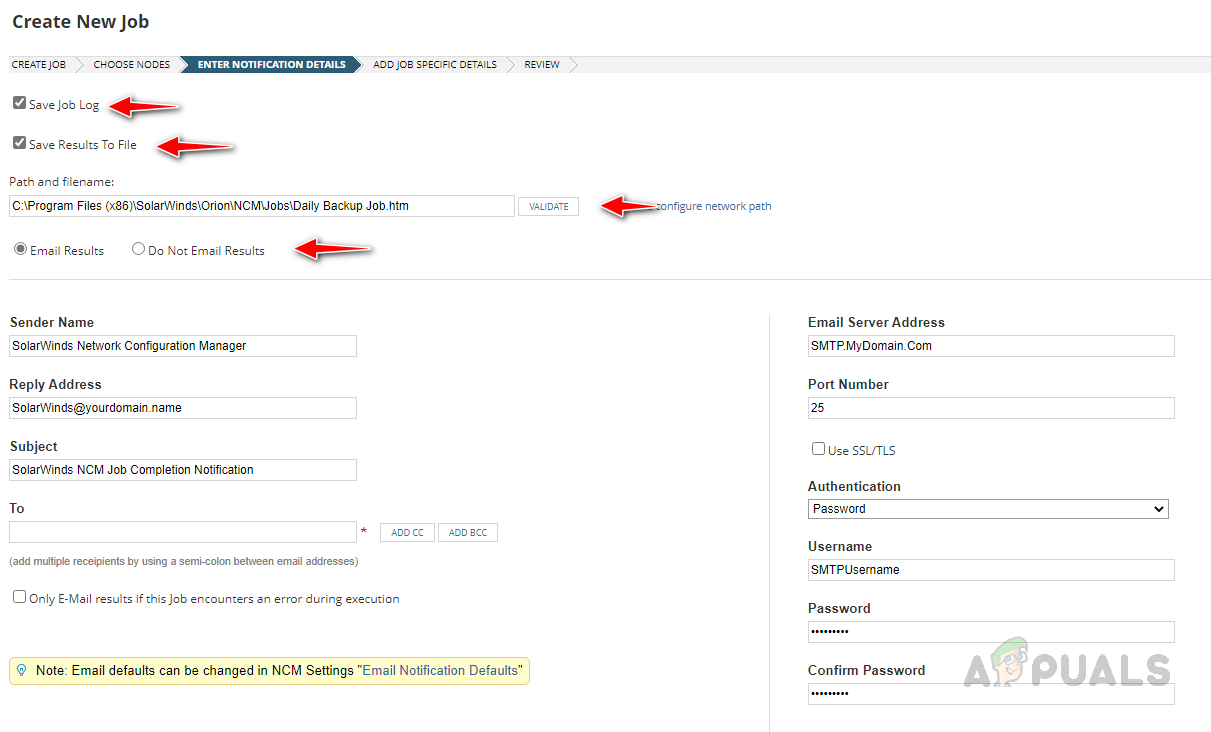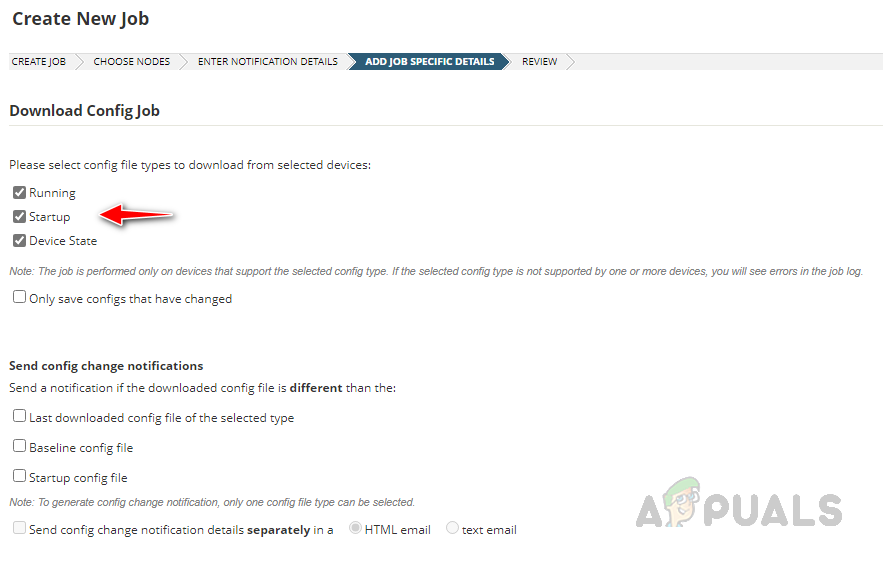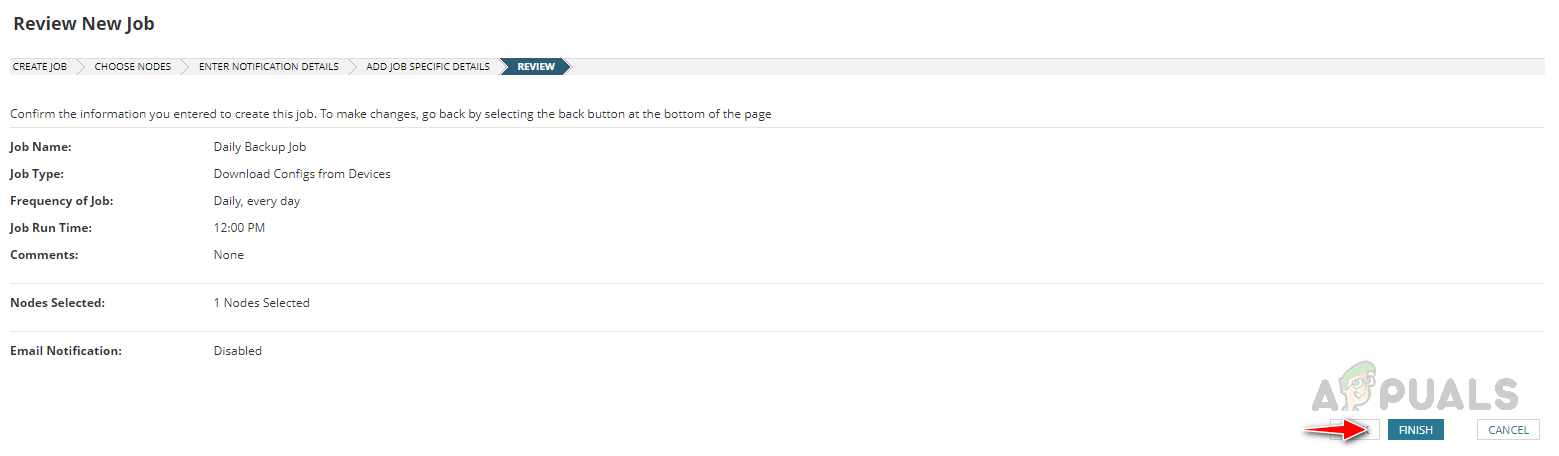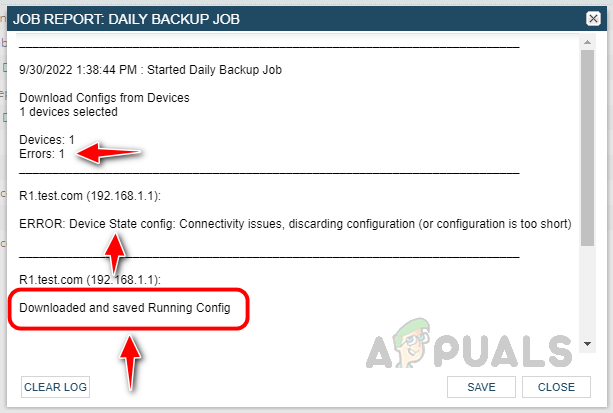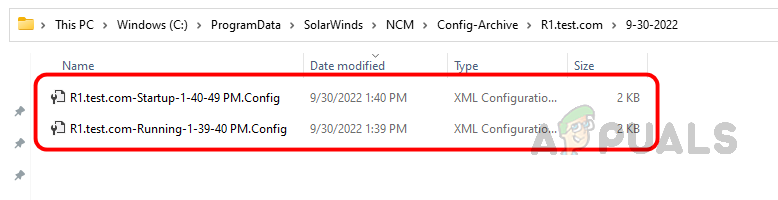To overcome this difficulty, we can Solarwinds NCM to automate the configuration backup using one of the features called Jobs. We can schedule jobs to download configuration daily or weekly based on the environment.
What is ‘Solarwinds Jobs’?
Jobs is one of the inbuilt features available in Solarwinds NCM. We can create jobs to automate our network-related activities. One of the essential benefits of Jobs is automating network configuration backup. Based on the schedule, the job will download the backups automatically. We can set up a notification email to get the job report to review the backup status of the devices. Solarwinds NCM has lot many valuable features. To know more about Solarwinds NCM, click on this link.
How to Automate Configuration Backup
Some prerequisites exist to download the configuration from a device and store it in an archive folder.
How to Onboard Network Device in Solarwinds
As a first step, we need to onboard the device into Solarwinds NCM. Onboarding a node into Solarwinds is a simple task to onboard the node using SNMP, if you use SNMP V2, then the SNMP string must be configured on the device. If you use SNMP V3, then a username, authentication method and authentication password, encryption method, and password must be configured on the device end. To learn how to onboard a device, click on this link.
Configuring Connection Profile in the Device and Solarwinds
A connection profile is nothing but a username and password with enough privileges to download the configuration from the device using SSH or Telnet, if you are going to manage the configuration on the device, then the connection profile should have enough privileges to do changes in the configuration. Once the connection profile is configured, follow the below steps to add the connection profile in Solarwinds. We have configured the connection profile successfully. Now we need to set up a config archive folder to store the backup of the configuration downloaded from the devices.
Set up a configuration archive folder to store the downloaded configuration
Solarwinds NCM comes up with a configuration archive folder by default, which will be placed on the server where Solarwinds NCM is installed. We can use that folder to store our backups. Let’s see how to check the archive folder location and validate the path. Now our archive folder is ready to store the configuration backup. We have completed the prerequisites. Now let’s see how to create a job to automate the configuration download.
Scheduling Config Backup Job
To schedule the configuration backup job, follow the below steps. Now our job is ready, once the scheduled time comes, the job will run and save the configuration backup in the database as well the archive folder location. Now Validate whether the job is running properly or not.
Validate the Configuration Backup Job
Once your scheduled time is over, and if you go to Jobs, you can see the date and time when the job finished under Last Date Run. With this, we can make sure the job is completed.
Now, if you click on the History icon, it will show the job log. In the job log, we can see whether the configuration backed up successfully or not. As you can see in the below log, there is an error.
Details of the error are mentioned below, NCM failed to download the device state config. Device state config will be downloaded only for the applicable devices. We can use this error message to troubleshoot any issues in configuration backup. We can see Downloaded and saved Running Config, so our device is backed up.
To validate whether the configuration is backed or not go to Configuration Management in the Network Configuration sub-menu. Expand the device name to see the available backups, since the device backed up successfully, we can see the backups under the device.
Now let’s go to the archive folder and verify whether the backup is stored or not. The device’s running and startup configuration are backed up successfully. This is how we can use the Jobs feature available in Solarwinds NCM to automate the network configuration backup activity. The job will run as per the schedule and store the backups in our configured archive location. Network Administrators can use these backups for validation or rollback, etc. Click on this link to know more about Solarwinds NCM and download it.
How to Automate Network Audits for Network Compliance using Solarwinds NCM?How to Backup your Server using Solarwinds Backup?How to Monitor Server Configuration using Server Configuration MonitorThe 5 Best Network Backup and Configuration Management Tools