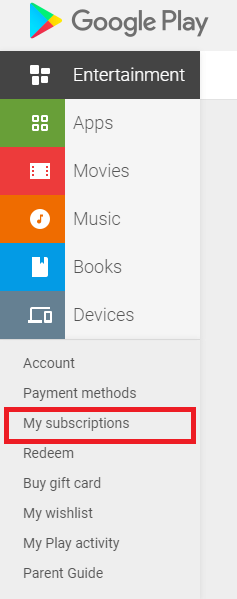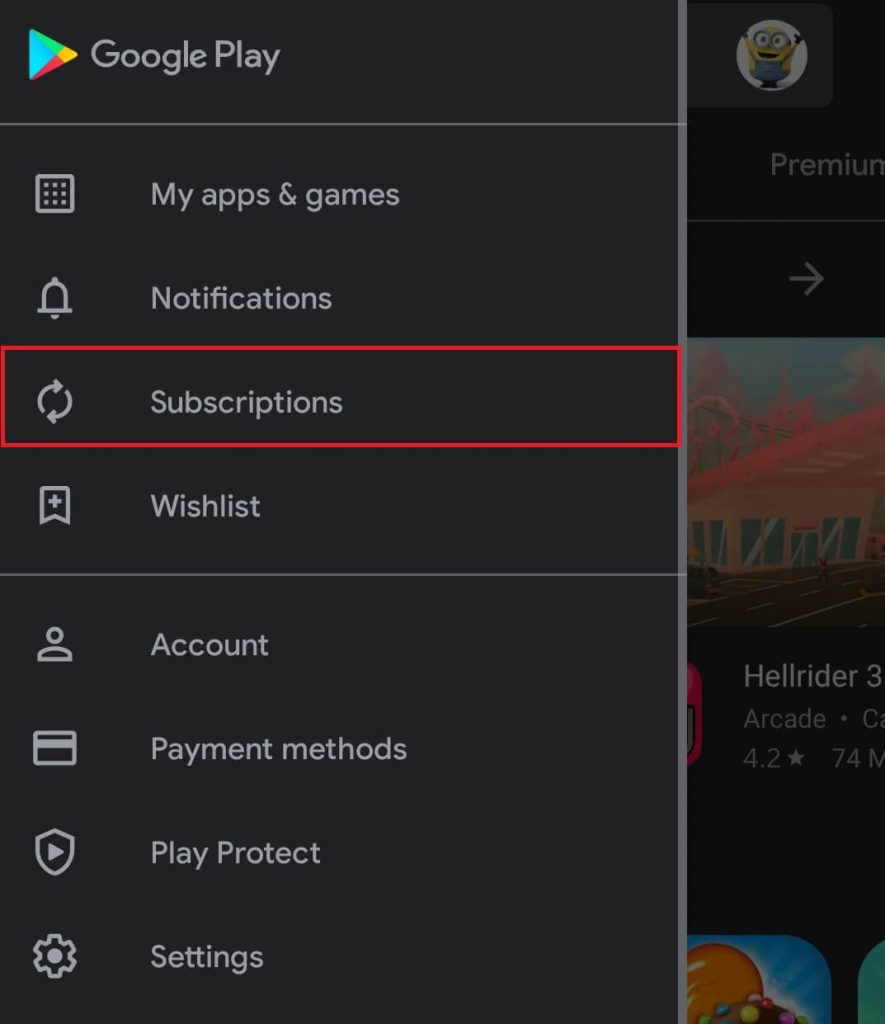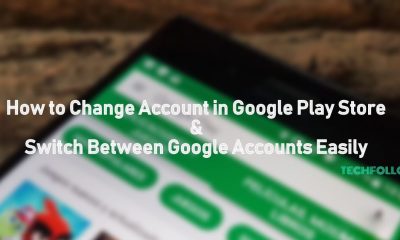There are two ways to cancel the subscription made via Google Play:
Using Google Play Store on Android deviceUsing Google Play web version on browser
Let’s have a look at the detailed procedure for both methods.
Using Google Play Store App
Step 1: Launch Google Play Store on your Android mobile or tablet. Step 2: Sign in to your Google account if you’re logged out. Step 3: Tap the hamburger icon on the top left corner of the app. Step 4: Select the Subscriptions menu located below the Notifications option. Step 5: Find and select the subscription that you want to cancel. Step 6: Click Cancel Subscription and go-through the on-screen prompts.
Cancel Google Play Subscription Using Browser
Launch a web browser on your PC or laptop and follow the below-mentioned steps. Step 1: Visit play.google.com and login to your Google account. Step 2: On the left-side menu panel, select My Subscriptions. Step 3: Select the subscription that you want to cancel. Step 4: Select Manage and then click Cancel Subscription. Step 5: Click Yes to confirm the cancellation. These are the two effective ways that you can use to cancel auto-renewing subscriptions made on Google Play. If you encountered any error while canceling the subscription, you can mention it in the comments section. We will help you sort it out. Follow our Facebook and Twitter profiles to catch our articles & tutorials instantly.