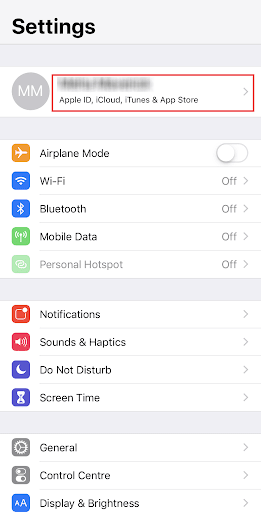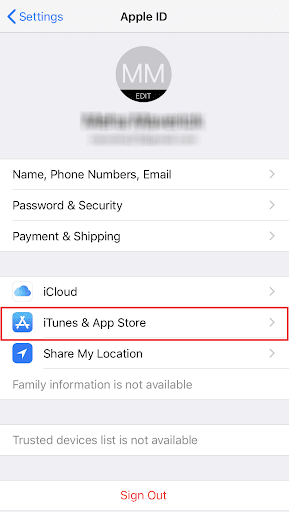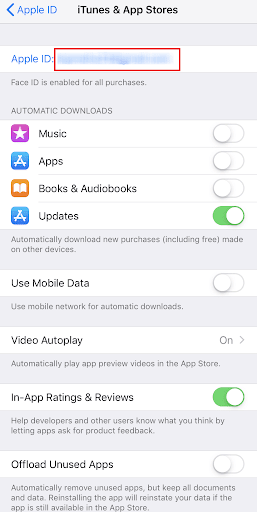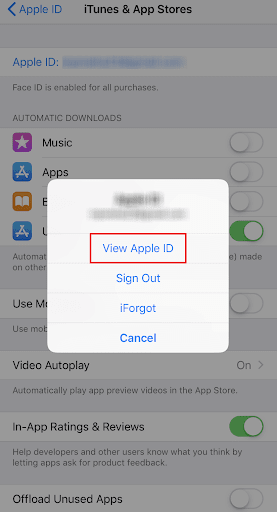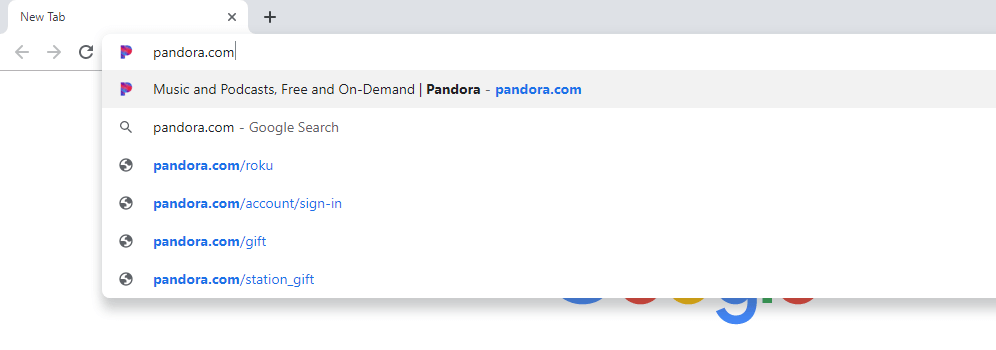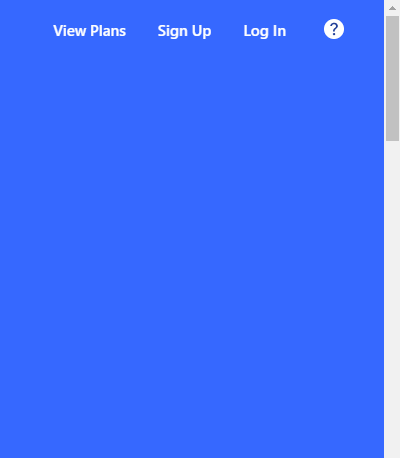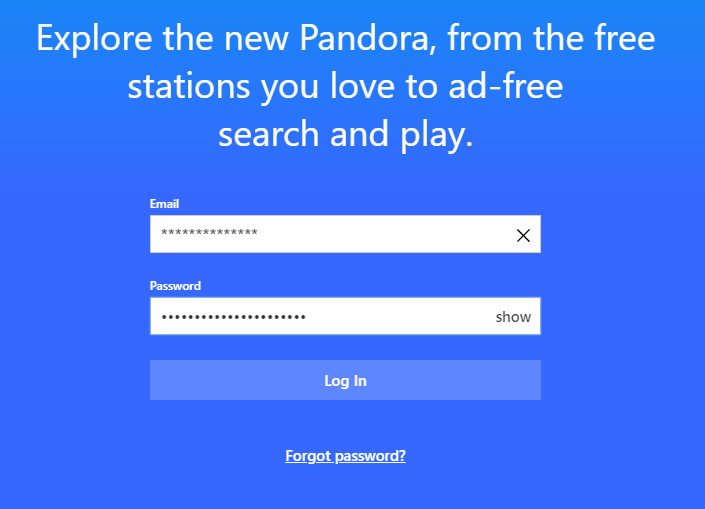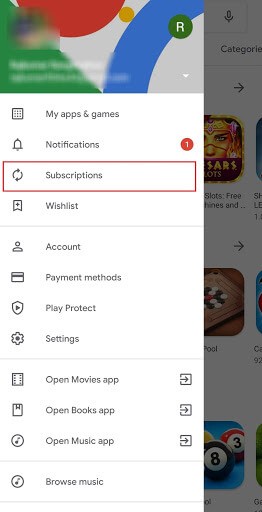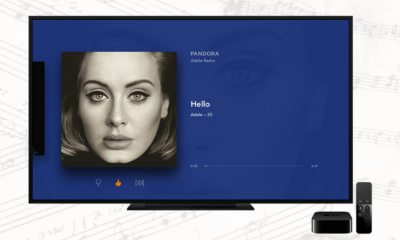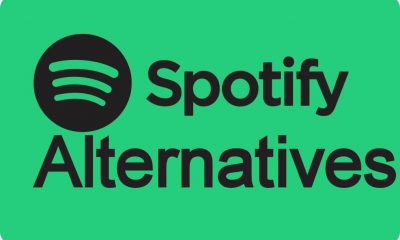Note: If you are an Android user, you can’t cancel the subscription using the app. You need to access the website.
Step to cancel Pandora Subscription in iOS
#1: Tap the Settings icon on the home screen. #2: Click on your Apple Account on the top of the screen. #3: Click on iTunes & App Store. #4: On the next screen, click on your Apple ID. #5: A pop-up will appear. Click View Apple ID. #6: Scroll down a little, you click Subscriptions option. #7: You will Pandora app. Click on it. You will find Cancel Subscription. #8: Click on it cancel the subscription.
Steps to cancel Pandora Subscription in Website
#1: Open your web browser and type the Pandora’s URL pandora.com and search for it #2: Click Log In. #3: On the next screen, enter your login credentials and click the Log In button. #4: After logging in, click on your Profile and choose the Settings option. #5: On the next screen, click the Cancel Subscription option to cancel the Subscription. #6: Enter your login information for verification if prompted.
Steps to cancel Pandora Subscription in Google Play Store
#1: Open the Google Play Store on your smartphone. #2: Click on the Menu icon on the top left corner of the screen. #3: Click on the Subscriptions option. #4: You will find the Pandora on the list. #5: Click on the Cancel Subscription option. #6: Confirm your choice in the next pop-up to cancel the subscription. #1: Click on Apps on the Kindle device. #2: Choose the Store option. #3: On the next screen, click on My Subscription. #4: Now, tap on the Pandora app. #5: Turn off Auto-Renewal option to cancel the Subscription #2: On the app, click on Subscription. #3: On the Subscription screen, click on Pandora Subscription. #4: Now, turn off the Auto-Renewal option to cancel the subscription.
Steps to cancel Pandora Subscription on Roku
#1: Go to Roku’s official website roku.com on your browser. #2: Enter your login details on the left side of the screen and click Sign in. #3: Click on the Account option and choose Subscriptions. #4: Tap on Unsubscribe next to Pandora to cancel the subscription.
Conclusion
Since the Pandora app is available on multiple devices, you need to know how to cancel its subscription across all the devices. Follow the above steps to cancel the subscription. If you have any doubts, tell us in the comments section. Follow our social media profiles, Facebook and Twitter to get instant updates.