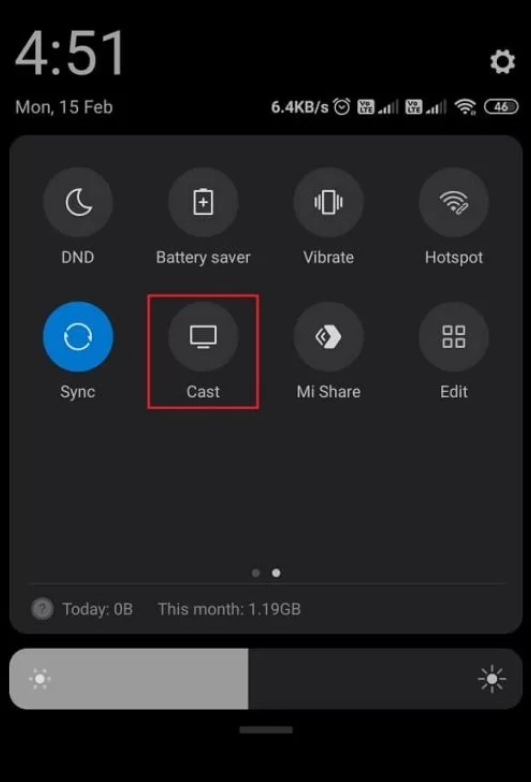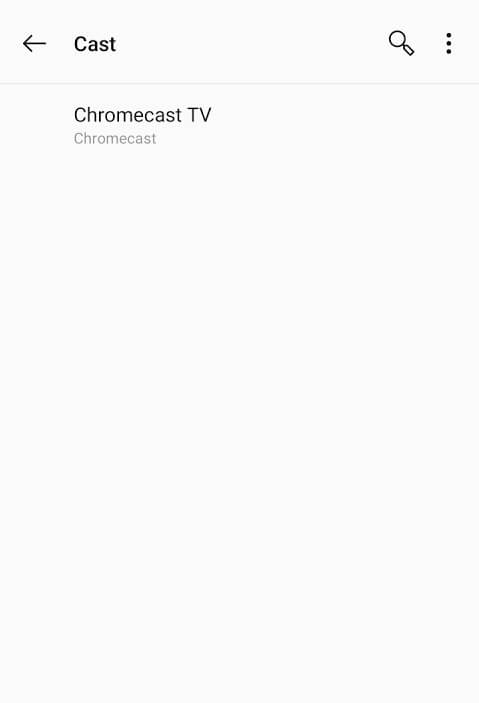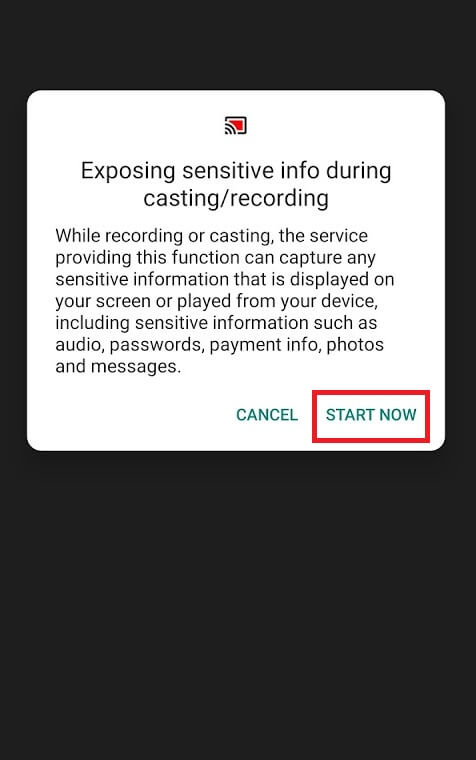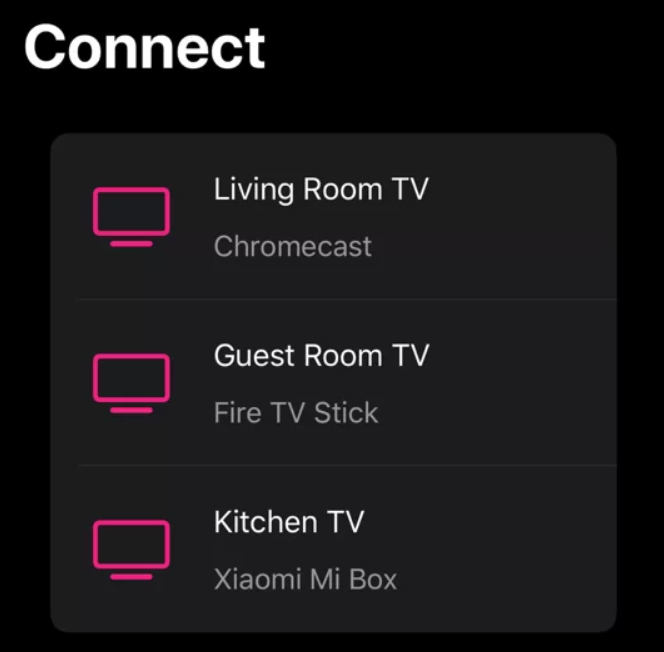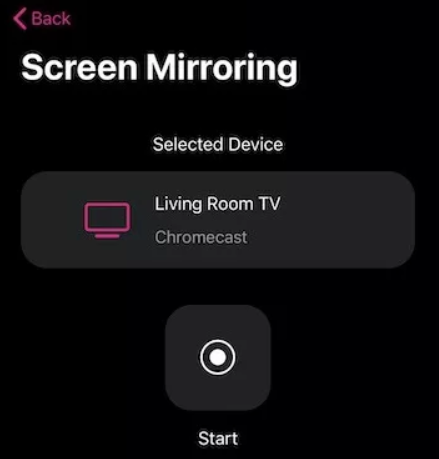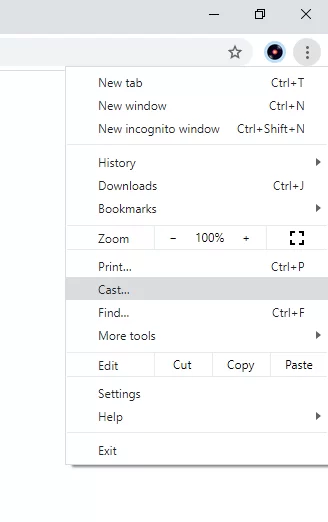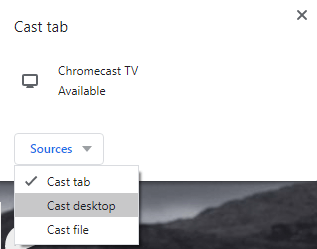Zoom Meeting officially doesn’t support casting its contents to Chromecast devices. Hence, you need to mirror your device to get Zoom on your TV screen. In addition to Chromecast, you can also get Zoom Meeting on Roku, Firestick, etc., using the screen mirroring method.
Zoom Meeting Pricing
Zoom Meeting offers the basic version for free. To access more features, you can check on the subscription plans mentioned below.
Zoom Pro – $149.90/ year.Zoom Business – $199.90/ year.Enterprise -$240/ year.
How to Cast Zoom Meeting to Chromecast-Connected TV using Android Device
1: Connect your Chromecast and Android mobile or tablet to the same Wi-Fi network. 2: Go to the Notification Panel on your Android device and click the Cast icon. 3: Select your Chromecast device. 4: Tap START NOW to mirror your Android device screen on Chromecast-connected TV. 5: After mirroring your device, launch the Zoom Meeting app on your Android device and start the video conference. You can see the video on your Chromecast-connected TV.
How to Chromecast Zoom using iPhone and iPad
1: Connect your iPhone/iPad and Chromecast to the same Wi-Fi network. 2: Download the Replica app from the App Store on your iOS device. 3: Launch the app and go through the on-screen prompts. 4: On the home screen, select your Chromecast device. 5: Tap the Start button displayed at the center. 6: Click Start Broadcast, and your iOS device screen will appear on the TV. 7: Minimise the app and open the Zoom Meeting app on your iOS device. 8: Start or join a video conference, and it will appear on your TV.
How to Chromecast Zoom Meeting using Chrome browser on Windows/Mac
Before following the steps below, make sure to update the Chrome browser to the latest version. 1: Ensure that your casting device (Windows or Mac) and Chromecast are connected to the same network. 2: Open the Chrome browser and right-click on the browser screen. 3: Select Cast. 4: Your Chromecast device name will appear. Click the drop-down menu of the Sources option and select Cast Desktop. 5: Select your Chromecast device to mirror your PC screen. 6: Now, open the Zoom Meetings app and start your video conference. 7: Your meeting will mirror on the Chromecast-connected TV. Note: If you have any trouble casting from PC to TV, update or reset the Chrome browser to fix it.
How to Fix Zoom Audio Not Casting Issue
Sometimes while you Chromecast a video calling app to TV, you may encounter audio not casting issues. Literally, many users go through this issue as the video calling apps use the microphone as the audio input. If you are looking for a fix to the audio no casting issue, as a temporary fix, you can connect your device to a Bluetooth speaker. We can hope that Zoom will update the app to sort the issue permanently as soon as possible.