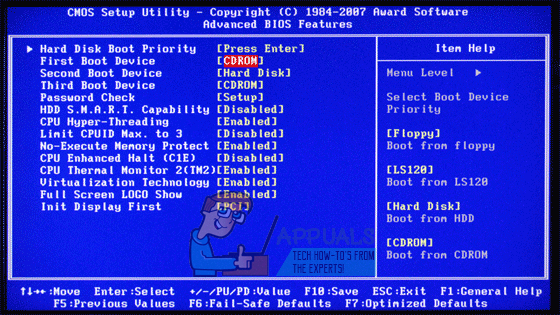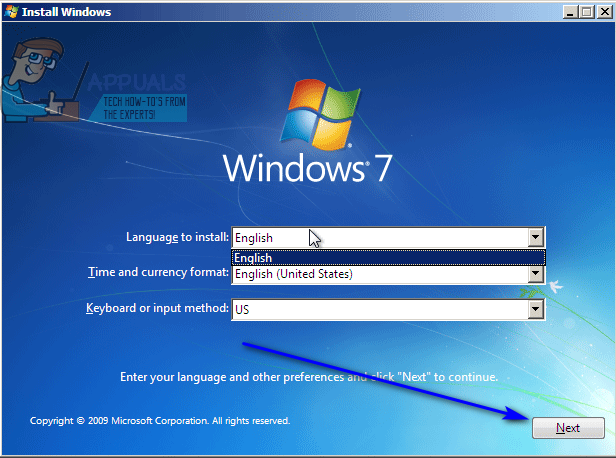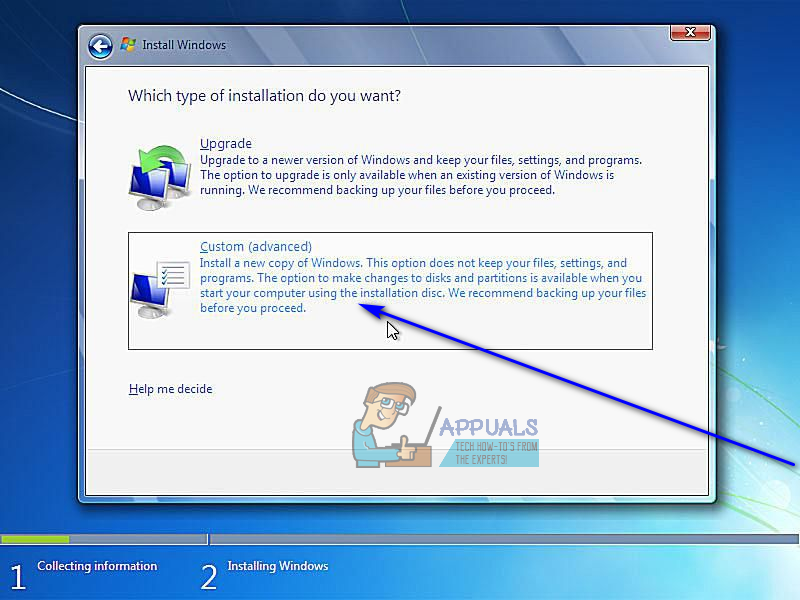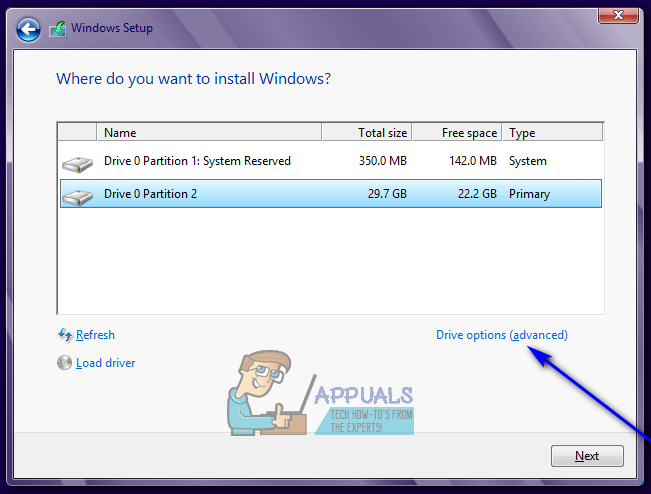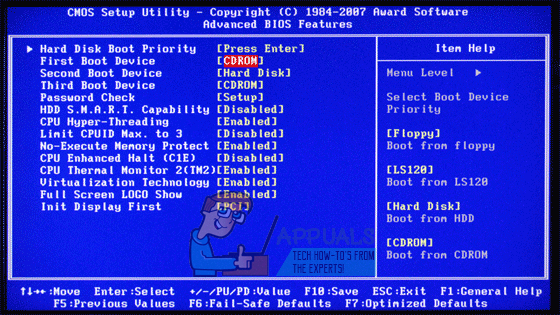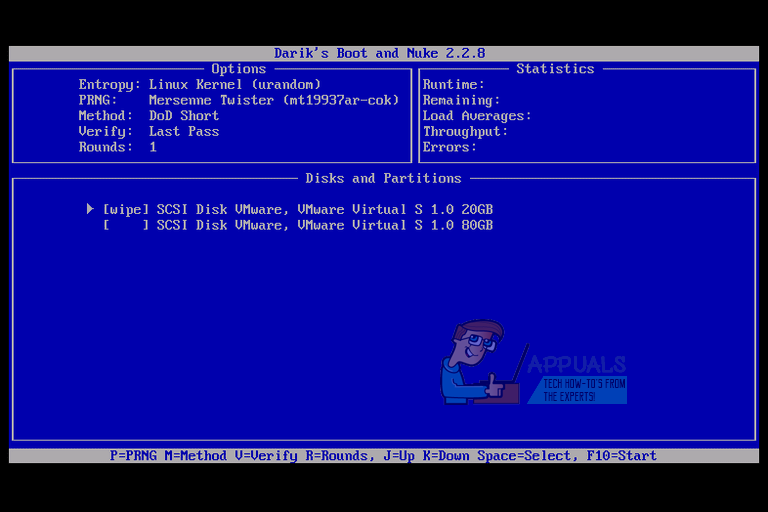However, that’s just it – wiping Windows 7 from a computer in all of its entirety is a tad complex, but definitely doable. Formatting a hard drive from within Windows is not enough to get rid of all the data on it – while the data is certainly deleted, formatting the drive does not get rid of all traces of the data and it still remains recoverable after the fact. Thankfully, though, there are ways that can be used to completely wipe everything off a hard drive or, at the very least, one of its partitions, and these are the ways anyone who wants to wipe Windows 7 from their computer needs to use. The following are the two most effective methods that can be used to completely wipe Windows 7 in all of its glory from a computer it is installed on:
Method 1: Wipe Windows 7 using a Windows 7 installation media
First and foremost, you can completely get rid of Windows 7 from a computer using the same media you used to install it in the first place. A Windows 7 installation CD/DVD or USB, which is usually used to install Windows 7 on computers, can also be used to wipe an already installed instance of Windows 7 from a computer. If you would like to wipe Windows 7 from a computer using this method, simply get your hands on a Windows 7 installation CD/DVD or USB, and then: At this point, Windows 7 will have been successfully wiped from your computer. However, if you want to also delete the other partitions on your computer’s hard drive, click on them to select them one by one, click on Delete and confirm the action if required to do so. Once done, the storage space from all of the partitions you deleted will be displayed as one big chunk of Unallocated space, which you can then click on to select and click on Format to format in whatever way you like and later even divide into partitions. When you’re done, you can go ahead and reinstall Windows 7 from scratch or install whatever other Operating System you want without having to worry about your previous Windows 7 installation still sitting somewhere on your computer’s hard drive.
Method 2: Wipe Windows 7 using Darik’s Boot and Nuke
There are a significant amount of programs designed for computers that are capable of completely wiping entire partitions and entire hard drives, and some of these are bootable and work independent of any Operating System. When it comes to such programs, one of the absolute best ones is DBAN (Darik’s Boot and Nuke) – a bootable application that can be used to wipe Windows 7 (and everything else stored on the same partition as the Windows 7 installation) from a computer. To use this method to get rid of Windows 7 in its entirety, you need to first acquire a bootable copy of DBAN (available here) and have it burned onto a CD/DVD or USB that you can boot from. Next, you need to:
How to Completely Uninstall Discord from your Computer?How to Uninstall Faceit from your Computer Completely?How to Completely Uninstall Driver Tonic from your Computer?FIX: Windows 10 Computer Not Shutting Down Completely