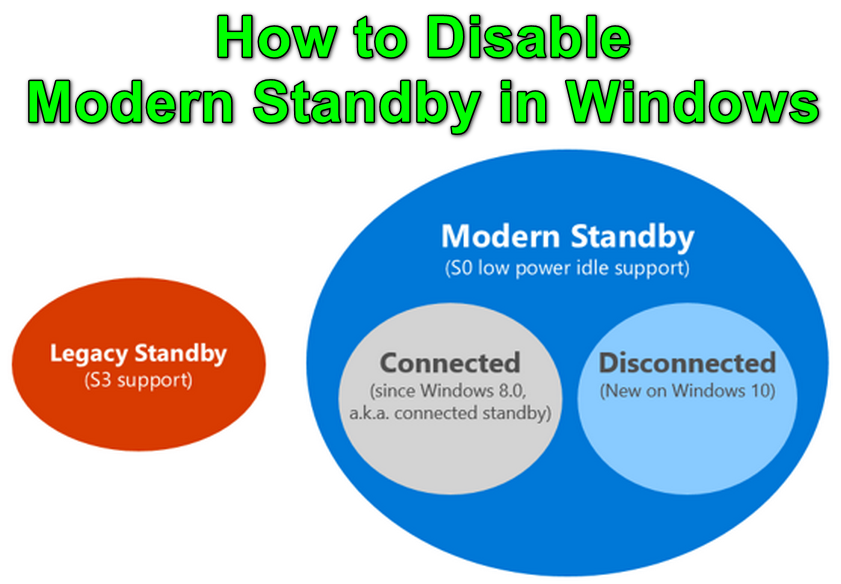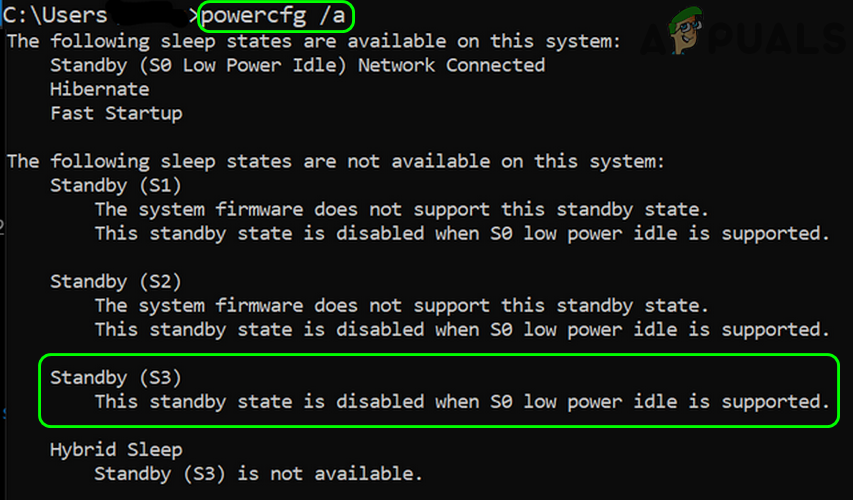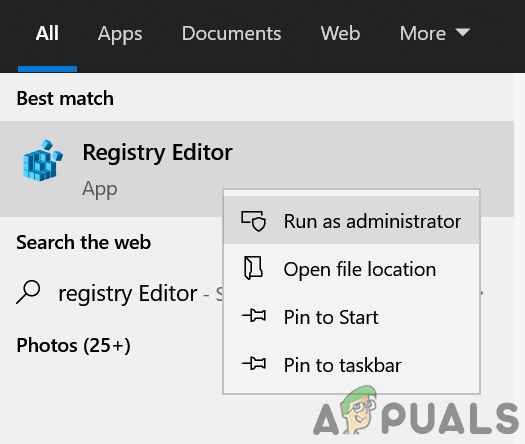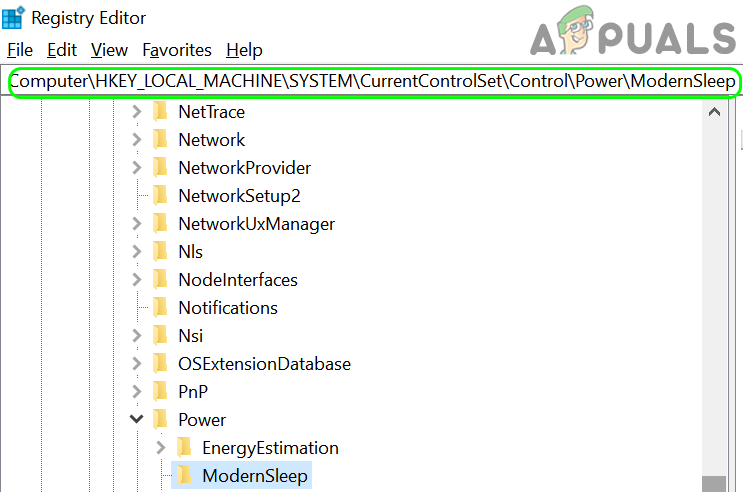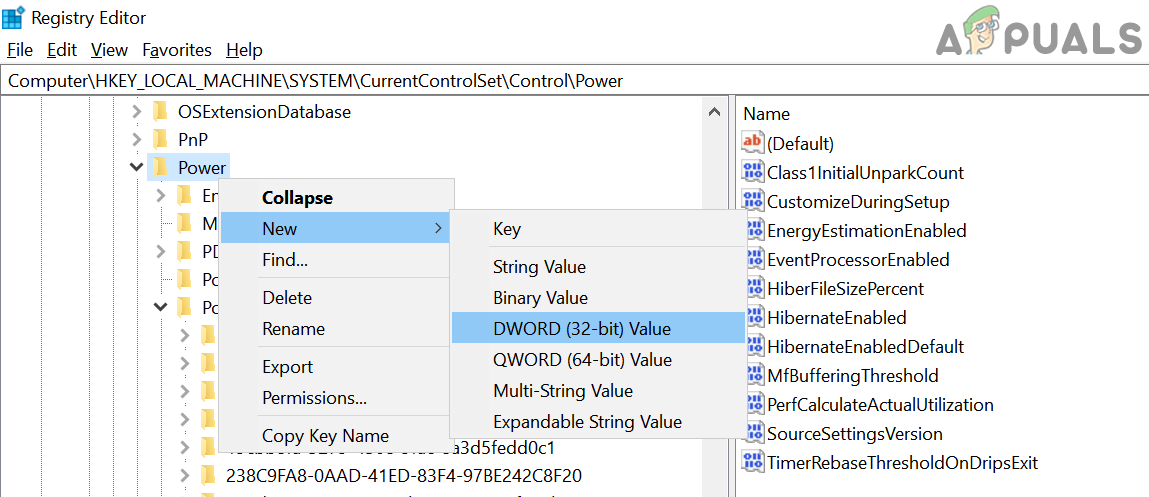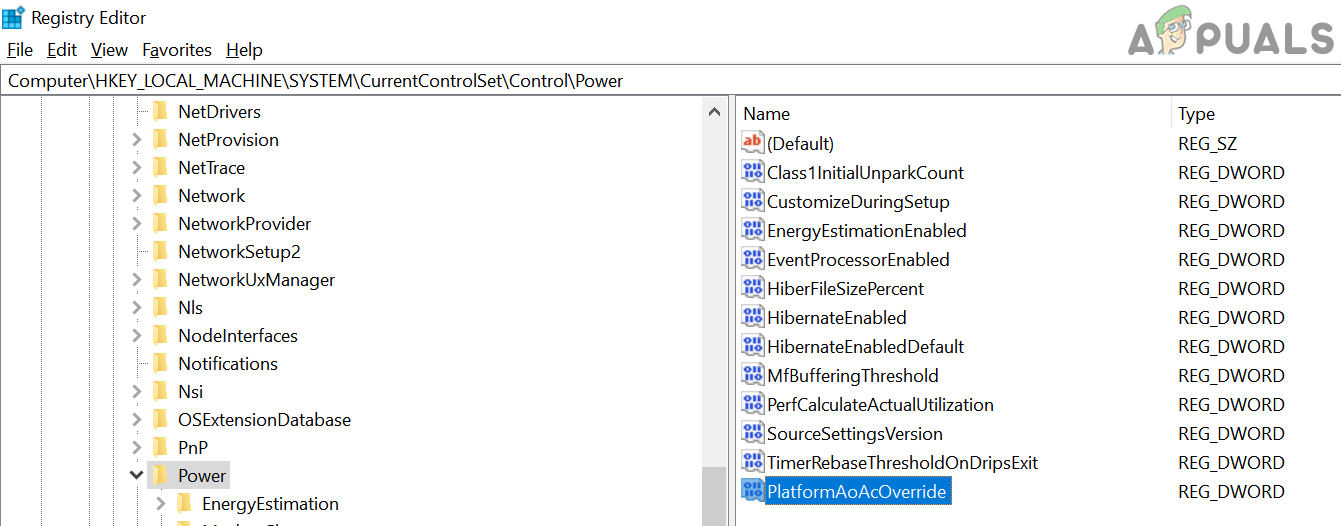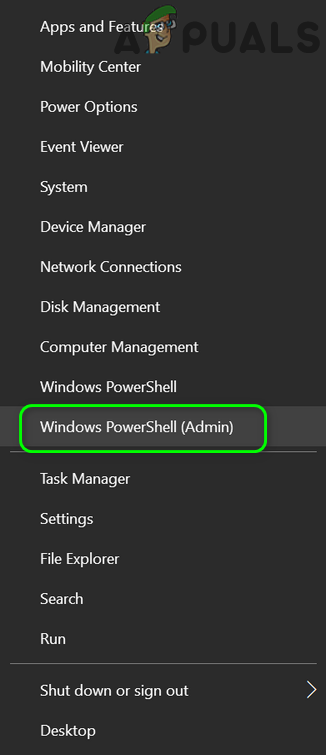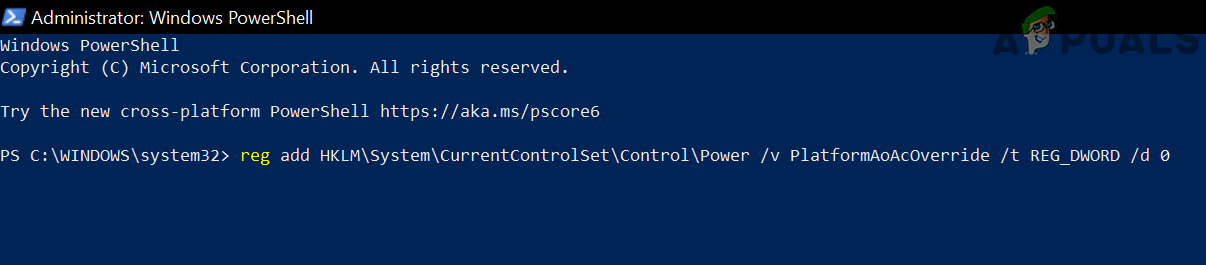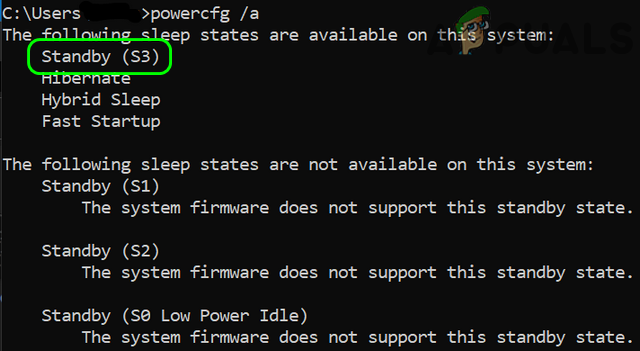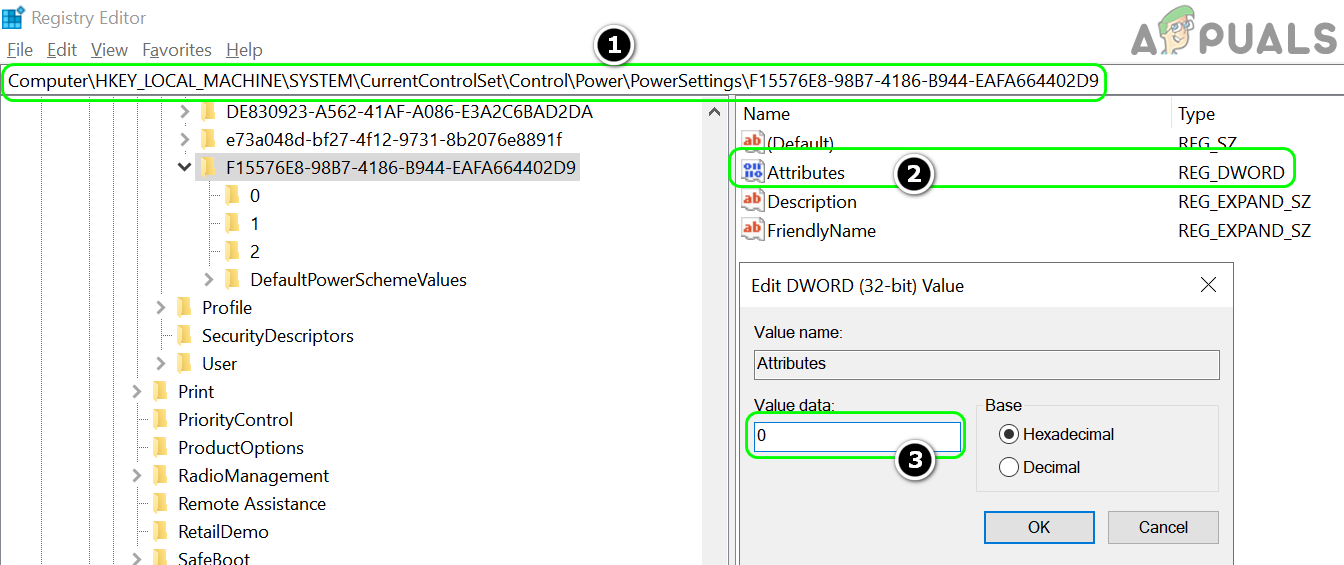Although this modern standby sleep mode may feel luxurious at first, for some users, it is all hell. Their laptops drain the battery very fast in sleep and sometimes become too hot (in the bag), near to a hardware failure. The issue is not limited to a particular brand (like Dell, HP, Lenovo, etc.). The Intel Skylake processors are the first processor-line to have this feature. The Windows OS along with other OS (macOS or Linux-distros) have adopted this new standard, so the modern standby is an industry-wide phenomenon.
Check the Sleep States of the System
Firstly, let us check the sleep states of your system. To do so, open the Command Prompt as administrator and execute the following: If it reports that the system’s firmware does not support the S3 sleep state, then check your system’s BIOS if the S3 state can be enabled there. After enabling the S3 sleep state in the BIOS, you may edit the system’ registry (as discussed later) to disable modern standby. If your system’s BIOS does not support the S3 state, then you may have to edit the ACPI table (as discussed later in the article).
Edit the System’s Registry
Modern Standby is the default choice of the OS and for some users, can only be disabled by editing the system’s registry. Warning: Editing the system’s registry is a skillful task and if not done properly, you may cause everlasting damage to your data/system, so, proceed at your own risk. Also, do not forget to create a backup of the system’s registry.
Delete EnableAction key
Create the PlatformAoAcOverride Registry Key
Use PowerShell (Admin) to Add PlatformAoAcOverride
If you are not comfortable in directly editing the registry, then using the Windows PowerShell (Admin) may let you do so, without a hassle.
Edit the PowerSettings Key
Edit the BIOS ACPI Table
If your system’s BIOS does not support the S3 sleep state, you may have to edit the ACPI table of the system. Warning: Proceed at your own risk as the steps required to patch the ACPI table are somewhat risky and executing these steps may corrupt the OS or brick the system. If the above did not work, then check if using the following in the command prompt solves the heating and battery draining issue due to modern standby: If so, then you may create a batch file of the command and save it to your desktop. Whenever, you have to shut down the system (without modern standby kicking in), double-click the batch file.
Samsung TV: Standby Light Flashing Red (Fix)What is ‘Modern Setup Host’ and How to Fix High Disk Usage by Modern Setup Host?How to Fix COD Modern Warfare ‘Dev Error 6036’ on Windows 10?How to Fix Keyboard Issues with Modern Apps on Windows 10