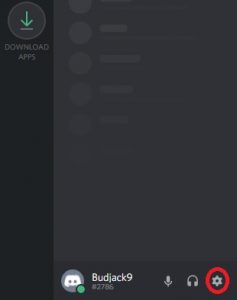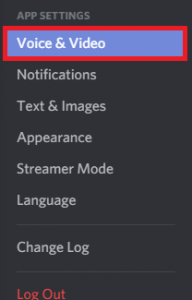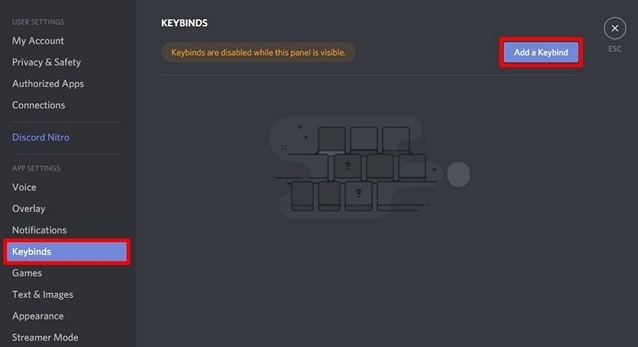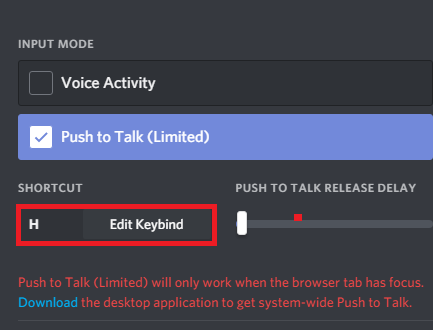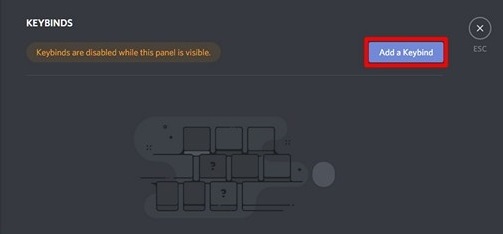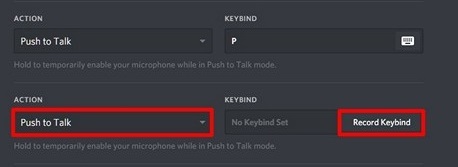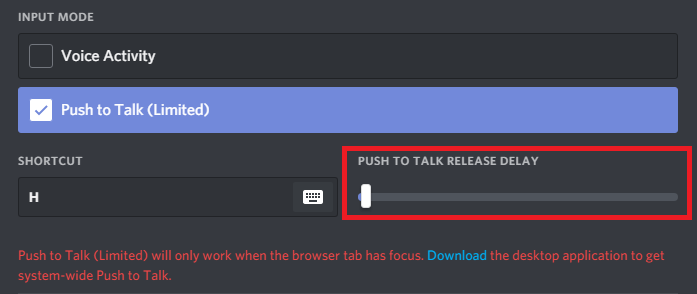If you play multiplayer games with friends over Discord, you already know that things can get hectic real quick. My main problem when playing games with voice chat, is that one friend with the cheap headset that ruins it for everybody else. Mediocre headsets pick up a lot of background noise that interferes with the team’s communication. This also happens with people who are using the internal microphone of their computer or laptop. But I am now a happy gamer. I have successfully convinced all my gaming buddies to use Discord’s Push to Talk feature in our sessions. Since then, there have been no discussions or conflicts caused by background noises. Also, the chat is quieter, allowing us to concentrate more and rank up like never before. If you’re looking to convince a friend or if you’re the one affecting the gameplay of your chat buddies, you need to try the Push to Talk feature as soon as possible. Don’t worry if you don’t know how to enable it, we have two comprehensive guides with each step that you need to take. The guides below can be followed on the web version of Discord, as well as on Windows, Linux, and macOS. Note: The Push to Talk feature is severely limited in the Web version. It will only work when the Discord browser tab has focus. If you want a streamlined Discord experience, I urge you to go with a desktop version.
How to Enable Push to Talk in Discord
We are going to start by enabling the feature, then follow that up with a second guide on configuring the whole thing. Regardless of what Discord version you’re using, first you need to make sure you’re successfully logged in. Once you got that going for you, here’s what you need to do:
How to Configure Push to Talk in Discord
Now you have successfully enabled Push to Talk. But you don’t get to use it straight away. In order to make it function properly, we need to set a key for the Push to Talk feature. Here’s what you need to do:
Wrap Up
If you do a lot of online gaming, there’s no reason why you wouldn’t want to spare the friends of your background noises. Push to Talk is a must-do with all microphones, with an internal speaker/ microphone combination or any other type of headset that doesn’t have good noise canceling. Sure, it will take you a while until you discipline yourself to keep the Push to Talk key pressed while speaking but do it for the team. As a word of advice, I recommend going for a keybind close to the movement keys (WASD). This won’t affect your gameplay at all. If you’re using Discord and you have a more efficient setup, let us know in the comment section below.
How to Fix the TeamSpeak Push to Talk Feature not WorkingSIGGRAPH 2018: Nvidia CEO Jensen Huang Will Talk About VR, Games And Emerging…How to Create and Configure a Discord Server (Windows and Android)How to Fix the ‘Windows Push Notification User Service has Stopped Working’…