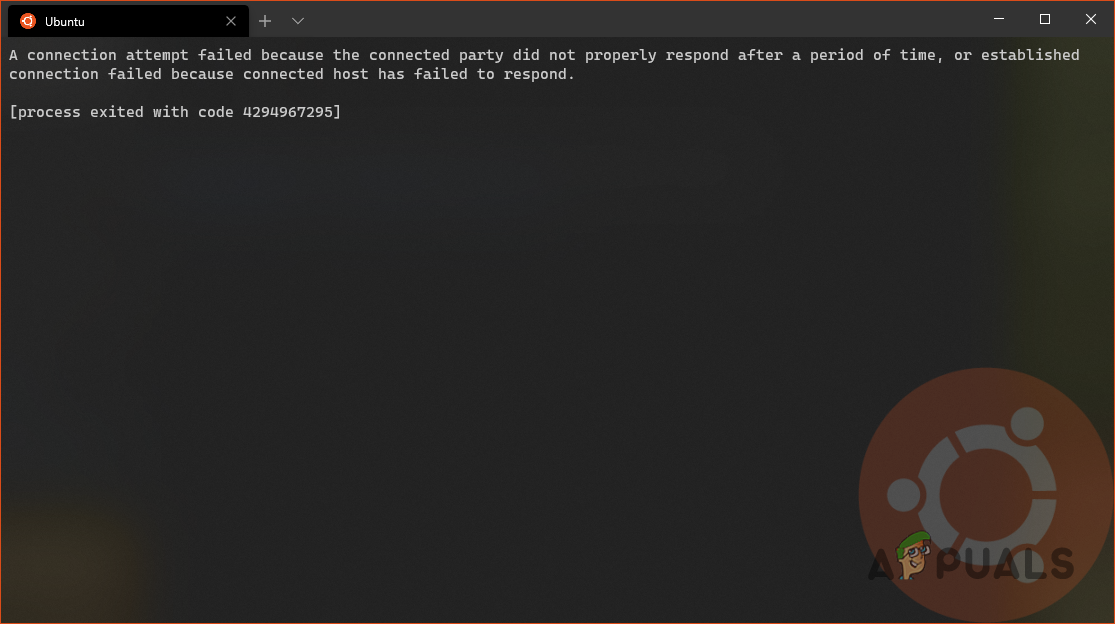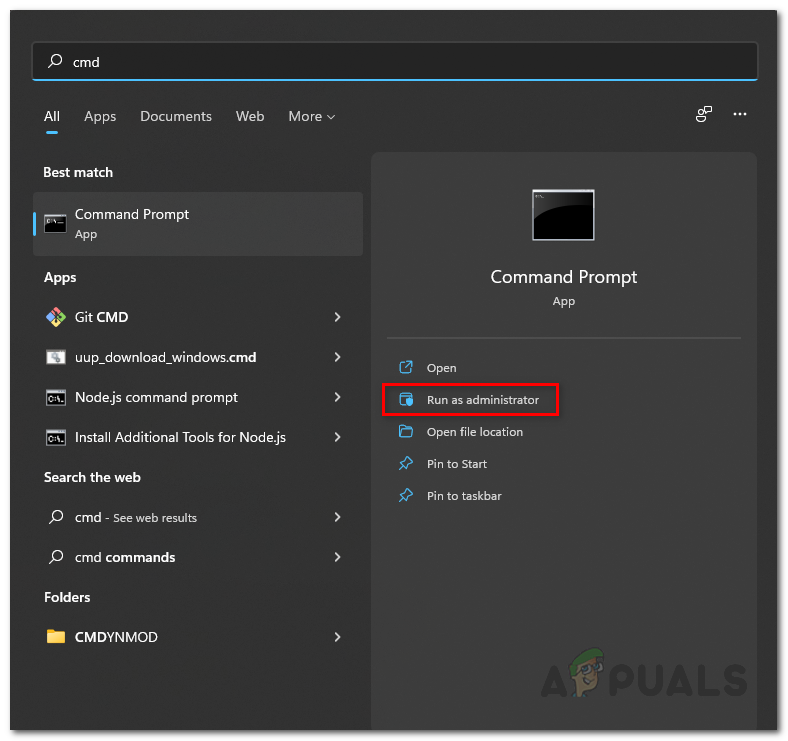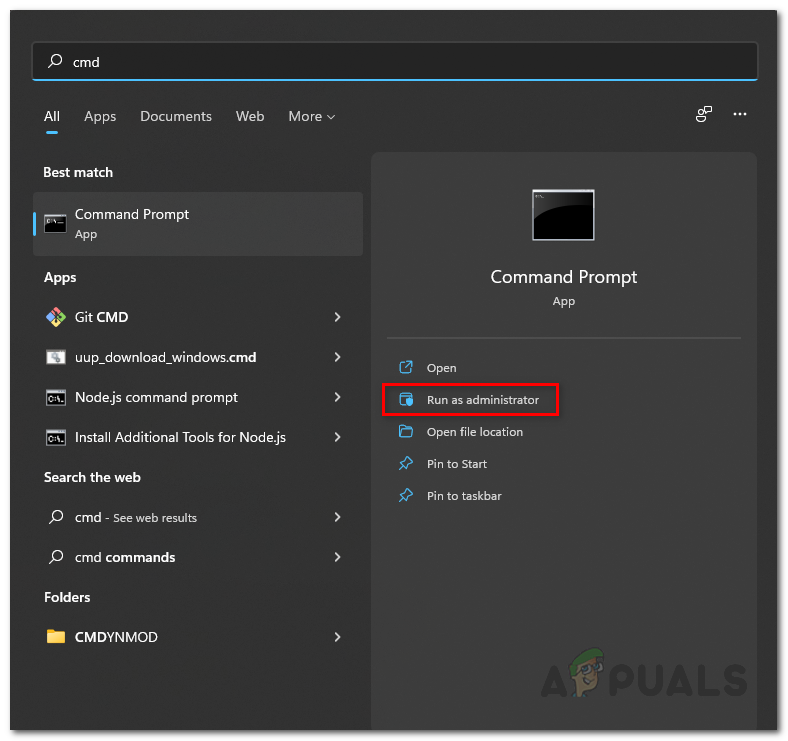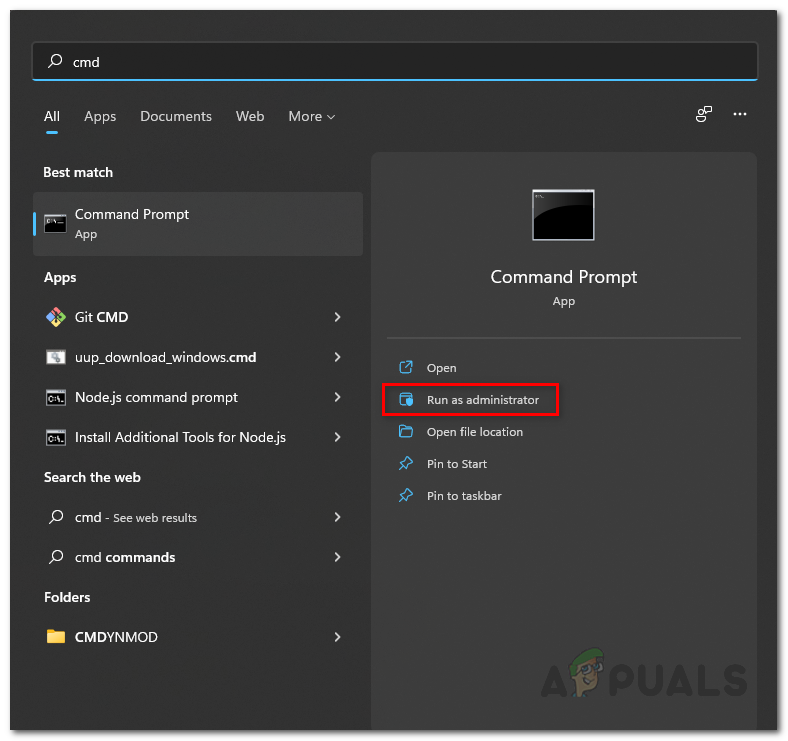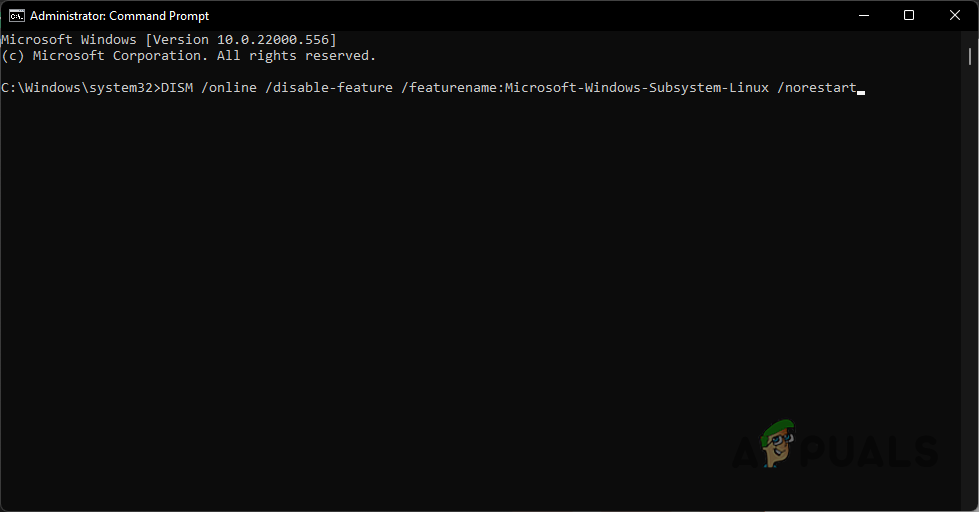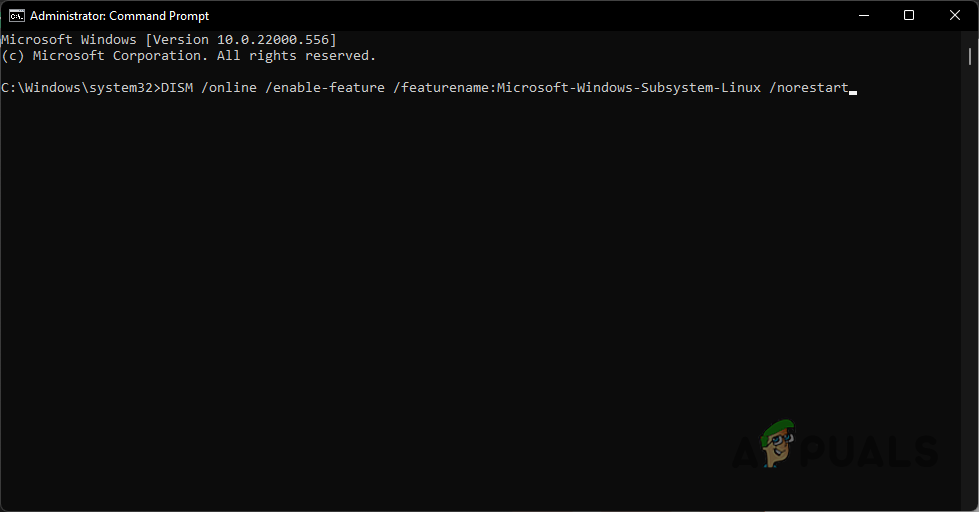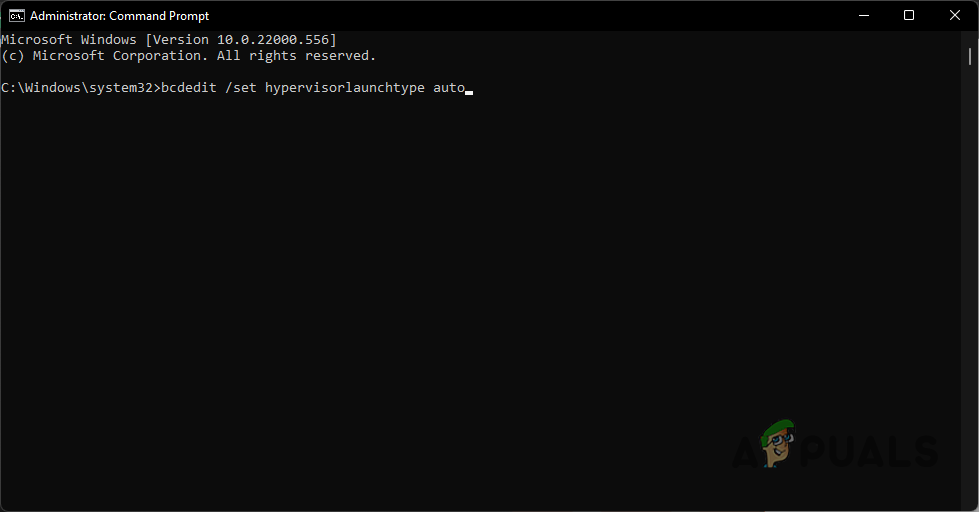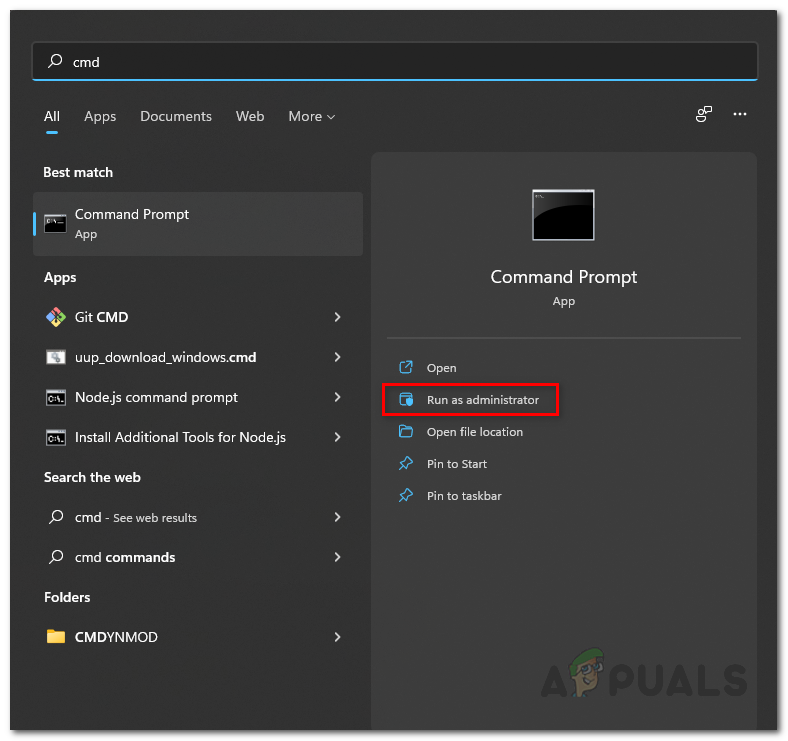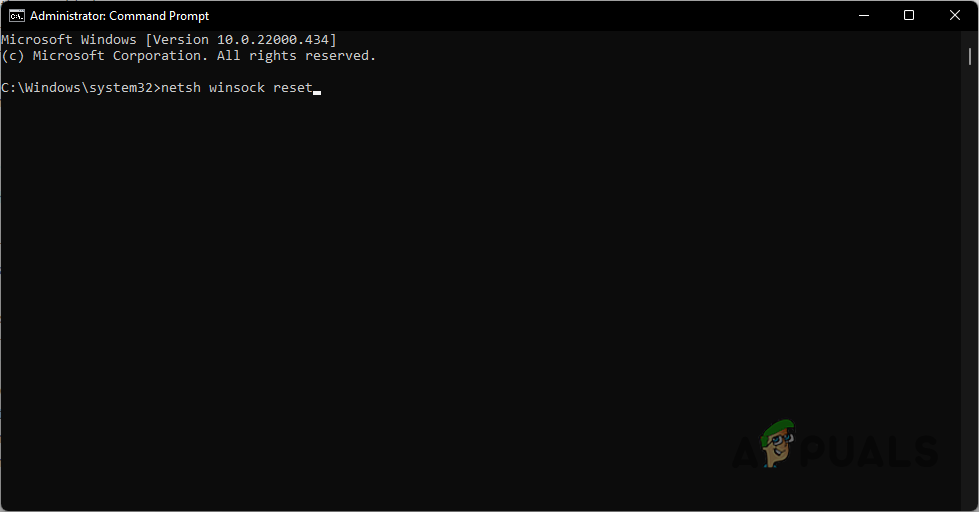As per some user reports, this error code usually comes up when you are trying to browse your Linux distro using the Windows File Explorer and it fails to access the distribution out of nowhere with the error message “Attempt to access invalid address”. As such, in this article, we are going to show you how to resolve the error message mentioned above so just follow through. As it turns out, while using Windows Subsystem for Linux can usually be pretty easy as you can install WSL via a single command now, there are still, undoubtedly, some issues with the platform that can make the experience a bit troublesome such as the “An error occurred mounting one of your file systems” error message. Fortunately, the problem in question can be resolved quite easily via a few different methods that we are going to be mentioning down below. Therefore, without any further ado, let us get right into it.
Run Windows Subsystem for Linux as Administrator
The first thing that you should do when you encounter the problem in question is to run WSL as an administrator. As it turns out, in some cases, it may be unable to start properly due to some permissions issues or due to the interference of a background process which can be resolved by running WSL with administrative privileges. To do this, follow the instructions that have been given down below:
Shutdown WSL
As it turns out, in some cases, the Linux distribution that you have installed may not be shut down properly from the previous use and ends up causing issues the next time you wish to start it up. In such a scenario, what you can do is manually terminate and shut down the distribution and then start it up. This can be achieved by two simple commands, follow the instructions down below to know-how:
Re-enable WSL
In some scenarios, you can resolve the error in question by simply re-enabling WSL on your system. This has been reported by a user who was facing a similar issue and it turned out to help many more. Disabling WSL for a while won’t erase your data from your system so you do not have to worry about that. To do this, follow the instructions down below:
Change Hypervisor Launch Type to Auto
A hypervisor is essentially software that allows you to create and run virtual machines. In order for Windows Subsystem for Linux to install and run other operating systems natively, it has to use a hypervisor. This is where the Windows Hypervisor Platform comes in which is a requirement for installing WSL. As it turns out, you can get around the problem in question by simply setting the launch type of hypervisor to auto using the bcdedit command. Follow the instructions down below to do this:
Reset Winsock
Winsock is an important API that handles the input/output requests for internet applications in Windows. As it turns out, users have reported that resetting the Winsock Catalog has fixed the problem for them, so you can try doing the same. To do this, follow the instructions down below:
Reinstall Docker Desktop (if applicable)
Finally, if none of the above methods has fixed the problem for you and you are using Docker Desktop, you can try reinstalling it in order to fix the issue. This has also been reported by a user with a similar issue who was using Docker Desktop. As it turns out, to get around the error message, go ahead and uninstall Docker Desktop from your computer. With that done, perform a system restart. Once your PC boots up, install Docker Desktop again and see if the issue has finally been fixed.
How to Fix ‘The WSL Optional Component is not Enabled. Please Enable it and Try…How to Fix WSL Register Distribution Error 0x80370102 on Windows 10?Fix: “An error occurred mounting one of your file systems” on WSLFIX: WSL Not Working After Upgrading to Windows 11