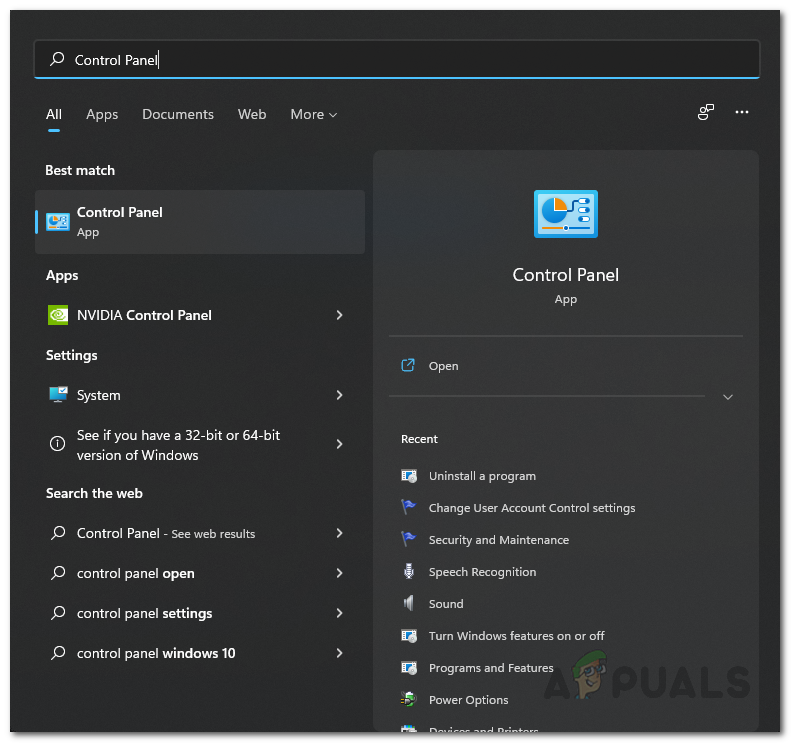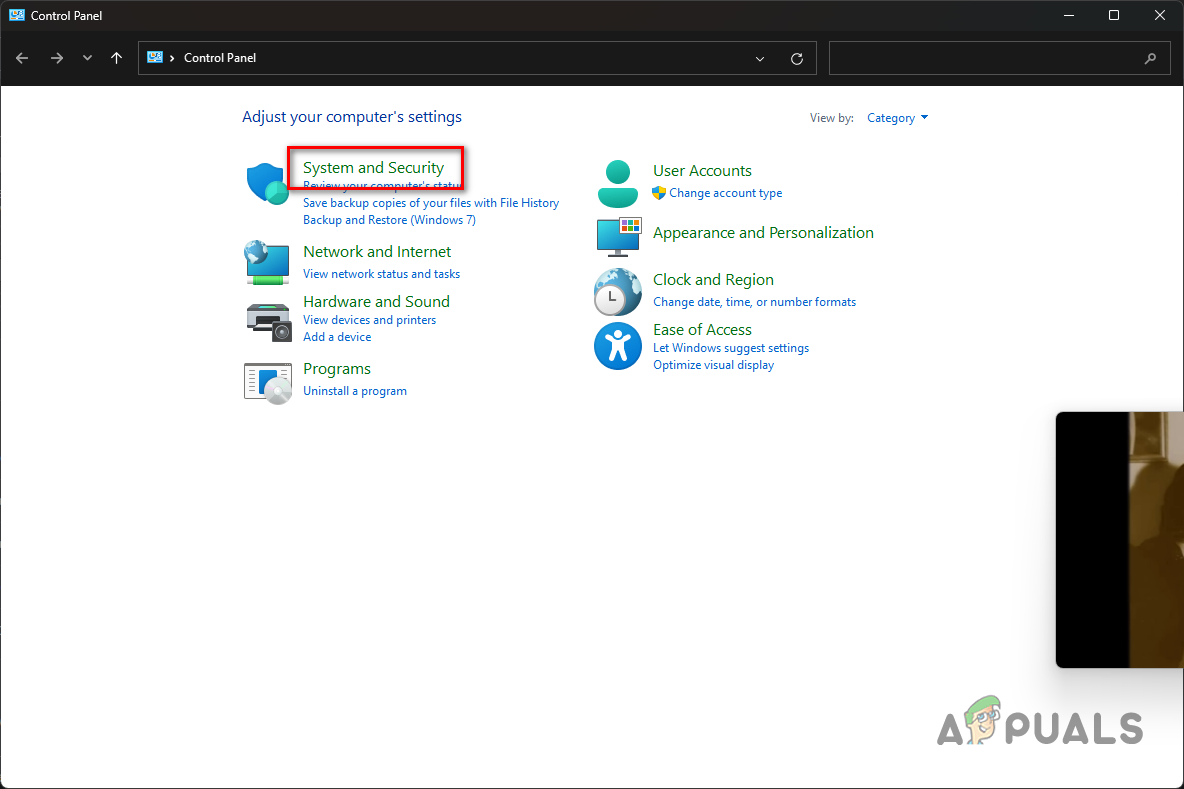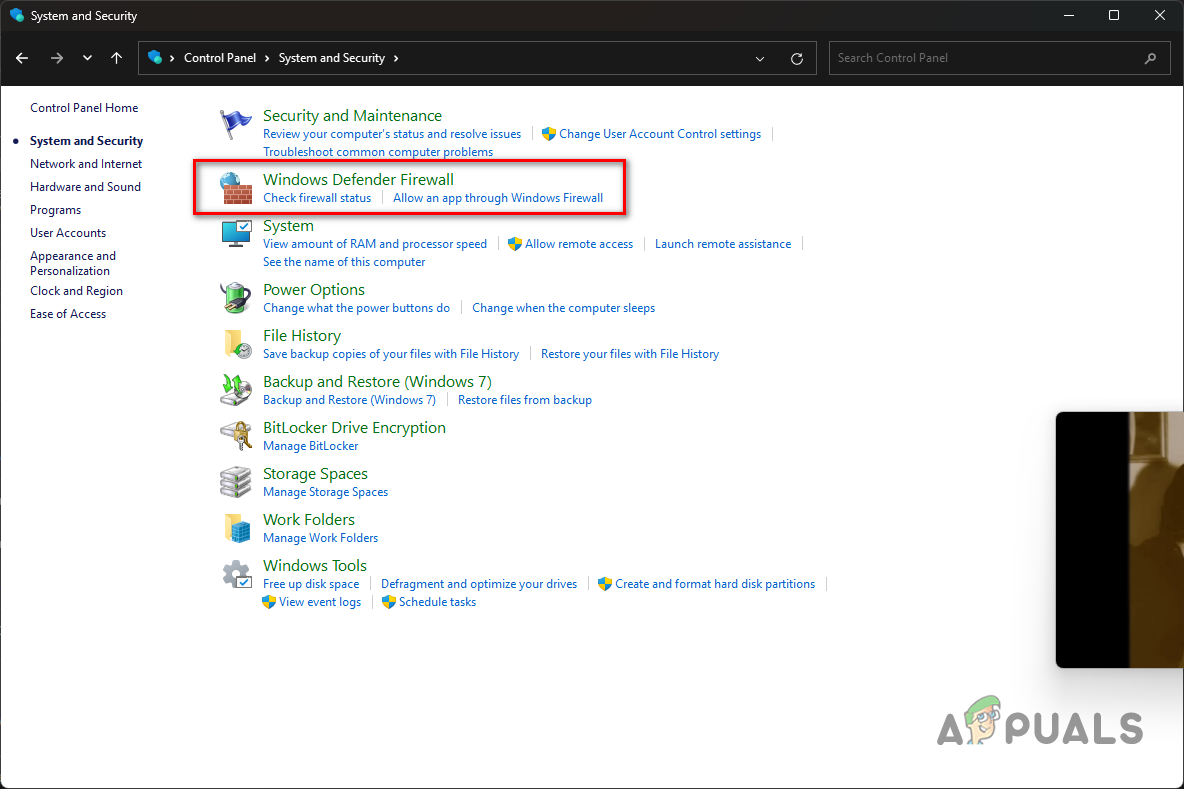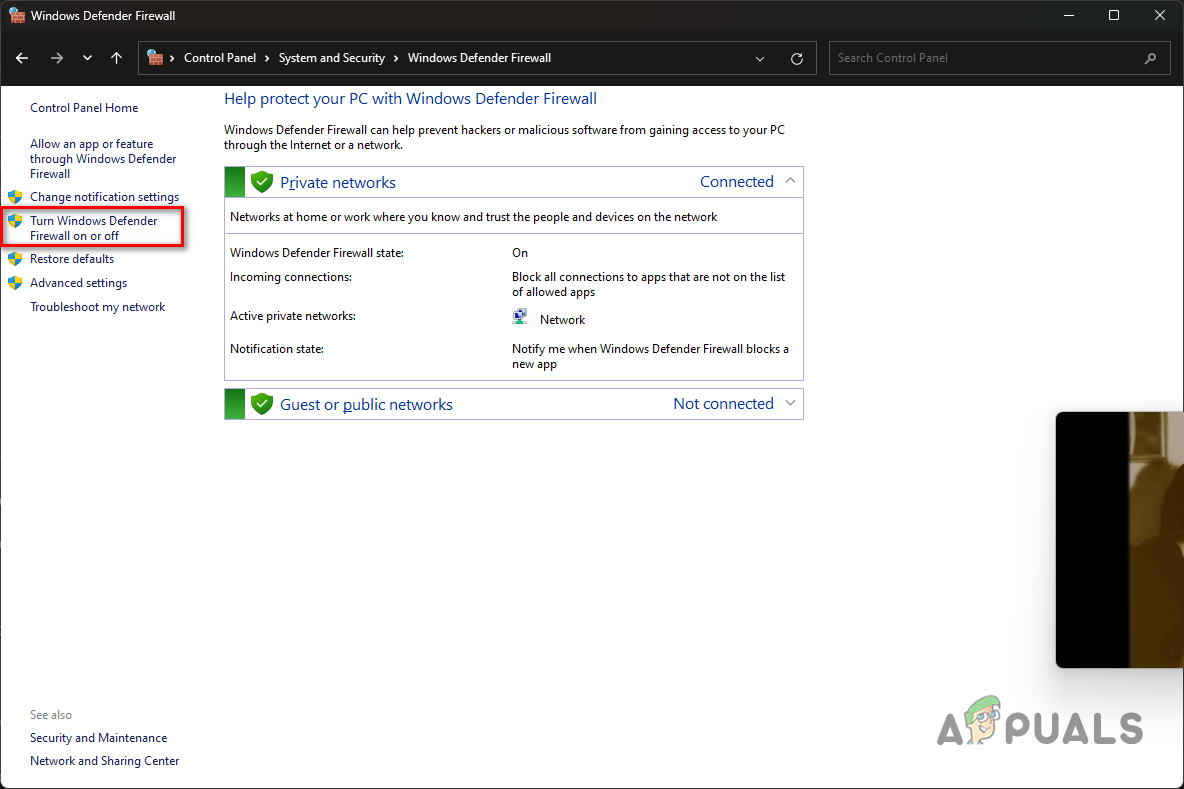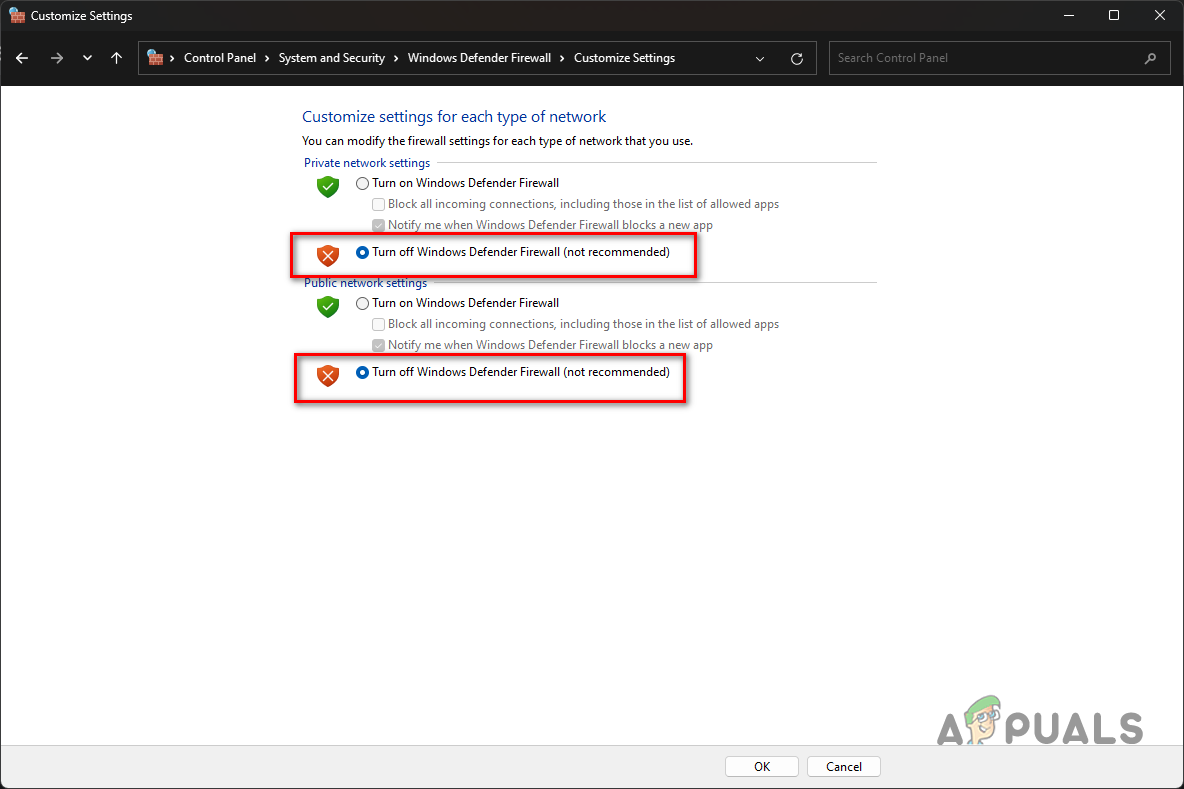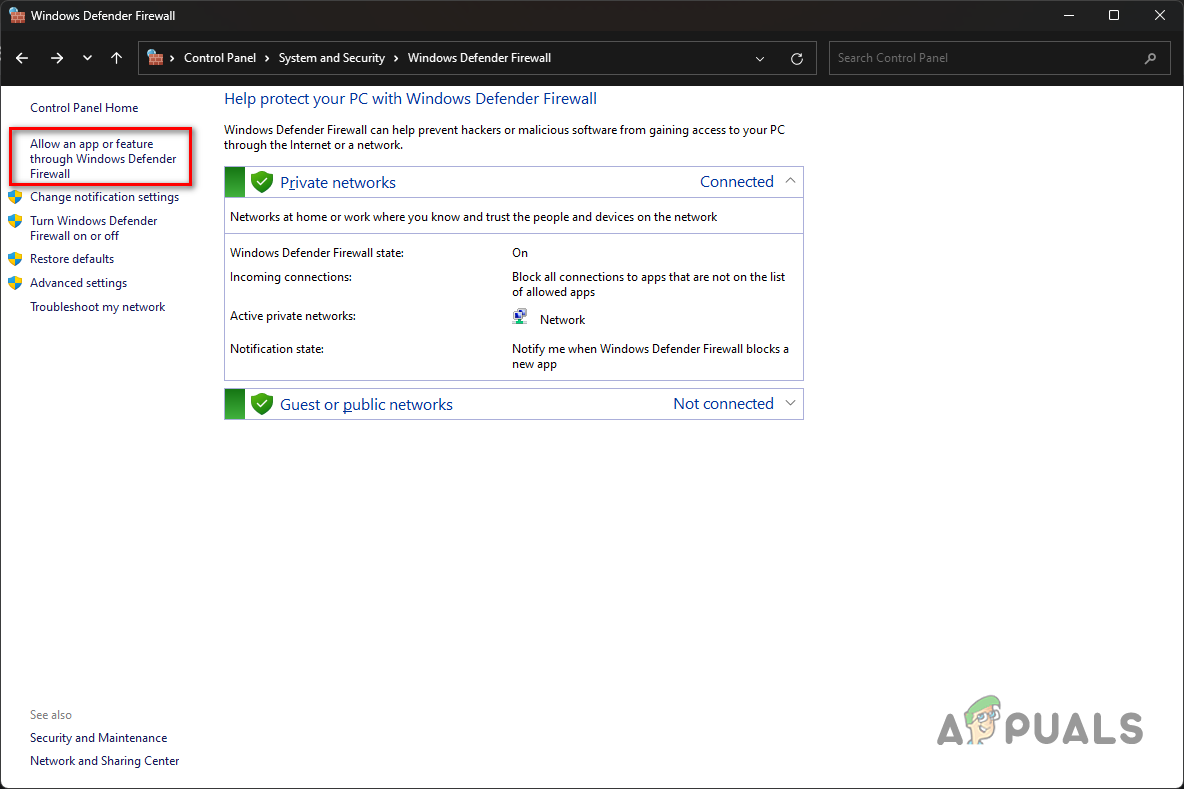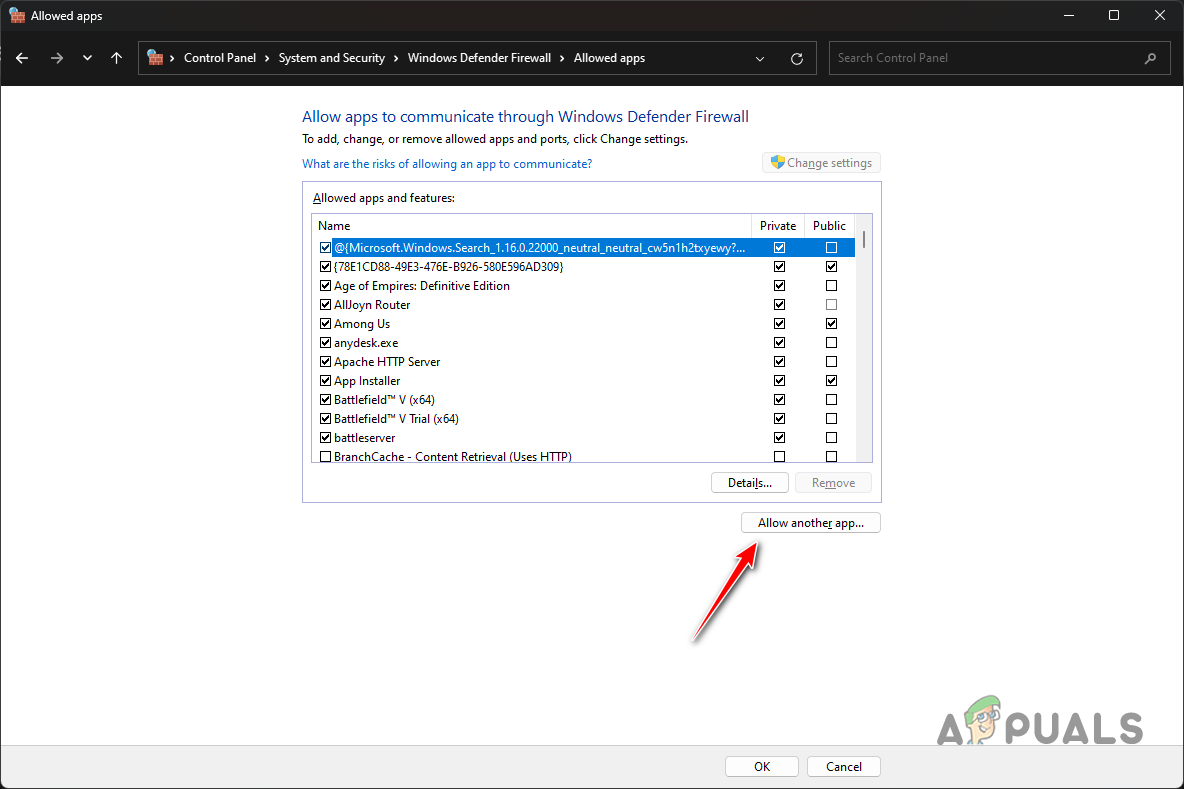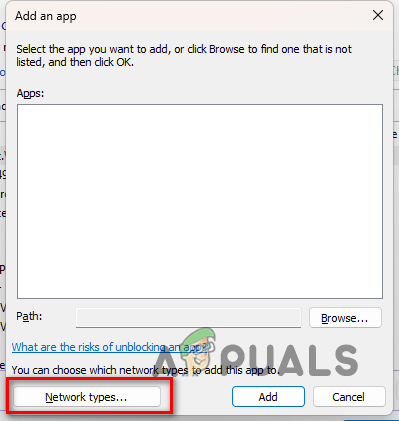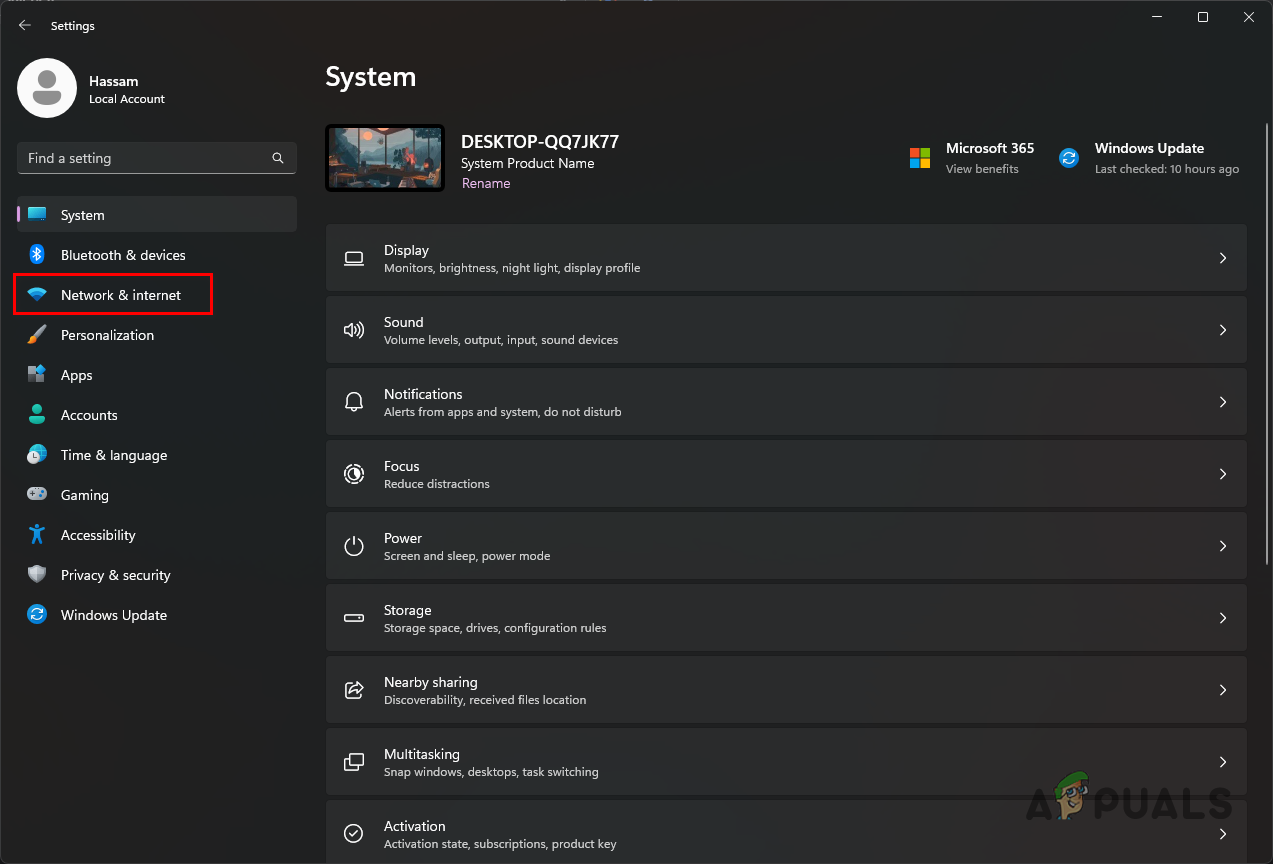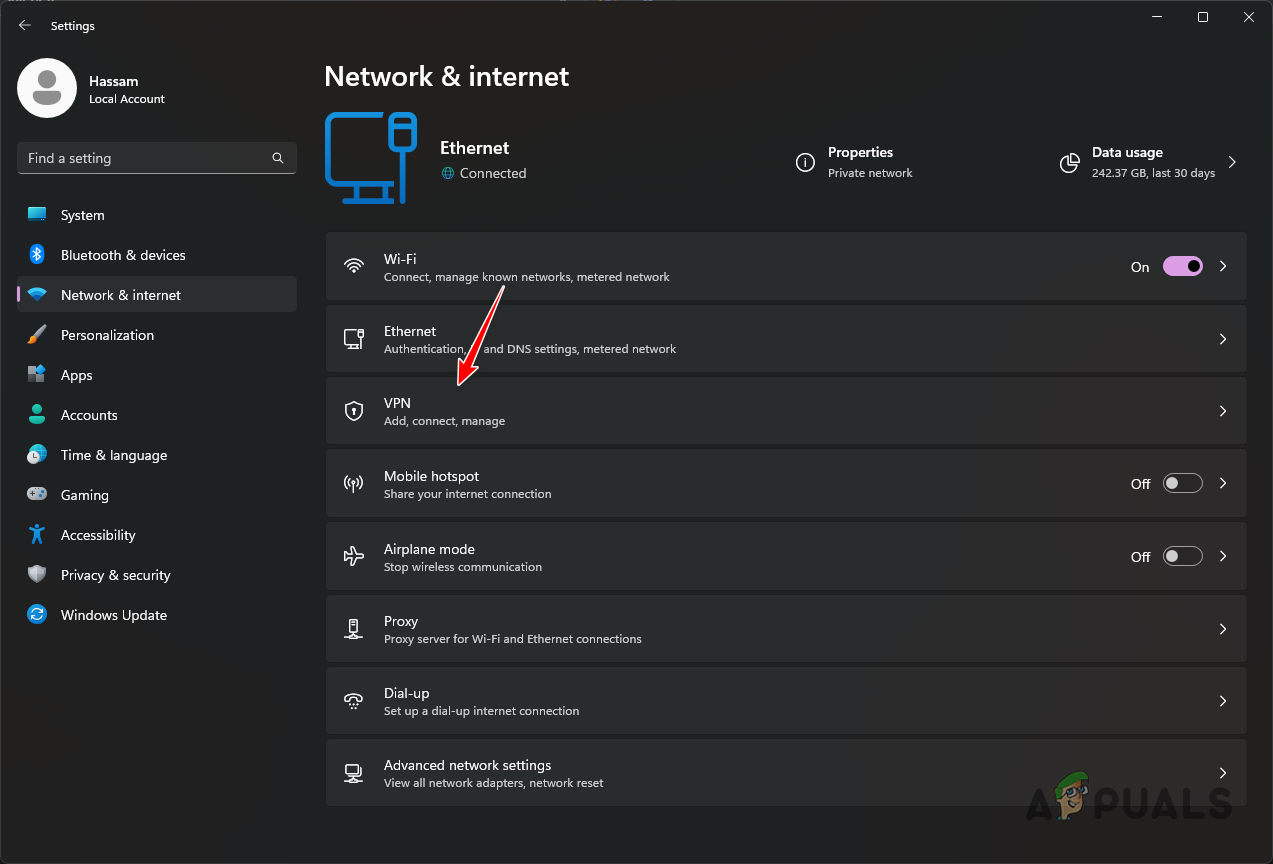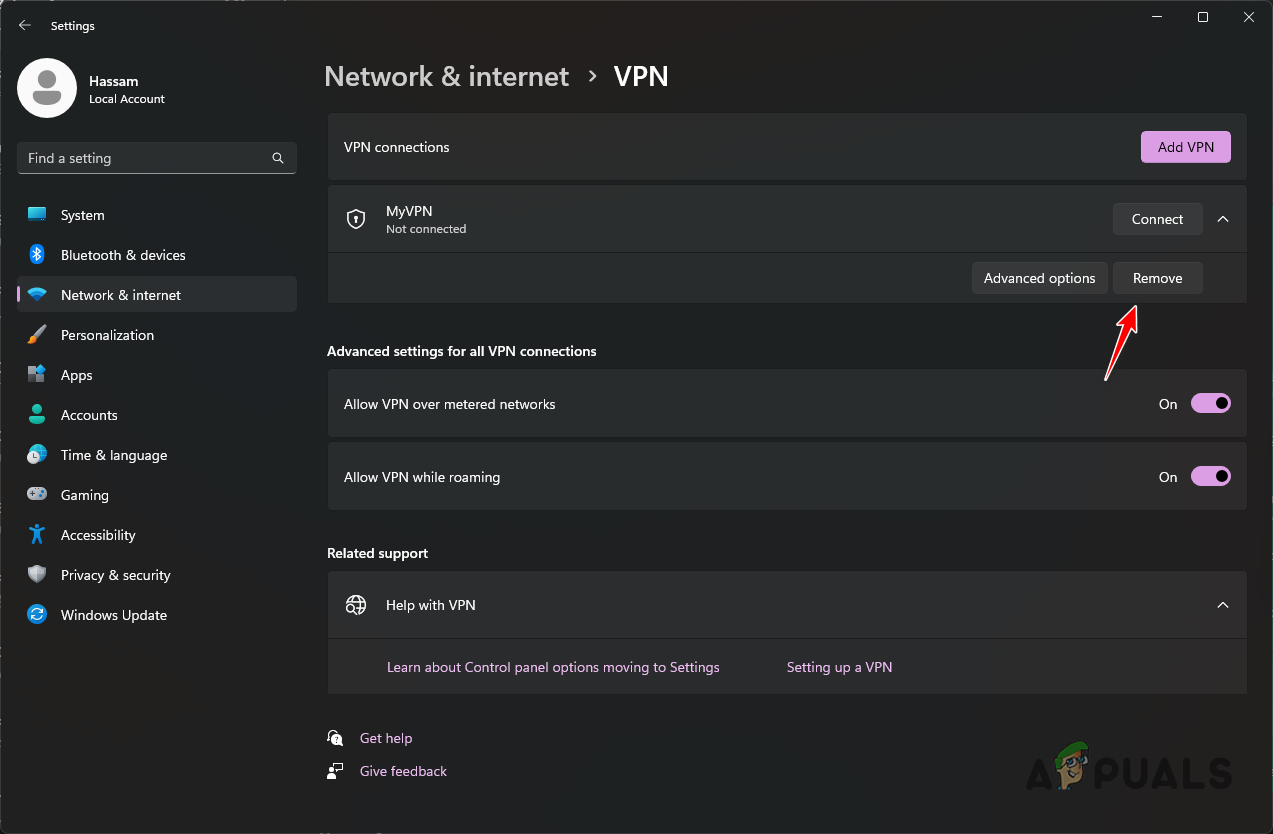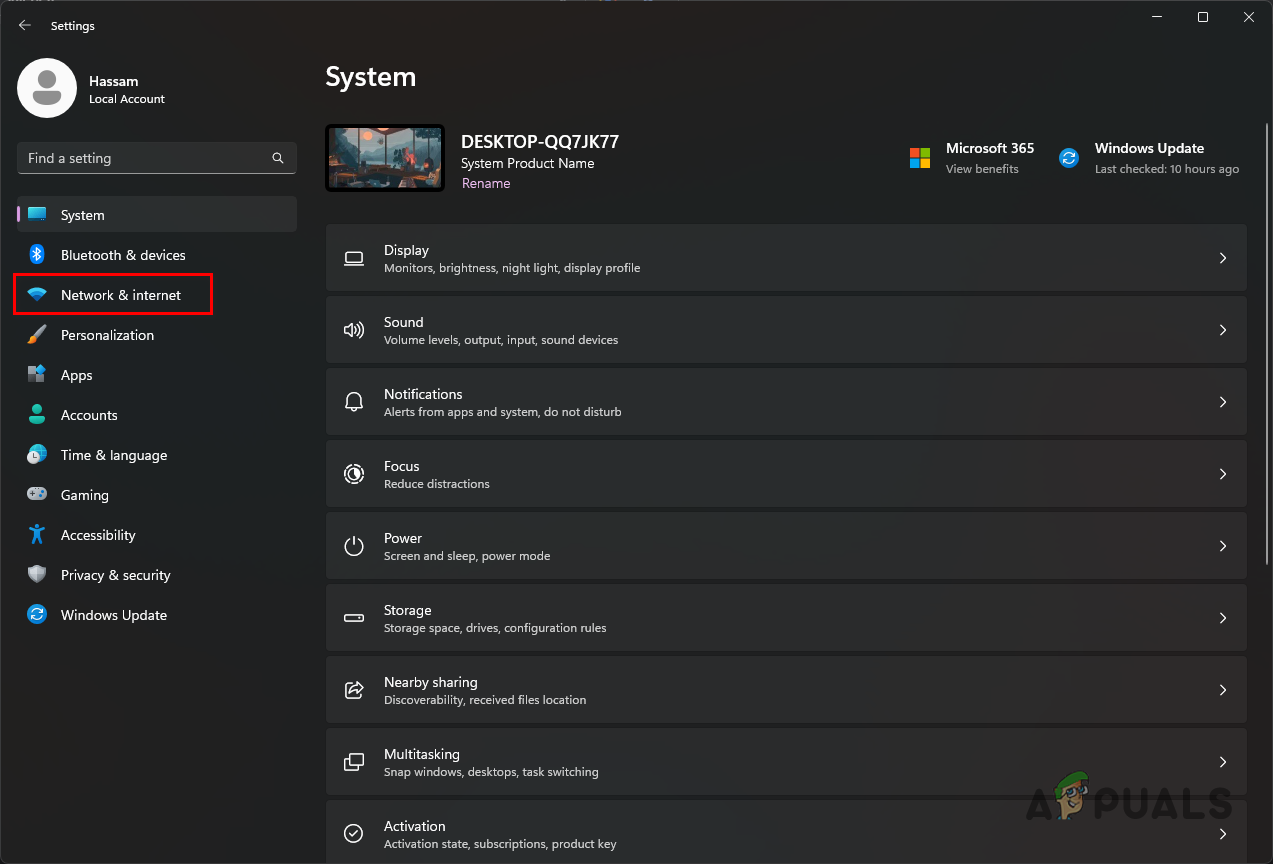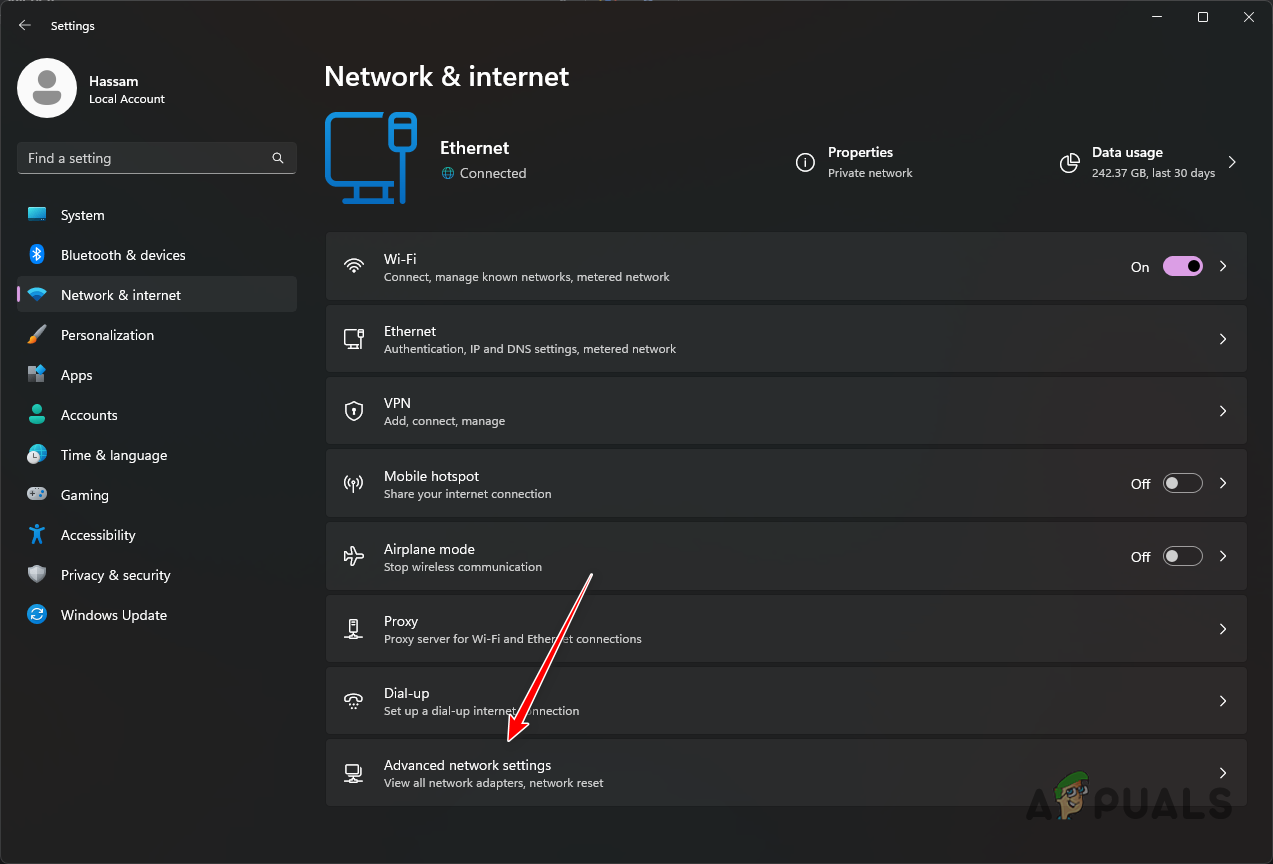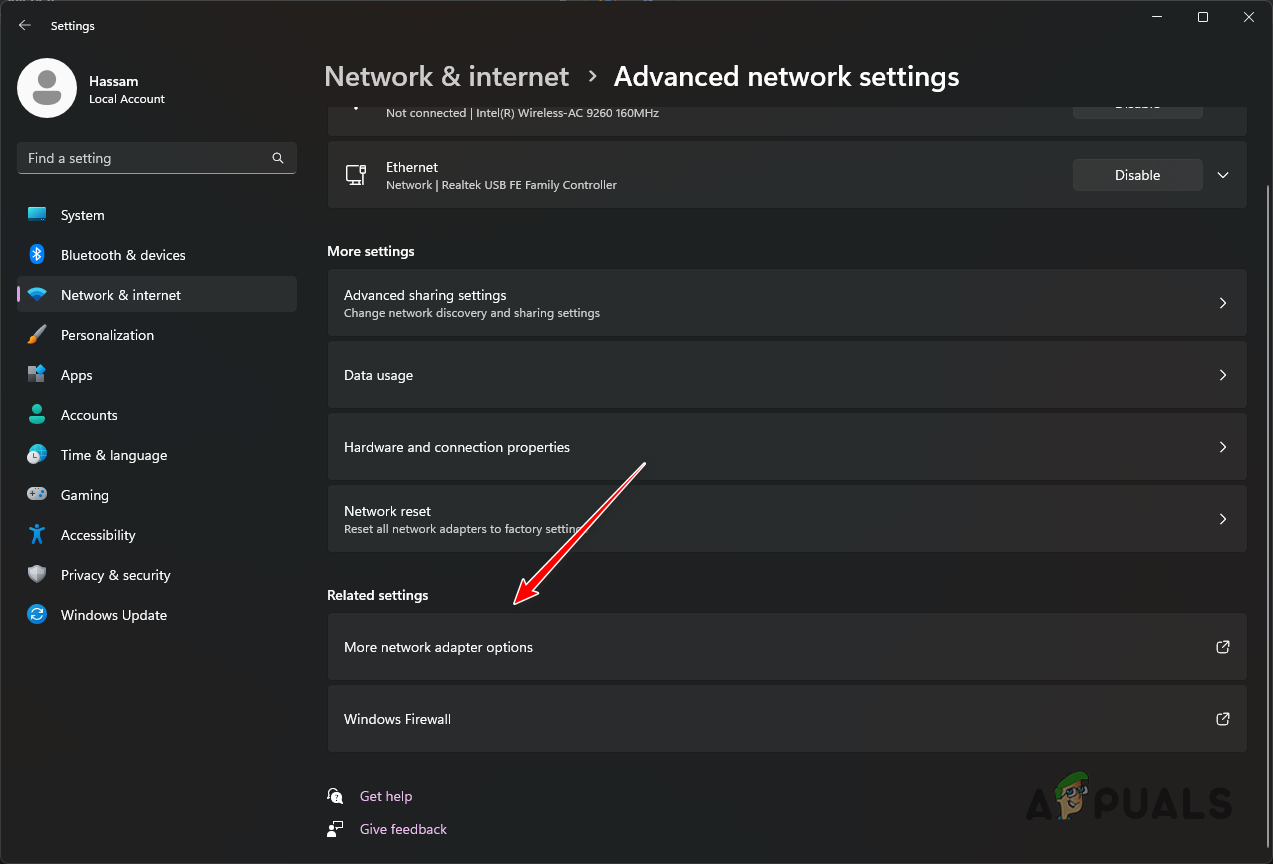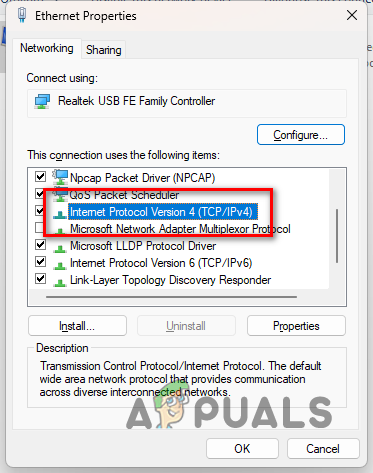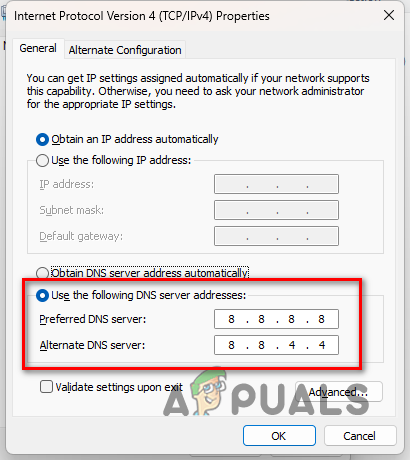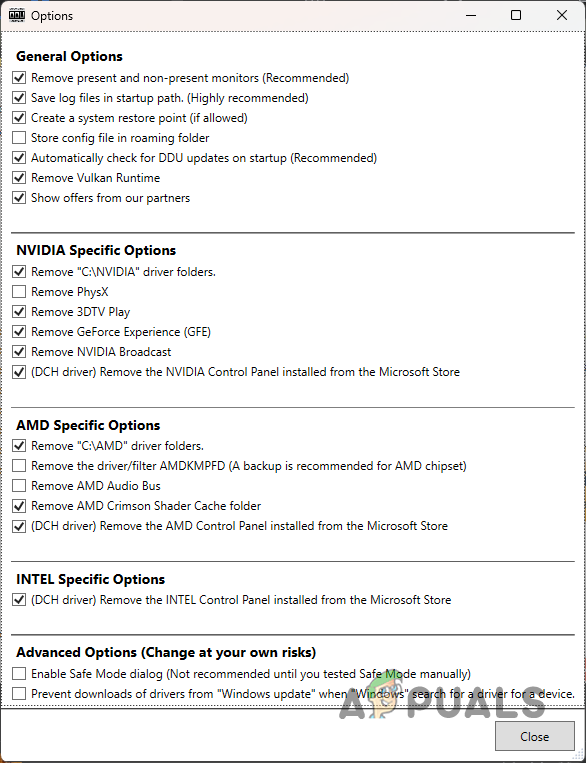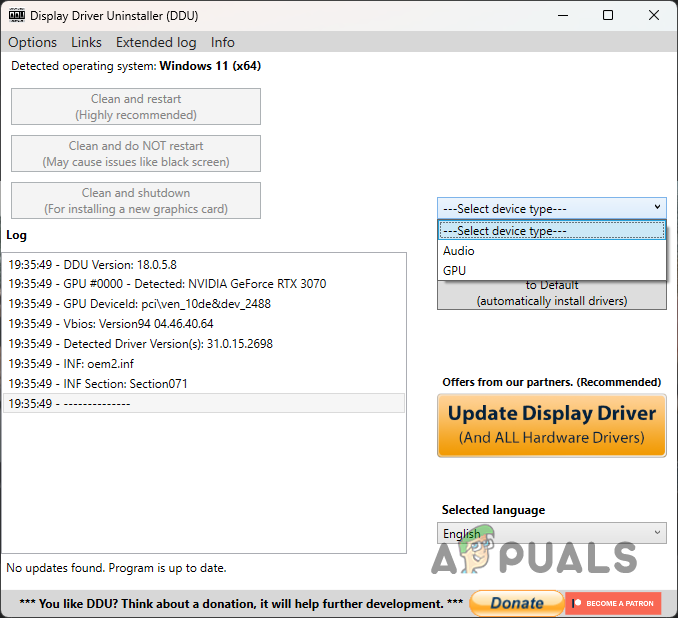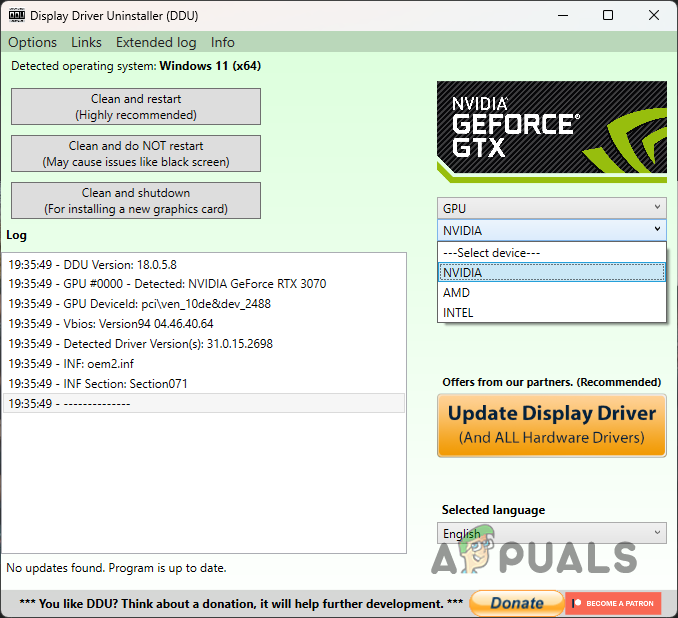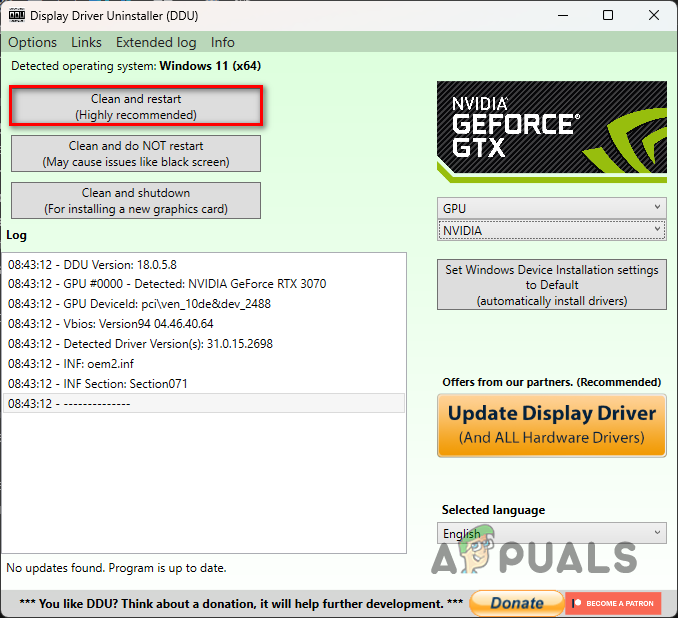Fixing the error code DIVER is quite simple as you can usually get away with using a different internet connection to establish a successful link between your computer and the game’s servers, among other things. We have compiled a list of various solutions you can implement to get rid of the issue, so follow through. The first thing you should do when starting to troubleshoot the error message is to use a different internet connection. The error code appears due to a minor inconsistency that prevents your connection from being established. This can, sometimes, be due to your internet connection, in which case you can resolve the issue by simply using a different network connection. Therefore, we recommend connecting to your mobile data if you have a WiFi card to launch the game. Doing so should allow your computer to establish a connection successfully with Modern Warfare 2’s data centers which will resolve the issue. If you do not have a WiFi adapter, you can try using a VPN connection on your system to see if that works out. In some scenarios, the problem can be caused by your IP address or the connection route. In such a scenario, using a VPN should help resolve the issue. Alternatively, you can also try restarting your router if you do not wish to use a third-party VPN on your computer. If the problem persists after changing your network connection, move to the following method below.
2. Turn off Windows Firewall Temporarily
Windows Defender Firewall is a vital component of the Windows operating system as it manages all incoming and outgoing connections from your computer. In some scenarios, the Windows Firewall can block specific connections on your computer, which can lead to various issues. This might prevent Call of Duty Modern Warfare 2 from establishing a link which is why you encounter the error code DIVER. Therefore, you can resolve the issue by turning Windows Defender Firewall off. If the problem goes away after disabling the Windows Firewall, you can whitelist the game in your firewall settings so that its requests are allowed. Follow the instructions down below to disable Windows Defender Firewall: If the problem goes away after disabling the Windows Defender Firewall, you can whitelist the game to prevent the Windows Firewall from blocking its requests. Follow the instructions below to do this:
3. Disable Third-Party VPN
If you are using a VPN client on your computer, that can also cause the error code. This can happen when the VPN client inhibits your internet connection which can prevent the game from establishing a connection successfully. If this applies to you, you can fix the DIVER error by disabling your third-party VPN. If you have added a VPN connection to your Windows internet settings, you will need to remove the VPN connection. Follow the instructions below to do this:
4. Change DNS Server
Domain Name Server (DNS) is a critical component of the internet as all your requests go through it. In some scenarios, the issue can be related to the DNS you are using; thus, changing your DNS can usually fix the problem. If you are unaware, DNS stores the addresses of the domains you visit. The request is sent to a Domain Name Server, which is then resolved to the actual address of the domain name. Thus, in some scenarios, the request may not reach Modern Warfare 2’s servers due to your network’s DNS, in which case you can fix the error code by changing your DNS. Follow the instructions below to do this:
5. Update Graphics Drivers
Finally, if none of the methods above has resolved the problem for you, it is possible the issue may be occurring due to outdated graphics drivers installed on your computer. Call of Duty Modern Warfare 2 is a new game; to play it, you will need the latest drivers available for your graphics card. We have found that using an older version of the graphics drivers than the ones recommended by Activision can result in the mentioned issue. If this case applies to you, you can resolve the problem by simply updating your graphics drivers. To do this, you will have to uninstall your graphics drivers using a utility called Display Driver Uninstaller (DDU) and then download the latest drivers available for your graphics card from your manufacturer’s website. Follow the instructions below to do this:
How to Fix “Error Code: Diver” in Call of Duty Warzone?How to Fix Call of Duty MW2 Keeps Crashing?How to Fix “Error Code: 0x00001338” in Call of Duty Vanguard?How to Fix “Error Code: Vivacious” on Call of Duty Vanguard?