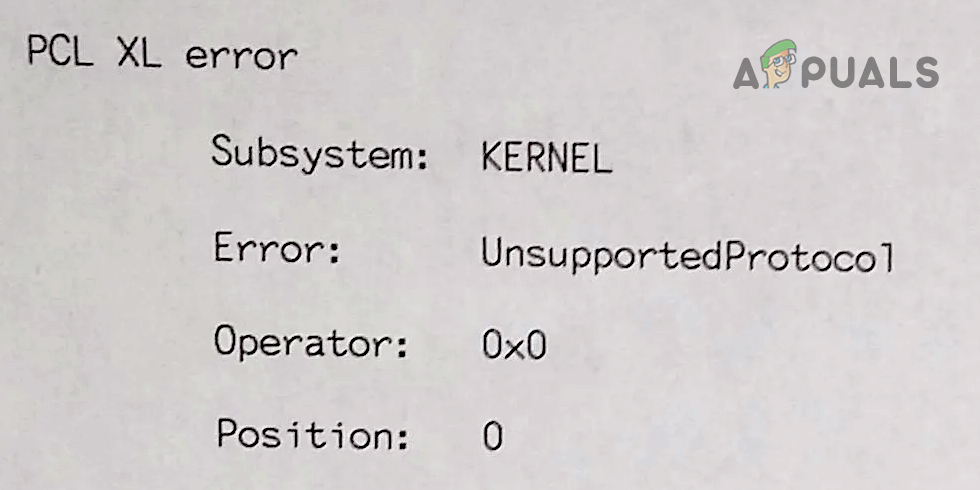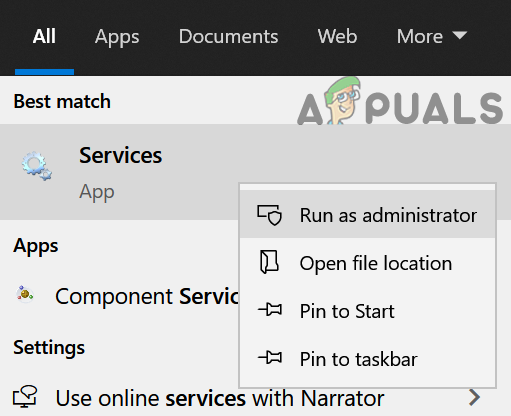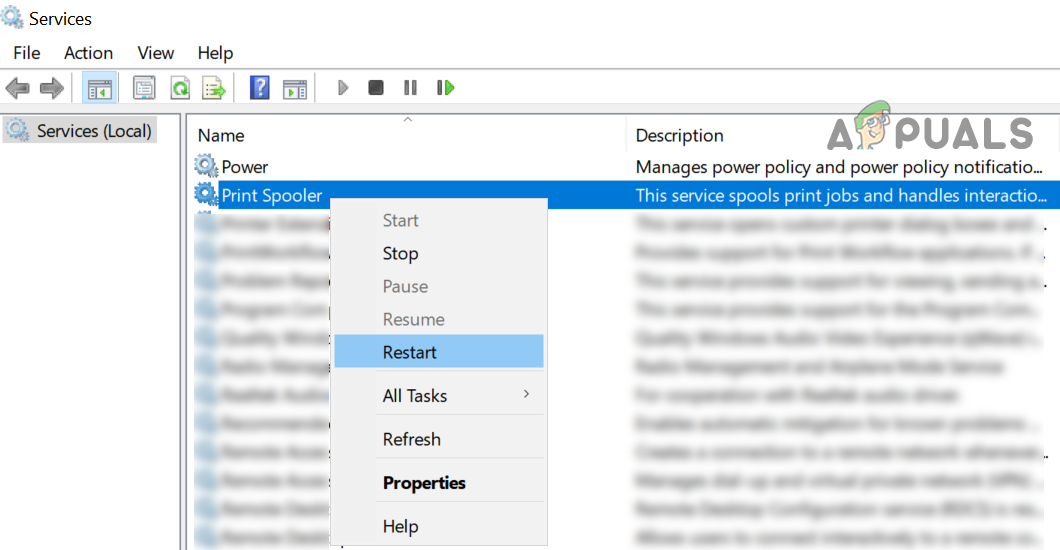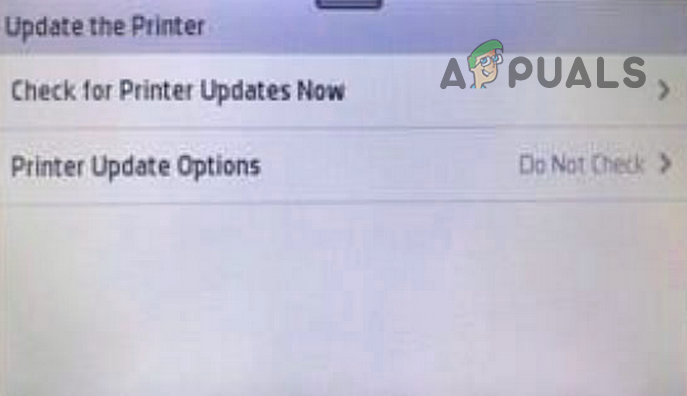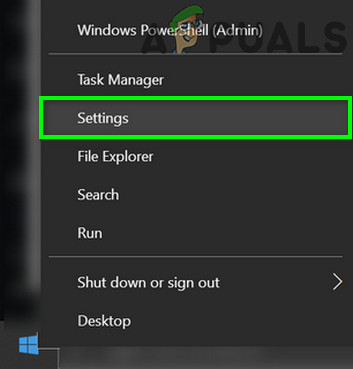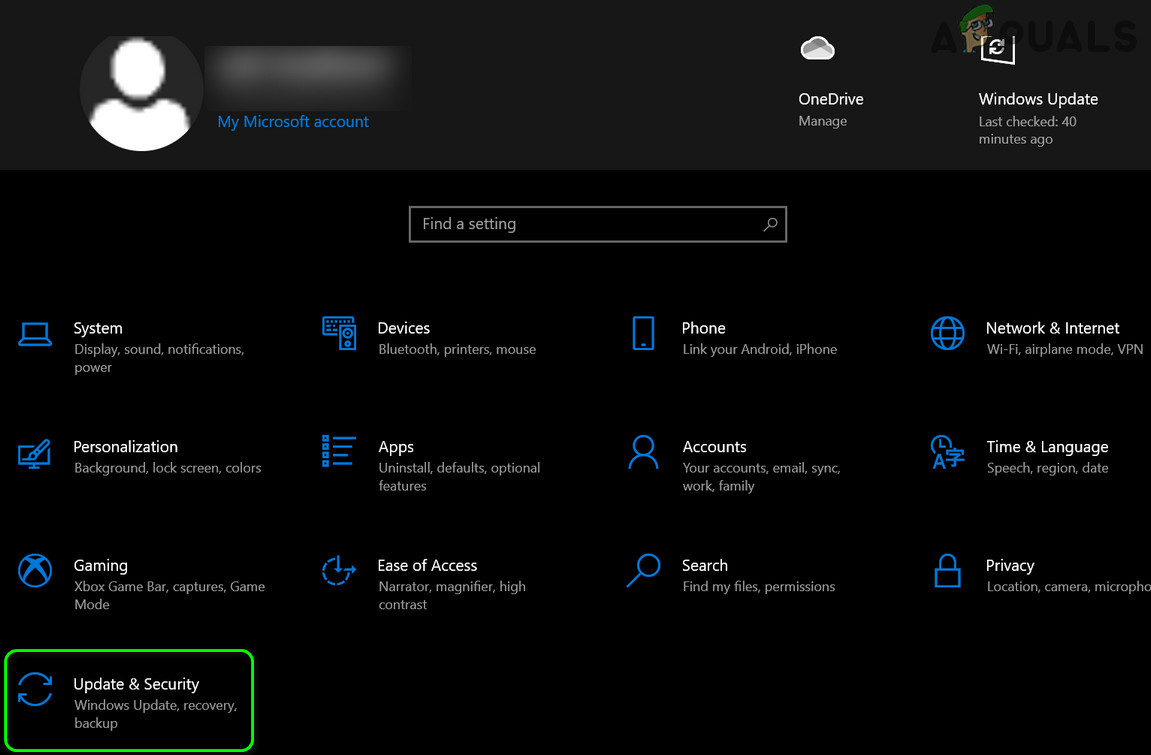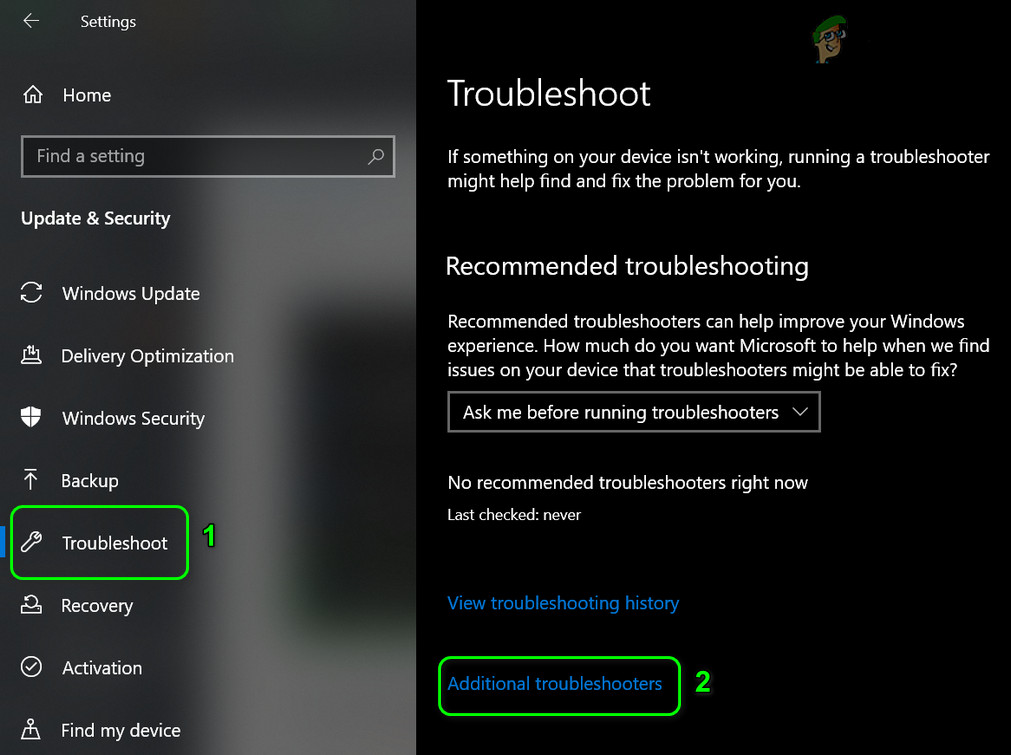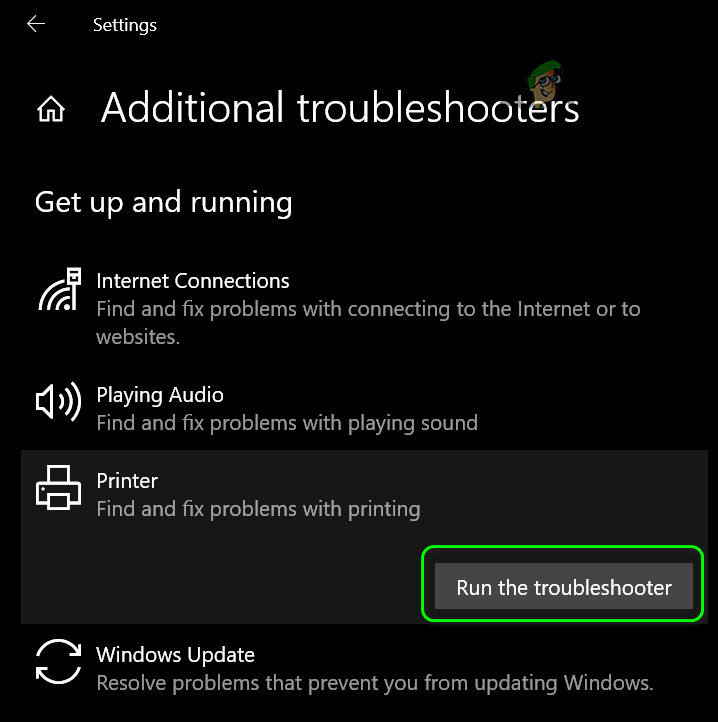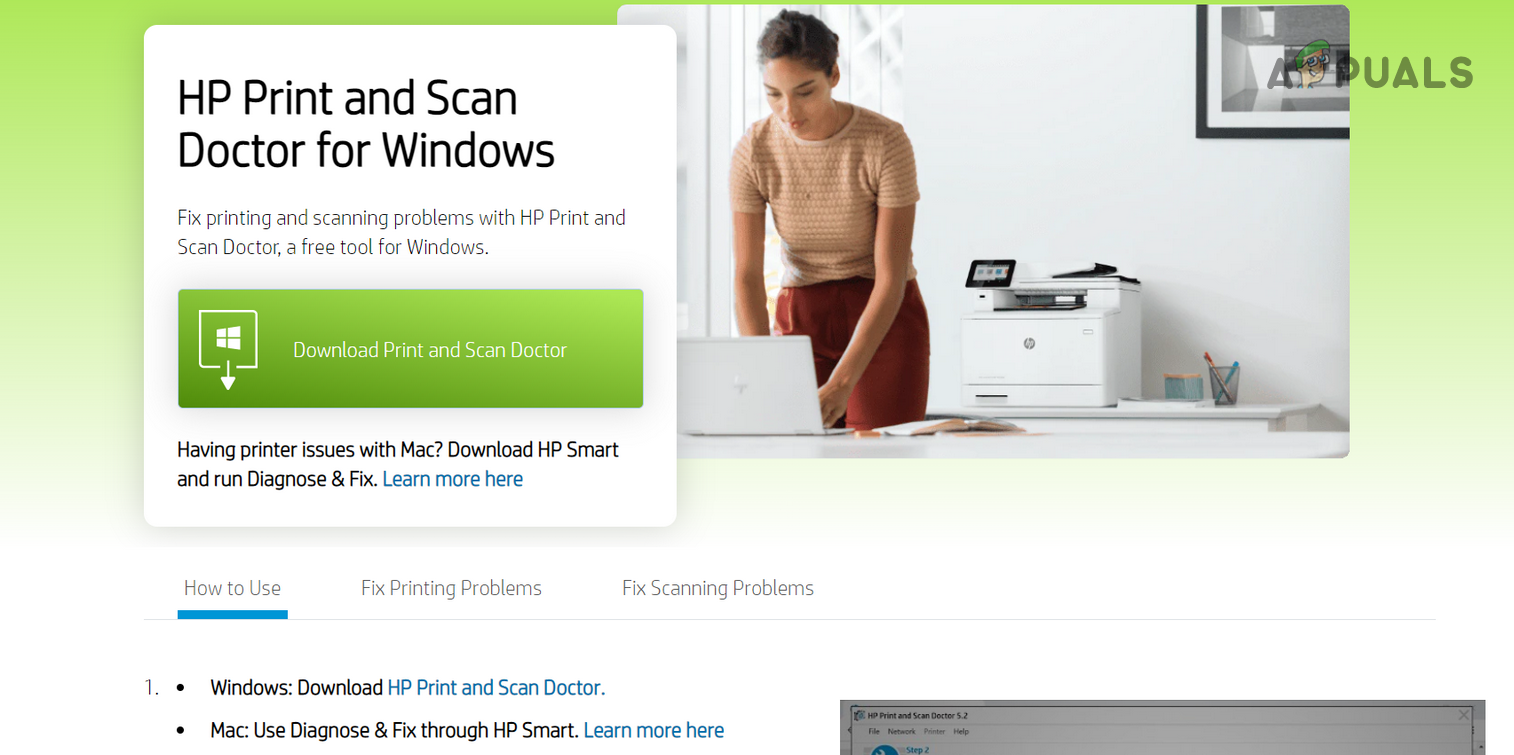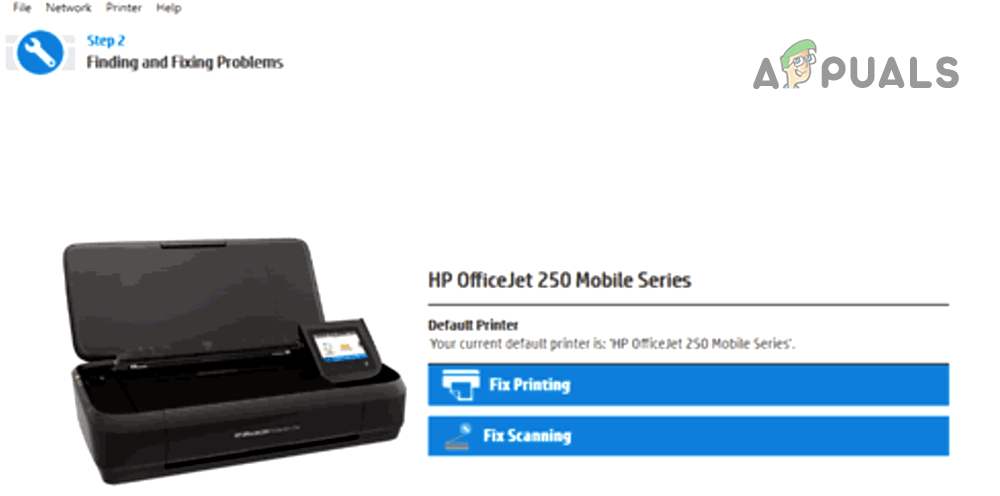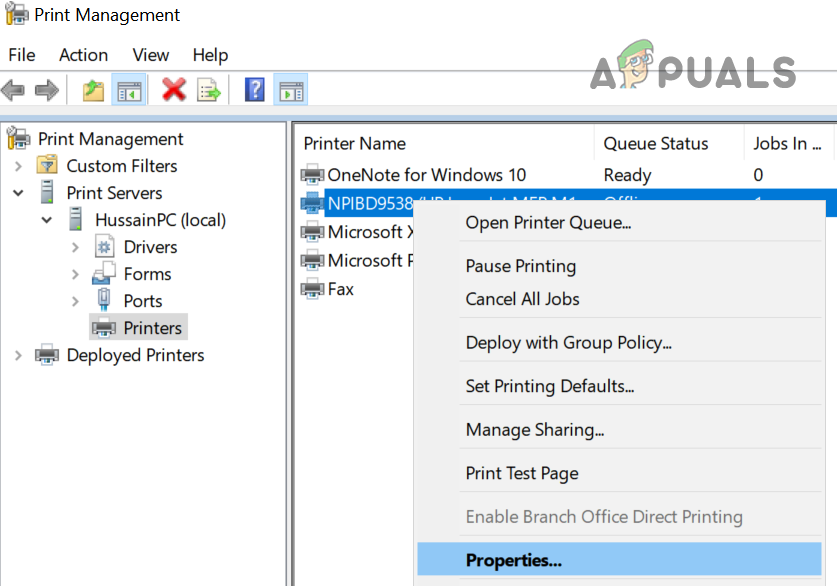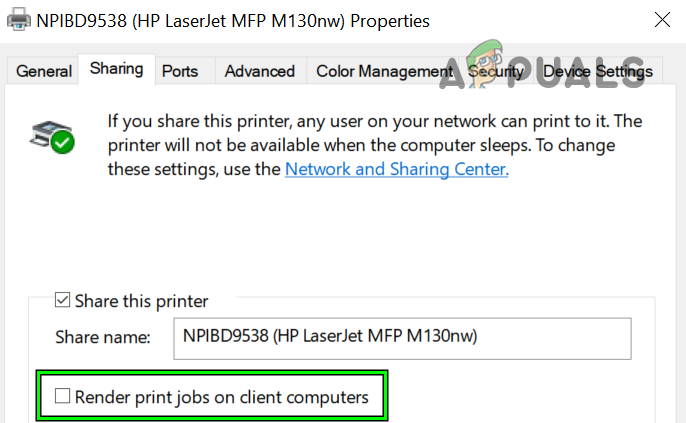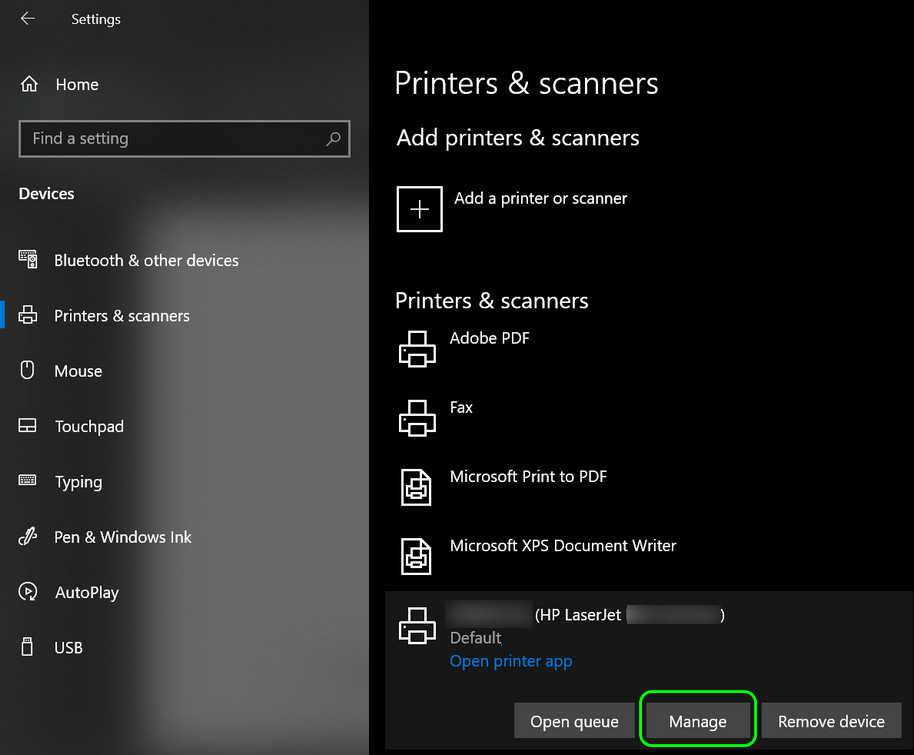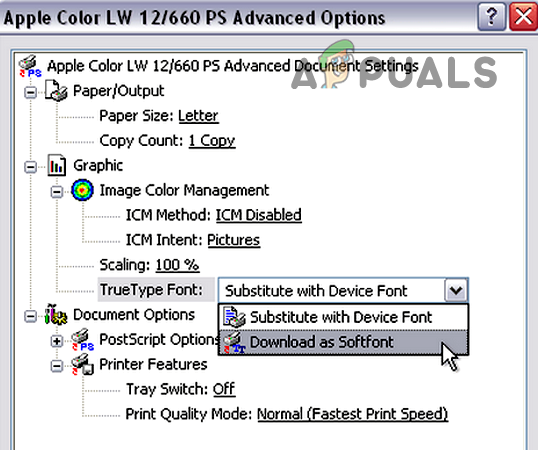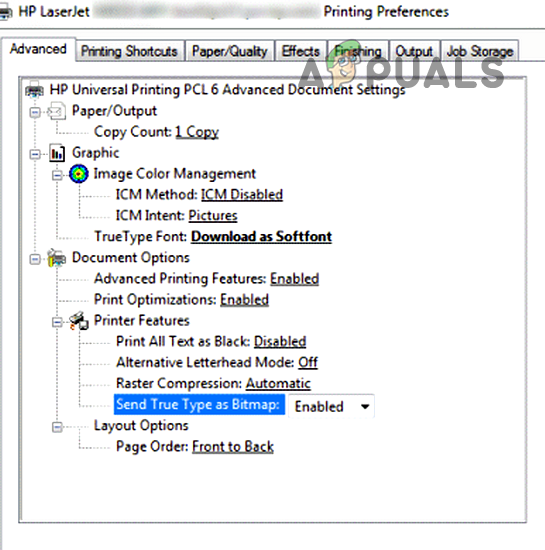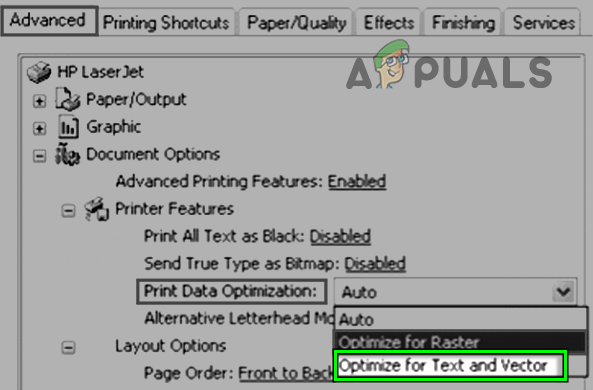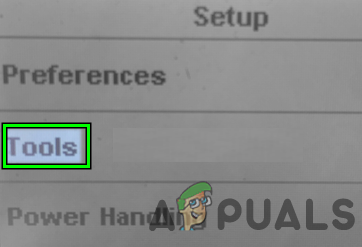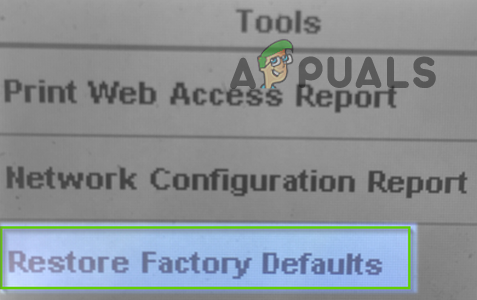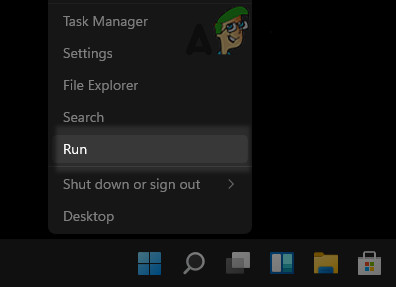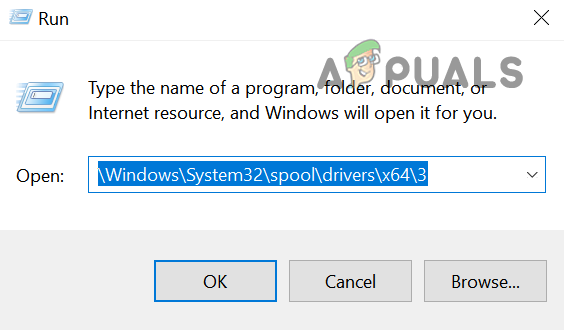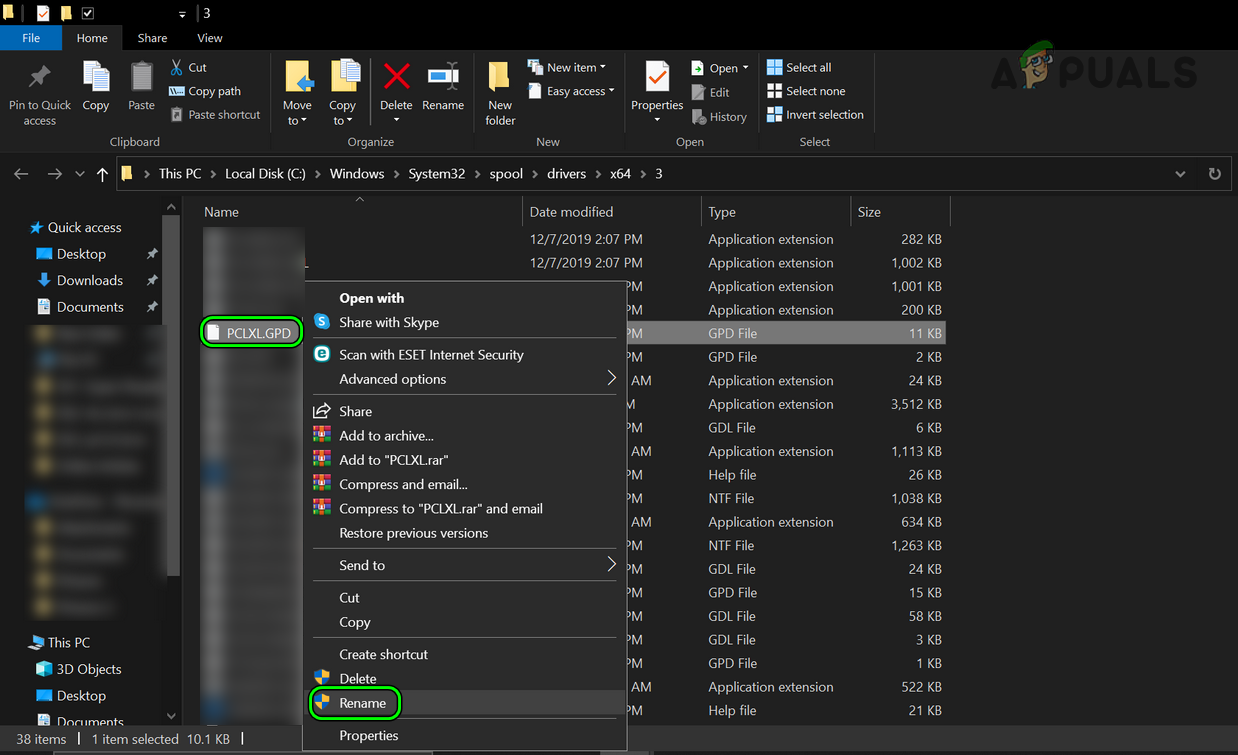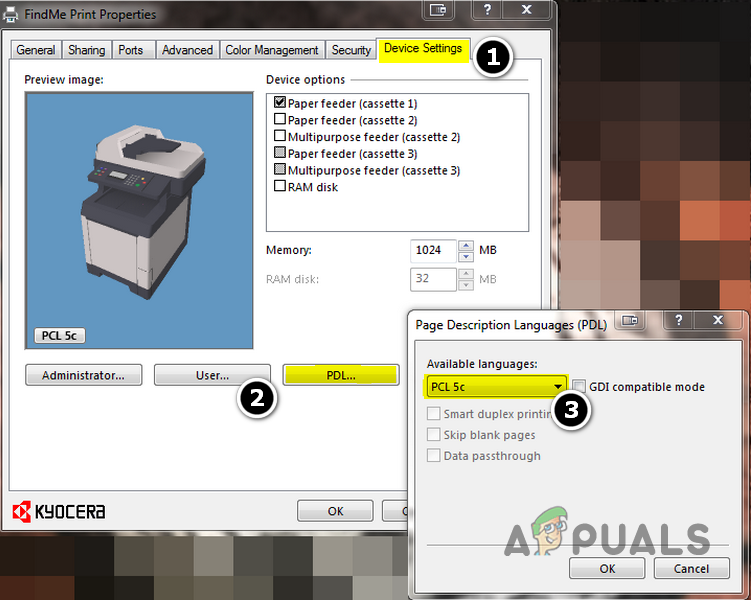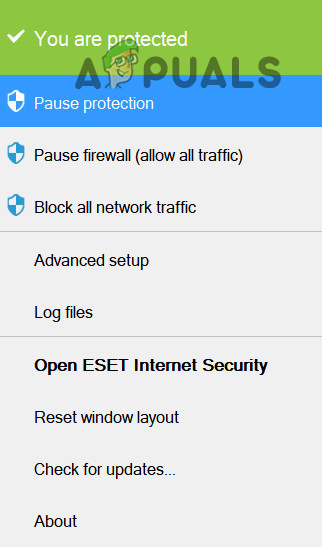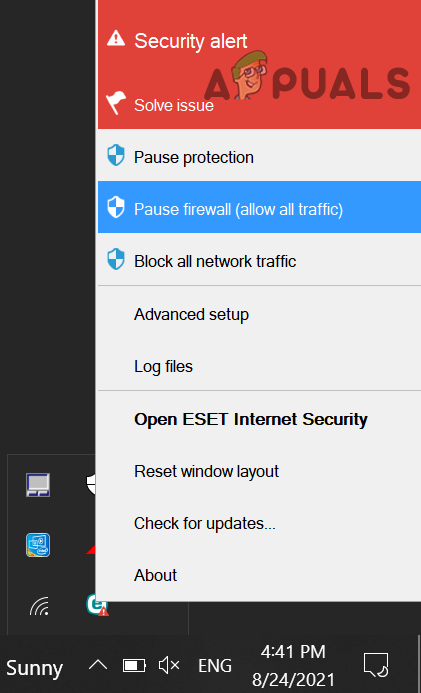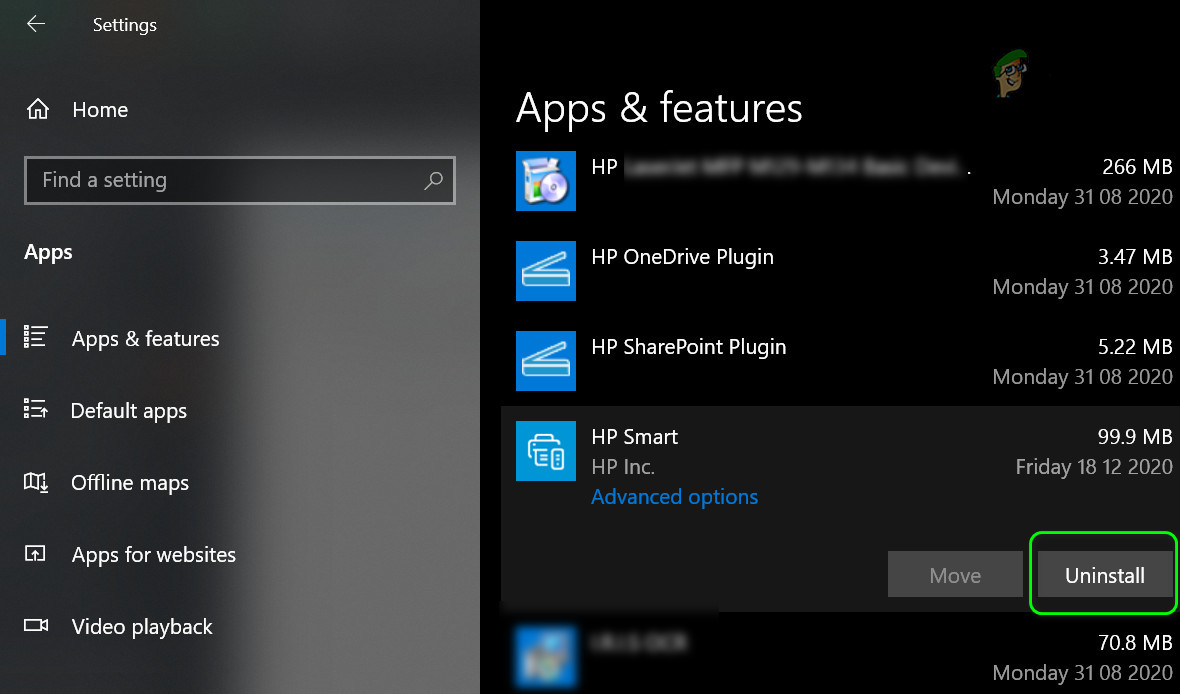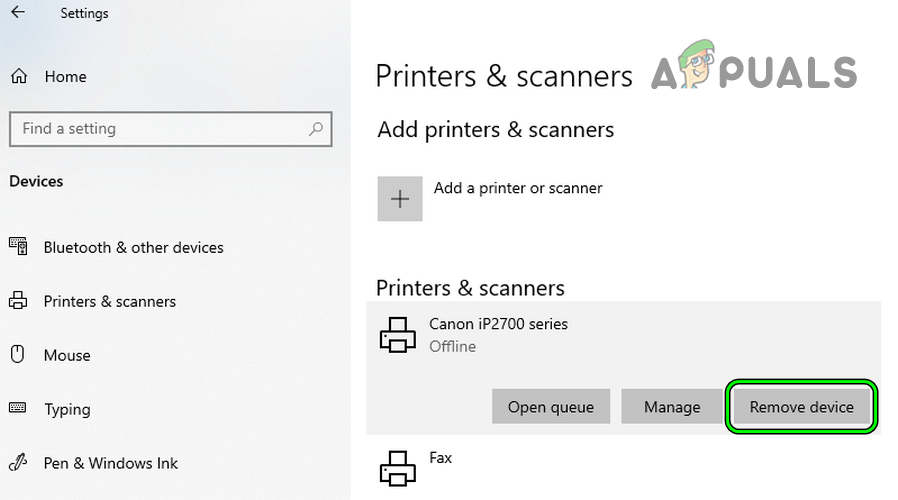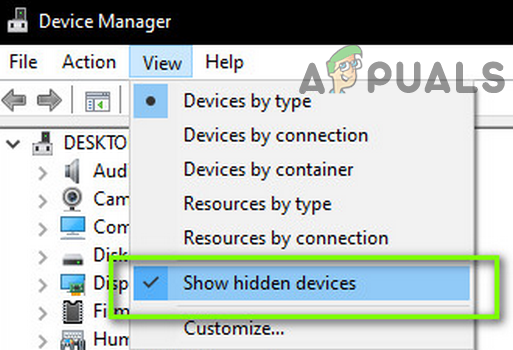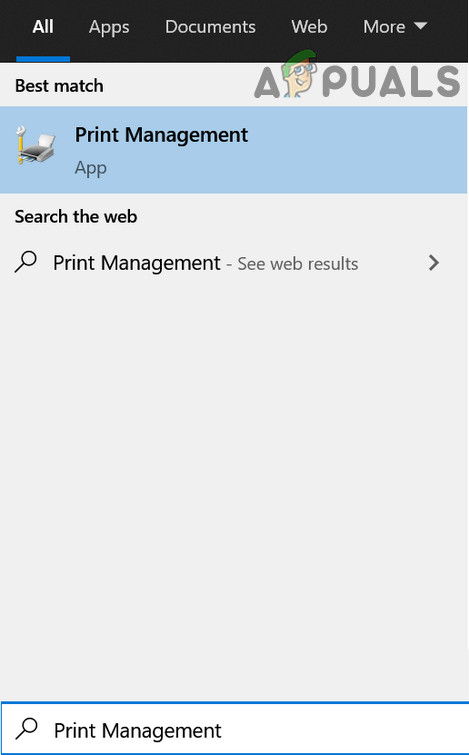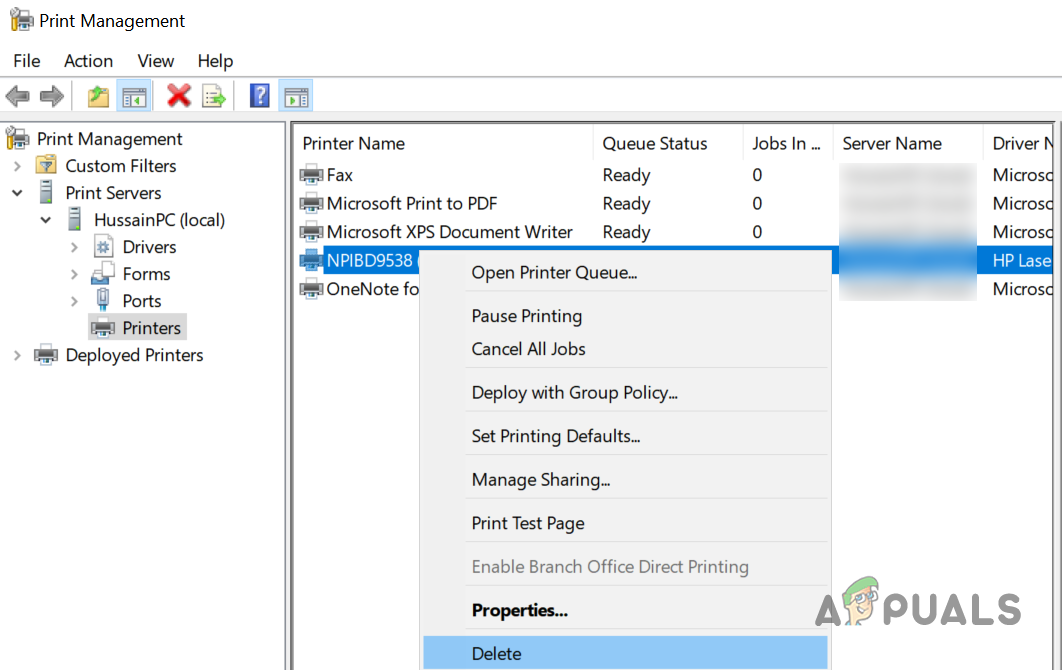You may get a PCL XL error on the printer mainly due to characters in the print data stream that the printer cannot “understand” and these characters are mainly caused by the following:
Restart the Print Spooler Service
If the Print Spooler service is stuck in the operation, then it may cause the PCL XL error under discussion. Here, restarting the Print Spooler service may solve the problem.
Perform a Cold Restart
A temporary communication glitch between the system and printer might cause the PCL XL error at hand. Here, performing a cold restart of the system, networking equipment, and problematic printer may solve the problem. If that did not work, check if the printer works fine with another system. If so, then check if the issue is only caused by a particular file. If this is the case, then check if the problematic file can be printed from another system. If not, then check the file for any issues.
Update the Printer’s Drivers to the Latest Build
If the printer’s driver is outdated, it may have become incompatible with the other modules in the process. In such a case, you can fix a PCL XL error by updating the printer’s drivers to the latest build.
Update the Printer’s Firmware to the Latest Build
Incompatibility between the outdated printer’s firmware and other printing modules may cause the PCL XL issue. Here, updating the printer’s firmware to the latest build may solve the problem. A printer’s firmware can be updated by many methods like an app, through a system connected via a USB to the printer, or from the printer itself. For illustration, we will discuss the process for an HP printer.
Run the OEM Printer Troubleshoot Utility
Many OEMs have released utilities (like Microsoft’s Printer Troubleshooter or HP’s Print and Scan Doctor) to troubleshoot the common problems with a printer and running these utilities may fix the current PCL XL error.
Use the Microsoft Printer Troubleshooter
Use the Printer’s OEM Utility
If using the OS printer utility did not work for you, then using the printer’s OEM utility may solve the problem. For illustration, we will discuss the process for the HP Print and Scan Doctor utility. You may follow the instructions as per the printer’s OEM utility.
Clean Boot Your System and Disable/Uninstall Conflicting Applications
If an application on your PC (like Papercut or Gugenprint) is interfering with the routine operation of the printing modules of the system, then the printer might show the PCL XL error at hand. Here, clean booting the system and disabling or uninstalling these conflicting applications may solve the problem. The PaperCut Print server is reported to cause the issue. In the case of an Apple machine, the Gugenprint driver is reported to cause the issue. If you have any of these applications on your system, then make sure to check if these are not causing the issue.
Disable Render Print Jobs on Client Computers
As the print jobs are rendered on the client computers, the printer may fail to properly handle the rendered output by the client, resulting in the PCL XL error at hand. In such a case, disabling the rendering of the print jobs on the client computers may solve the problem.
Edit the Font-Related Printer Settings
As the PCL XL error is caused by mismatching characters in the print data stream, these characters can be caused by a font not supported by the printer. In this context, editing the font-related printer settings may solve the problem. If the issue persists, check if setting the Send as Image when printing the file solves the problem. If that is not working, check if printing to a file and then printing that file through the printer clears out the issue.
Reset the Printer to the Factory Defaults
The printer may show the PCL XL error due to a misconfiguration of the printer or if the printer’s firmware is corrupt. In such a case, resetting the printer to the factory defaults may solve the problem. For elucidation, we will discuss the process of resetting an HP printer to the defaults through the printer screen.
Rename the Printer File in the Print Spooler Directory
If the printer file name in the Print Spooler directory cannot properly indicate the proper printer language to be used, then the printer may throw the PCL XL error. In such a case, renaming the relevant file in the Print Spooler directory (that will force the OS to re-create the file on the system start with proper settings) may solve the problem.
Edit the Device Settings to Use the PCL 5 or KPDL Driver
If you are using a driver that is not compatible with the printer (like PCL 6 or postscript), then check if setting up the device to use a PCL 5 or KPDL driver solves the problem.
Disable the Antivirus or Firewall of Your System
The printer’s PCL XL issue could be a result of interference from the security product (AVG antivirus is a reported culprit to cause the issue) of the system and disabling the same may solve the problem. Warning: Proceed at your own risk as disabling the security software of your system may expose the system, network, or data to threats. If so, you may add an exception for the printer’s related modules in the antivirus/firewall settings.
Reinstall the Printer Driver
The printer may show the PCL XL error if the installation of the printer driver is corrupt and reinstalling the same may solve the problem.
Try Another User Profile
The PCL XL issue could be the result of a corrupt user profile or insufficient printer permissions (due to a glitch) to the user. In such a case, creating a new user profile and printing through that profile may solve the problem. If none of the above did the trick for you, then check if setting up the printer locally through an IP port (bypassing the print server) solves the problem. If that did not work, check if upgrading the printer RAM solves the problem.
How to Fix Printer Driver ‘Error 0x80070705’ (Unknown Printer Driver)How to Turn USB Printer into a Wireless Printer using Airport ExpressFIX: Steps to Fix Canon Printer Error 5C20How to Fix HP Printer Error 0x6100004a?