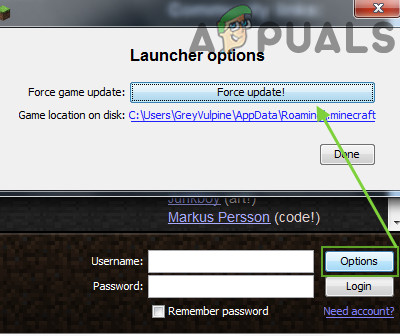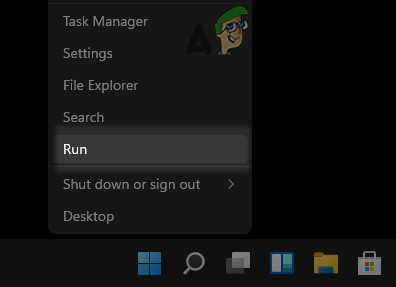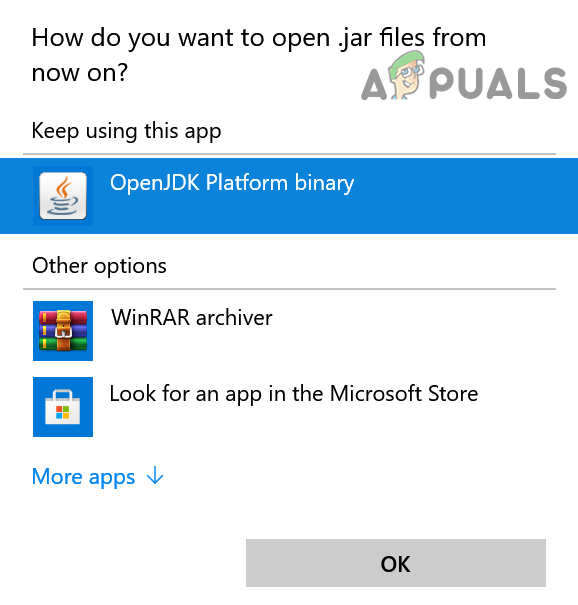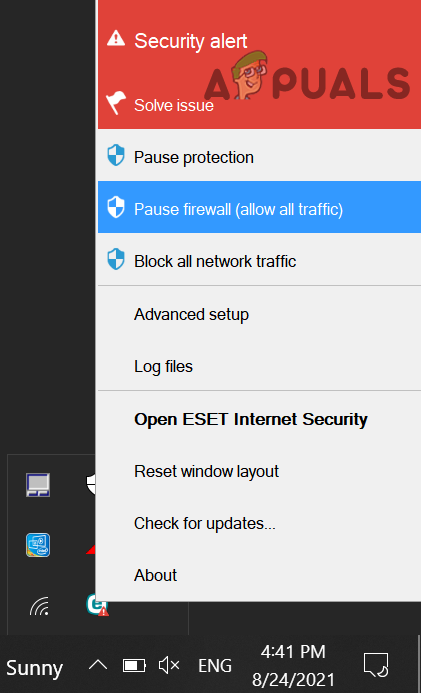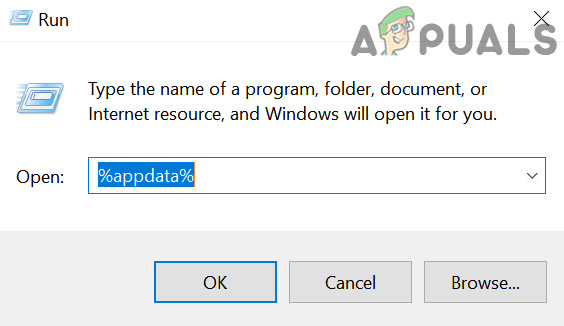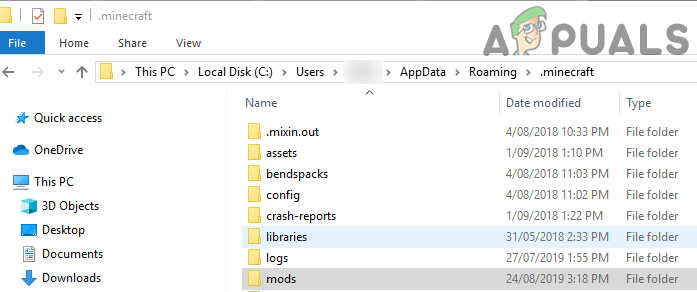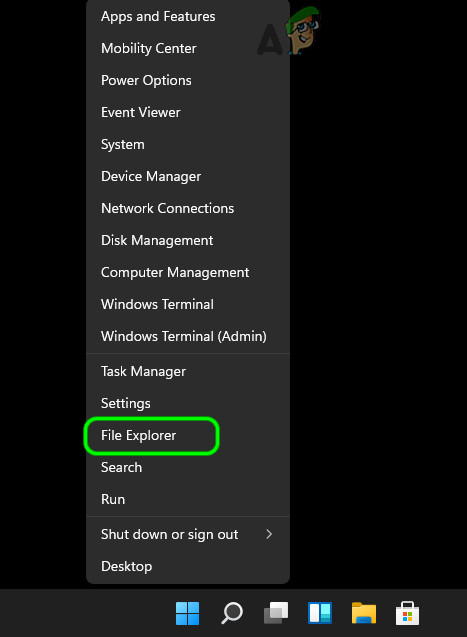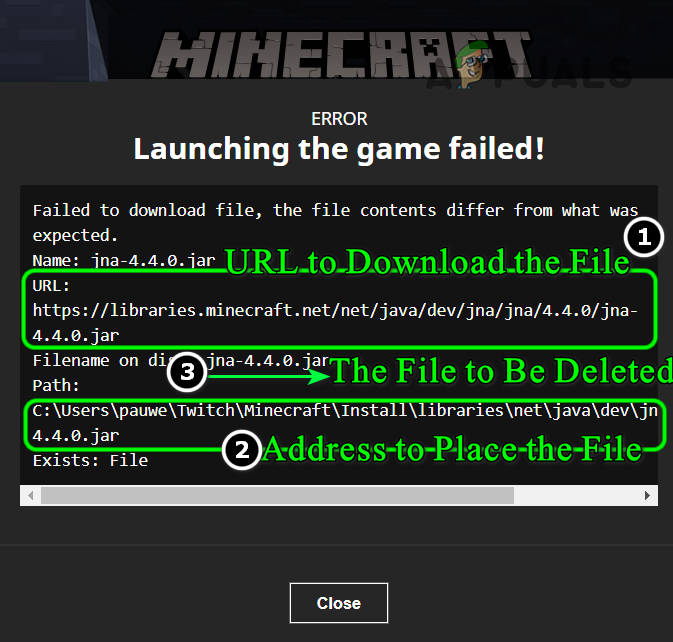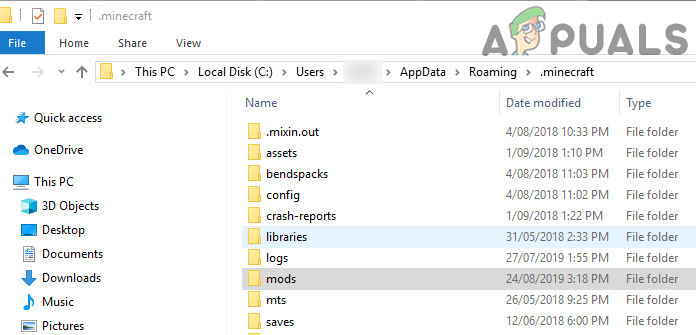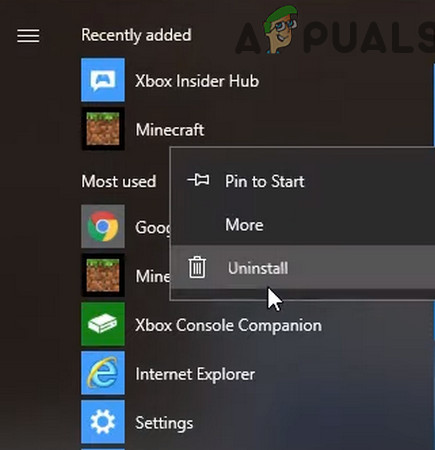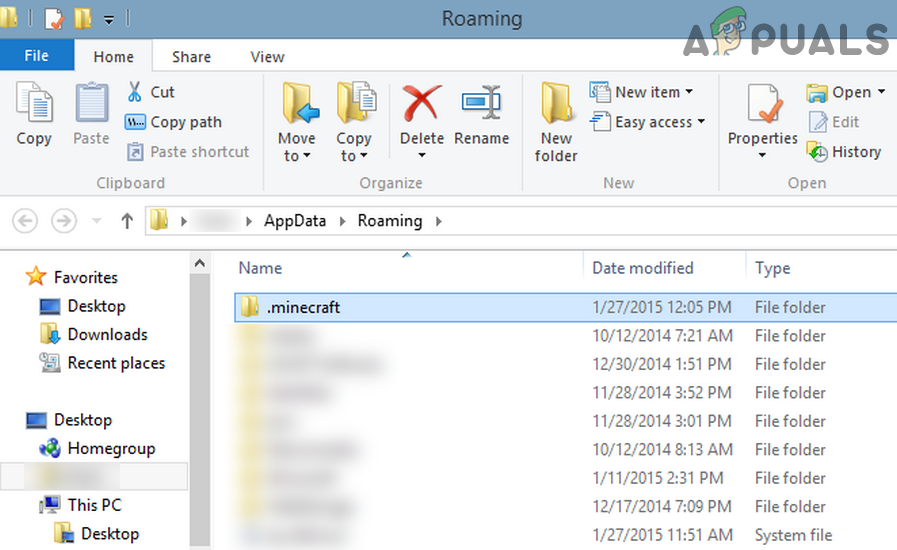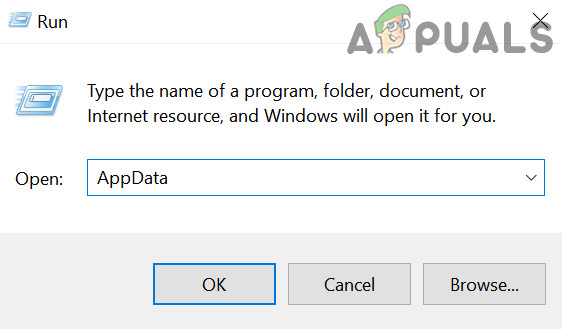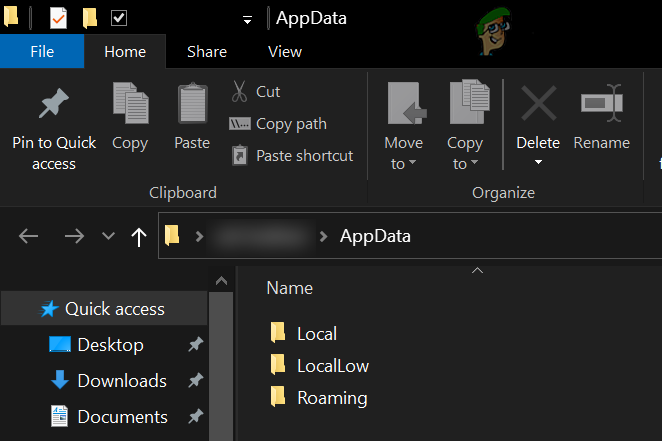This download error is mostly caused because of the following reasons: Before moving on, make sure to remove any applications not compatible with Minecraft (like ByteFence) from your system.
Update Minecraft to the Latest Release
The failed to download issue could be the result of an outdated Minecraft launcher; here, updating Minecraft to the latest release may solve the problem.
Open the Vanilla Launcher
If the issue has started to occur of a glitch in a mod (after the mod was applied to a non-vanilla launcher), then opening Minecraft through the Vanilla Minecraft launcher may solve the problem. Twitch users may have to click on the Mod Pack and at the launcher screen, switch the game to Vanilla, and open the game. Now let it completely load, then close it, and repeat the same for the Mod Pack to check if the issue is resolved.
Set Java to Open .Jar Extension
If Java (or JDK) is not set as the default application to open the .Jar (or .Java) file extensions, then the downloaded files wouldn’t be parsed correctly and hence cause incompatibility. Changing the file opening preferences will solve the issue.
Use a VPN Connection to Download the File
The download file issue could be the result of a glitch of the regional Minecraft server (in the past, UK servers are reported to face the glitch), and using a VPN to connect to a different server may solve the problem. Before moving on, make sure to exit the launcher and close it from the system tray.
Disable the Firewall of Your PC
You may fail to download files from Minecraft if the firewall of your PC is hindering the operation of the Minecraft launcher. In this case, disabling the PC’s firewall may solve the problem. Warning: Move forward at your own risk as disabling the firewall of your PC may expose your PC/data to threats.
Remove the Corrupt Mod
The download file issue could be the result of a corrupt Minecraft mod and removing the same may solve the issue at hand.
Manually Download the File and Place it in the Minecraft Directory
As the launcher fails to automatically download the file and update it in the directory, manually doing the same may do the trick. Before moving on, make sure to copy the error message to a text document and then exit the Minecraft launcher. If you are using Twitch with the Vanilla launcher, then you may have to replace the file in the Documents directory as well. Firstly, navigate to the following address: Then open the version number folder e.g., 4.5, and paste the file (copied at step 3) here. If asked to, select Replace. Afterward, firstly, open the Vanilla launcher and then repeat step 12 to check if the issue is resolved.
Reinstall the Minecraft Launcher
If the issue persists, then the ‘failed to download file’ issue could be the result of the corrupt installation of the Minecraft Launcher, and reinstalling it may solve the problem.
HTC U19e vs Moto Z4: How they differ?How to Search for File Contents on WindowsHow to View the Contents of a Text File from the Linux Command LineFix: iTunes Cannot Read Contents of the iPhone