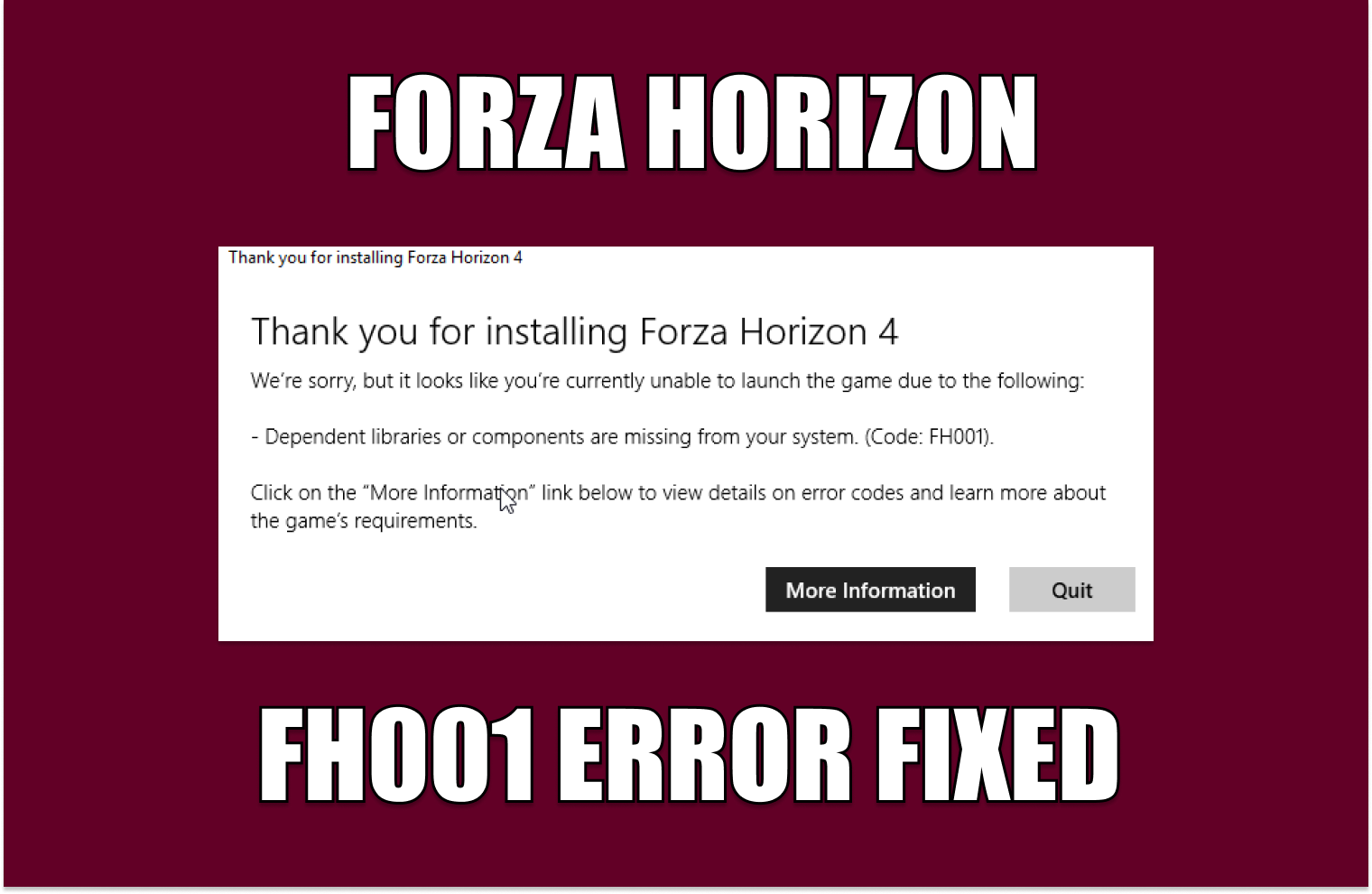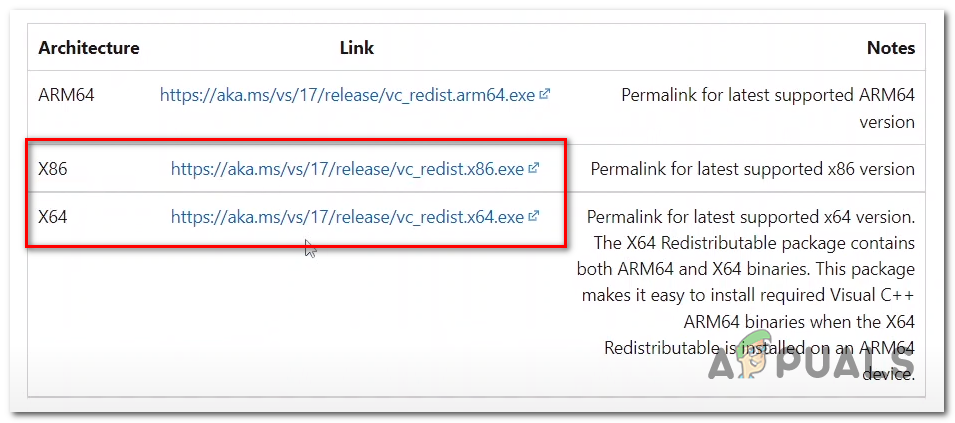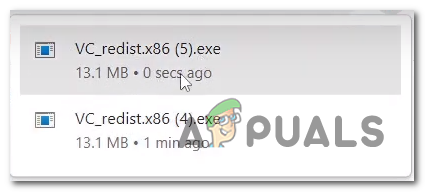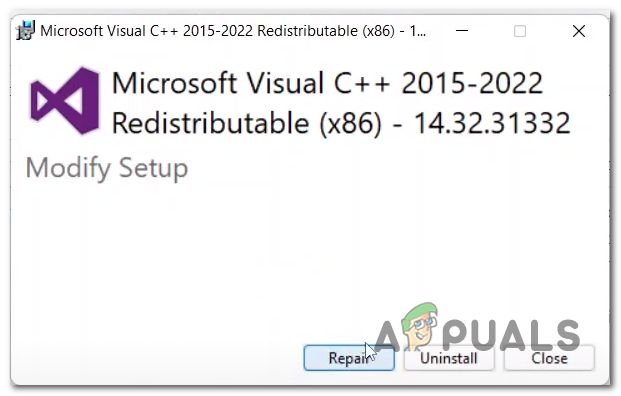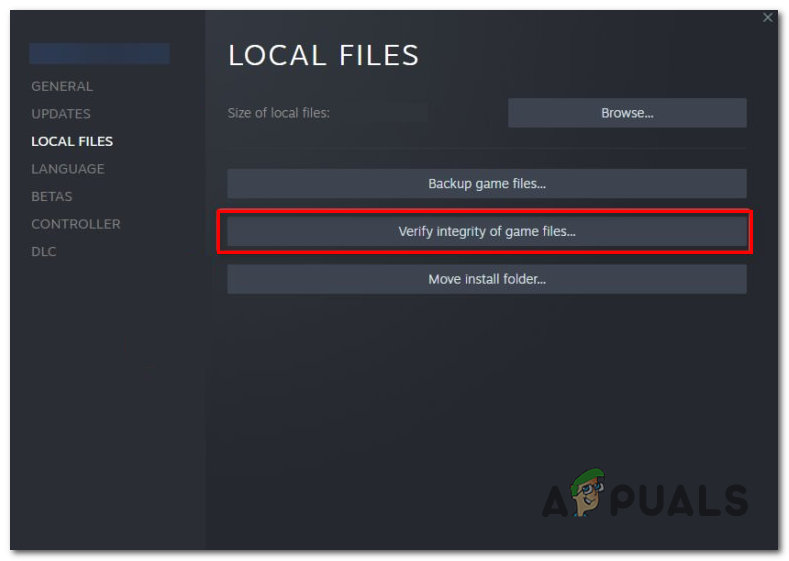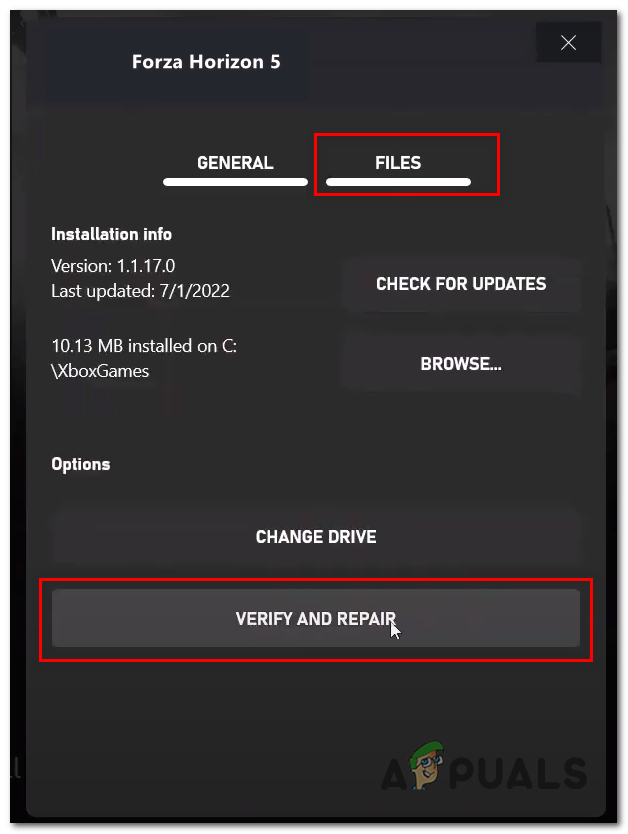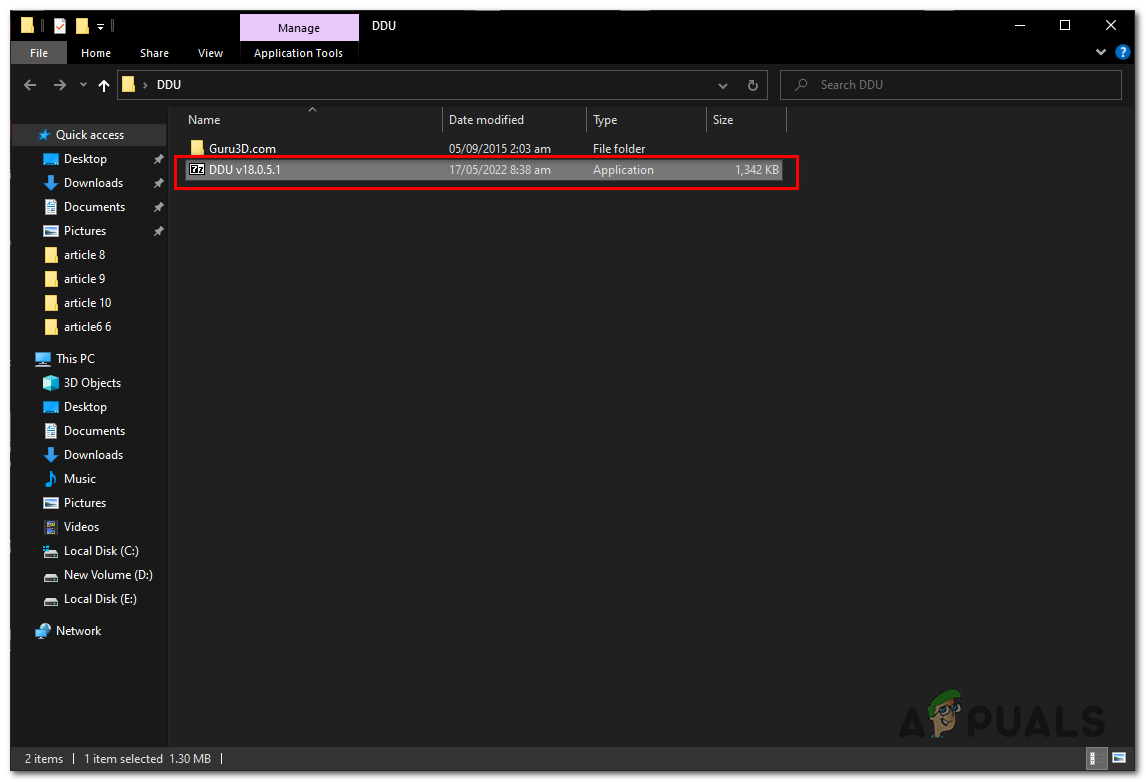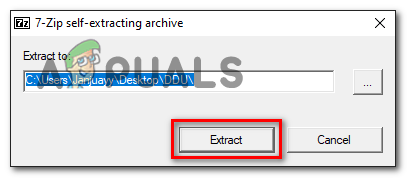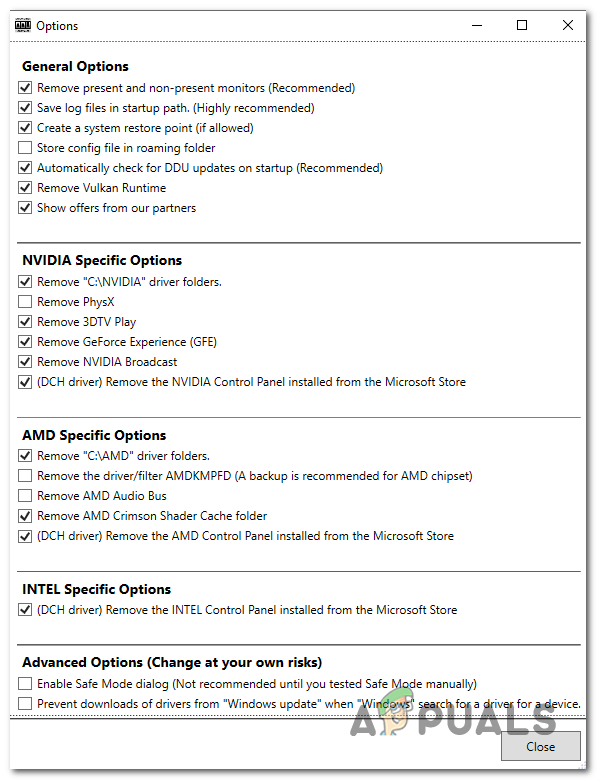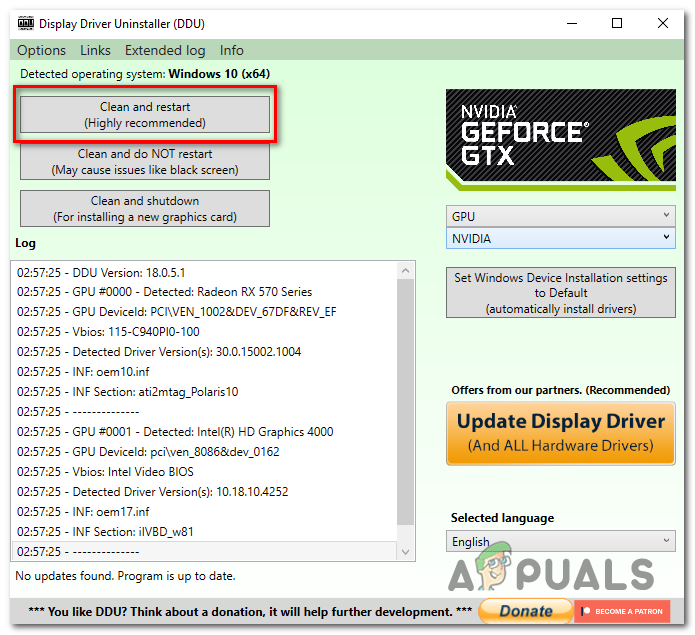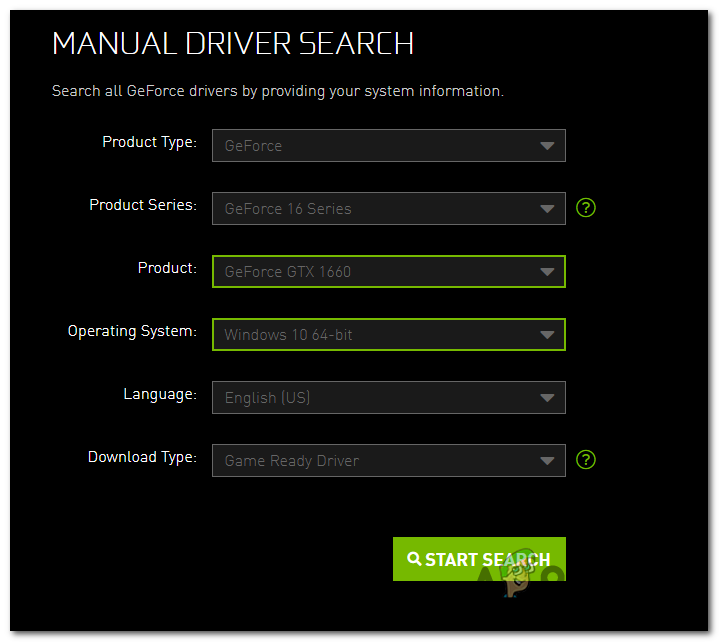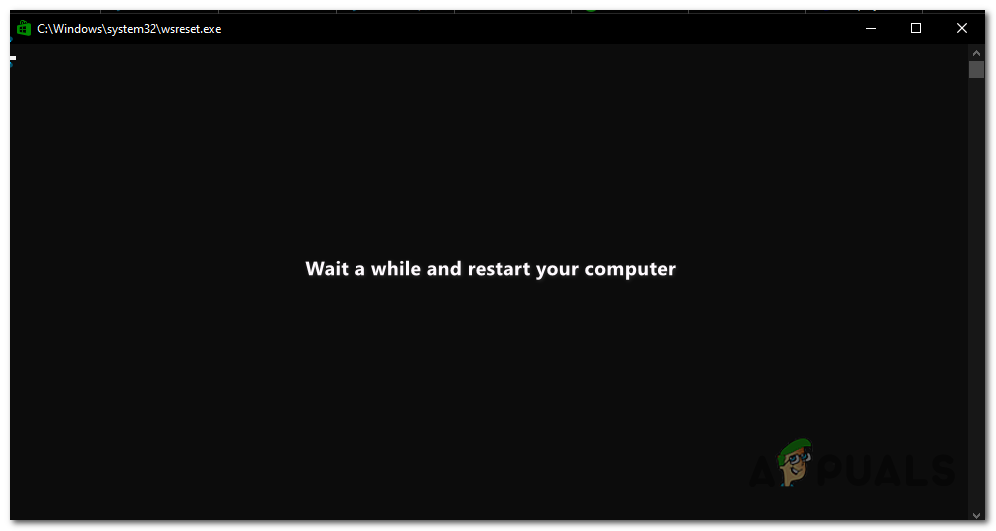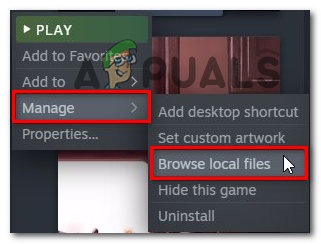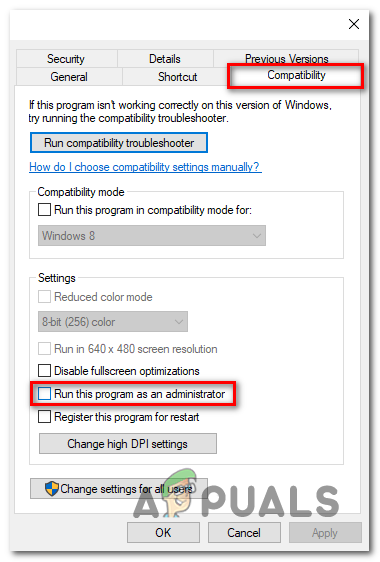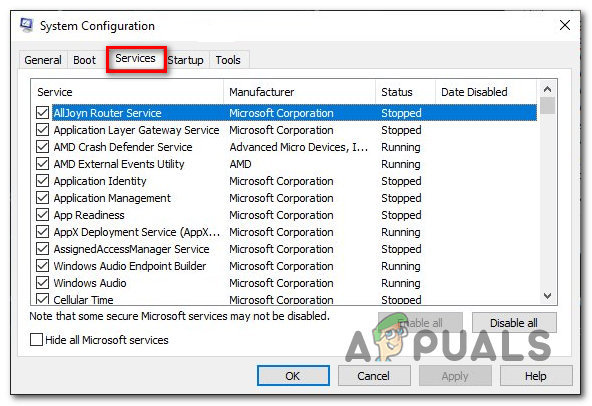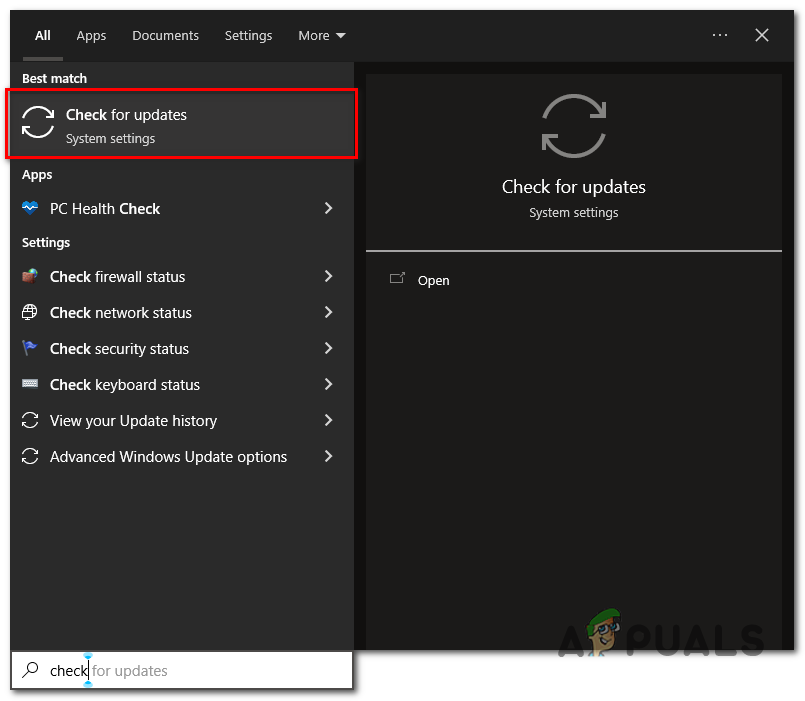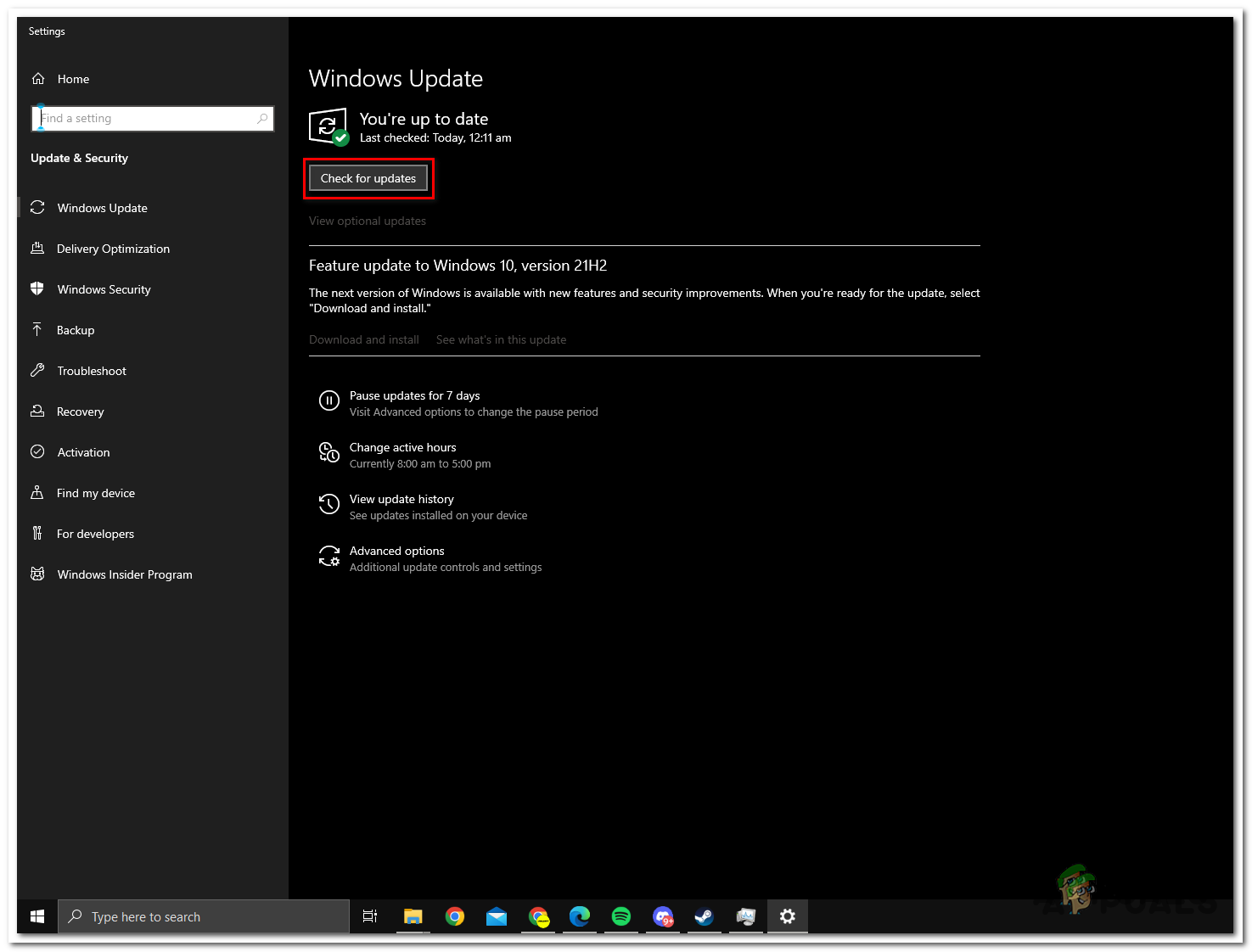What Causes Error FH001
Missing Visual C++ Redistributables- Visual C++ redistributable is a runtime library that is necessary for games or software made in Microsoft’s Visual studio environment. Missing VC++ files may be a cause of users facing this issue.Corrupt game files- Unstable downloading process might cause corrupt game files to exist, verifying game file integrity will fix the issue for us.Bad launcher cache- The game launcher might have a bad cache, a bad cache is when a computer has unnecessary cache files stored on it for a long period and practically that cache is of no use.Unstable windows version- An unstable windows version might be why you are facing this error, this can be fixed by simply updating to a stable version of windows.
1. Install Visual C++ Redistributable
Installing Visual C++ redistributable allows us to download visual c++ runtime libraries which are essential if the program or game you are trying to run is built in a Microsoft visual studio environment. To install visual c++ redistributables follow these steps: Once both the files have been installed Restart your computer and try running the game, if the problem persists continue to the next step
2. Verify Game file integrity
When installing some of the game files might get corrupted or go missing causing an issue when running the game or even stopping the game from launching. So, it is recommended to verify the integrity of the game files. to verify the integrity of the game files on the Xbox app or steam follow the below-mentioned steps:
2.1 Steam
Follow these steps to verify game file integrity on steam Once the processing is complete, restart your computer for a fresh start and try running the game.
2.2 Xbox App
Follow these steps to verify game file integrity on the Xbox app. Once verified, Restart your computer and try launching the game. If the error persists continue to the next step.
3. Reinstall Display Drivers
Graphics card manufacturers come out with new updates now and then and sometimes the older versions become unstable for use. Updating/reinstalling display drivers is a must and we’ll do it properly, We’ll uninstall the current display drivers completely using third-party software since uninstalling via windows leaves residual files and corrupt registry entry which may cause a lapse of functioning. Follow these steps to uninstall and update your display drivers.
3.1 Download Latest Graphics Driver
Try launching Forza Horizon and check if the problem persists and continue to the other solutions.
4. Use WsReset
WsReset is a Microsoft-provided tool which helps users to clear Microsoft cache. Cleaning the Microsoft store cache might fix our issue since a bad cache can sometimes cause games to not function properly similar to our case. Follow the below-mentioned steps to clear the Microsoft cache:
5. Run the game as an administrator
Lack of administrator privileges might lead to this problem since some programs and games require access to certain activities that the user account does not have access to. To run the game as an admin follow these rather easy-to-follow steps: Now launch the game, it will always run as an administrator now. If the error persists continue to the next step.
6. Disable Nahimic Service
Nahimic service enhances audio quality, it is provided by Msi and according to users it has interfered in Forza horizon smooth launch though some say it can be fixed by simply running the game as an administrator but since we have already done that we will disable nahimic services to be sure that it is not interfering with our game’s processing. Follow these steps to disable nahimic services: Once disabled, Restart your computer and try launching the game.
7. Reinstalling Gaming service
Gaming services is a services package provided by Microsoft that allows users to enjoy console games on a Windows Computer, Gaming being an ever-developing field of technology, new updates come and we’ll make sure we are up-to-date and identify if the error was due to an unstable version of gaming services by manually reinstalling gaming services which is pretty simple. Follow these steps: Once installed, restart your computer to let things settle in and try launching the game. If the problem persists continue to the next step.
8. Update Windows
Microsoft comes out with new updates some more stable than the others, there might be a chance that your Windows version isn’t up-to-date or is unstable. It is advised to keep your windows up-to-date, to update your windows follow these steps:
9. Uninstall and Reinstall the game
Since we have tried every known fix to resolve this issue we have no other options but to reinstall the game because there might be corrupt game files due to an unstable installation.
Sorry Fans, The Horizon Festival is Ending With Forza Horizon 6 Set in JapanHow to Fix Forza Horizon MarketPlace ErrorHow to Fix Error Code IPSEC: 0X89232001 in Forza Horizon 4?How to Fix Forza Horizon 4 Error Code E:47-0 on PC and Xbox?