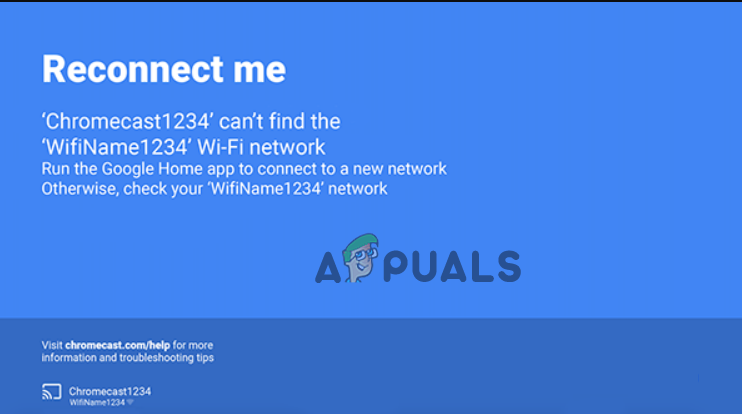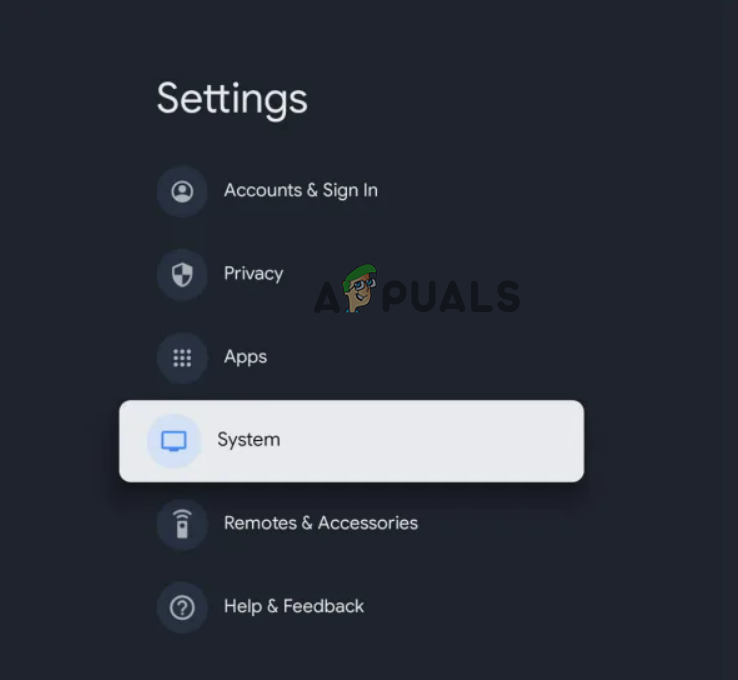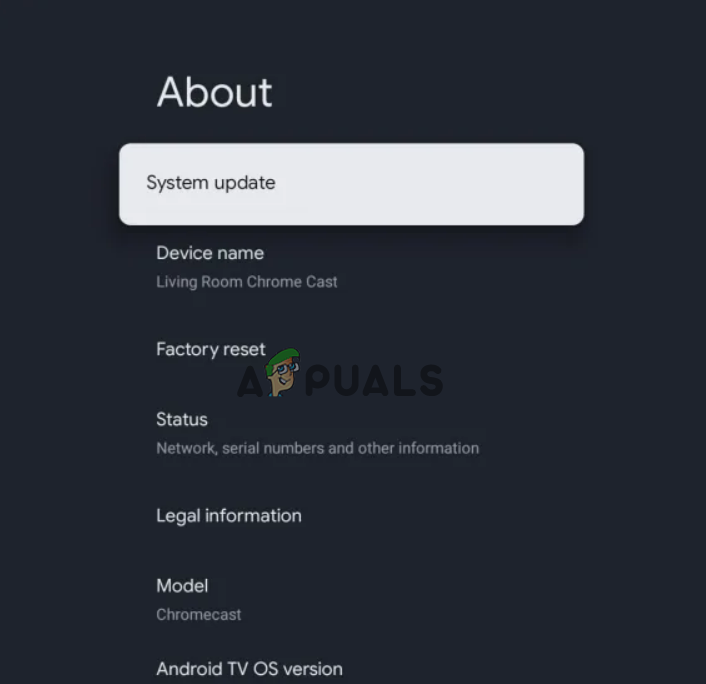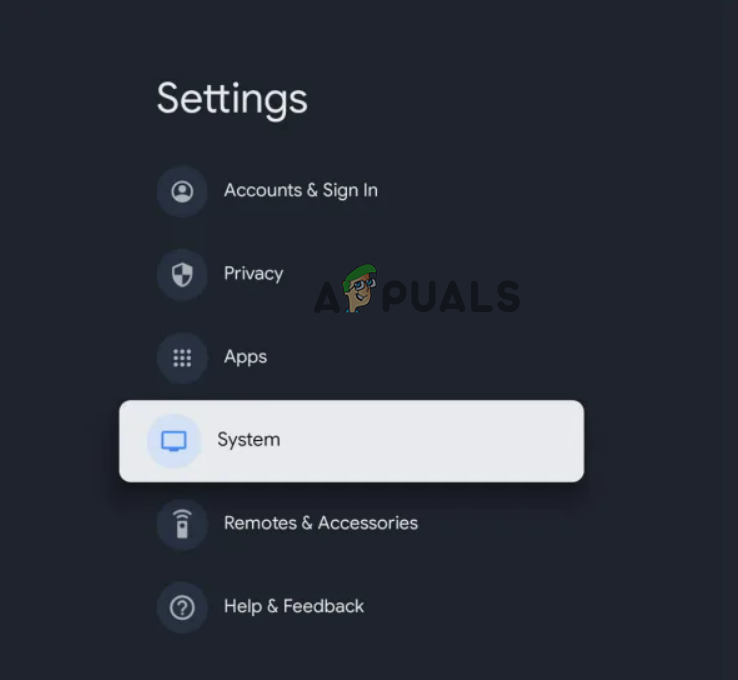We have covered this extensive article that includes the required solutions to help you get rid of this issue.
1. Reboot Your Chromecast Device
Reboot will give your device a fresh start by solving any current prevailing issues on the device. For this, follow the simple steps below:
2. Reconnect to Wi-Fi Connection
The connection issue can also cause this problem to occur. So, you need to check for the Wi-Fi connection in such a case. You must ensure that the router or source device is placed nearer or closer to the Chromecast device. If placed within the Wi-Fi zone but still facing the issue, it may be because the Chromecast device could not find the Wi-Fi network. Here, simply reconnecting to the Wi-Fi network will fix the issue. You can do so by following the below instructions:
3. Check the Wi-Fi Password
It’s possible that the wrong password can cause such connection problems. So, if you recently changed your Wi-Fi password but tried connecting the Chromecast device to the Wi-Fi with the saved old password, it won’t connect. Therefore, we suggest you check for the password once and make sure that you are using the correct password to connect to the Wi-Fi.
4. Update the Google Chromecast Device’s Software
Most of the time, outdated software on Google Chromecast can trigger such connection issues. So, it would be best if you made sure that you always keep the software updated to avoid facing such issues. You can follow the below steps to update the Chromecast using Google TV:
5. Factory Reset Your Chromecast
Most of the users have managed to solve the connection problem by factory resetting the Chromecast device. So, if none of the above solutions helped you solve the Chromecast not working problem, try performing a factory reset. This will reset your Chromecast device completely by erasing all its saved data and bringing it back to the state where it again seems like a completely new device. Follow the below steps as per your preference to perform a factory reset.
5.1: Using the Chromecast Voice Remote
5.2: With the Chromecast Device
5.3: Using Google Home App
You can also perform the factory reset using the Google Home app. Follow the below-guided instructions to do so: I hope the article serves its purpose well and the Google Chromecast not connecting to Wi-Fi problem got solved with mentioned workarounds.
How to Link Google Home to your TV using ChromecastHow to Set up Google Chromecast UltraGoogle Chromecast vs Android TV: Which one is the Best fit?Google to Discontinue Production of Chromecast