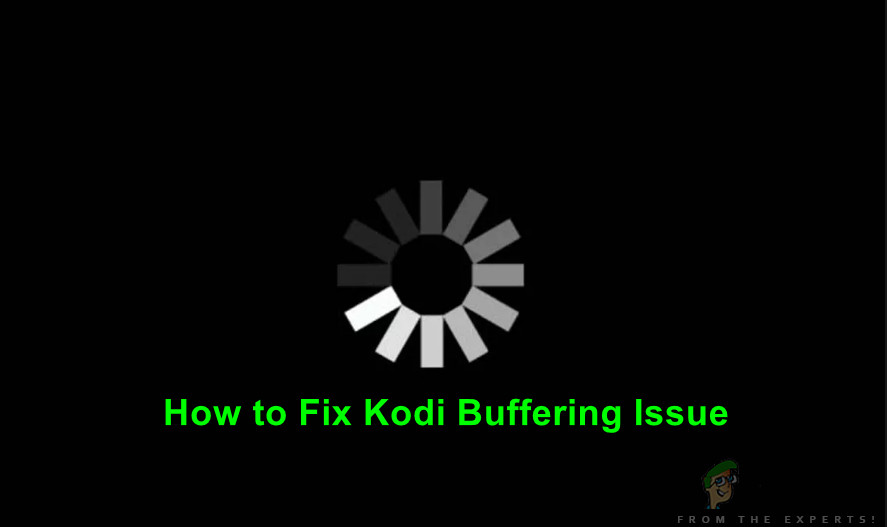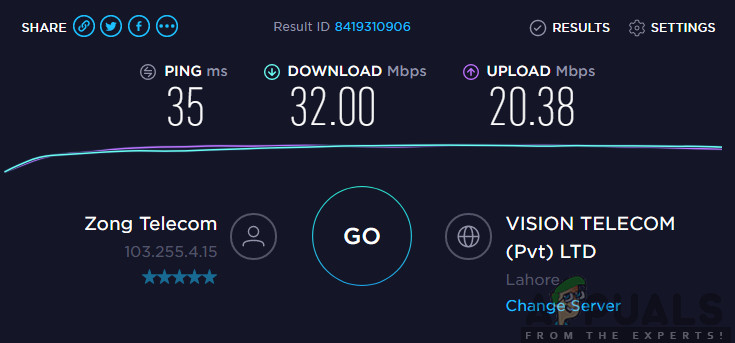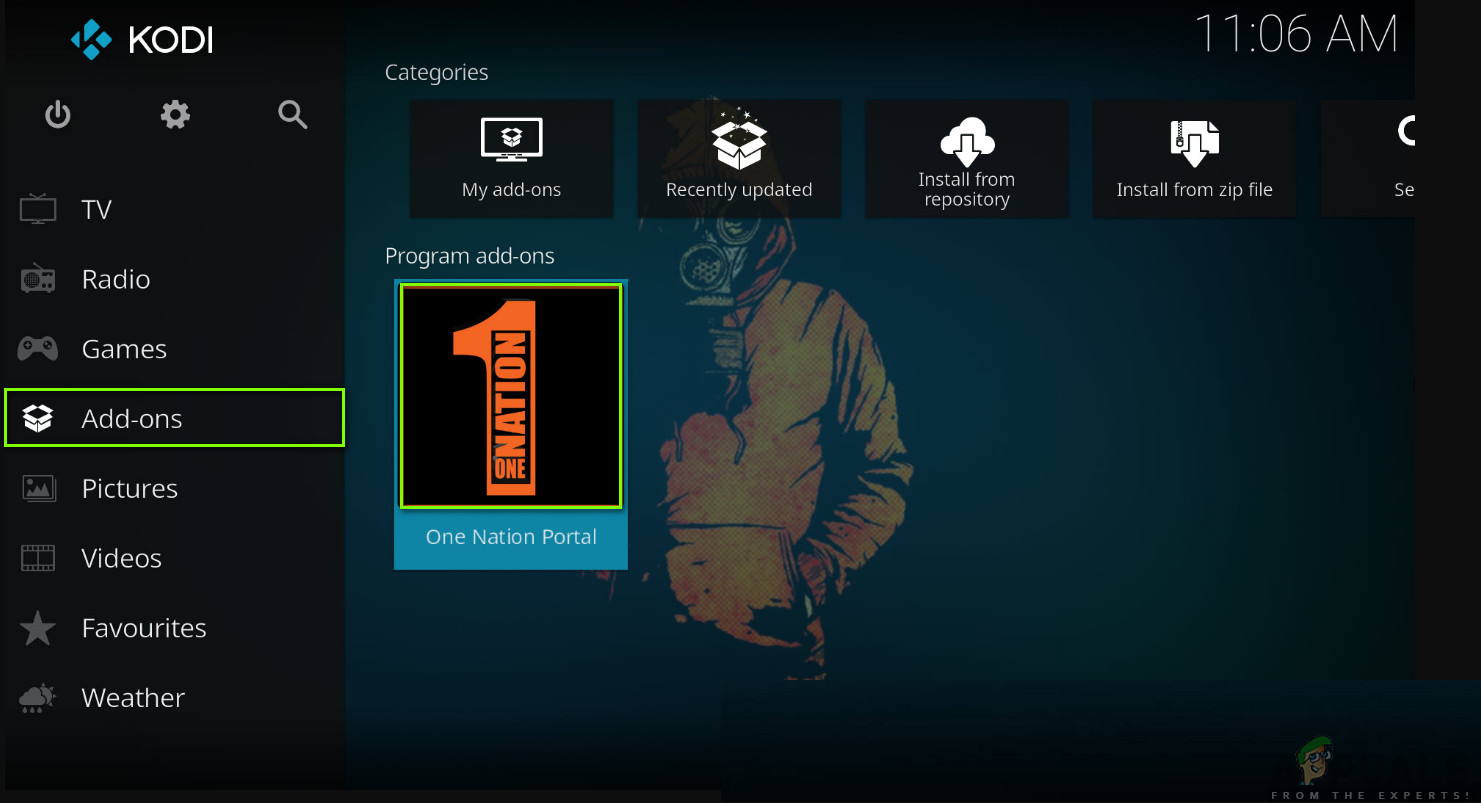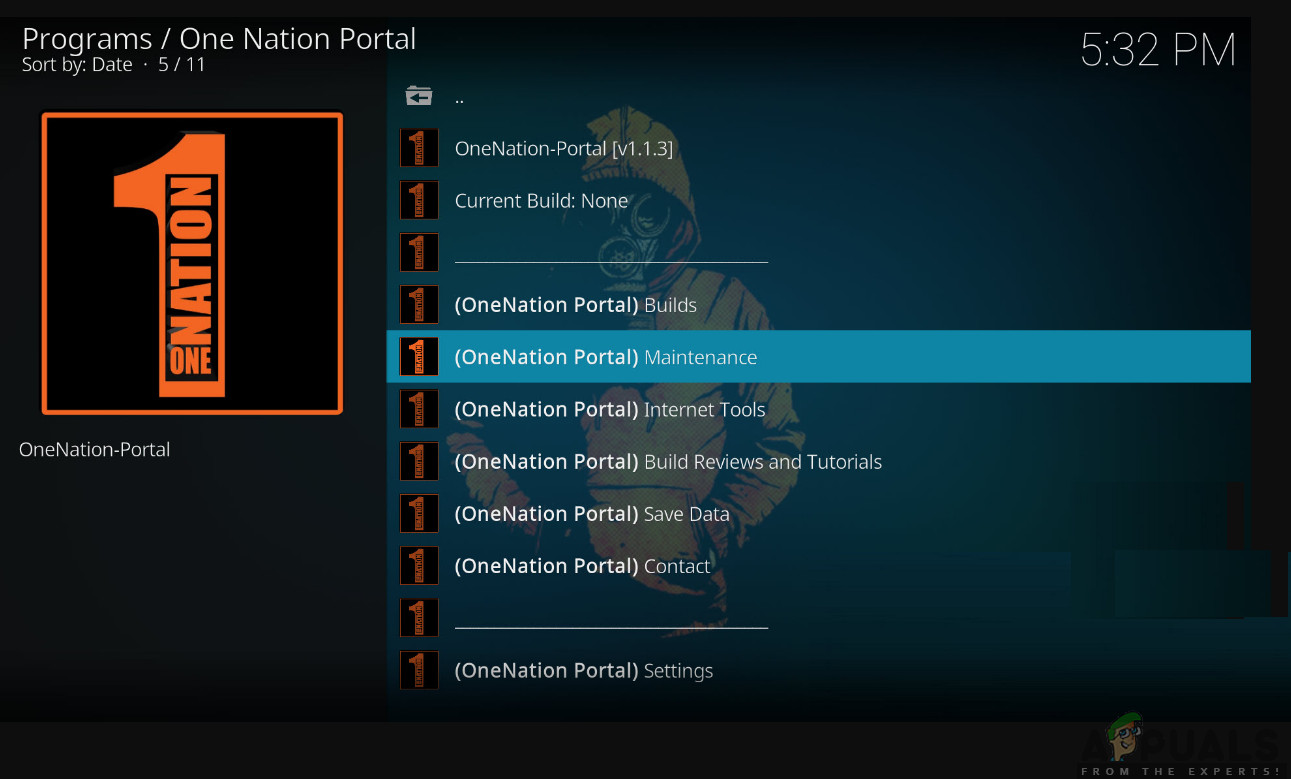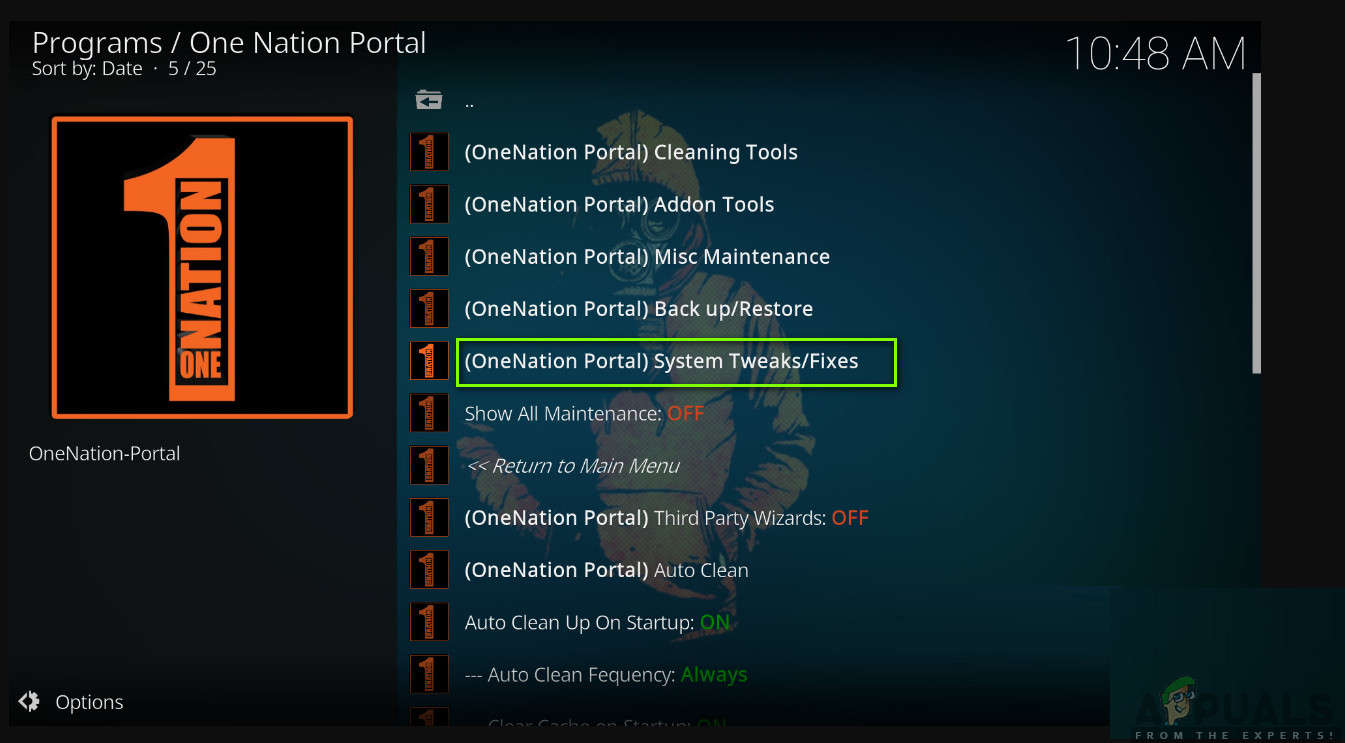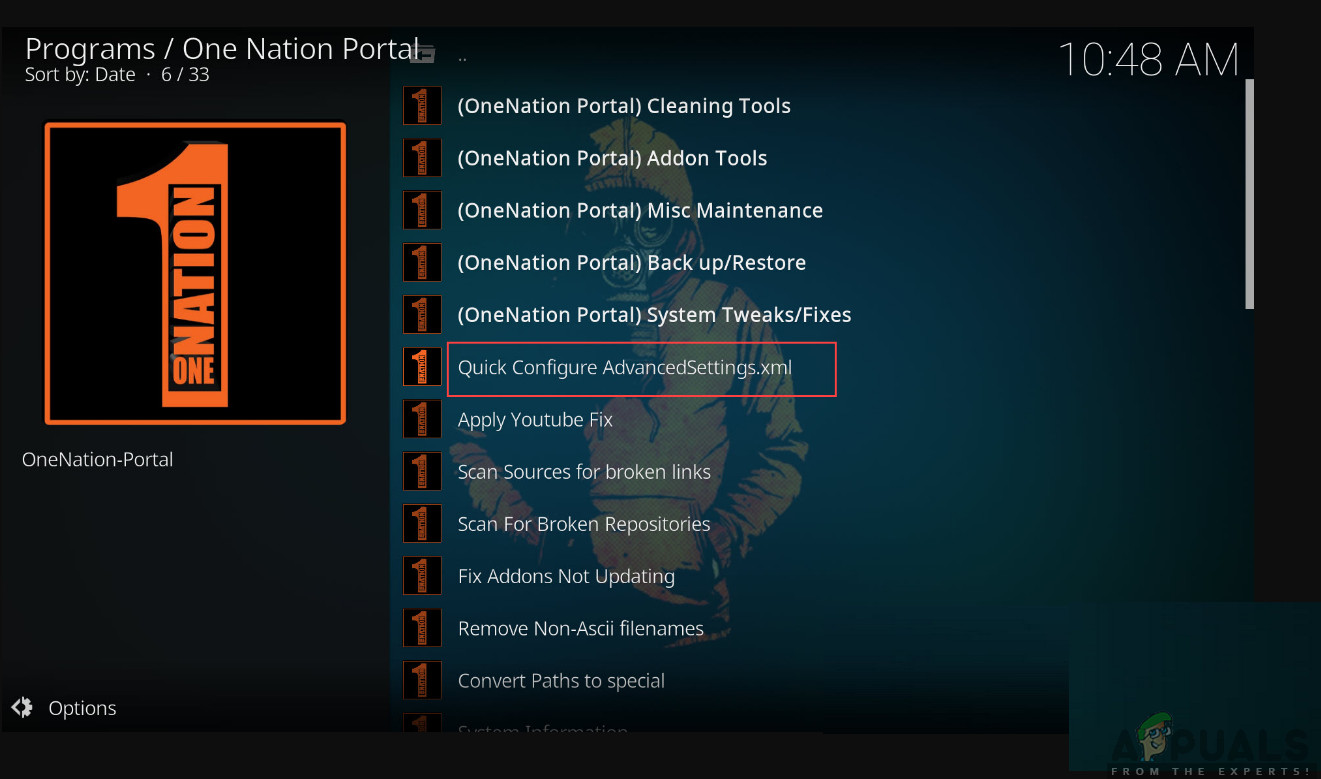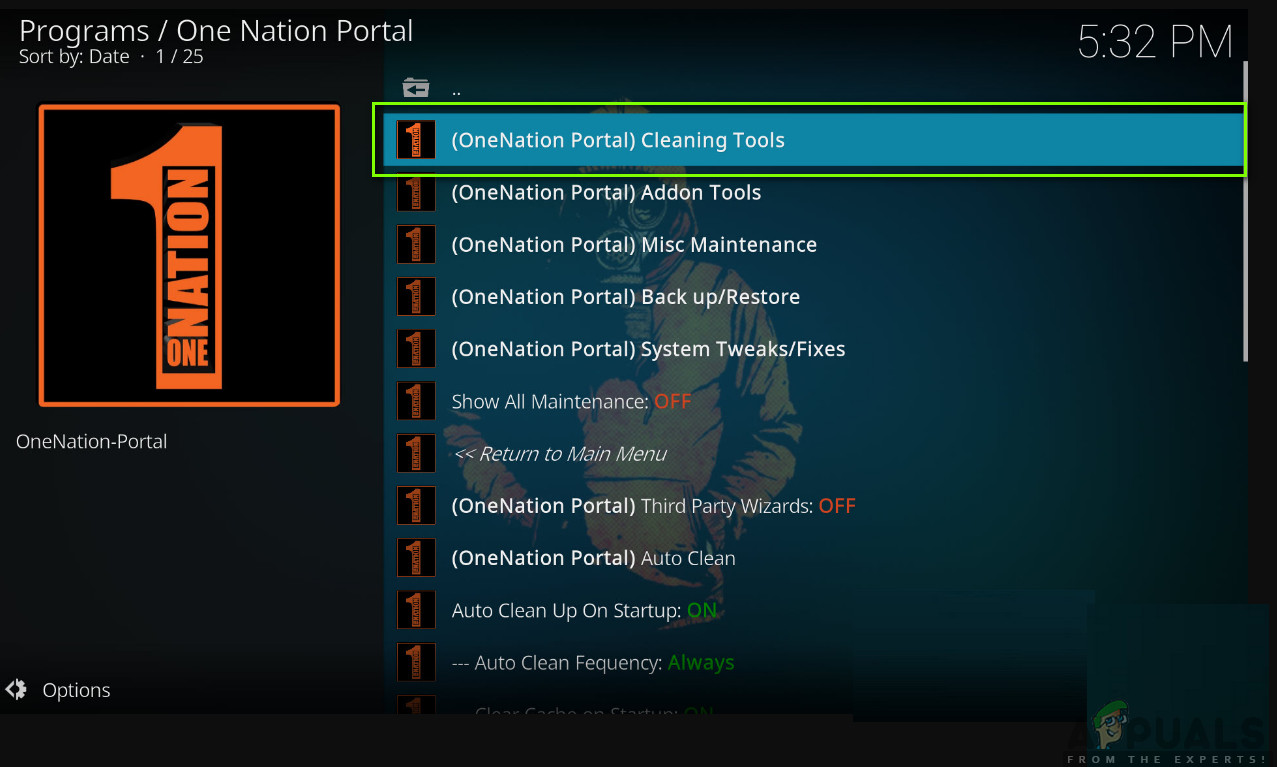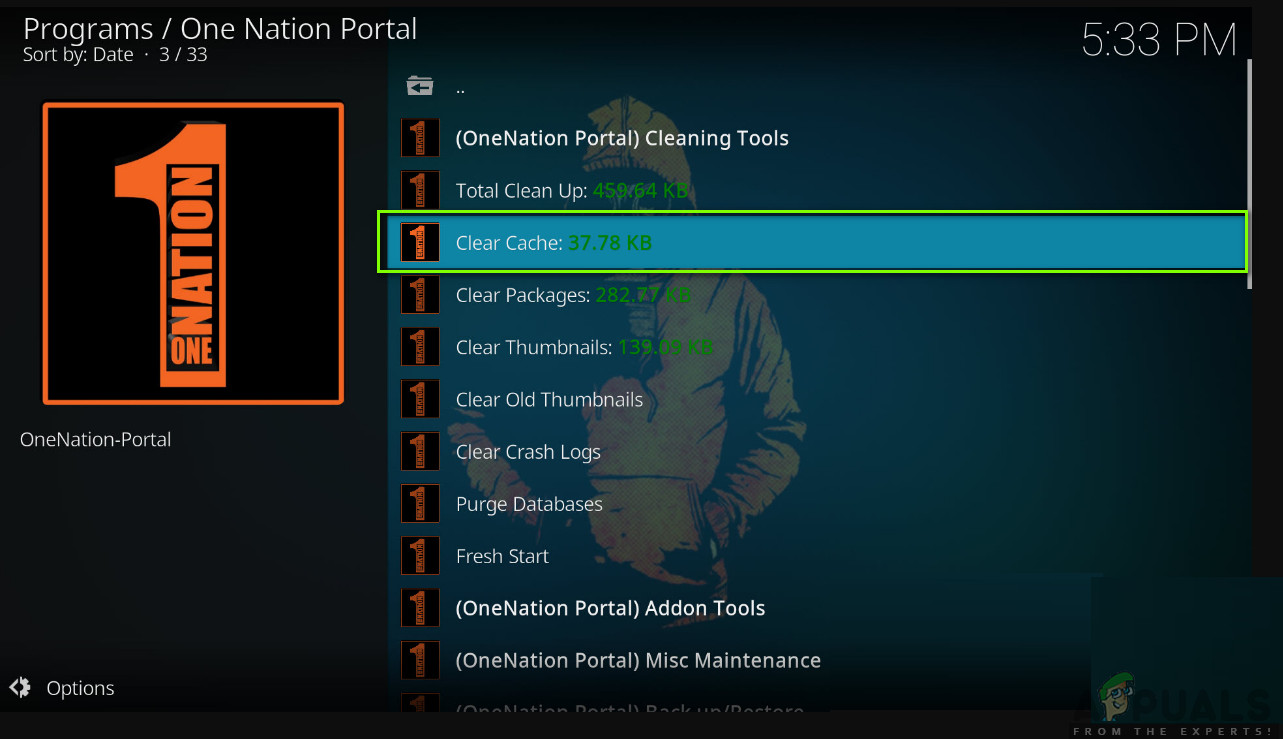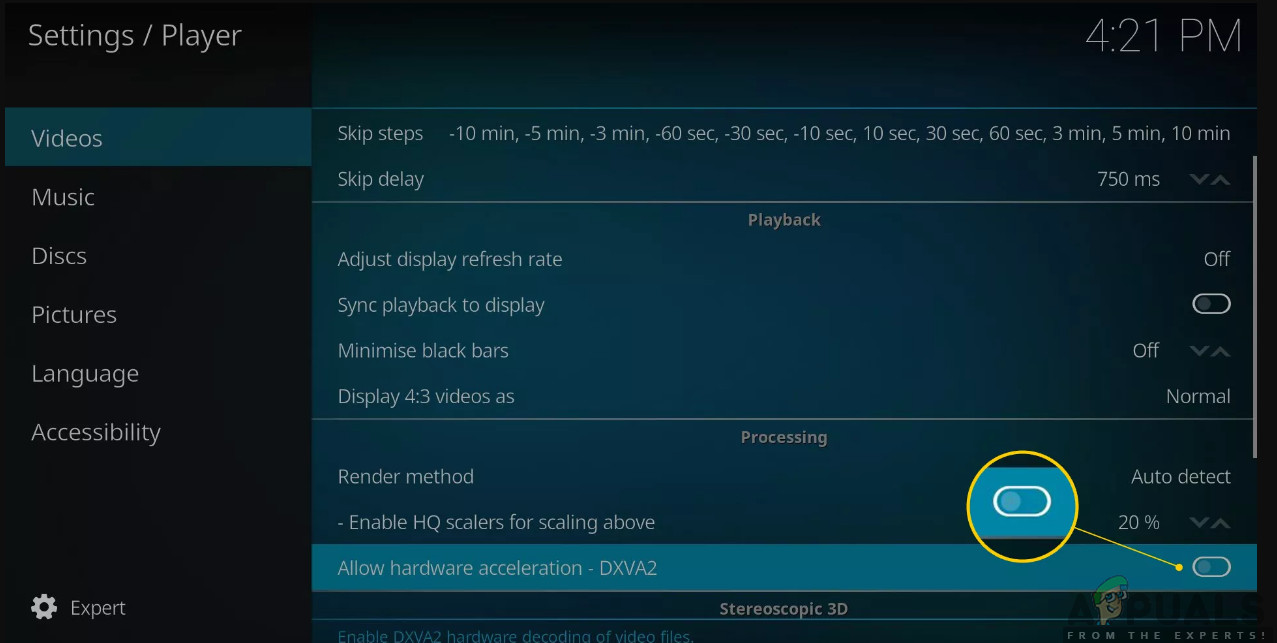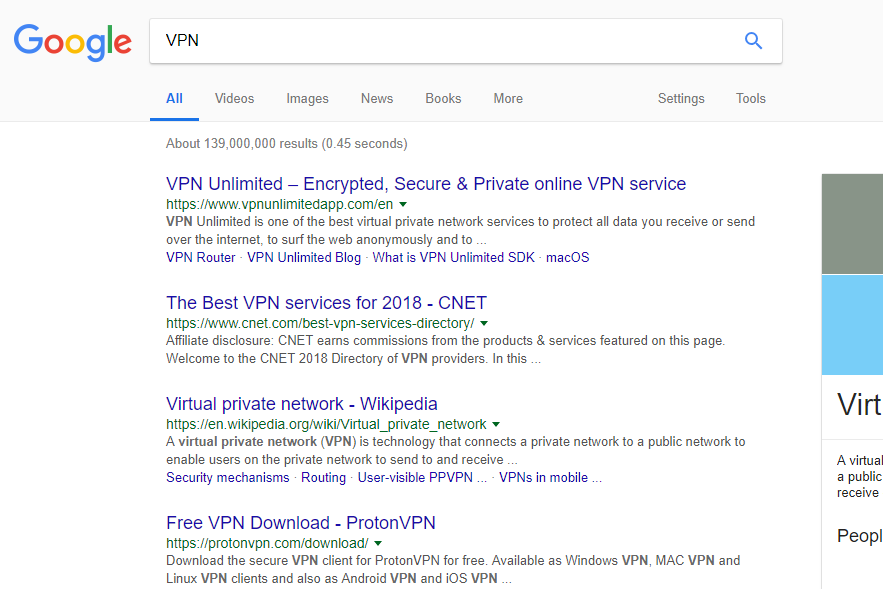Despite its popularity, Kodi isn’t always without its issues. One specific issue which we came across was where Kodi kept buffering. This buffering was either continuous or happened sparingly as well. In this article, we will go through all the reasons as to why this issue occurs and also the workarounds which can be used to solve the problem.
What causes the Kodi Buffering Issue?
After noticing the spike in queries regarding the issue, we started investigating the problem. After gathering all the user results along with our own investigations, we came to the conclusion that this issue was caused by more than one reason. Some of the reasons as to why this issue might occur on your computer are but not limited to: Before we start with the solutions, make sure that you are connected with an active internet connection and the device which you are using is not damaged or faulty in any way.
Pre-requisite: Stable Internet Connection
Before we start with the solutions, it is extremely important that you see whether your internet connection is stable or not. If you have a slow internet connection, you will not be able to solve the issue no matter what. Here, there are numerous actions which you can do in order to make sure that you have a good internet connection.
Try connecting another device to your existing internet network. If the device connects successfully and you are able to stream videos on it, it is an indication that your network is working just fine.Try opening another application on your computer. If the application works properly and if you can stream videos/images in it properly in your Kodi, it probably means there is some issue with the servers at the backend.Try power cycling your entire setup. Your setup includes your Kodi device, your router, and the platform in which you are seeing Kodi (you may only power cycle your computer and router if you are only using the two). To perform power cycling, turn off both the devices and unplug their connections from the main switch. Now press and hold the power button for around 4-5 seconds. Now, wait 1-2 minutes before plugging everything back in. Now check if the internet connection is restored.Another last thing which you can try is checking your internet’s speed using online speed tests. This might give you an idea of what is the status of your internet connection. You can navigate to speedtest.net and test your speed there by pressing the ‘Go’ button when the screen loads up.
As you can see in the result above, the internet speed is way above average and if you have similar results, you shouldn’t be having this issue because of the internet connection.
Solution 1: Increasing the Video Cache Size
Video cache sizes are like reservoirs which are used to store the video data before the video is loaded further on. The grey line which you usually see in YouTube as the player buffers your video is stored in the video cache. This cache is used to cope with slow internet speed from either side (your computer or the server). If the cache size is small, much video will not be able to load into it and if the internet is slow, you will quickly cover all the cached video before new is loaded into it. In this solution, we will navigate to the settings and change the video cache size. Here, we will be using the add-on of One Nation Portal. This is a very good add-on for tweaking settings of Kodi on your computer. Note: Make sure that you don’t power off or restart your device during changing the settings. This might make the settings files corrupt and hence cause further issues in Kodi.
Solution 2: Clearing Kodi Cache
Another thing which might be causing your Kodi device to buffer again and again is because the cache stored is corrupt or incomplete. Usually, the cache is flushed from time to time (because it is temporary) and replaced with a fresh copy. However, in some cases, the cache might stay on your device and cause problems when accessing modules or videos on the computer. In this solution, we will navigate to the settings and clear the cache manually. This will erase all the cached data and it will be reloaded again from scratch. Note: Some of your preferences might be lost because of this solution so keep in mind you might have to set them again.
Solution 3: Disabling HQ Upscalers and Hardware Acceleration
HQ Upscalers are mechanisms which are used to scale lower resolution videos up so they appear better than what they are in reality. This feature greatly improves the quality of videos streaming on your Kodi device. However, despite the useful features, they are known to cause issues sometimes if the connection is low or the system in which Kodi is running is of low specification. We can try lowering the HQ Upscaler option and then try buffering the video. Hopefully, the issue will be resolved without any issues. Another thing which we will be disabling is hardware acceleration. Hardware acceleration makes use of hardware components to boost the software rendering of videos and other graphical intensive activities. As with the case of HQ Upscalers, this is also known to cause issues. In this solution, we will be disabling/lowering both the options. Enable HQ scalers for scaling above. Click the down arrow and bring it down to 10%.
Solution 4: Checking Server Status
Another thing which you should check is whether the server is working properly in the backend. We came across numerous where users complained that they were able to access one service/stream perfectly while another was buffering again and again. This has to do with service providers; if you are using third-party services, they probably don’t have strong servers which can handle all the requests and also provide a seamless streaming experience. Here, you can navigate to the specified forums and then check whether other users are also experiencing similar problems. If you see a pattern in which a specific service is experiencing issues for numerous other users as well, it probably means that the server is experiencing issues and there is nothing you can do except either change what you are watching or check another time.
Solution 5: Using a VPN
If all the above methods don’t work out, there are chances that the geographical servers which you are getting connected to aren’t functioning properly or are having issues on their own. Using a VPN might bypass this issue completely and help your Kodi device connect to the proper servers without any issues. Furthermore, your ISP might not be granting proper connection to Kodi through its channels and if some of them are blocked, you might experience blocked access or a lot of buffering as seen in our case. Here, the VPN will act as a proxy and will try to spoof your connection from your ISP and trick your network that the packets are being requests for some other case. You can always disable the VPN later on if it doesn’t work for you. Note: Appuals.com always promotes legality in whatever you do. We encourage you to pay what you watch and through the proper channels. We have no affiliation with any of these schemes whatsoever. All information is provided purely for the knowledge of the reader.
Solution 6: Updating Add-ons
The last thing to try if all the above methods don’t work is making sure that your add-ons and your system software are up to date. If you are using third-party add-ons, it is extremely important that you keep them up to date all the time as the system software keeps updating all the time and if you don’t have the latest version of your add-ons, it means that both will not sync properly and hence you will experience issues. In this solution, you should navigate to each of the add-ons manually and then check if each of them is updated to the latest build. You can also navigate to the specific add-on and then see the manufacturer’s release notes. Once you are absolutely sure that the add-on is updated, check if the issue is resolved.
Fix: Hulu Keeps BufferingHow to Fix the Twitch Constantly Buffering Error on Windows?How to Fix “Buffering Timeout” Problem on Disney Plus?How to Fix Slow Buffering of Videos?