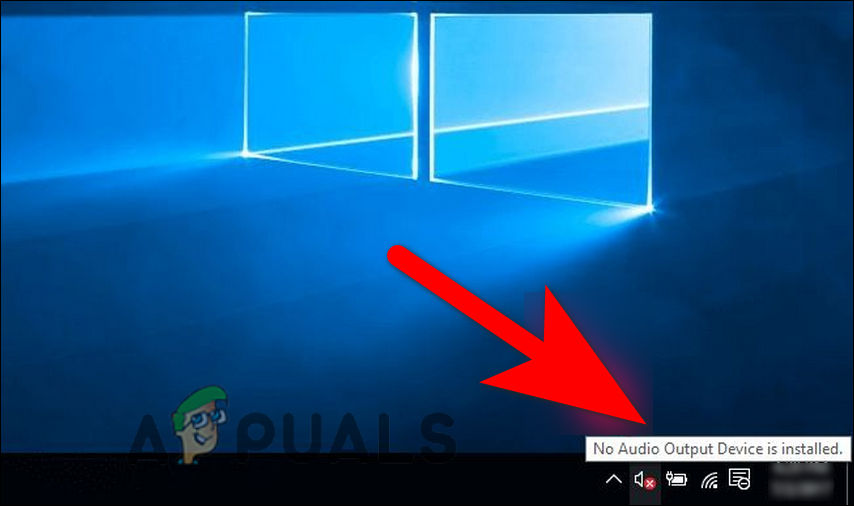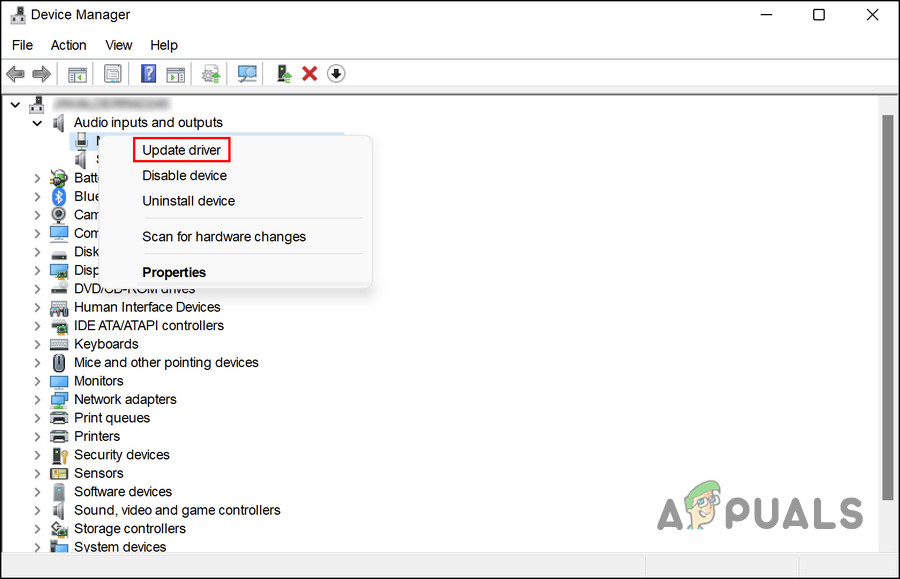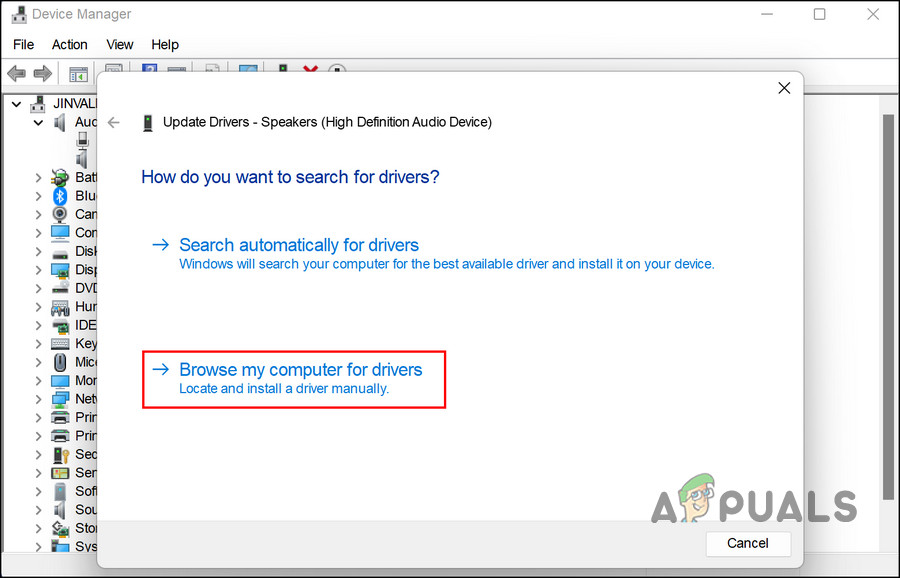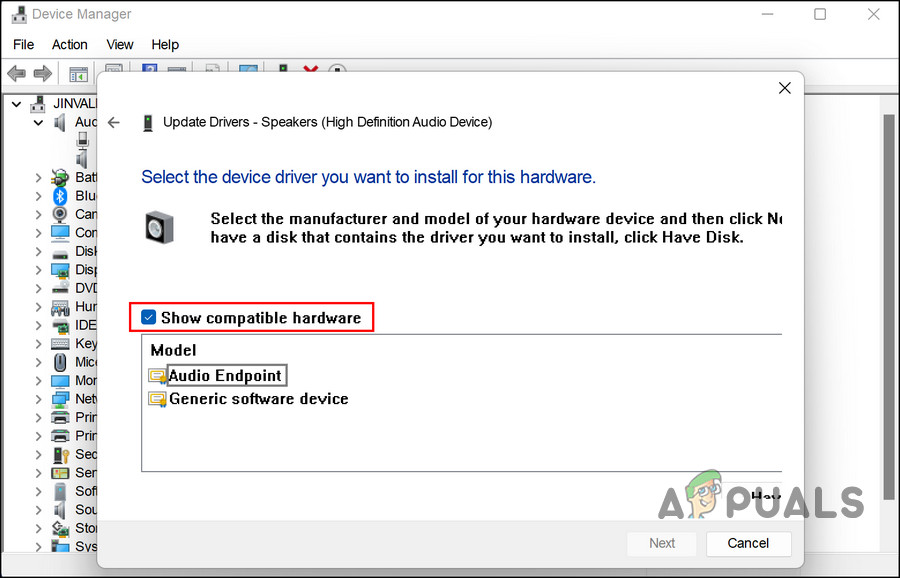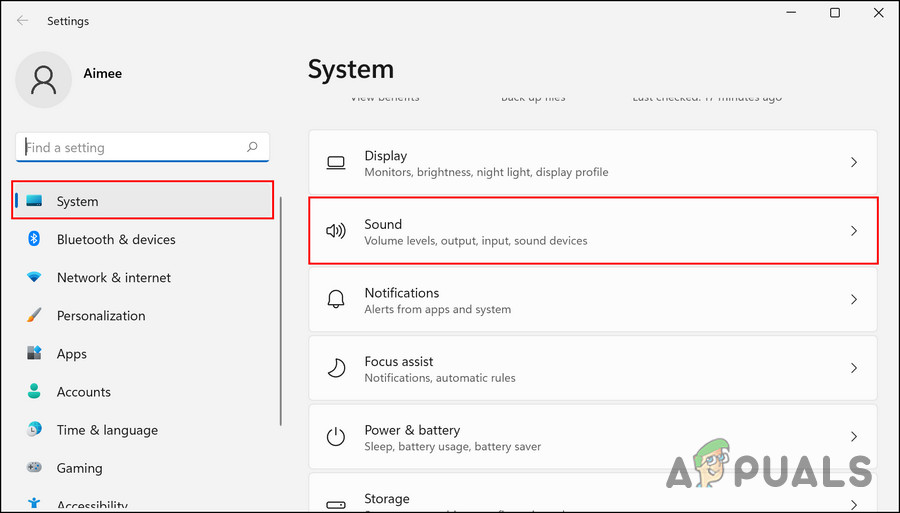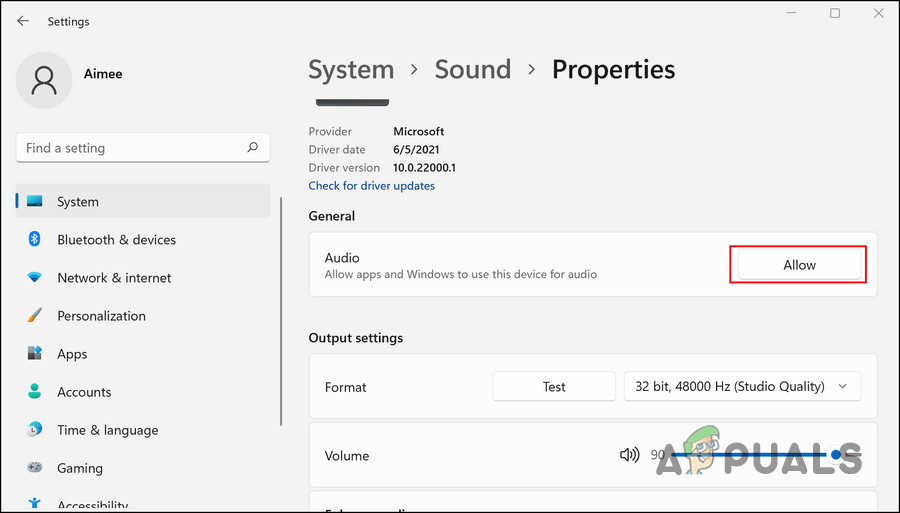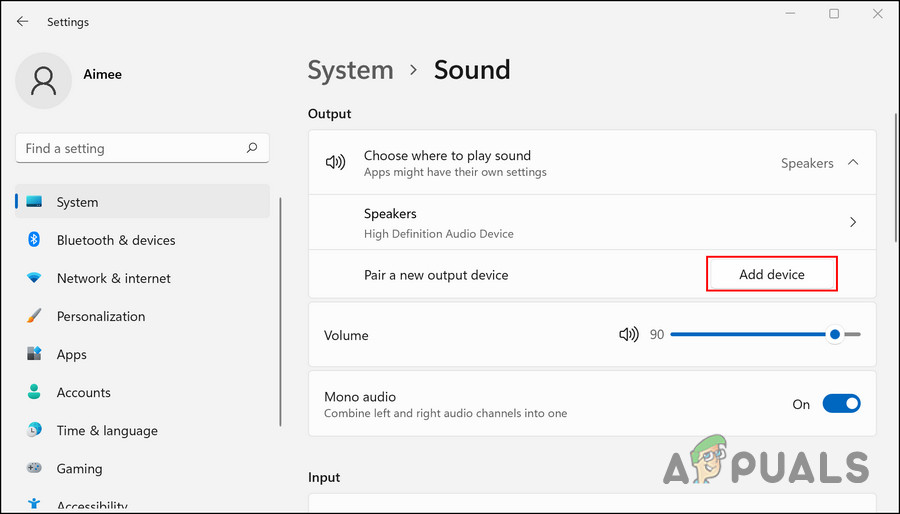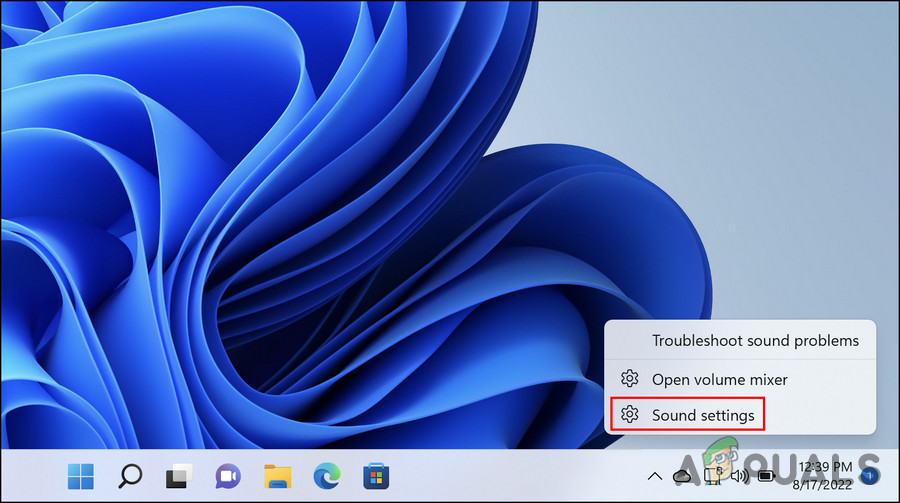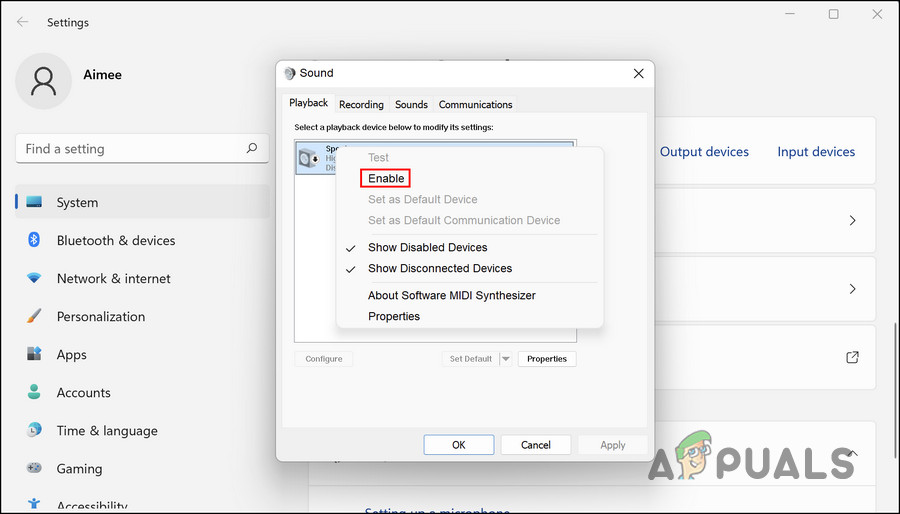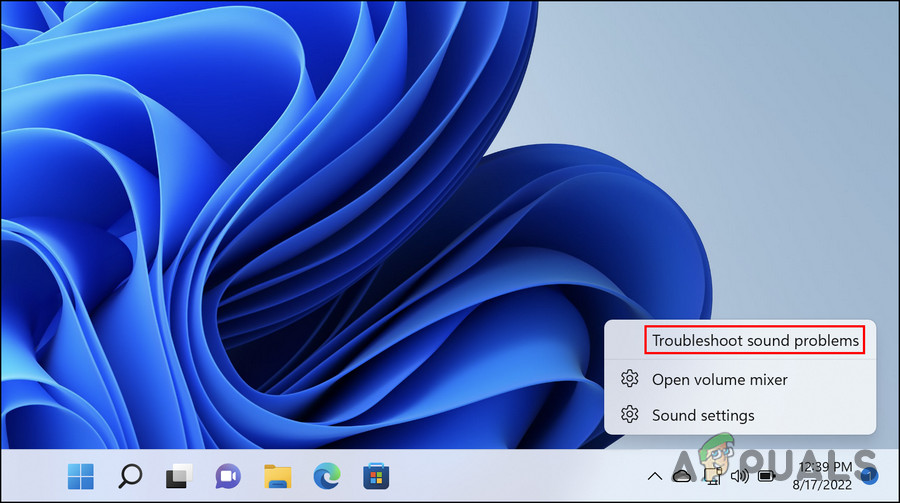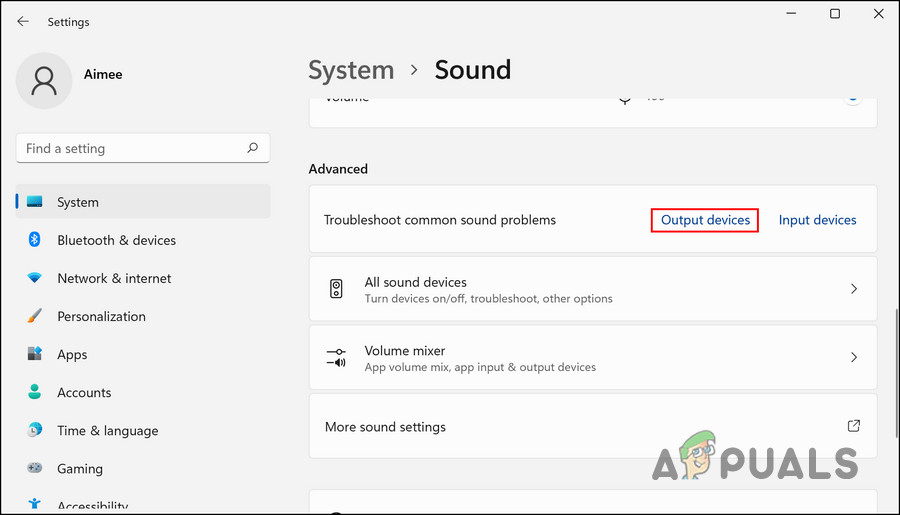Let’s look at the troubleshooting methods that can fix the issue.
1. Update Your Audio Output Driver
In most cases, If your audio driver is outdated or corrupted, you will likely run into this error. The drivers bridge the system and the hardware components, allowing the external devices to work properly. Here are the steps to update your audio driver. You can also try uninstalling the audio driver and installing the latest version from the manufacturer’s official website.
2. Manually Add the Audio Device
Systems are configured to detect and add audio devices automatically. If your system fails to do so, you can add the targeted device manually to fix the problem. If the issue is popping up because you have no device connected, then this should fix the problem. Here is what you need to do: Once the device is added, ensure the apps and Windows are allowed to use it for audio.
3. Pick a Default Audio Device
You might also face the ‘No audio output device is installed’ error because the targeted hardware is not set as the default device. In this case, we suggest you set the targeted device as the default preference and see if that helps. Below, we will show you how to set your speakers as the default audio device. Follow the same steps for other devices, like headphones, if that is what you are trying to use. Follow these steps to proceed: You can now see if the targeted device is working properly.
4. Disable Third-Party Driver Updater (If Applicable)
You can also install the latest driver and system updates automatically by using third-party software, but there are times when these programs cause issues like the one at hand. According to a few affected users, the issue was caused by such programs installed on their system, and they were able to fix the issue after uninstalling the utility. If you are using any such tool, we suggest you uninstall it and check if that helps you get the audio back.
5. Use the Built-In Troubleshooter
You can also try running the audio troubleshooter to fix the ‘No audio output device is installed’ error. Here is what you need to do: Alternatively, you can manually run the troubleshooter as well. Here is how: If the utility fails to fix the ‘No audio output device is installed’ error, click on the Contact support button in the same window. You can then report the issue to Microsoft’s official support team. They will be able to pinpoint the exact cause of the issue and suggest a relevant fix that will fix the error once and for all.
How to Output Audio to Multiple Devices in Windows 10How to Fix the NVIDIA Output not Plugged in Error on Windows?How to Fix Camera output in Black and White Monotone?Fix: Realtek Digital Output has No Sound