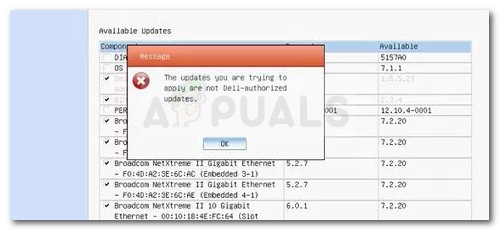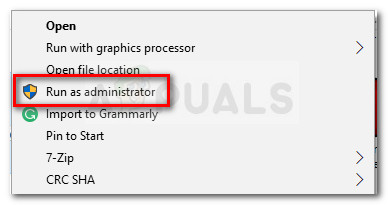What is causing the Updates you are trying to apply are not Dell-authorized updates error?
After investigating the issue and looking at various user reports, we managed to identify a few scenarios where this particular issue might occur. Below you have a collection of culprits that might be triggering the error message:
User Account Control issue – Certain Dell computers will trigger this particular issue whenever the UAC doesn’t allow the opening of that particular file. In this case, the issue can be resolved by opening the file with administrative privileges or by decreasing the UAC security.iDRAC or Lifecycle Controller is outdated – Updating via the Platform Updates is known to fail when either iDRAC or Lifecycle Controller (or both) are outdated.
How to fix the Updates you are trying to apply are not Dell-authorized updates error
If you’re currently struggling to resolve this particular issue, this article will provide you with a couple of quality troubleshooting steps. Below you have a collection of methods that other users in a similar situation have used to get the issue resolved. In order to save your time, you are encouraged to start with the first method and work your way down to the other ones in the order that they are presented until you discover a fix that resolves the problem for your particular scenario. Let’s begin!
Method 1: Open the driver file with admin access (if applicable)
If you encounter the “The updates you are trying to apply are not Dell-authorized updates” error when trying to install a DELL device driver, you might deal with an admin access issue. Several users have reported that the issue was resolved as soon as they opened the software driver with admin privileges. This fix is as simple as right-clicking the driver and choosing Run as administrator. If you want to prevent the same error from resurfacing in the future, you can modify your UAC settings to “Don’t notify me when I make changes to Windows settings” If you’re encountering this issue when trying to update firmware through Platform Updates, move down to the next method below.
Method 2: Update iDRAC and Lifecycle Controller to newest revisions
Affected users report that the issue was resolved after they updated iDRAG or LifeCycle Controller to the latest available version. As it turns out, you will not be able to update firmware through Platform Updates if iDrac is under revision 1.86 and Lifecycle Controller is under revision 1.5.2. To update iDRAC, follow Dell’s official documentation’s from this link (here). To update the Lifecycle Controller, press F10 at system start to reach the Platform Updates screen. Then, click on Firmware update from the left pane and then click on Launch Firmware Update (from the right pane). Now all that’s left to do is select a suitable repository and complete the installation. Once both components are updated, restart your machine again and see if you can update the firmware via Platform Updates. The process should no longer be halted by the “The Updates you are trying to apply are not Dell-authorized updates”
Fix: The Connection was Denied Because the User Account is not Authorized for…Fix: The Feature You Are Trying to Use in on a Network Resource That is…[FIXED] The App you’re trying to Install isn’t a Microsoft Verified AppHow to Fix Archeage Error 1005 (Unable to Apply Updates)