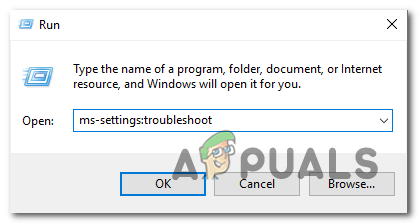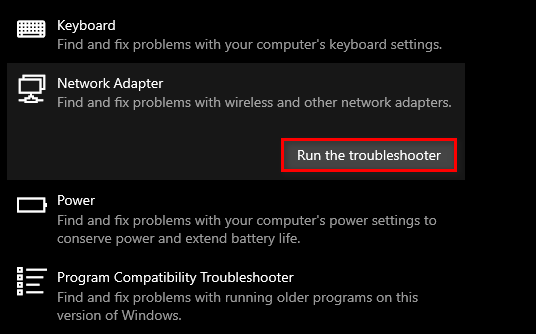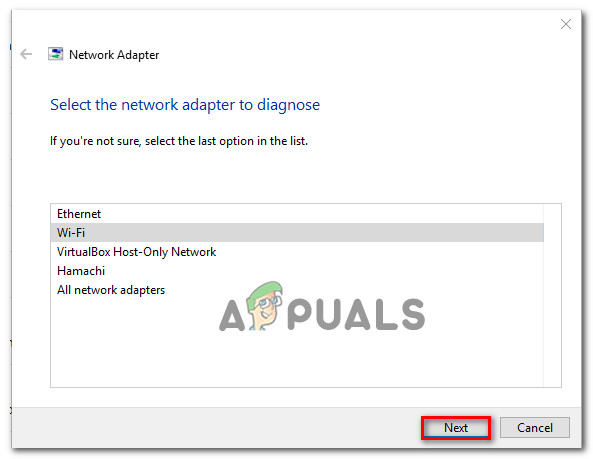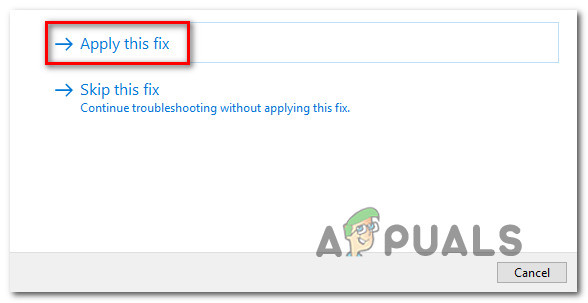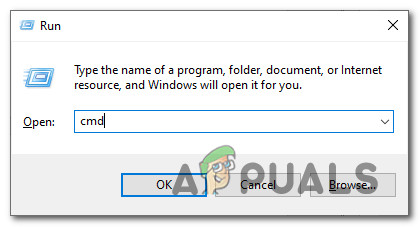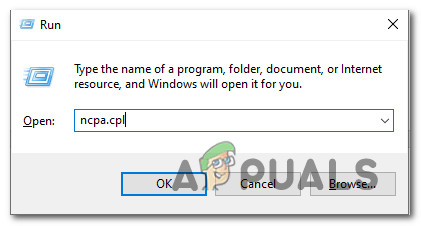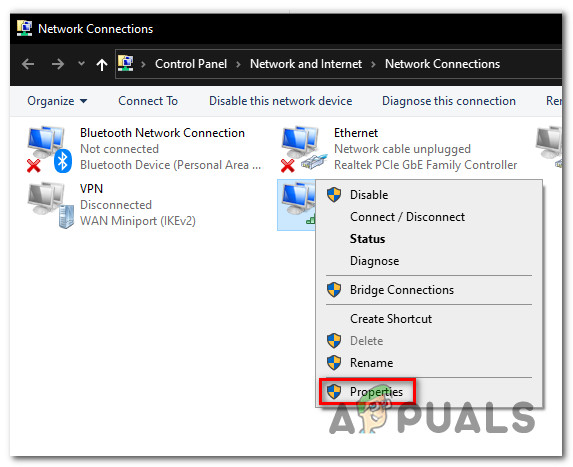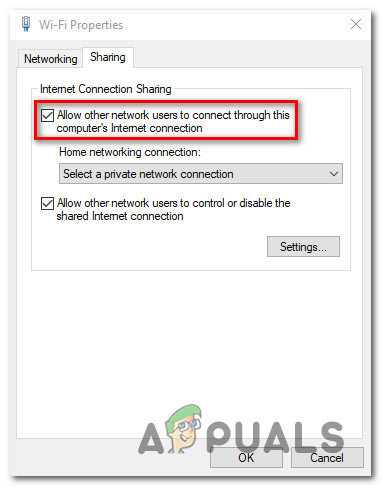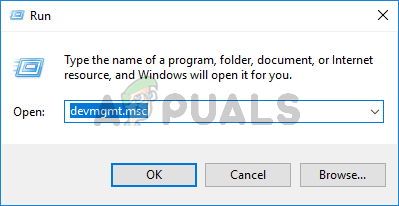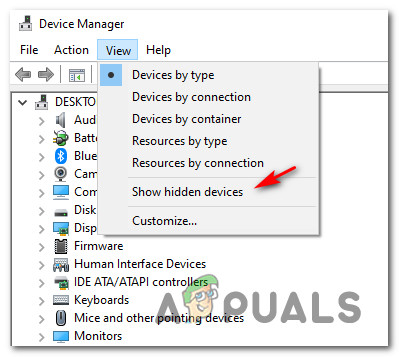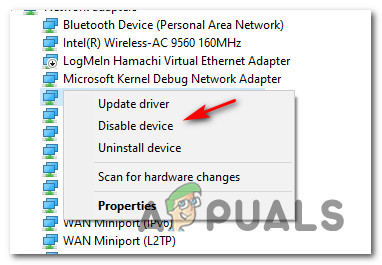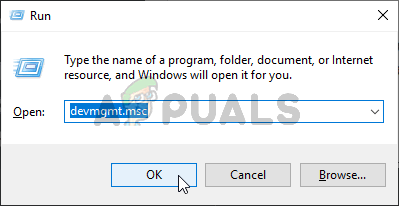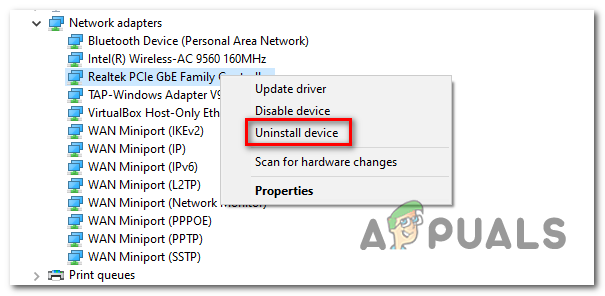After investigating this particular issue thoroughly, it turns out that there are several different underlying scenarios that might cause this particular error code. Here’s a shortlist of potential culprits that might be responsible for the apparition of this error code: Now that you have become familiar with every potential scenario that might be causing the “We can’t set up mobile hotspot’ error, here’s a list of methods that will allow you to fix it:
Method 1: Running the Network Adapter Troubleshooter
Before you dive into more technical repair strategies, you should start by checking whether your Windows installation is not currently able to fix the issue automatically. Several users that were also encountering this particular issue have reported that in their case, the problem was fixed entirely after they ran the Network Adapter Troubleshooter utility and applied the recommended fix. This utility is configured to scan every relevant network component for any inconsistency and automatically apply various repair strategies if a common scenario is identified. If you haven’t tried running the Network Adapter troubleshooter yet, follow the instructions below: In case the same “We can’t set up mobile hotspot’ issue is still occurring when you attempt to establish a hotspot from your Windows 10 computer, move down to the next potential fix below.
Method 2: Enabling the Hosted Network feature via CMD
If you’re just starting to troubleshoot this particular issue (running the network adapter troubleshooter didn’t work) and you aren’t able to activate the mobile hotspot via the GUI menu, it’s likely that the reason why you end up seeing the “We can’t set up mobile hotspot’ error is that a feature requirement (hostednetwork) is disabled on your device. Several affected users that were previously dealing with the same underlying issue have reported that the issue was finally resolved after they opened an elevated Command Prompt and ran a series of commands that allowed them to activate the hotspot feature manually and ensured that the hostednetwork infrastructure is active. If you’re looking for step-by-step specific instructions, follow the instructions below: If, for some reason, the same kind of issue is still occurring, move down to the next potential fix below.
Method 3: Enabling Network Sharing
If you already tried to enable the hotspot network manually and you’re still encountering the same “We can’t set up mobile hotspot’ error, it’s possible that you’re dealing with this issue because the Microsoft Hosted Network Virtual Adapter that is responsible for handling this hotspot connection is not configured to allow other network users to connect through this computer’s Internet Connection. If this scenario is applicable, you will be able to fix the problem by accessing the Network Connections tab and modifying the default Sharing configuration so that network data passthrough is allowed. If you’re looking for specific step-by-step instructions on how to do this, follow the instructions below: In case the same kind of problem is still occurring, move down to the next potential fix below.
Method 4: Re-enabling the Microsoft Wi-Fi Direct Virtual Adapter
If none of the methods above have worked in your case, you should also consider the fact that you might be dealing with a common glitch that is affecting the Microsoft Wi-Fi DIrect Visual Adapter. Several users dealing with the same issue have confirmed that they manage to fix this problem after facing the same issue by using Device Manager to temporarily disable the Microsoft Wi-Fi DIrect Visual Adapter before re-enabling it again. This will be effective in fixing the vast majority of glitches that might end up affecting the virtual adapter responsible for bridging the hotspot network. If you haven’t tried this yet, follow the instructions below to use Device Manager to re-enable the Microsoft Wi-Fi Direct Virtual Adapter and fix the “We can’t set up mobile hotspot’: If this issue is still not resolved, move down to the next potential fix below.
Method 5: Resetting the Network adapter
If none of the methods above have allowed you to fix the issue, one last thing you can try in order to fix the “We can’t set up mobile hotspot’ error is to simply uninstall the current network adapter via Device Manager, forcing your Windows 10 installation to re-detect the network adapter and hopefully install a new driver equivalent. This particular fix was confirmed to work for a lot of Windows 10 users that were previously unable to establish a hotspot out of their PC. Follow the instructions below to essentially reinstall the network adapter and fix this particular error code:
Fix: WiFI Stops When Mobile Hotspot is Turned On on Windows 11How to Fix Mobile Hotspot Not working in Windows 11?How to Turn On Mobile or PC Hotspot using Bluetooth on Windows 10Fix: Mobile Hotspot not Working after Update 1709