You can move your iTunes library via the Home Sharing feature or use a more manual approach of copying the library from one place to another. You can follow any method that best suits you.
1. Manually Move iTunes Library
The first approach we will be showing you is more of a manual method. To follow this method, you need to have an external drive like a USB. You can skip this method if you do not have an external driver or USB. To manually move your iTunes library, you must first consolidate your library files. This copies the files of the media in your library used by iTunes in a folder on your computer. Once you do that, you can copy the whole library onto your external drive and move it to another computer. It might sound somewhat tricky, but it is not at all. The iTunes library files are stored on your computer in an iTunes Media folder. The exact location can vary depending on your iTunes settings. Follow the instructions down below to move your iTunes library:
2. Use Home Sharing to Transfer iTunes Library
Home Sharing is a feature that allows you to share media from one computer to another. The concept here is the same as syncing two devices. As such, to use Home Sharing, you will have to log in with the same Apple ID on both devices. Once you do that, your iTunes library will upload to iCloud and then be downloaded on your second computer because of sync. In addition, it is vital for both computers to be in the same network. This means both devices must be using the same WiFi network. The Home Sharing feature is not available on all versions of iTunes. You must have iTunes version 9 or later to use Home Sharing. Therefore, if you have not updated your iTunes application in a while, now would be the time to do it. Follow the instructions down below to transfer your iTunes library via Home Sharing:
3. Use Third-Party Apps
Finally, another way of transferring your iTunes library to another computer would be using a third-party application. There are multiple third-party programs available that will move your iTunes library to a new system. Most of these apps use the same methodology as the one we mentioned in the first method. If you want a trusted application to do the job for you, we would recommend iTunes Match. The downside of iTunes Match is that it comes at a yearly fee. In addition, iTunes match can only transfer your music library. Thus, if you have shows in your iTunes library, they will not be transferred.
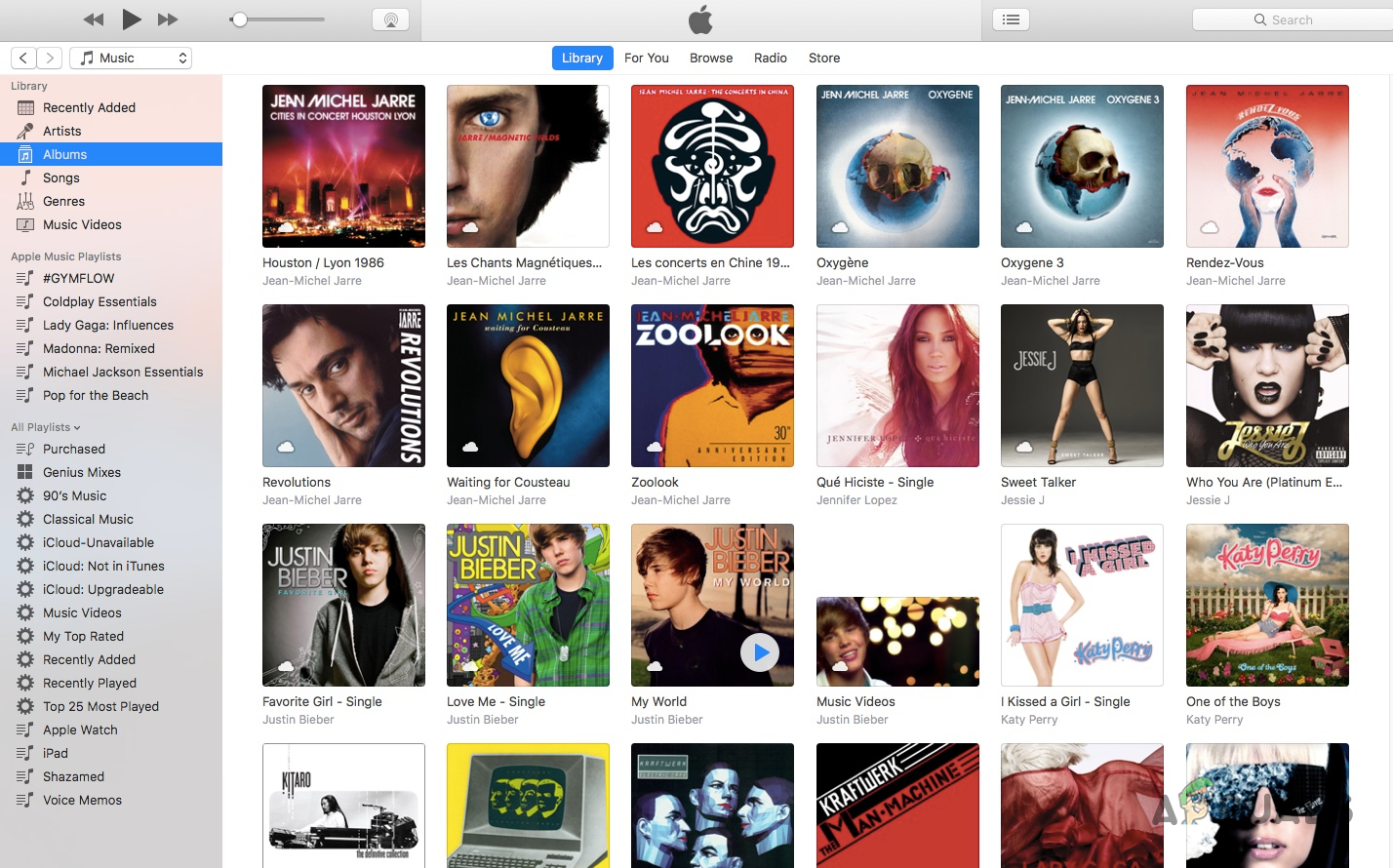
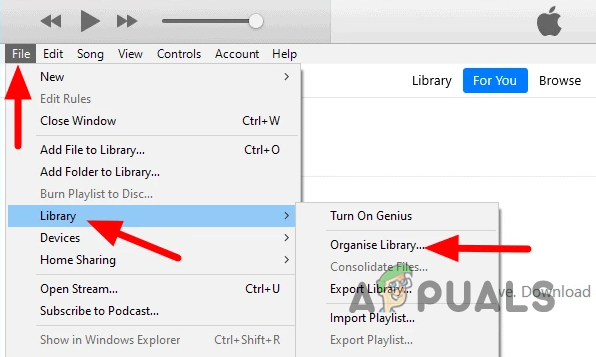
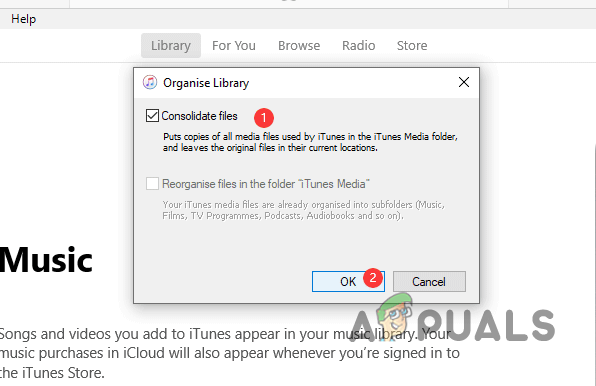
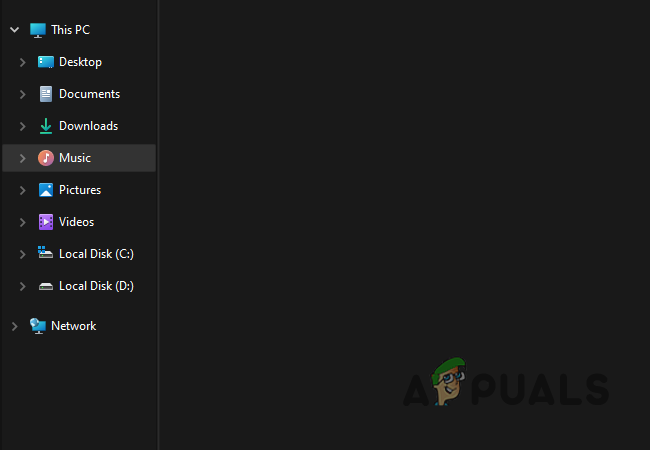
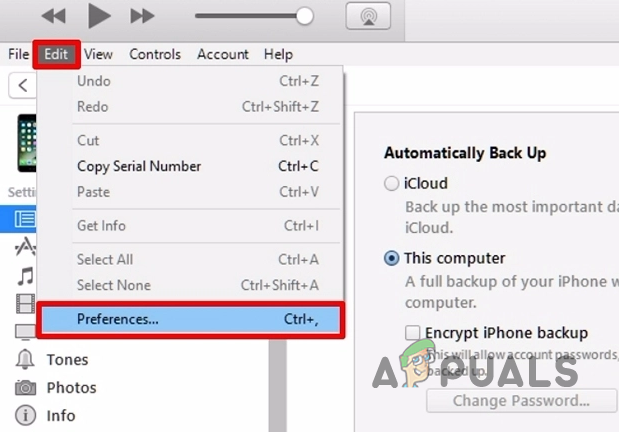
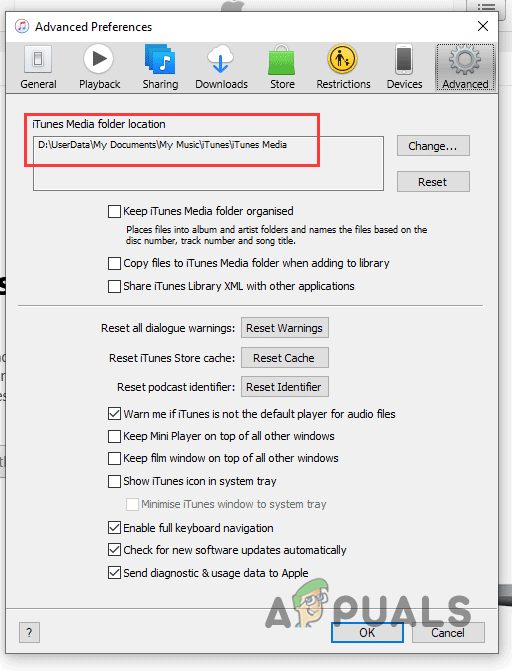
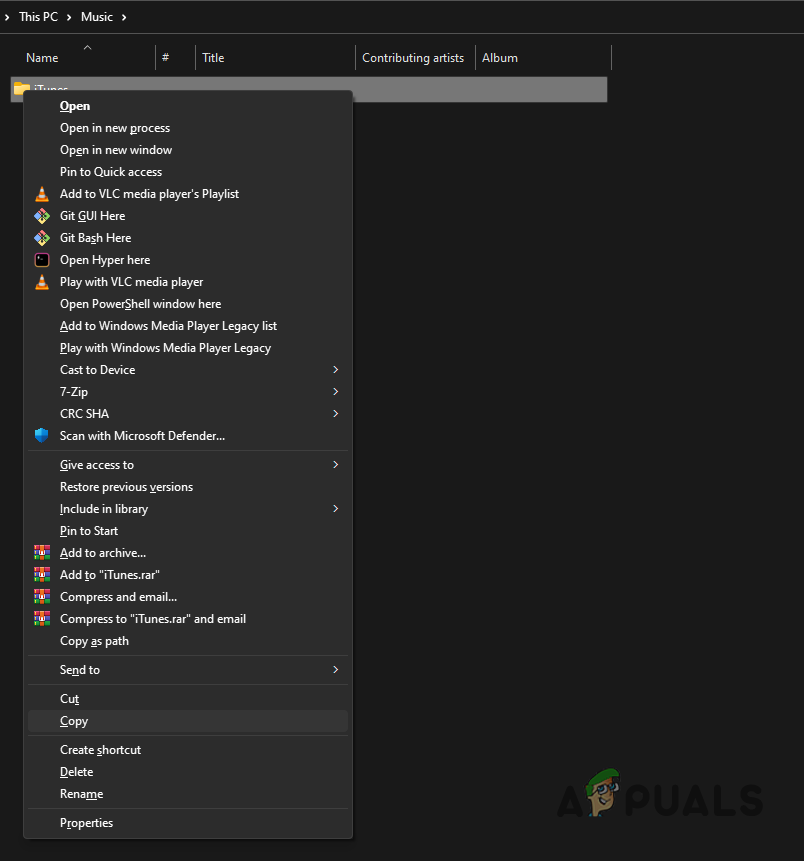
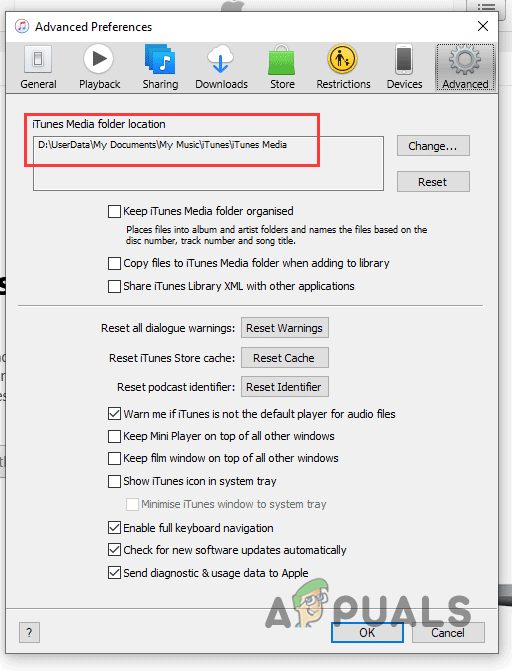
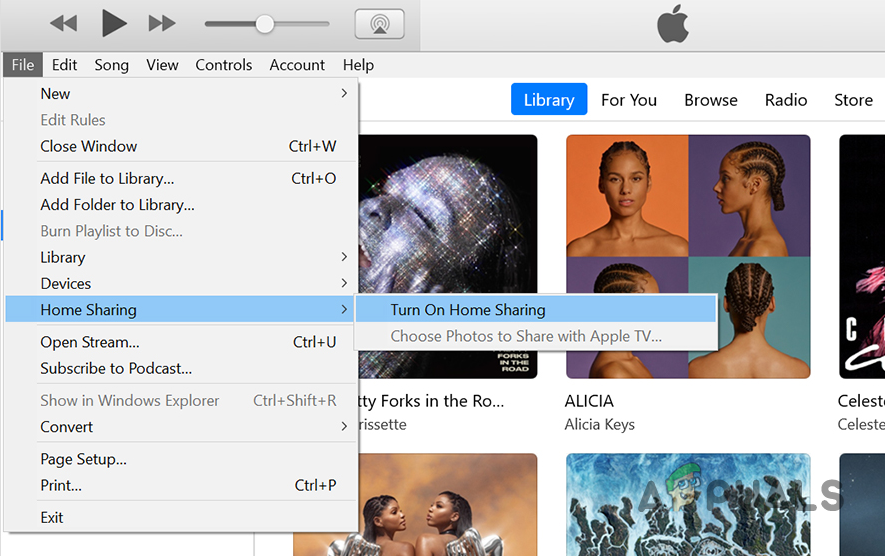
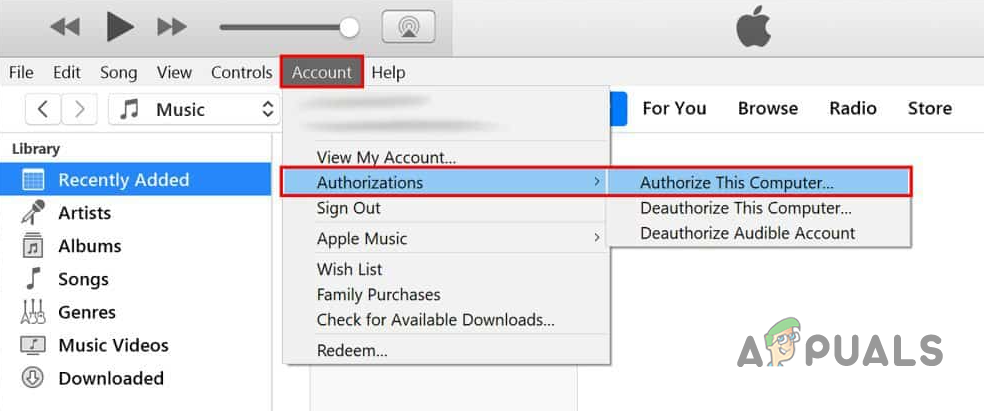
![]()