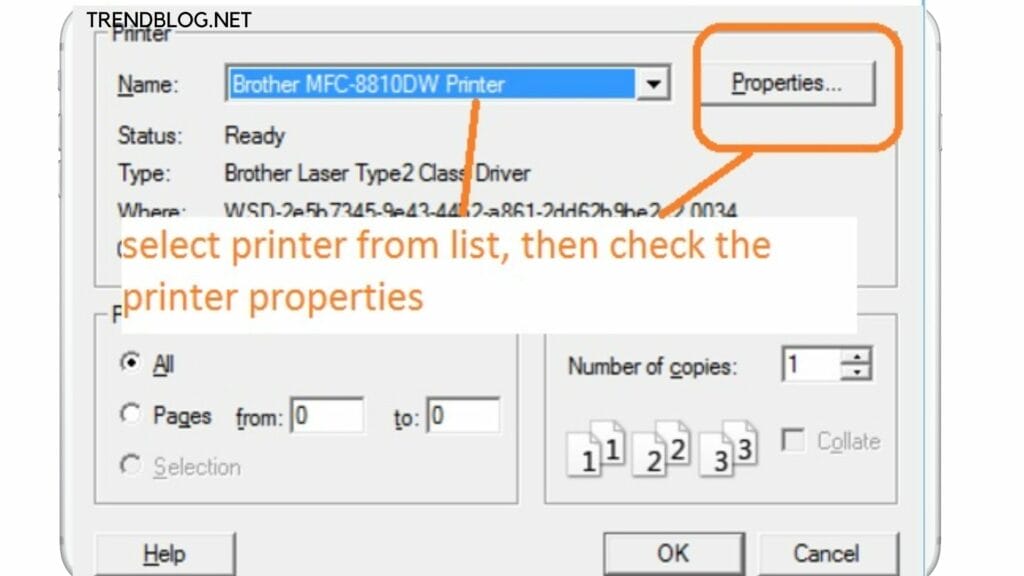There would be thousands and thousands of wonderful photos on your iPhone.It’s a mode of taking photos from your iPhone with greater ease in ceremonies and vacations- even your great masterpiece. Most probably people are found to share their experiences or pictures on social media handles and they can do so with great ease from Iphone. Iphones give an impressive quality photo to everyone’s expectations.
How to Print Photos From an iPhone
Fortunately, there is a simple solution to print the pictures from your iphone. Eventually, you could hang your recent masterpiece in your place or give it to someone special. So in this article, you would come to know how to print photos from an iPhone:
Check the Size of Printing
So, here I’m gonna tell you what size you can print from your iPhone. Many people around the globe use iPhones but few know what size they can print from their iphone. So, it depends on which iPhone you use and how many megapixels the phone is. If you use an iPhone 5 or iPhone 6, you are gonna be able to get a photo quality of 8″×10″ print which is around 1536×1024 pixels and for a good quality 11″×14″ print which would be around 3300×4200 and If you have iphone 6s or the plus versions you would get a good photo quality of 20″×24″ print which is around 6000×7200 pixels.
Remove All the Duplicate Photos From Your iPhone.
It doesn’t take much time to fill the photo library with duplicate photos. It can give you a hindrance while printing a photo as you would be unable to differentiate. So, before printing it’s necessary to remove the duplicate photos from the library using third party applications like Slidebox, clean photos etc as duplicate photos take a lot of space and make your Library cluttered. To remove the duplicate photos manually from the iphone:
- Open the photos app.
- Select the photos manually you want to delete.
- When you are done, tap on the delete icon.
- To completely delete the duplicate photos make sure to delete them from the “Recently deleted”.
However, manually deleting photos can be annoying and time-consuming. Therefore to make the process easier you can use an application like Duplicate photos Fixer which deletes all your duplicate photos in no time.
How to Print Photos From an iPhone Using Airprint
Airprint is a feature in iPhones,iPad & MacBooks which allows for printing any documents & photos wirelessly. But every printer doesn’t come with an enabled Airprint feature. So if you want to print using Airprint these are the steps:
- Simply open the webpage, document or photo you want to print.
- Click on the share icon and scroll down and click on print.
- Adjust the number of copies you want to go with.
- When done, simply click on print.
How to Print Photos From an iPhone Using Email
- Select the photo you want to print.
- Click on the share icon and select the mail.
- Type your email and tap “Send”
- Open the email that you just sent to your pc/laptop.
- Click on the “printer” to print the photos.
Also Read: How to Print From iPhone to Hp Printer So Quickly A Full-proof Guide for the Carplay Not Working on iPhone or iOS Issue Dying Light 2 Release Date PC Game in 2022: Complete Guide Netflix not working on your Samsung Smart TV? Here’s what to do
How to Print Photos From iPhone Using Dropbox
- Select the photo you want to print and click on the three-dot icon.
- Scroll down and click “save to Dropbox”
- Open your Pc/Laptop and go to Dropbox.
- Select the photo and print it using your Pc/ Laptop.
How to Print Photos From an iPhone Using Shutterfly
- Download the application “Shutterfly” from the App Store on your iOS.
- Open and give all access to your camera, files etc.
- Click on the Upload icon and select the Photo.
- After uploading you would be able to see all your camera roll and select the desired photos you like to print.
- Select the size(mentioned with price). 6 Add it to Cart and proceed to the checkout.
Some of the Popular Print Ordering Application
- Walgreens
- Snapfish 3.PostalPix
- Shutterfly In these Applications, you need to upload the photo you want to print and you will be able to see your camera rolls and select the desired photo and select the required size and mentioned price and proceed to checkout. Some applications may have the support of Apple pay for your efficiency. I hope, this article, is helpful for you. If you have any queries or wanted to share something related feel free to reach us in the comment section below. Δ Contact Us :- trendblog.guest@gmail.com