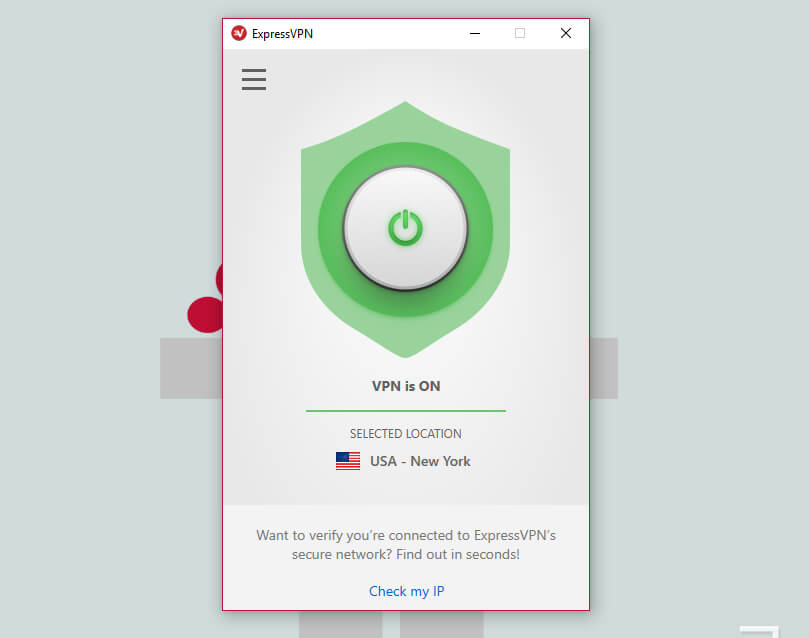When it comes to VPN, ExpressVPN will be the first VPN service that will come to everyone’s mind. Rated as the number one VPN in the world, ExpressVPN offers plenty of servers to unblock the contents that aren’t available in your region. At the same time, it also offers you the features to safeguard your privacy while streaming those blocked contents. By installing ExpressVPN, you can unblock all the Kodi contents without worrying about any privacy issues. However, it is not easy to set up ExpressVPN on Kodi. Here, we will show you step-by-step procedures to install ExpressVPN on your Kodi 18.6 Leia and lower versions.
How to Setup ExpressVPN on Kodi
There are two ways to access ExpressVPN on your Kodi app. Either you need to run the VPN client on the background or you need to configure ExpressVPN on Kodi with the help of OpenVPN Manager addon. We will show the steps for both the methods. Before that, you need to sign up for ExpressVPN. Note down the username and password credentials for login purpose.
Method 1: Run ExpressVPN in the background
#1: Download ExpressVPN client on your device. #2: Launch the VPN app and enter your login credentials. #3: Connect to a VPN server. #4: Now, launch the Kodi app and start installing the Kodi addons to stream the geo-restricted contents. Note: If you can’t find ExpressVPN client app for your device, configure the ExpressVPN service on the router with the help of guidelines provided on the website. After configuring, connect your device to the router network and start exploring the Kodi contents.
Method 2: Configure ExpressVPN with OpenVPN Manager addon
#1: Open a web browser and download Zomboided repo file. #2: Launch the Kodi app and then click the Settings icon. #3: Click the System menu. #4: On the left panel, click the Addons menu. #5: Enable Unknown sources if it is turned off. #6: Click OK. #7: Get back to the Settings screen and select Addons. #8: Select Install from Zip File. #9: Navigate to the location where you downloaded the repo file. Select the file to install the Zomboided repo. #10: After installing the repo, select Install from repository. #11: Click Zomboided Addon repository. #12: Select Services and then click VPN manager for OpenVPN. #13: Select Install. #14: The addon will install on your Kodi app. Once installed, a pop-up will appear on the screen. select Settings. #15: Change VPN provider to ExpressVPN and then enter the ExpressVPN username & password in the respective fields. #16: Click OK. #17: Go to VPN Connections on the same settings page and click First VPN Connection. #18: Select your server and start accessing the geo-restricted contents on your Kodi app. These are the steps required to configure ExpressVPN on Kodi. Unlike PureVPN, ExpressVPN doesn’t offer dedicated addon to configure the VPN service. Instead, you can use the OpenVPN manager addon to configure the service. Thank you for visiting Techfollows.com. For further queries and feedback related to the article, drop it in the comments box. Make sure to follow us Facebook and Twitter for the latest Kodi updates.