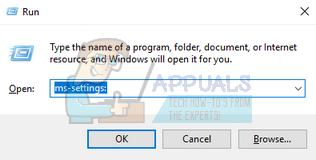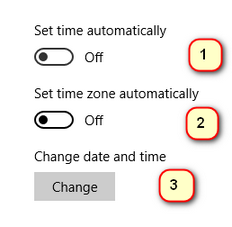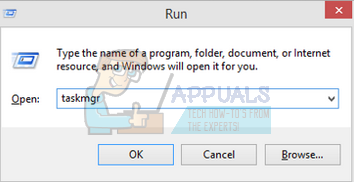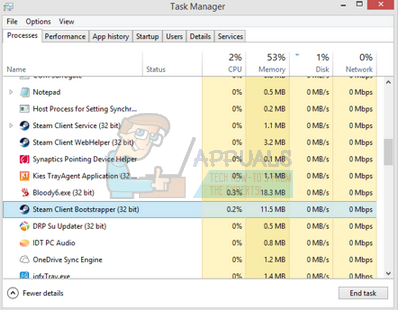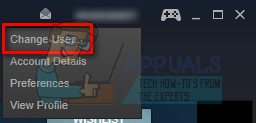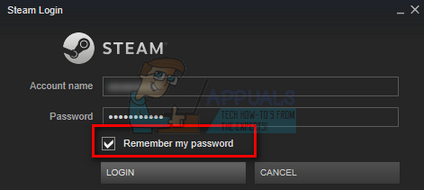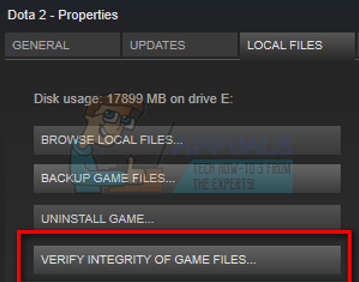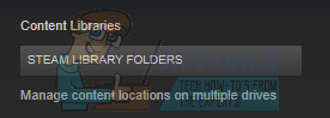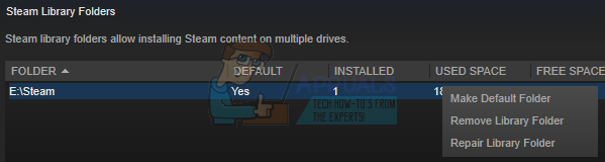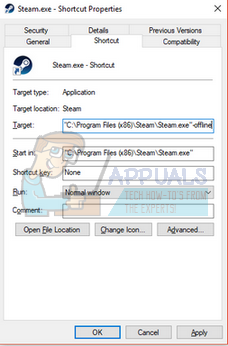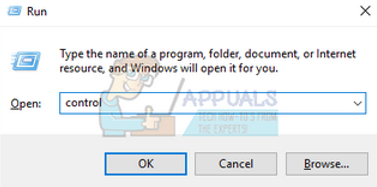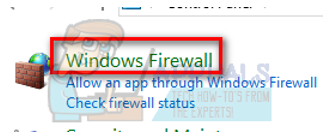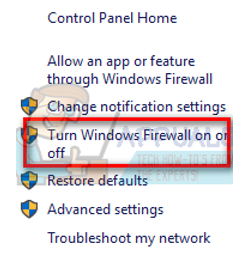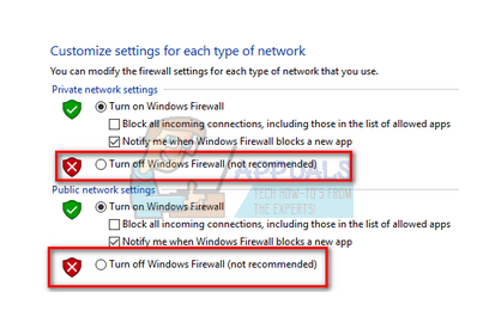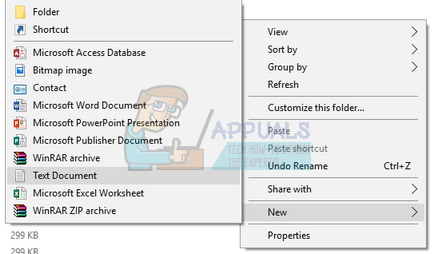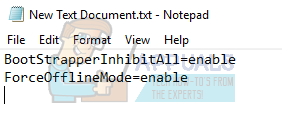Steam also has an option of an offline mode where you can play the games which are installed offline against bots or you can pursue the single player campaigns available. There are many cases where Steam fails to enter the offline mode. There is also a fact that Steam doesn’t allow the usage of offline mode for consecutive 2 weeks unless you connect with the internet. It has a type of timer and after 2 weeks, you cannot access the offline mode. For the cases where you can’t launch offline mode before 2 weeks, we have listed down the solution you can perform to fix the problem. Before we continue, I would like to clarify that these solutions are meant to work IF you have your credentials saved in Steam. Meaning you have “Remember password” box checked when you logged into Steam the last time. If you don’t, there is no remedy present and you have to go online once in order to start it in offline mode later on. We have already listed on how to enable “Remember me” in solution 3. Scroll to it and see if you have checked the correct box; if you have, you can follow the solutions listed below.
Solution 1: Change the date
Like we mentioned before, Steam has a date counter. After it is over, you have to connect to the internet to reset it again. Many users reported that changing the date to a week earlier on their PC solved the problem and they we able to launch the offline mode with ease. This solution may or may not work, but, it is worth a shot before resorting to more technical methods.
In the dialogue box write “taskmgr”. This should open up the task manager.
Solution 2: Opening from main game folder
Another remedy is to open the game you are playing directly from its installation folder. We can try bypassing the Steam client and force the game to open without the internet connection. Steamapps<common The final address of would look something like this.
Solution 3: Checking if “remember me” is enabled
Another reason why you may be unable to launch Steam in offline mode can be because you didn’t check the “remember me” tag while logging into Steam. For this solution, we need access to the internet so we can login into Steam the correct way and check if the offline mode launches or not.
Solution 4: Adding –offline to your Steam shortcut
This method worked for the majority of the people. It manipulates the shortcut of Steam and adds a command line parameter in its properties.
Solution 5: Checking your Firewall and Antivirus
It is a very common reality that your firewall and antivirus software conflicts with Steam. Steam has a lot of processes going on at once to ensure that your gaming experience is nothing but the best. However, many antivirus software mark these processes as potential threats and quarantine them resulting in some processes/applications not working. We have put together a guide on how to put steam as an exception in antivirus. Follow the steps here. For disabling the Windows Firewall, follow the steps listed below.
Solution 6: Making a steam.cfg file
Although we are highly aware that some people can mess up their entire Steam installation by resorting to very technical methods, we will try our best to help you guide through this solution. In this remedy, we will make a steam.cfg file and add the parameters so Steam is forced to open in offline mode. Please note if your credentials are not saved in Steam, this method won’t work. In fact, if you don’t have your credentials saved (by checking the box Remember password on login window), there is no way around it. You have to get internet connection and check the box which says Remember my password. C:/Program Files (x86)/Steam. Or if you have Steam installed in another location, you can browse to that directory.
BootStrapperInhibitAll=enable ForceOfflineMode=enable Make sure that these are on separate lines.
Note: If you ever want to go to online again, you have to delete this file. What this .txt does is force Steam to open into offline mode, even if there is an internet connection present. You have to remove it and restart your computer if you wish to go online again. There is no remedy for this. Do read this carefully or you will be stuck/will have to reinstall Steam again.
Final Solution: Refreshing Steam files
If the error still persists at this stage, we have no choice but to refresh Steam files. Refreshing Steam files will reinstall Steam on your computer again. We will delete some of the configuration folders to ensure that they get renewed upon the installation and all the bad files get removed. Please note that any interruption during the copy process will corrupt the files and you will have to re-download the entire content over again. Only proceed with this solution if you are sure that your computer won’t be interrupted. C:/Program Files (x86)/Steam. Userdata (folder) Steam.exe (Application) Steamapps (folder- only preserve the files of other games in it) The userdata folder contains all the data of your gameplay. We don’t need to delete it. Furthermore, inside Steamapps, you will have to search for the game that is giving you problem and only delete that folder. The other files located contain the installation and game files of other games you have installed. However, if there all the games are giving you problems, we suggest that you skip deleting Steamapps folder and proceed with the following step.
How to Switch From Offline Mode to Online Mode in Windows 10/11?Ghost of Tsushima’s Legends Game Mode Is Being Expanded Into A Full Standalone…How to: Start Windows 10 in Safe ModeHow To Start iPhone X in DFU Mode