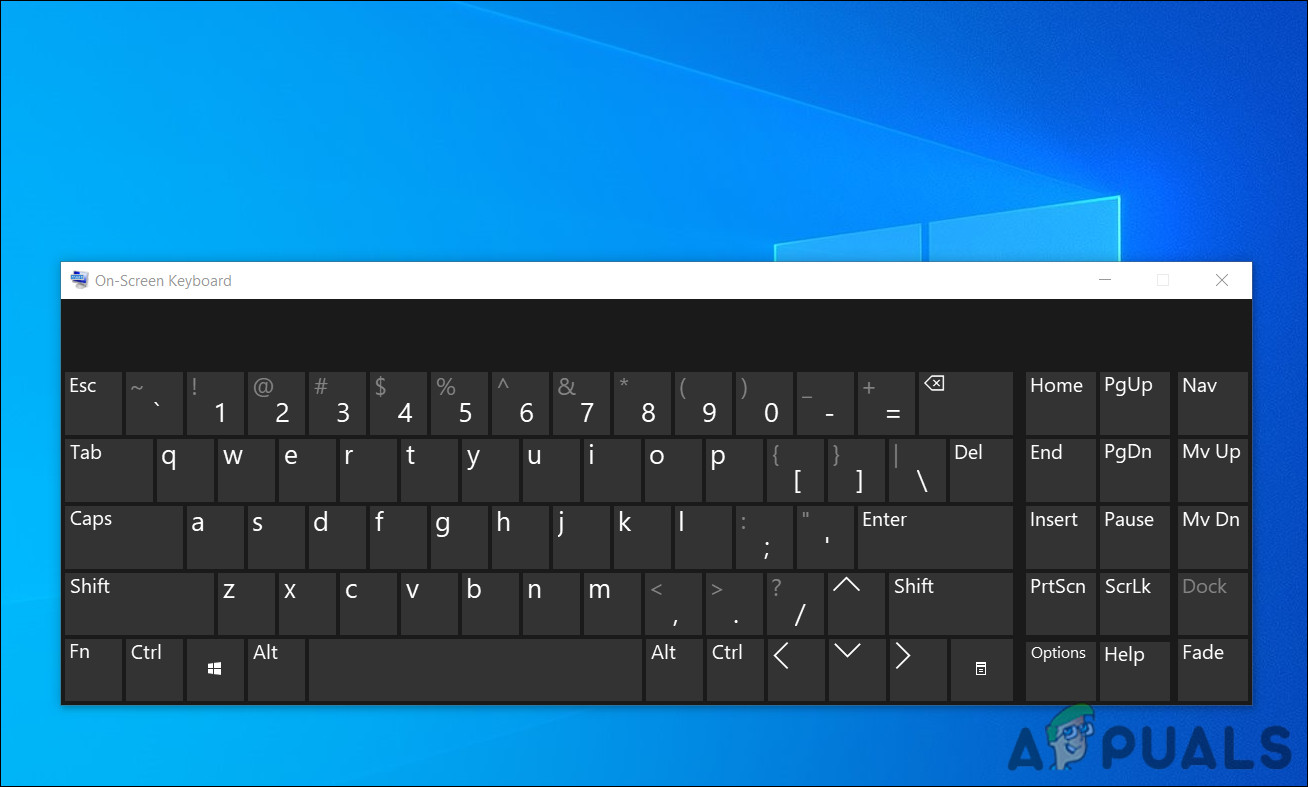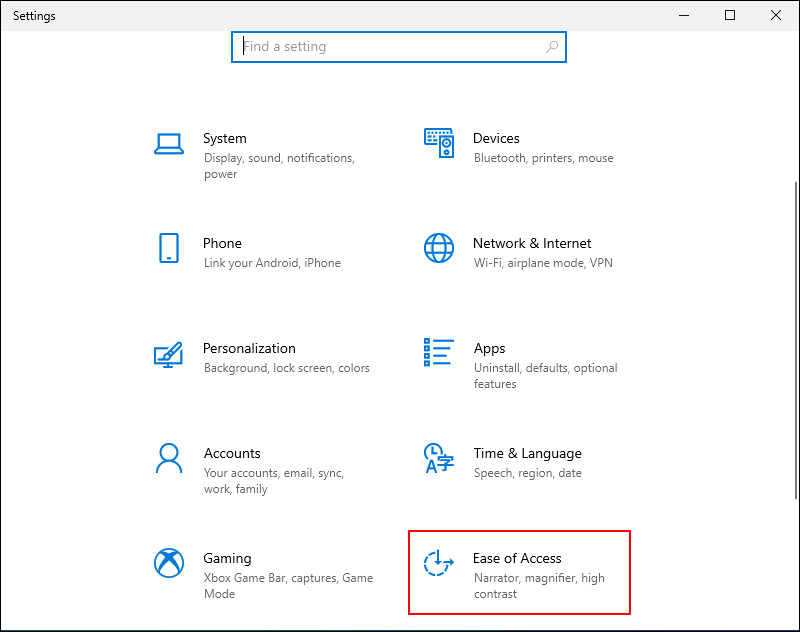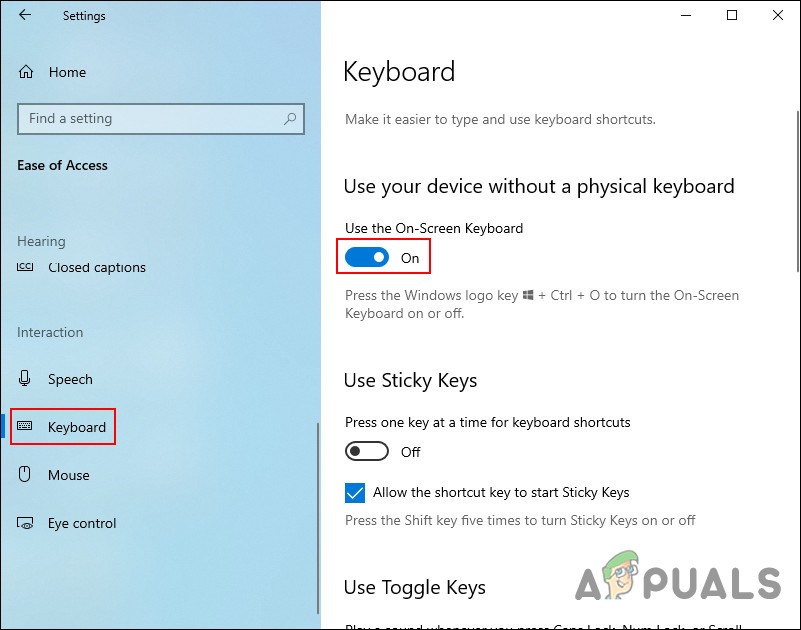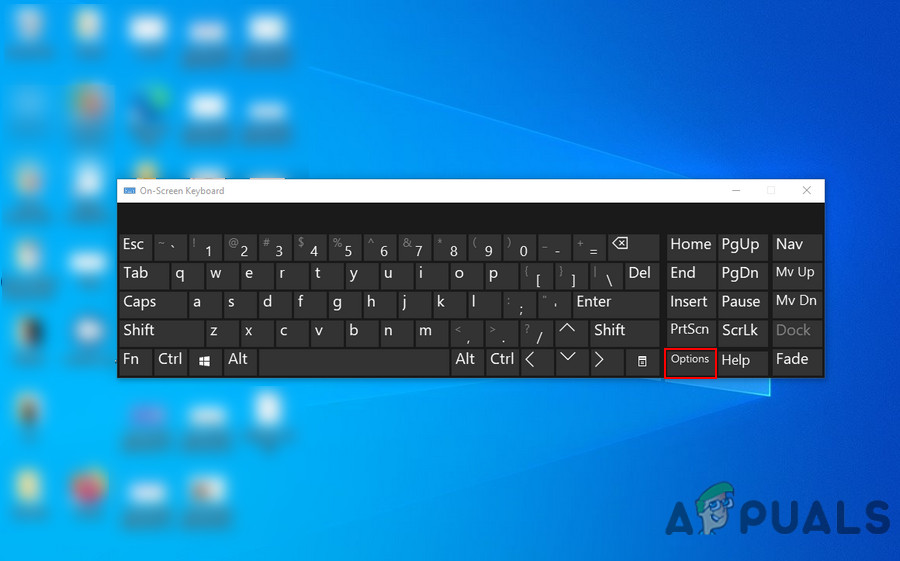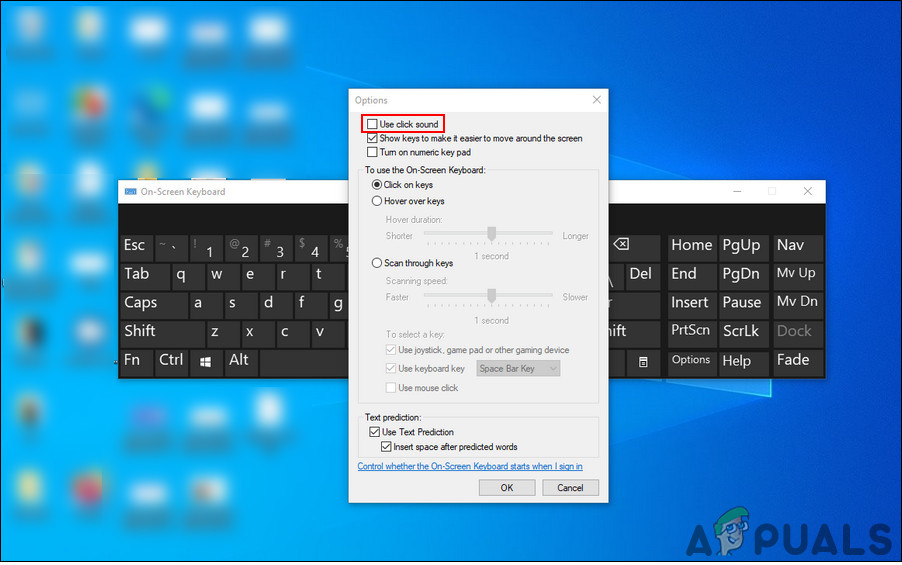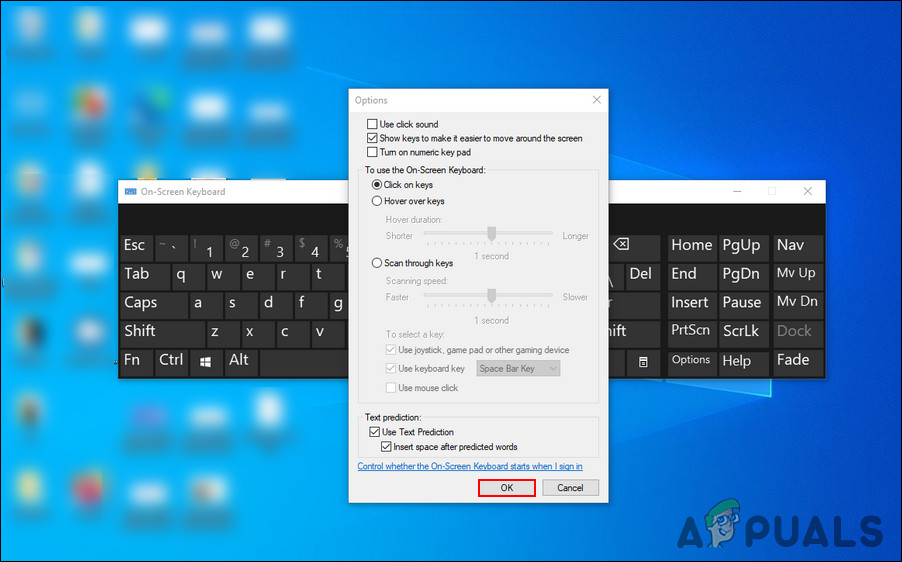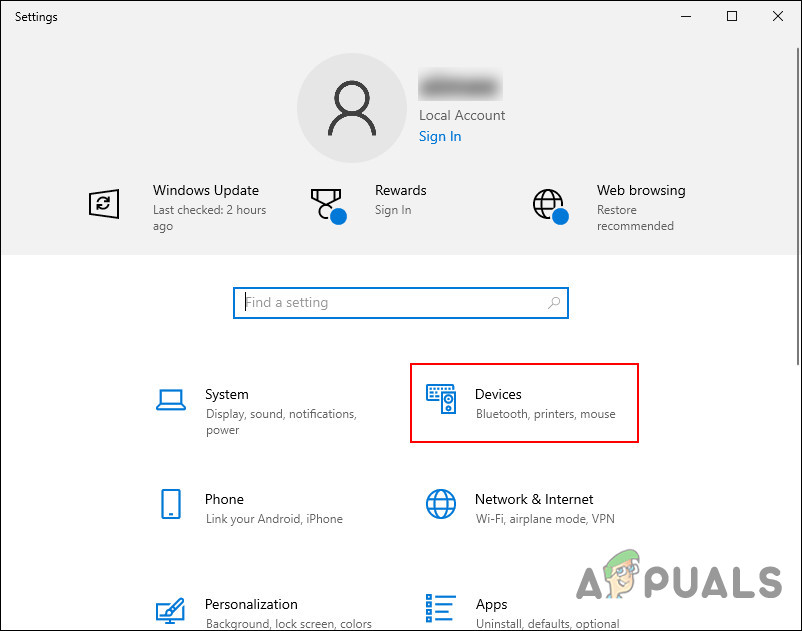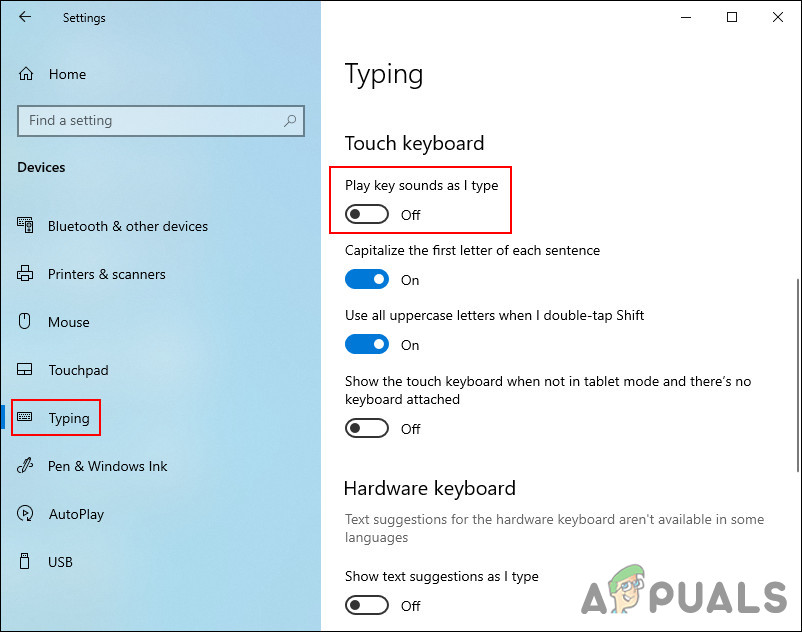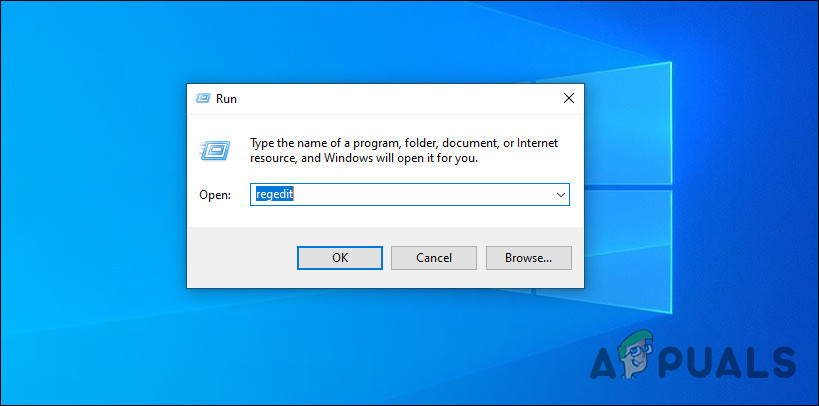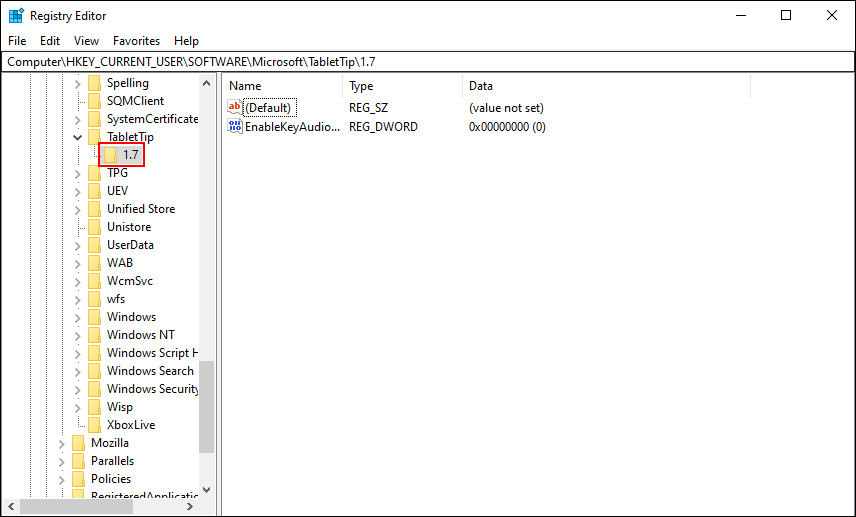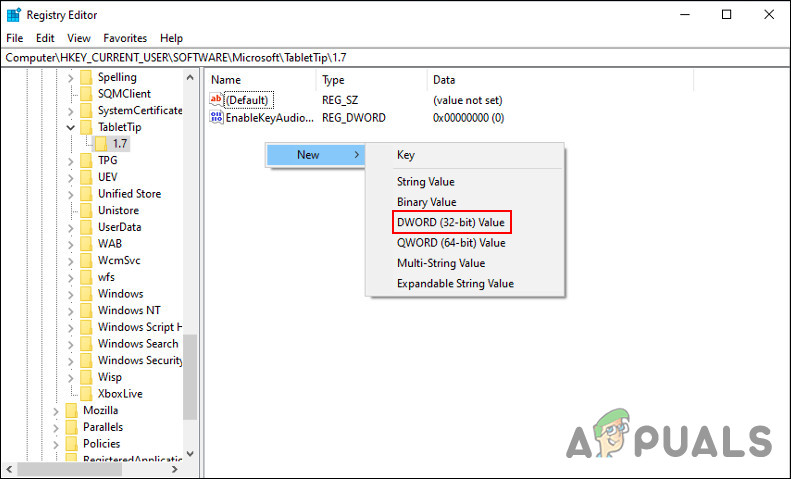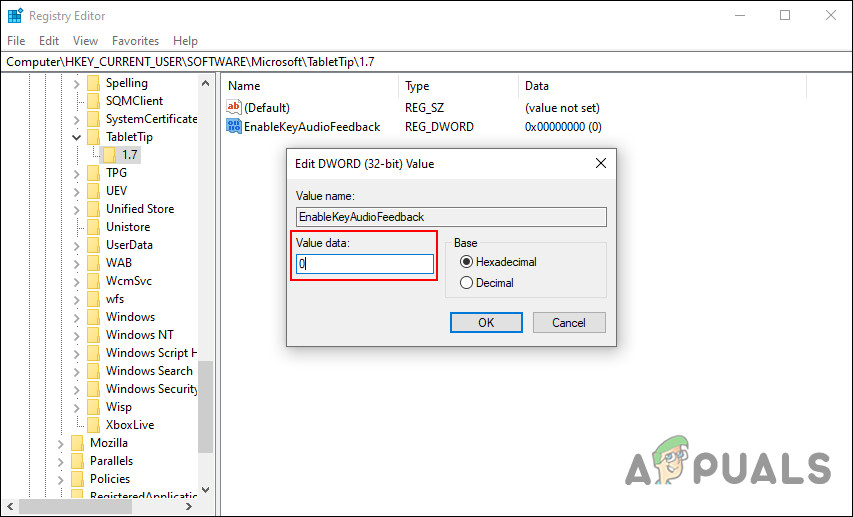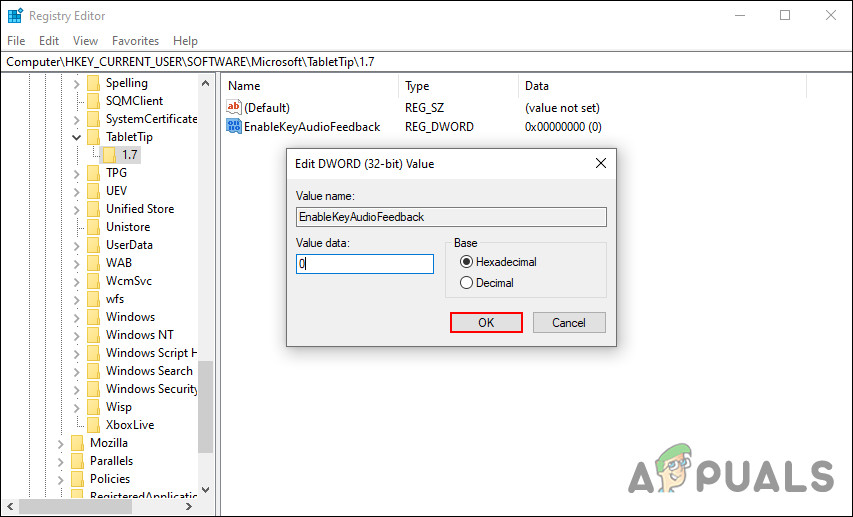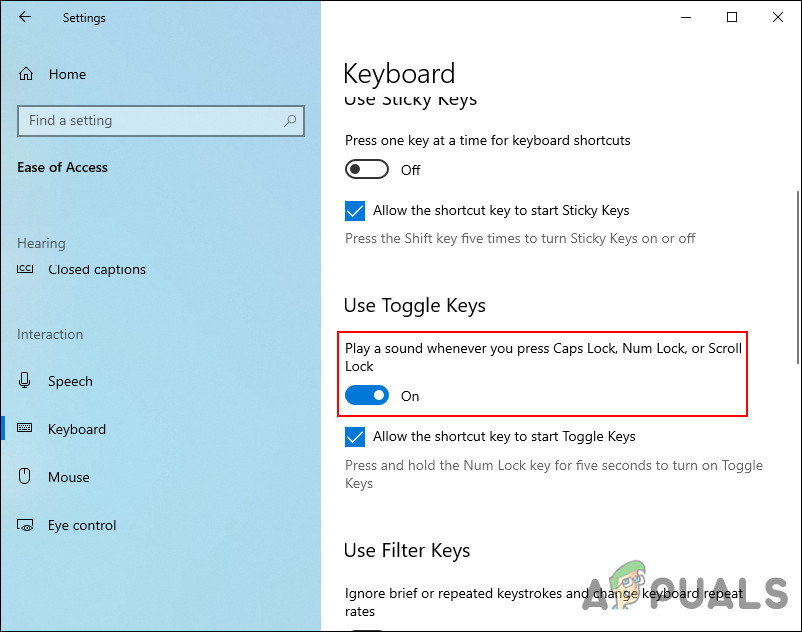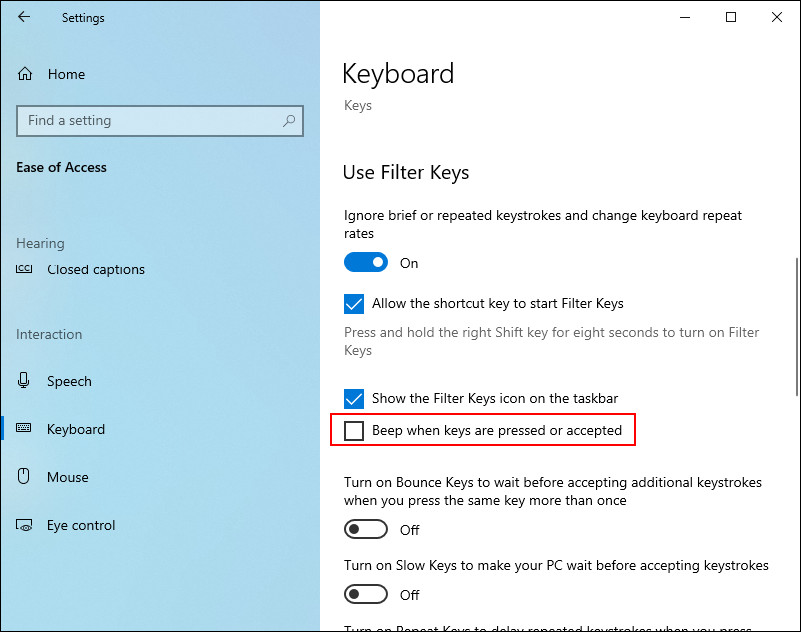In any case, there are two types of people: those who enjoy keyboard tap sounds on their devices, and those who don’t. On Windows, you can easily disable the keyboard sound if you are in the latter category. Below, we have shared different methods of disabling the keyboard sounds in Windows. These methods work for both Windows 10 and 11 but for illustrative purposes, we will be using Windows 10.
Modify Windows Settings
The easiest and quickest method to turn off the keyboard sound in Windows 10 and 11 is via Windows Settings. Windows operating system comes with a dedicated settings section for features like touch keyboard. Below, we will share the methods of modifying Windows settings for both on-screen keyboards and touch keyboards (on devices such as iPads and tablets). Proceed with the method that fits your preferences.
On-screen Keyboard
If you are using an on-screen keyboard, follow these steps to make the desired changes:
Touch Keyboard
If you are using Windows 10 on a tablet or your PC in the tablet mode, follow these steps:
Edit Windows Registry
You can also turn off the keyboard sound by using the Windows Registry which is an advanced administrative level tool designed For the administrators to customize the processes of their operating system. Essentially, the registry stores information about the programs and processes of Windows. This information is stored in the form of registry keys and By editing the relevant registry keys you can make the changes of your choice. However, since Registry is an administrative-level tool we highly recommend you create a backup before proceeding with the steps mentioned below. This will help you restore the state of Registry Editor before you made the changes listed in this method in case anything goes wrong during the process. Once you create the backup, here is what you need to do:
Manage Other Features
You now have successfully disabled the keyboard sound on Windows 10 and 11. However, if you want to take a step further and customize the experience more, you can also manage other relevant features of your keyboard. In this method, we will show you how to turn off the sound associated with Caps lock, Num lock, or Scroll lock keys. Here is how you can do that: If you want to enable the keyboard sound or any of these features again anytime in the future, simply checkmark the box associated with Beep when keys are pressed or accepted.
How to Turn ON or OFF Startup Sound in Windows 10?Fix: Turn windows features on and off is blank or empty in Windows 11How to Turn Off Tiles in Windows 10How to turn off Automatic Maintenance in Windows 10