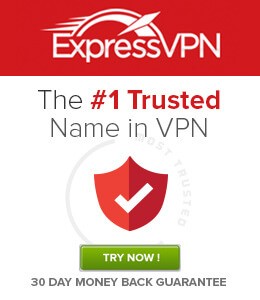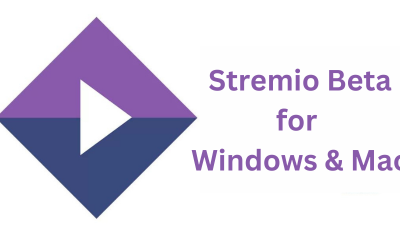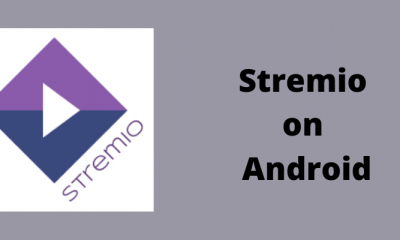Disclaimer: Just like Kodi, you can install addons on Stremio to access various media content. You must protect your identity while using those addons. For that, we recommend you to use ExpressVPN. It hides your real IP address from ISPs and copyright holders. Along with that, it also helps you to unblock the geo-restrictions at ease.
How to Enable AirPlay on Apple TV
Before screen mirroring Stremio from your iOS or Mac, you need to enable AirPlay on your Apple TV.
- Open the Settings on your Apple TV.
- Then, select AirPlay and HomeKit.
- Choose the AirPlay option and turn it on.
- Then, select Allow Access below the AirPlay option.
- Select the Everyone option.
- Now, you’re all set. After enabling AirPlay on tvOS, follow the steps below to screen mirror Stremio from your iOS or Mac device.
How to Watch Stremio on Apple TV [iPhone/iPad]
The only way to access Stremio on Apple TV is by using the Airplay feature on your iPhone and iPad. Before proceeding, connect the Apple TV and iOS device to the same Wi-Fi network. 1: Install the Stremio from the App Store on your iOS device (iPhone or iPad). 2: Navigate to the control center on your device. 3: Tap the Screen Mirroring option. 4: The device will search for nearby AirPlay-enabled devices. 5: Select the Apple TV from the list. 6: A alpha-numeric password will be displayed on your TV. Enter that password on your iOS device and select OK. 7: Within a few minutes, your iOS device’s screen will be mirrored on the Apple TV. 8: Now, open the Stremio app on your iPhone/iPad and play your favorite movie or TV show. That’s it. Enjoy streaming your favorite media content on a larger screen.
How to Screen Mirror Stremio on Apple TV [Mac]
Before moving into the steps, install and setup Stremio on Mac using the URL: https://bit.ly/3t3Op6L
- Connect your Apple TV and Mac to the same Wi-Fi network.
- Click on the AirPlay icon at the menu bar and enable the AirPlay option if it is turned off.
- In the AirPlay To section, select your Apple TV.
- Now, launch the Stremio app on your Mac and sign in to your account.
- Now, play any video content on the app and watch it on your Apple TV. As we mentioned earlier, the only way to get Stremio on tvOS is by using the screen mirroring method. With the iPhone or iPad, you can stream your favorite Stremio content to the tvOS easily. While streaming the content to Apple TV, make sure to safeguard your privacy by using a VPN on Apple TV.