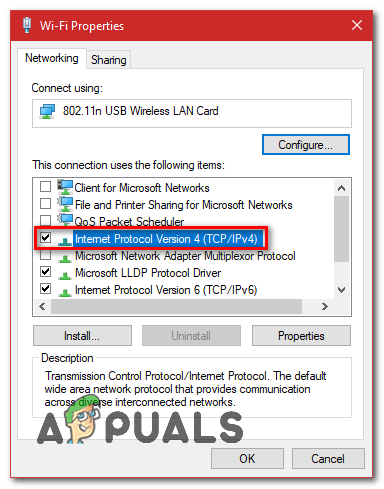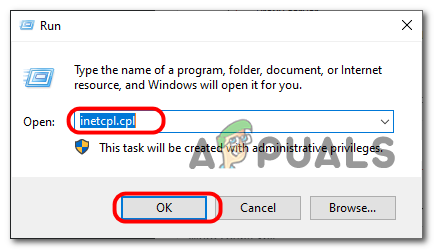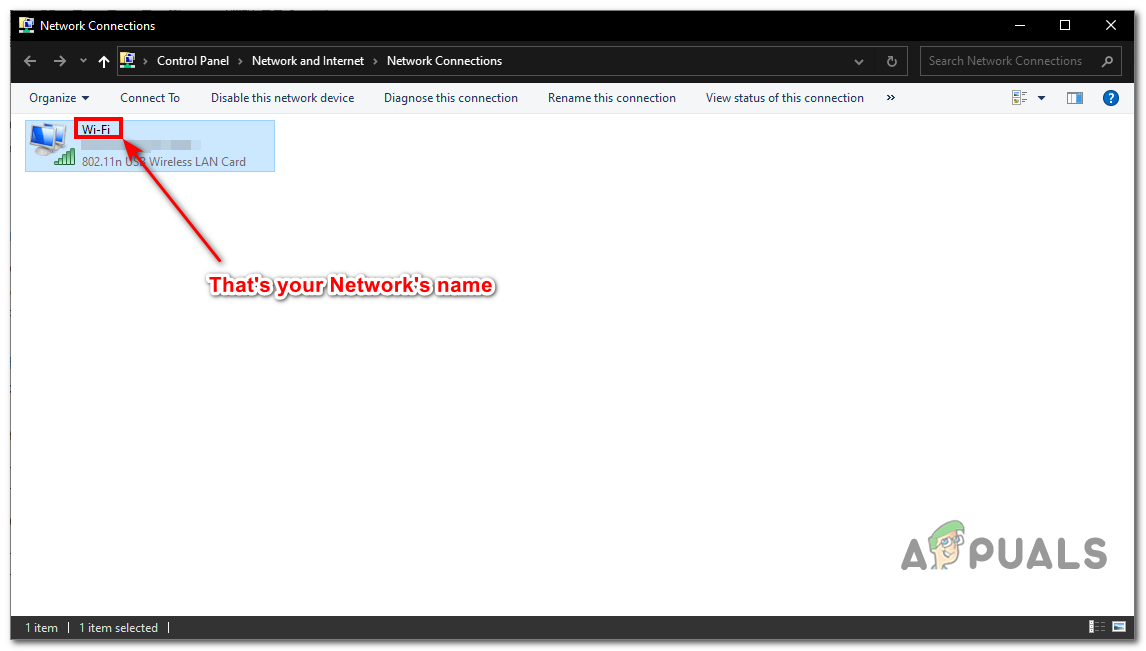Network Issue — This issue can also be triggered if your Network Settings are incorrect, you will have to reset your Network Settings to get this issue resolved.AV Conflict — The problem can also trigger if your Anti-virus engine is trying to block the website you are trying to access. To fix this issue you will have to temporarily disable it.Firewall Issue — Third-party firewalls such as Avast’s firewall can be a problem as well because they block the ports/addresses they don’t trust sometimes. To fix this issue you will have to temporarily disable it.
These are the potential causes for the “ERROR_CONNECTION_RESET” in Google Chrome, We have plenty of solutions for you that you can implement. However, before applying any of these fixes, keep in mind that, we highly recommend you to stop once you find the suitable method that works for you as it can cause issues to other programs and hurt your system’s stability. Follow the methods below.
Method 1: Changing your DNS Server
We can try to resolve your issue by using a Public DNS such as Google’s DNS or Cloudfare’s DNS, Follow these steps: Type the following command to refresh DNS Servers:- Check if the issue persists.
Method 2: Resetting LAN Proxy settings.
Your Windows LAN Proxy settings can also be the culprit. You can follow these steps to remove any possible proxy settings applied on your adaptor/driver:
Method 3: Resetting your Network Configuration
In this method, We will reset all of our Network Settings to remove every incorrect network settings possibly because of Third-party programs, and to clear any corrupted DNS data or cache, you will have to reset your network settings and get a new IP address assigned from your router. This method will ensure that you have default Network settings set on your PC. This method will narrow down the problem or potentially fix it. To reset your Network Settings properly, Follow these steps below: Check to see if the issue persists.
Method 4: Changing your MTU (Maximum Transmission Unit)
Incorrect MTU can really be a culprit for some users you will have to set up your MTU as some routers limited MTU. To fix this you will have to set up optimal MTU on your Computers so that it can be passed through your router without any problems. Follow these steps below:
Method 5: Disabling Anti-virus Protection and Firewall
You can try disabling your Firewall and Anti-virus temporarily and real-time scanning if that’s supported by your AV Engine. Most of the AV allows you to disable the protection by right-clicking on the anti-virus icon on the tray menu near the clock. After it has been disabled restart your browser and test. If disabling your Anti-virus and firewall fixes the issue for you. You will have to uninstall your Anti-virus and reinstall it again. The same goes for your Firewall.
Method 6: Workaround using a VPN
If none of the methods and advice above worked for you. You will have to try using a VPN, as VPNs can bypass restrictions placed by your Internet Provider or by the site you are accessing in case they have limited or blocked your access to their servers, therefore, I suggest using a VPN as a first step, you can try out CyberGhost from (here). If using a VPN works for you and you can access the website just fine, your IP address might be blocked. This can happen when your ISP is using a DHCP server that dynamically sets your IP so that it won’t conflict with other IP addresses you can try to restart your router to get a new IP address assigned. If that doesn’t work contact your ISP and explain the situation to him. He might change your IP or check if there is anything wrong with the connection overall.
Gelöst: Fehlermeldung ERR_CONNECTION_RESETSOLVED: Internet Explorer 11 Not RespondingSOLVED: Error E05 on Canon PrinterSOLVED: HP Printer Error 49.4c02