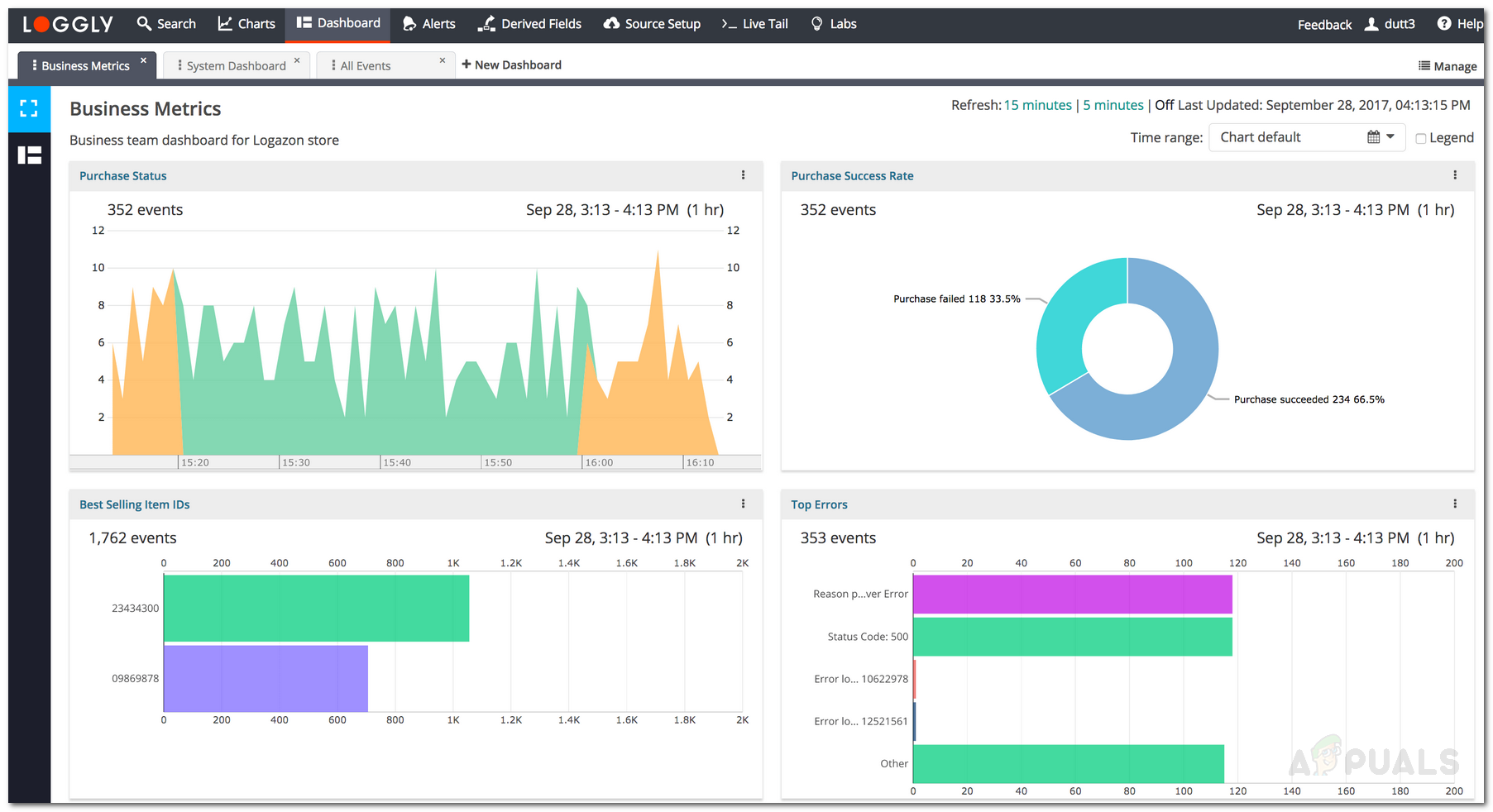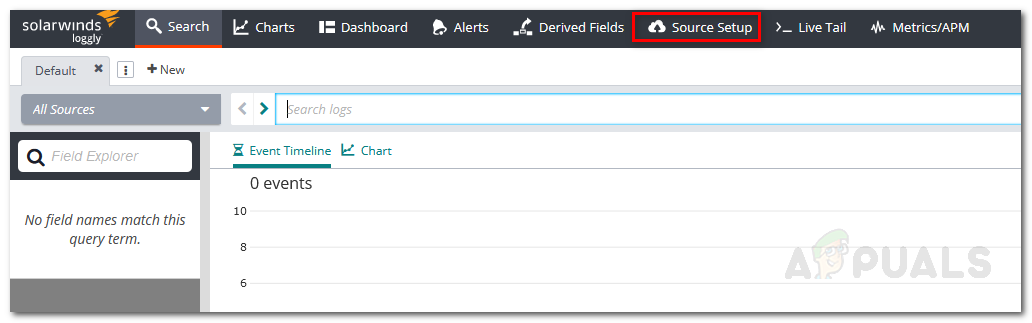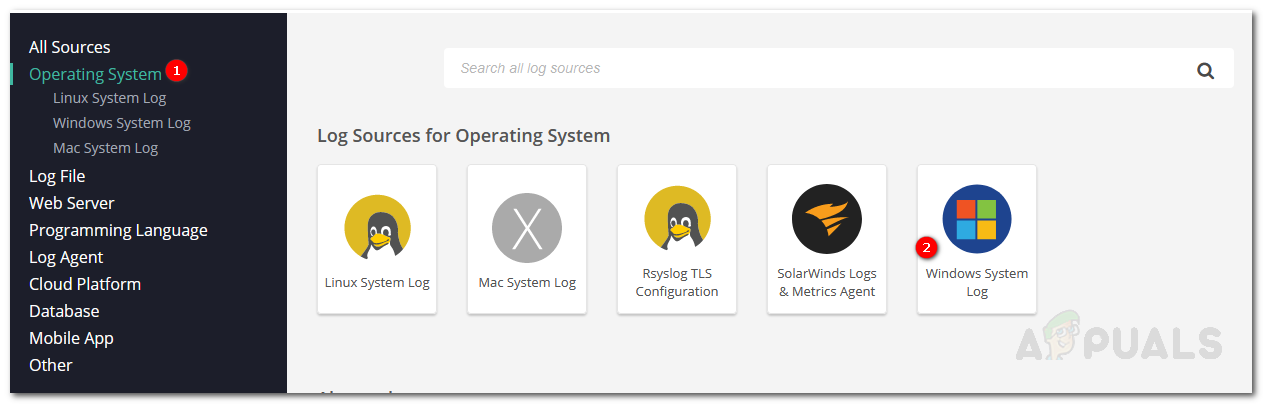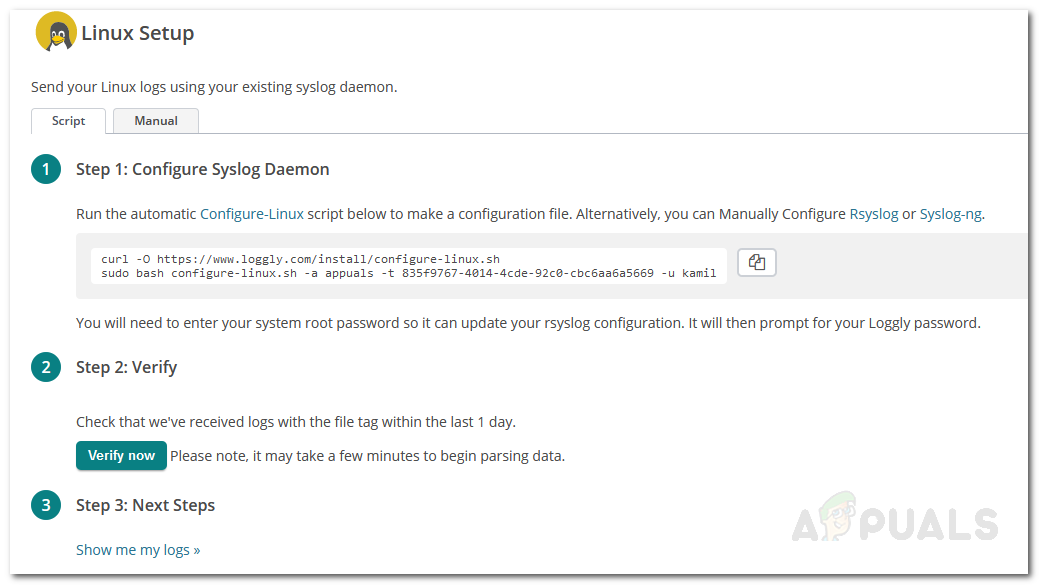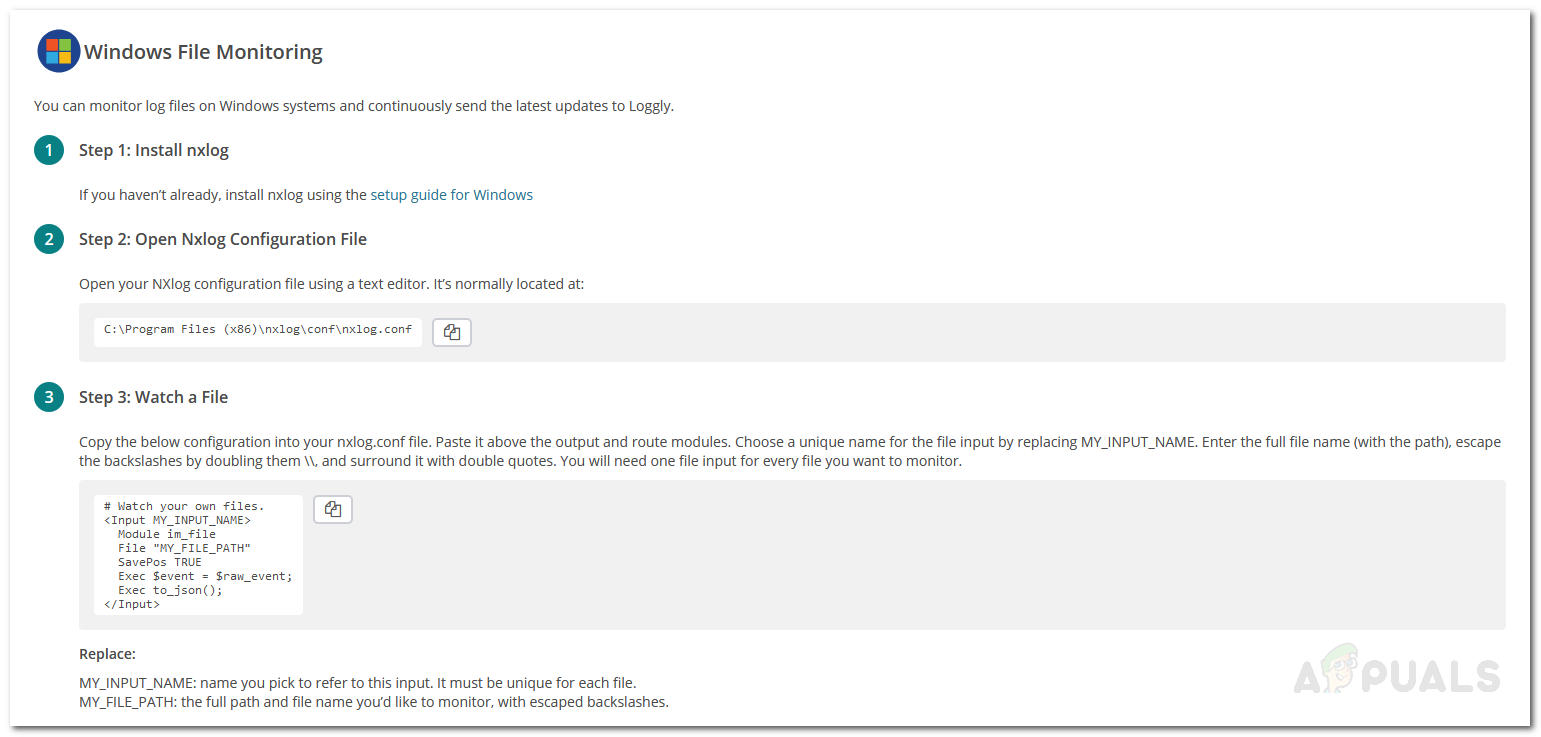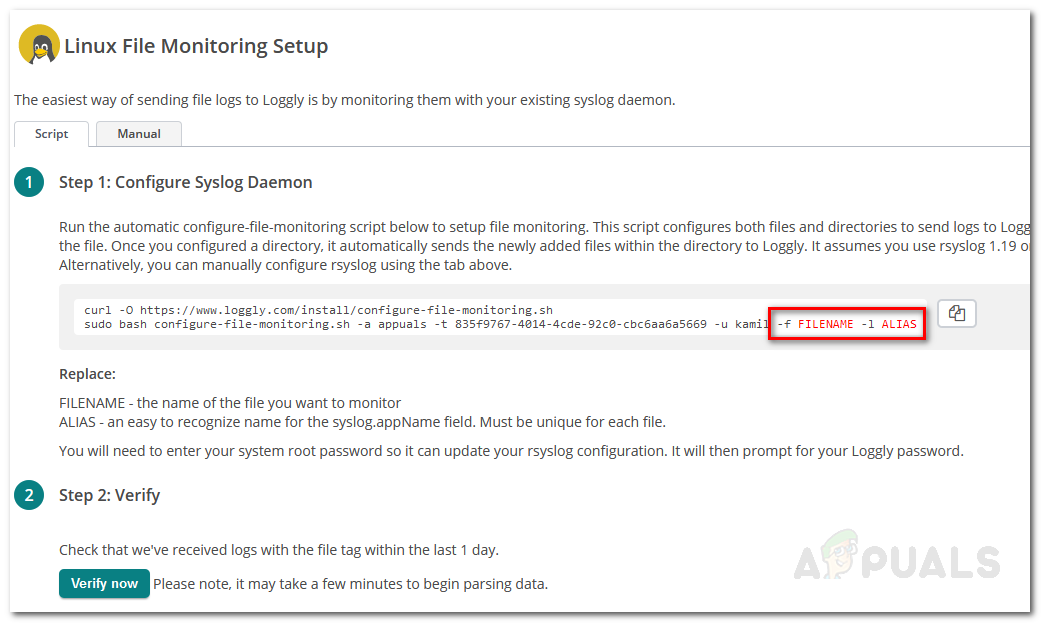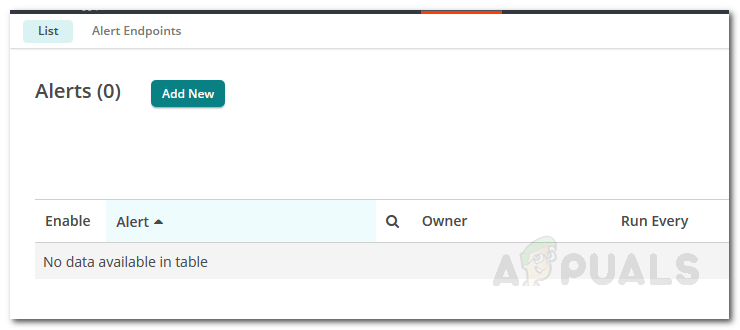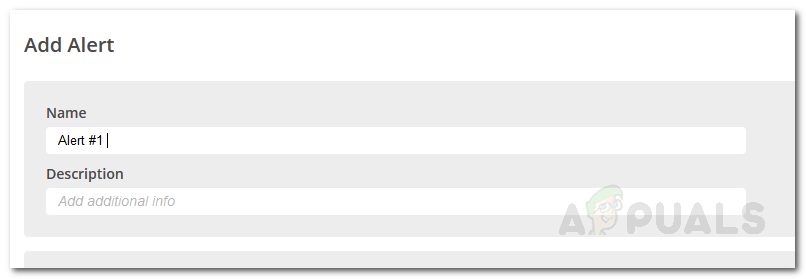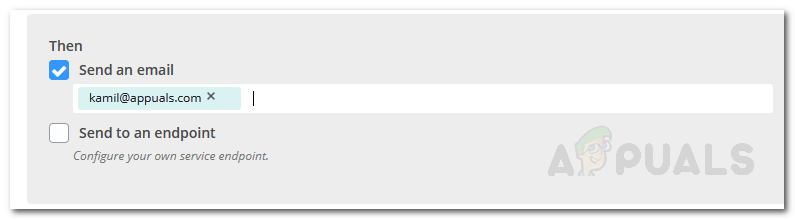The mere size of the logs generated by a device can be huge and you will be engulfed by the veritable volume of the logs should you choose to log the logs manually (no pun intended). Therefore, using an automated tool is compulsory and not a choice. Unfortunately, your system does not know any structure and hence it doesn’t know what and how to structure the logs being generated. As a result, the logs created are random and ambiguous and you will never know where to start. Fortunately, however, this now comes a feature in various different log monitoring tools including the one that we are going to show you today i.e. none other than Loggly. Loggly is a cloud-based log monitoring and management solution developed by Solarwinds, a company known for its colossal system and network management products. In this article, we will be showing you how to set up Loggly by adding your system for log monitoring and then, later on, illuminate certain features like creating alerts for various activities. So let us get started.
Getting Loggly
As we mentioned earlier, Loggly is a cloud-based solution, so it does not require any installation. However, you will have to deploy the tools on your system that will send the logs to Loggly for monitoring. To get Loggly, simply head on to this link where you can either buy the product or start off a free trial to check how it works. Once you have signed up for Loggly, login to your account and you are all set. Now, it is time to set up the source of the logs.
Setting up Loggly
Once you have successfully logged into your account, you will be taken to the Loggly panel. The first thing that you will have to do is to set up the source of the logs, meaning the system whose logs you wish to monitor. To do this, follow the below instructions:
Windows:
Linux:
Note: Please note that the logs might not be listed directly as it takes a few minutes for the tool to start managing and listing them.
Monitoring a Single File
If you do not want to monitor your whole operating system and want to log just a particular file, you can do so pretty easily. Loggly enables you to log a single file should you choose to do it. Here’s how to do it for Linux and Windows:
Windows:
Linux:
Creating Alerts
If you want, you can have the tool to send you alert emails or send the alert to an endpoint so that the required action can be taken. To do this, follow the instructions given:
How to Log your Network using Log AnalyzerThe 5 Best Event and Log Analysis Tools and SoftwareFix: Outlook cannot log on. Verify you are connected to the network and are…How to Fix Component-Based Servicing (cbs.log) using Excessive Disk Space